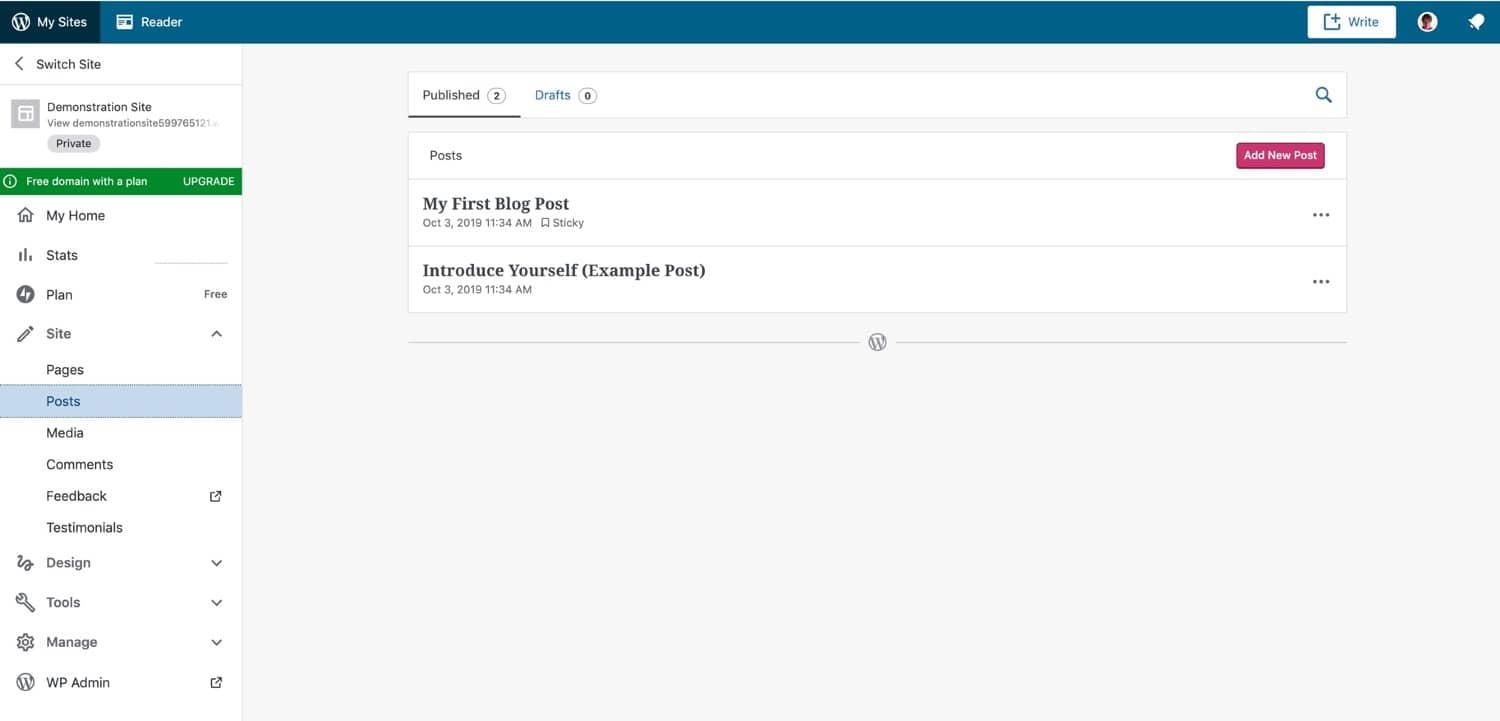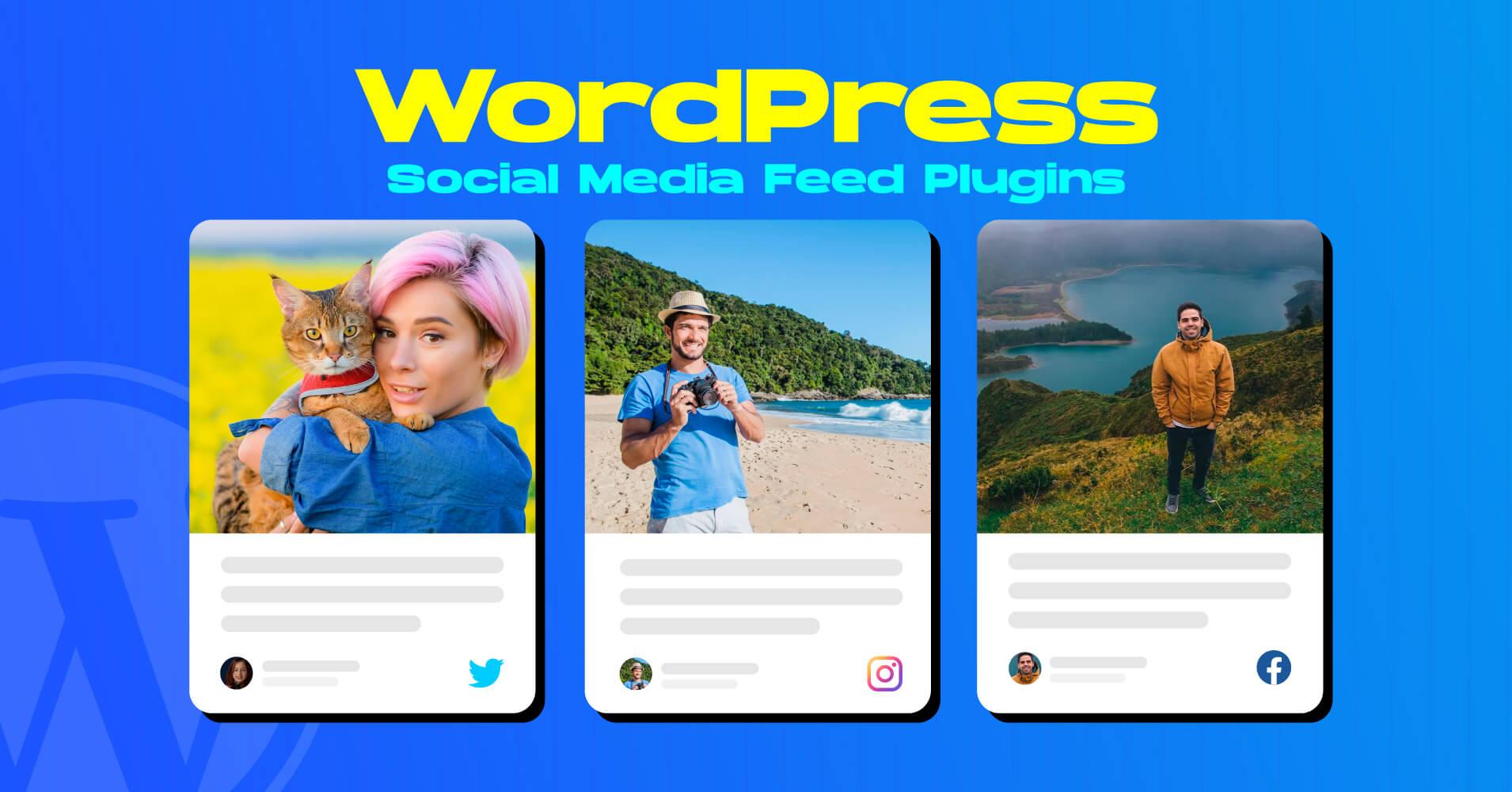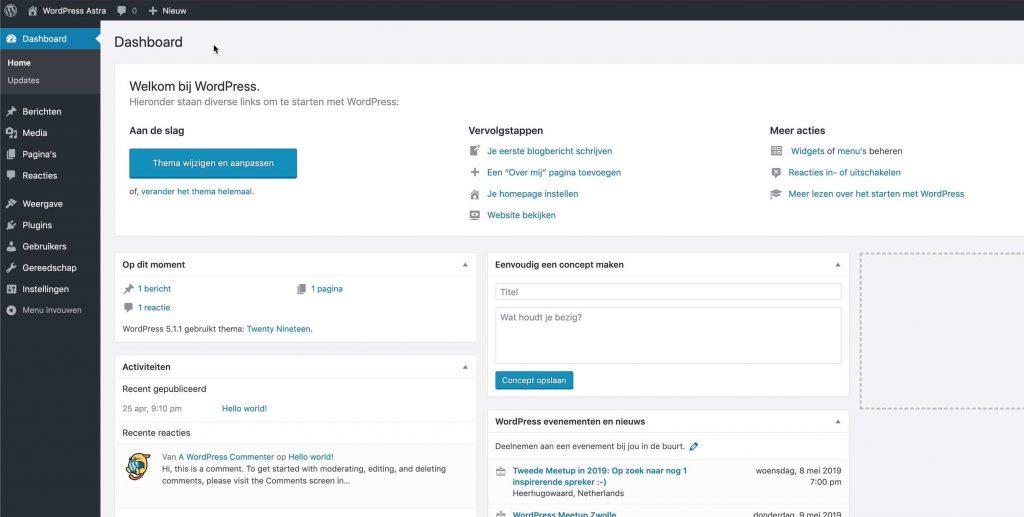Introduction:
Hey there, WordPress enthusiasts! If you’ve ever found yourself concerned about the security of your website, you’re not alone. The WordPress REST API is a powerful tool that enables seamless dialog between your site and various applications, but it can also open up vulnerabilities if not managed properly. Whether you’re running an e-commerce platform or a personal blog, it’s essential too keep your site secure from potential threats.
In this article, we’re diving into the nitty-gritty of the WordPress REST API and exploring two expert-tested methods to disable it. Don’t worry; it’s not as complicated as it sounds! We’ll break it down step by step,giving you the confidence you need to safeguard your site without sacrificing its functionality. Ready to take control of your WordPress security? Let’s get started!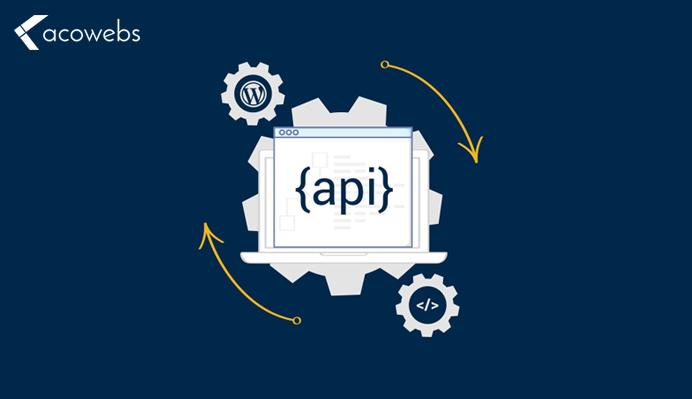
Understanding the WordPress REST API and Why You Might Want to Disable It
The WordPress REST API is a powerful tool that allows developers to interact with WordPress sites programmatically.It enables the creation, retrieval, update, and deletion of WordPress content through HTTP requests. While this functionality can greatly enhance the flexibility and capabilities of your website, it also opens the door to potential security risks. Understanding the implications of enabling the REST API is crucial for website owners who prioritize security.
Here are some reasons why you might want to consider disabling the REST API:
- Increased Security Risks: When the REST API is active, it can expose sensitive data and endpoints that may be exploited by malicious actors. This means that your site could become a target for attacks,especially if you are using plugins or themes that rely on user authentication.
- Performance Concerns: For websites with limited resources, the additional overhead of processing REST API requests can slow down performance, especially during peak traffic times.
- Unwanted Access: Disabling the REST API can help prevent unauthorized access to your site’s data, ensuring that only authenticated users can interact with your site’s content.
Additionally, consider the implications it has on third-party integrations. If you’re not utilizing services that require the REST API, disabling it can streamline your WordPress habitat. Below is a simple table summarizing the pros and cons:
| Pros | Cons |
|---|---|
| Enhanced security | Reduced functionality for integrations |
| Improved site performance | Potential issues with some plugins |
| Better control over data access | User experiance may be affected |
Ultimately,the decision to disable the REST API shoudl be based on your specific website needs and the level of risk you are willing to accept. If you find that the benefits of security and performance outweigh the need for external integrations,disabling the REST API could be a wise choice. Understanding how to manage this feature effectively can definitely help you maintain a secure and efficient WordPress site.
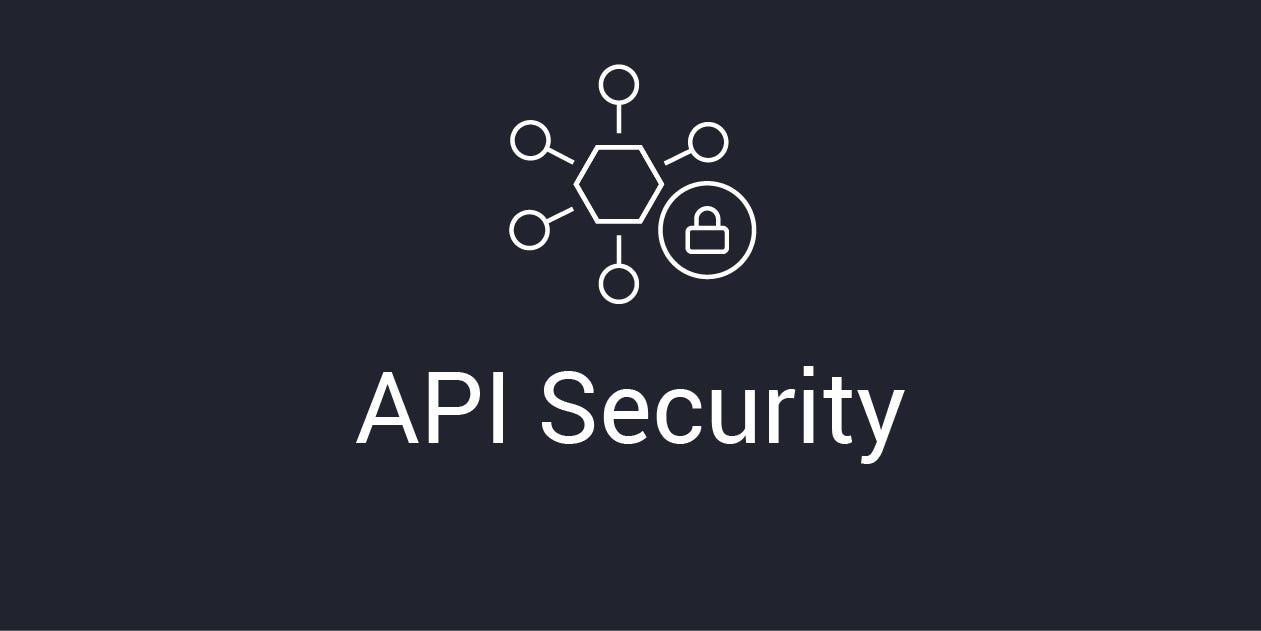
Assessing the Security Risks Associated with the REST API
When it comes to the security of your wordpress site, the REST API can pose critically important risks if not properly managed. By exposing endpoints that allow access to your site’s data, it can unintentionally become a gateway for malicious actors.Understanding these vulnerabilities is crucial for maintaining a secure environment. Consider the following points that highlight the potential security risks involved with the REST API:
- Data Exposure: The REST API can inadvertently expose sensitive data, such as user information and content, especially if proper authentication is not enforced.
- Brute Force Attacks: Attackers can exploit the open nature of the REST API to launch brute force attacks against user credentials.
- Insecure Endpoints: If endpoints are not secured with appropriate permissions, unauthorized users may gain access to restricted functions.
- Cross-Site Scripting (XSS): Improperly sanitized input can lead to XSS vulnerabilities, allowing attackers to execute scripts in the context of users’ browsers.
- Rate Limiting Issues: Without proper rate limiting, the API can be overwhelmed by excessive requests, leading to denial of service conditions.
Implementing adequate security measures is essential to mitigate these risks. Here are some effective strategies to enhance the security of the REST API:
| Security Measure | Description |
|---|---|
| Authentication | Use OAuth, JWT, or API keys to authenticate users and restrict access to the API. |
| Rate Limiting | Implement rate limiting to control the number of requests a user can make within a timeframe. |
| Input Validation | Always validate and sanitize input to prevent XSS and other injection attacks. |
| Disable unused Endpoints | Turn off any needless endpoints to limit attack vectors. |
By proactively addressing the security risks associated with the REST API, you can safeguard your WordPress site from potential threats.Adopting these protective measures not only secures your data but also enhances the overall trustworthiness of your website. Make informed decisions to protect your digital assets against those who might exploit vulnerabilities for malicious purposes.
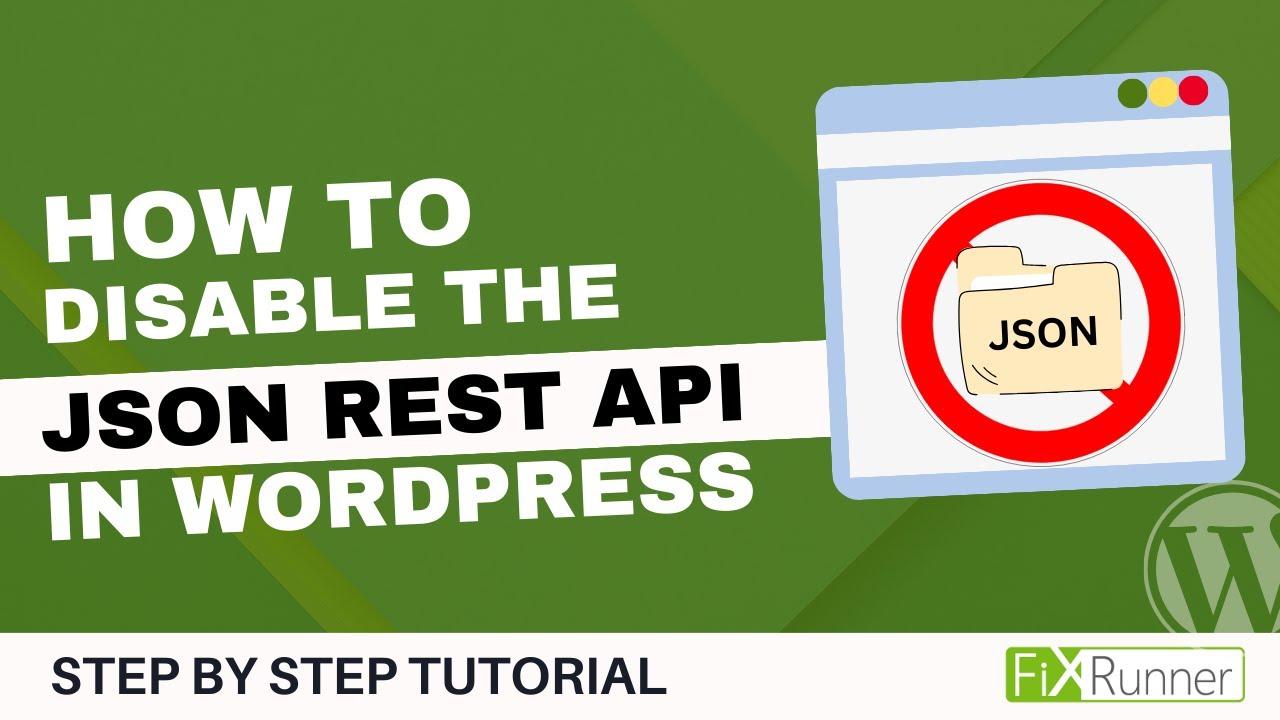
Exploring the First Method: Disabling the REST API via Your Theme’s Functions File
One of the simplest ways to disable the WordPress REST API is by modifying your theme’s functions file, frequently enough referred to as functions.php. This method is straightforward and can be accomplished by adding a few lines of code directly to your theme. Though, it’s critically important to note that this approach will only disable the REST API for the current theme. if you switch themes, you’ll need to reapply the changes.
To get started, you’ll need to locate your theme’s functions.php file.You can do this through the WordPress admin dashboard by navigating to Appearance > Theme Editor, or by accessing your WordPress files through FTP or a file manager.
Once you have the functions.php file open, you can insert the following code snippet:
add_filter('rest_authentication_errors', function($result) {
if (!is_user_logged_in()) {
return new WP_Error('rest_not_logged_in', 'You are not allowed to access the REST API.', array('status' => 401));
}
return $result;
});
This code snippet essentially restricts access to the REST API to only logged-in users. If a visitor who is not logged in tries to access the API, they will receive a 401 Unauthorized error. This method is highly effective for preventing unauthorized access to your site’s data.
It’s crucial to test your website after implementing this change to ensure everything functions correctly. if you notice any issues, you can easily remove the added code from functions.php to restore default REST API functionality. Here’s a swift checklist to follow:
- Clear your cache to ensure changes are applied.
- Test the REST API endpoint to confirm it’s disabled for non-logged-in users.
- Check your site’s front-end functionality to ensure no features are broken.
Using this method is not only efficient, but it also empowers you to take control of your site’s security by limiting access to sensitive parts of your WordPress installation. just remember to keep a backup of your functions.php file before making any changes, and you’ll be all set!
Step-by-Step Guide to Editing Your Functions File Safely
Editing your functions.php file is a powerful way to customize your WordPress site, but it comes with risks. Making incorrect changes can lead to errors or even crash your site. Here’s how to do it safely:
- Back Up Your Site: before making any modifications, always back up your site. This includes both the files and the database. You can use plugins like UpdraftPlus or BackupBuddy for this task.
- use a Child theme: If you’re modifying a theme’s functions.php file, consider using a child theme.This keeps your changes intact during theme updates. Create a new folder in your themes directory, and include a style.css file with the proper header.
- Access Your Functions File: You can access the functions.php file via the WordPress admin dashboard under Appearance > theme Editor or through an FTP client. If you’re using an FTP client, navigate to /wp-content/themes/your-theme/.
Once you’re in the functions.php file, proceed with caution. Here are a few tips for making edits:
- Make One Change at a Time: Implement one modification,save the file,and check your site for any errors. This makes it easier to identify issues if something goes wrong.
- add comments: Use comments to document your changes within the code. this not only helps you remember why you made the changes but also assists anyone else who might work on your site in the future.
- Use Code Snippets: Rather of editing functions.php directly, consider using a plugin like Code Snippets. This allows you to add custom functions without risking the integrity of your theme files.
If you encounter an error after your edits, don’t panic. If you cannot access your WordPress admin area,you can restore the previous version of the functions.php file via your FTP client or using cPanel’s File Manager. Here’s a quick table to guide you through the restoration process:
| Step | Action |
|---|---|
| 1 | Log in to your FTP client or cPanel. |
| 2 | Navigate to /wp-content/themes/your-theme/. |
| 3 | Download the current functions.php file as a backup. |
| 4 | Upload the previous version of functions.php. |
| 5 | Check your site for functionality. |
By following these steps, you can edit your functions.php file securely and avoid common pitfalls. Remember, being cautious and methodical is key to maintaining a healthy and functional WordPress site.
The Second Method: Using a Plugin to Disable the REST API
Disabling the WordPress REST API can be a straightforward task if you opt for a plugin. This method is particularly appealing for those who prefer a more user-pleasant approach without needing to delve into code. Plugins offer a seamless way to manage your website’s functionality, and there are several options available that cater specifically to disabling the REST API.
One popular choice is the disable REST API plugin. It’s lightweight, easy to install, and doesn’t require any complicated configurations. Once activated, this plugin automatically restricts access to the REST API, enhancing your site’s security. The simplicity of this plugin means you can focus on your content rather than worrying about technicalities. here’s how to get started:
- Go to your WordPress dashboard.
- Navigate to Plugins > Add New.
- Search for “Disable REST API” and click on Install Now.
- Activate the plugin once the installation is complete.
Alternatively, the WP Disable plugin offers robust options, allowing you to disable various features, including the REST API. This plugin’s flexibility is beneficial for users who want more control over what parts of their site are accessible. To utilize this plugin:
- Install and activate the WP disable plugin.
- Go to the plugin settings page.
- Find the section for disabling the REST API and toggle it on.
Using a plugin not only simplifies the process but also provides you with a quick way to revert any changes if needed. Should your website requirements change in the future, simply deactivate the plugin and restore access to the REST API. For many users, this flexibility and ease of use make plugin-based solutions the ideal choice.
Here’s a quick comparison of the two plugins mentioned:
| Plugin Name | Features | Ease of Use |
|---|---|---|
| Disable REST API | Simple REST API disabling | Very Easy |
| WP Disable | Multiple feature control | Moderate |
Whichever plugin you choose,you’ll find that managing your site’s security becomes far more manageable. With just a few clicks, you can effectively safeguard your WordPress site from unwanted access, allowing you to focus on what truly matters: your content.
Choosing the Right Plugin for Your Needs: Top Recommendations
when it comes to disabling the WordPress REST API, selecting the right plugin can make all the difference in ensuring your website remains secure and operates smoothly. here are some top recommendations that cater to various needs and offer user-friendly solutions.
- Disable REST API: This is a simple yet effective plugin that does exactly what its name suggests. It disables the REST API for all users except administrators, providing a straightforward approach to enhance your site’s security without complicating your workflow.
- WP Disable: A comprehensive performance optimization plugin that not only disables the REST API but also offers numerous features to declutter your WordPress setup. Its intuitive interface makes it easy for beginners and experts alike to streamline their sites.
- REST API Authentication: If you still need certain parts of the REST API for functionality but want to restrict access, this plugin provides a perfect balance. It allows you to authenticate requests and control who can access the API, ensuring that only trusted users can interact with it.
Additionally, consider these factors when choosing a plugin:
| Plugin name | key Features | Best For |
|---|---|---|
| Disable REST API | Simple disable function | Basic users looking for security |
| WP Disable | Performance optimization, easy to use | Users wanting a comprehensive solution |
| REST API authentication | Authentication control | Users needing selective API access |
Ultimately, the best plugin for you will depend on your specific needs and level of expertise. Make sure to read reviews and test a few options to find the perfect fit for your website. By choosing wisely, you can effectively manage the REST API and enhance both security and performance on your WordPress site.
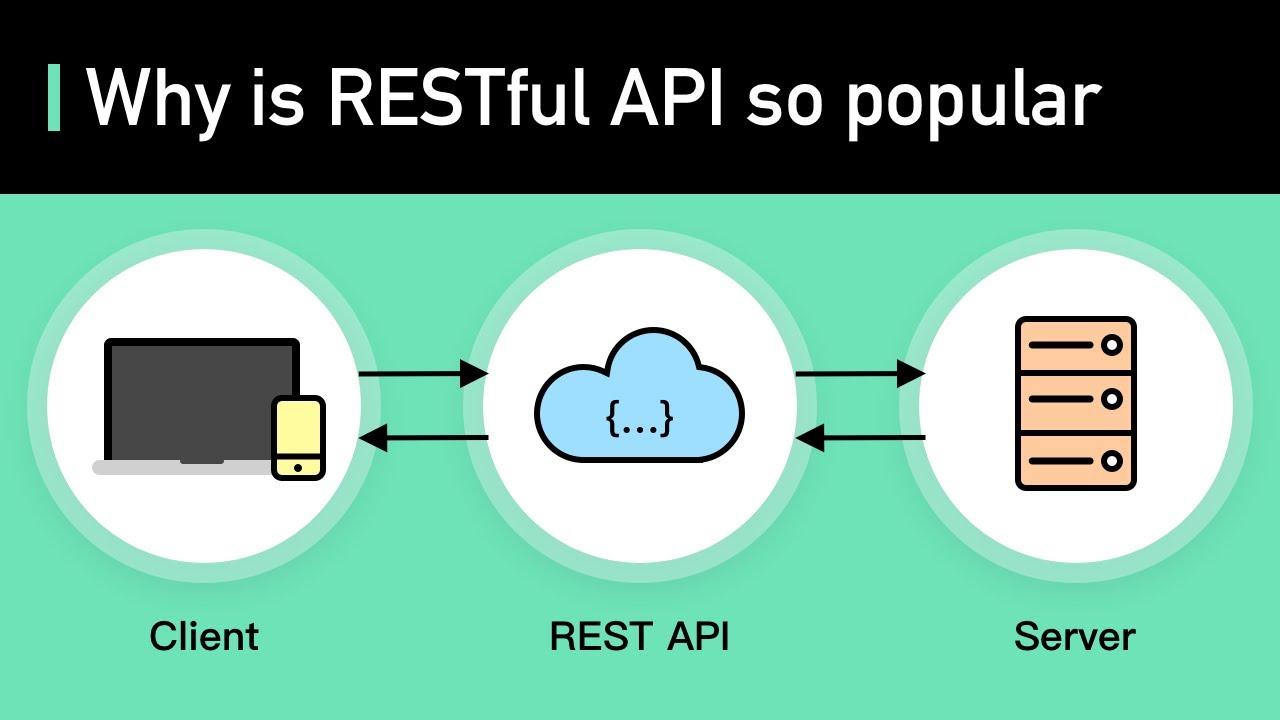
How to Test if the REST API is Successfully Disabled
Once you’ve implemented the steps to disable the WordPress REST API, it’s crucial to verify that it’s been successfully turned off. testing is a straightforward process, and it can be done using various methods that require minimal technical knowledge. Here’s how you can confirm the REST API is indeed disabled:
- Use the Browser Console: Open your browser and navigate to your WordPress site. Right-click anywhere on the page and select “Inspect” or “Inspect Element.” Than,go to the “Console” tab and enter the following command:
fetch('/wp-json/wp/v2/posts');- If the REST API is disabled,you should see an error message indicating that the endpoint cannot be accessed. this will usually be a 404 or a 403 error.
Another effective method is to utilize Postman, a popular API testing tool. Here’s how you can use it:
- Install postman and open it.
- Set up a new request and enter your site’s URL followed by
/wp-json/wp/v2/posts. - Select the “GET” method and hit “Send.”
If the REST API is disabled, you should receive a similar error response. Additionally, you can document these errors for future reference, which can be handy if you need to troubleshoot or re-enable the API later.
| Error Code | Meaning |
|---|---|
| 404 | Not Found – The endpoint is not available. |
| 403 | Forbidden – Access to the endpoint is denied. |
Lastly, for those who prefer a hands-on approach, you can test the API’s functionality by visiting specific REST API URLs directly in your browser. If you see a message indicating that the endpoint is not found or access is forbidden, then you’ve successfully disabled the REST API. This process not only enhances your website’s security but also ensures that unnecessary data exposure is minimized.

Potential Drawbacks of Disabling the REST API You Should Consider
While disabling the REST API in WordPress can offer enhanced security and reduced performance overhead, it’s crucial to weigh the potential drawbacks that come with this decision. Here are a few considerations to keep in mind:
- Limited Plugin Functionality: Many popular plugins rely on the REST API to function properly. Disabling it may lead to unexpected behavior or complete failure of these plugins. This could affect features related to e-commerce, social sharing, and content management.
- Compromised User Experience: If your site uses features like live previews or AJAX requests that depend on the REST API, users may experience lag or broken functionalities. This can lead to a frustrating experience,ultimately driving users away.
- Challenges with Theme Customization: Many themes utilize the REST API for real-time content updates and customization options. By disabling it, you may limit the ability to customize your site effectively, impacting your brand’s visual appeal.
Furthermore, consider the implications for mobile applications and third-party integrations. If you ever plan to connect your WordPress site to a mobile app or external services that utilize the REST API, disabling it now could hinder future progress and growth opportunities.
| Potential Issues | Impact Level | Recommended Action |
|---|---|---|
| Plugin failures | High | Test plugins before disabling |
| User Experience Issues | Medium | Gather user feedback |
| Theme Functionality Loss | Medium | Review theme documentation |
| Integration Challenges | High | Plan for future integrations |
Ultimately, the decision to disable the REST API should not be taken lightly. By understanding the potential drawbacks, you can make a more informed choice that aligns with your website’s needs and goals. Always consider running tests or consulting with a professional before making such significant changes to your site’s functionality.
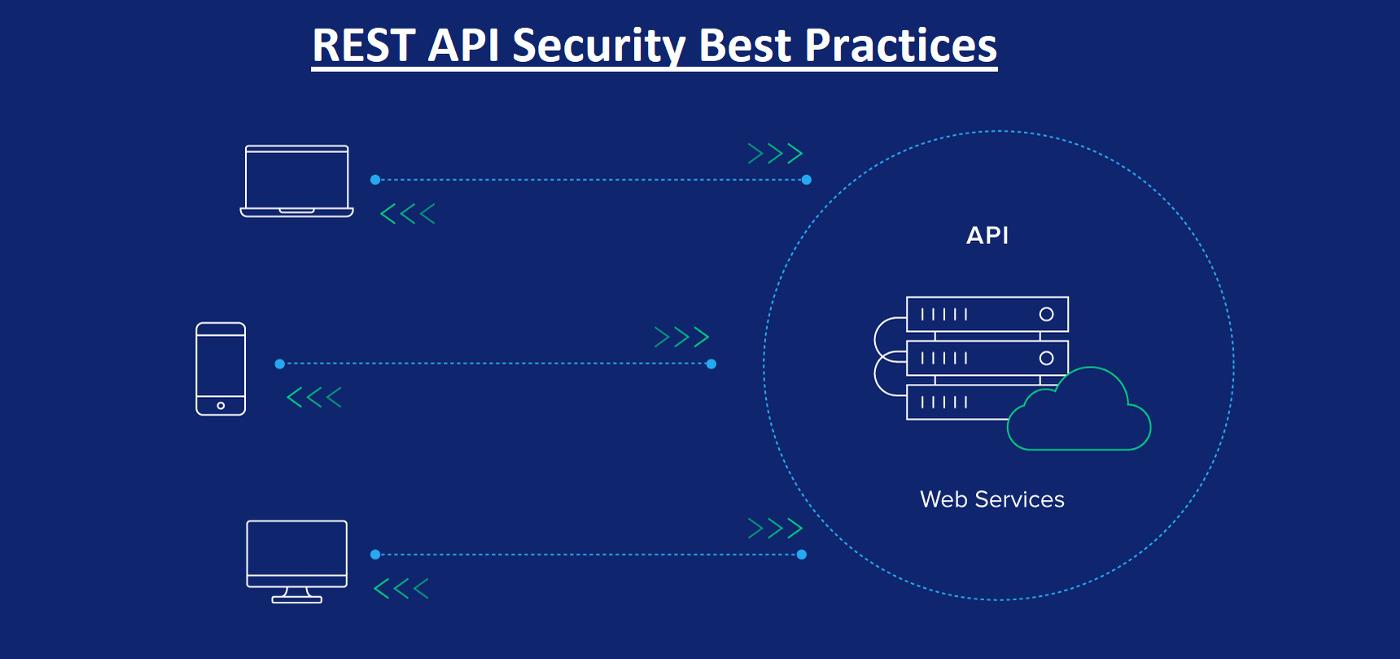
Final Thoughts on Enhancing Your Sites Security with REST API Control
Implementing robust security measures is crucial in today’s digital landscape, especially for websites built on platforms like WordPress. Disabling the REST API can be a significant step towards enhancing your site’s defense mechanisms. By limiting access to your WordPress site’s data, you considerably reduce the risk of unauthorized access and potential data breaches.
When considering whether to disable REST API, here are several benefits to keep in mind:
- Minimized Attack Surface: Reducing available endpoints decreases the chances of being exploited by attackers.
- Enhanced Privacy: Sensitive data remains shielded from prying eyes and malicious scripts.
- Improved Performance: With fewer requests being processed, your website may experience better load times.
However, it’s essential to weigh the benefits against the potential need for certain functionalities. Some plugins and themes rely on REST API for smooth operation. To find a balance, consider implementing selective disabling, where you can restrict access based on user roles or specific IP addresses. This allows you to maintain necessary functionalities while still bolstering security.
In your security strategy, you might also want to consider layering additional methods alongside REST API control. Here are a few suggestions:
- Implement a Web Application Firewall (WAF): This can definitely help filter out malicious traffic before it reaches your server.
- Regular Updates: Keeping WordPress, themes, and plugins updated is crucial for patching security vulnerabilities.
- Strong Password Policies: Encourage users to utilize strong and unique passwords for their accounts.
To summarize, while disabling the REST API can effectively enhance your site’s security, it should be part of a broader strategy. Evaluating your website’s specific needs and user base will help you determine the best approach. With a thoughtful implementation of these controls, you can create a more secure environment for both your site and its users.

Encouraging Ongoing Maintenance and Security Practices for WordPress users
As WordPress users, it’s vital to understand that the duty for website security and performance doesn’t end with initial setups and configurations. Ongoing maintenance and proactive security practices are crucial in safeguarding your WordPress site from potential threats. By incorporating these practices into your routine, you can significantly reduce the risk of vulnerabilities that could be exploited by malicious actors.
Consider implementing these essential maintenance tips:
- Regular Backups: Schedule automatic backups to ensure you can quickly restore your site in case of a mishap.
- Plugin and Theme Updates: Keep your plugins and themes up to date to patch any security vulnerabilities.
- WordPress Core Updates: Always run the latest version of WordPress to benefit from security improvements and new features.
- Strong Passwords: Use complex passwords and change them regularly to safeguard admin accounts.
In addition to these practices, consider enhancing your site’s security by employing the following measures:
- Firewall Protection: Utilize a web application firewall (WAF) to filter out malicious traffic before it reaches your website.
- Two-Factor Authentication: Enable 2FA for user logins to add an extra layer of protection.
- Monitor user Activity: Use security plugins that help track user activities and detect suspicious behavior on your site.
To help you visualize the importance of these practices, consider the following table that outlines the potential risks versus the protective measures you can take:
| Potential Risks | Protective Measures |
|---|---|
| Data Breaches | Regular backups & strong passwords |
| Malware Infections | Plugin/theme updates & firewall protection |
| Unauthorized Access | two-factor authentication & user activity monitoring |
By diligently applying these ongoing maintenance and security practices, you not only enhance the security of your WordPress site but also contribute to its overall performance and reliability. Remember, a well-maintained website is not just a safe website; it’s also one that offers a better experience for your visitors, fostering trust and encouraging more engagement.
Frequently Asked Questions (FAQ)
Q: Why would I want to disable the WordPress REST API?
A: Grate question! While the REST API can be incredibly useful for developers and applications that need to interact with your site, it can also expose certain vulnerabilities. By disabling it, you’re reducing the attack surface and protecting sensitive data, especially if you’re not using it. it’s all about keeping your site secure!
Q: Are there any downsides to disabling the REST API?
A: Yes, there can be! If you’re using plugins or themes that rely on the REST API for functionality, disabling it might break those features. It’s crucial to weigh the pros and cons based on your specific use case. But don’t worry; we’ll cover expert-tested methods that allow you to disable it safely!
Q: What are the two expert-tested ways to disable the REST API?
A: Fantastic! The first method is by using a simple code snippet in your theme’s functions.php file. the second method involves using a dedicated plugin specifically designed for this purpose. Both methods are straightforward, and I’ll walk you through step-by-step!
Q: Can you give me a quick overview of the code snippet method?
A: Absolutely! With the code snippet method, you’ll add a few lines of code to your functions.php file.This snippet will restrict access to the REST API for unauthorized users, making it more secure. It’s a lightweight solution that doesn’t require any additional plugins!
Q: What about the plugin method? Is it safe?
A: definitely! Using a plugin is frequently enough the easiest route for many users. Plugins like “Disable REST API” do all the heavy lifting for you. They come with options to restrict access based on various criteria, and they’re regularly updated to ensure compatibility and security. Just install, configure, and you’re good to go!
Q: Will disabling the REST API affect my SEO?
A: Good point! Disabling the REST API won’t directly impact your SEO since search engines don’t rely on it to crawl your site. However,if you’re using features like JSON-LD for structured data,you should consider carefully before disabling it. Always think about your site’s overall functionality!
Q: How do I know if disabling the REST API is the right choice for my site?
A: The best way to determine if it’s right for you is to assess your website’s needs. If you’re not using any applications or plugins that depend on the REST API and you’re concerned about security, then disabling it might be a wise decision. Monitoring your site’s functionality after making changes is key!
Q: Where can I find more information or support if I face issues?
A: If you run into any bumps along the way, the wordpress community is incredibly supportive! you can check out the WordPress forums, consult the documentation, or even reach out to your hosting provider. Plus, our article provides detailed instructions to guide you through the process smoothly!
Q: I’m convinced! Should I disable the REST API right away?
A: If you’ve weighed the pros and cons and feel confident, go for it! Just remember to back up your site before making any changes. Security is essential, but so is maintaining functionality. With these expert-tested methods, you’re well on your way to a more secure WordPress site!
Final Thoughts
As we wrap up our deep dive into disabling the WordPress REST API, it’s clear that taking control of your site’s security is more important than ever. Whether you decided to go with the code method or the plugin approach, you’ve taken a significant step in fortifying your WordPress environment.Remember, every site is unique, and the right approach for you depends on your specific needs and comfort level. By disabling the REST API, you can significantly reduce potential attack vectors, paving the way for a more secure site.
So, what’s next? Continue to monitor your site’s security and stay informed about best practices. and if you found this guide helpful, share it with fellow WordPress users who might also benefit from these expert-tested methods. After all, knowledge is power, especially in the ever-evolving world of web security.
Thanks for joining us on this journey! If you have any questions or want to share your own experiences, feel free to drop a comment below. Happy blogging, and here’s to a safer WordPress experience!