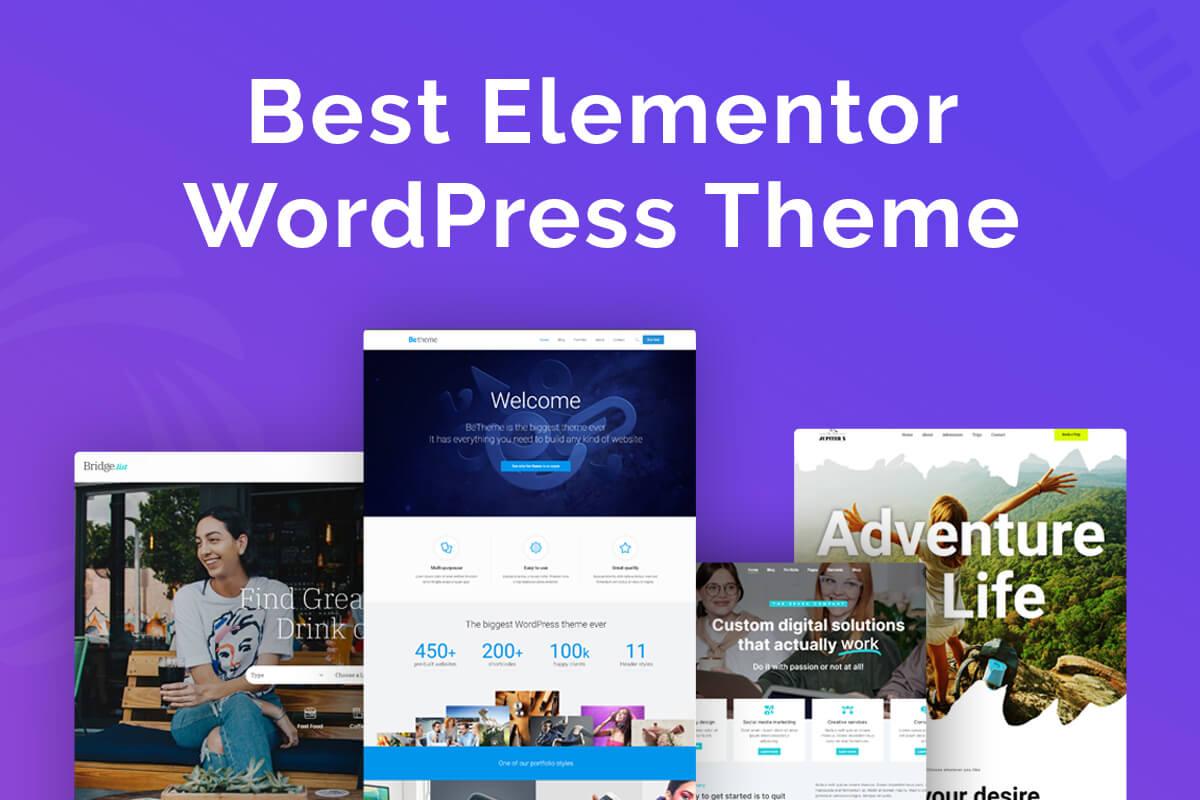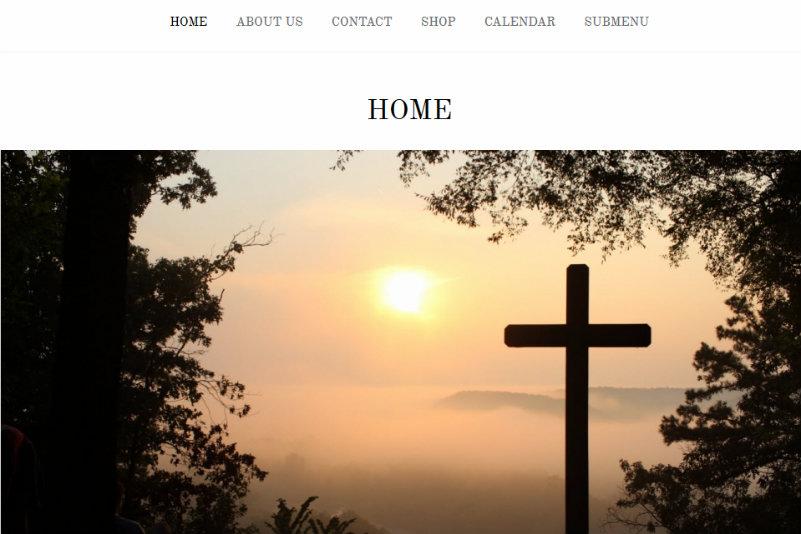Are you ready to take your WordPress website to the next level? If you’re looking to customize your site’s design and functionality without the fear of losing your changes after an update, than you’re in the right place! Welcome to the world of WordPress child themes! Think of a child theme as a safety net for your creativity—it allows you to experiment with styles, layouts, and features while keeping the original theme intact. Whether you’re a seasoned developer or a complete beginner, understanding child themes opens up a realm of possibilities for your website. In this article, we’ll dive into the what, why, and how of WordPress child themes, guiding you through the process of creating your very own. Ready to unlock the full potential of your site? Let’s get started!
understanding the Basics of WordPress child Themes
When diving into the world of WordPress, understanding child themes becomes essential for anyone looking to create a unique and customized website. Child themes allow you to modify the appearance and functionality of a parent theme without losing the capabilities and updates provided by the original. this means you can experiment and innovate, all while maintaining a stable foundation.
Here are a few key benefits of using child themes:
- Safe Customization: Making changes in a child theme protects your modifications from being overwritten when the parent theme is updated.
- Easy to Use: setting up a child theme is a straightforward process, requiring only a few files and minimal coding knowledge.
- Versatility: Child themes allow users to extend the functionality of the parent theme, enabling custom styles, templates, and functions.
Creating a child theme involves a simple structure. At a minimum,you’ll need two files: style.css and functions.php.The style.css file contains information about your child theme, including the name, description, and the template it’s based on. It also lets you import the parent theme’s styles. Here’s a quick example:
/*
Theme Name: My Child Theme
Template: parent-theme-folder-name
Version: 1.0
*/
The functions.php file is where you can enqueue the parent and child theme styles correctly. Here’s a basic code snippet for that:
Once your child theme is set up, you can customize it further by adding additional CSS or even creating new template files. This enables you to tailor the look and feel of your site to better fit your brand or personal style. The possibilities are truly endless!
child themes not only enhance your ability to customize but also ensure that your website remains secure and functional. By investing the time to learn about them, you’re setting yourself up for greater creative freedom and a more robust site.
Why You Should Consider Using a Child Theme
When it comes to customizing your WordPress site, a child theme can be a game-changer. Unlike directly modifying a parent theme, using a child theme ensures that your customizations remain intact, even after theme updates. This means you can keep your website looking and functioning exactly how you want it, without the fear of losing your changes with the next update.
Here are a few compelling reasons to opt for a child theme:
- Safety in updates: Child themes protect your modifications from being overwritten during updates. This is especially important for security,as outdated themes can leave your site vulnerable.
- Easy Rollbacks: If you ever want to revert to the original design or undo specific customizations, a child theme makes it straightforward. You can simply disable or remove the child theme without affecting the parent.
- Experiment Freely: With a child theme, you have the flexibility to experiment with new features, styles, or layouts without the risk of breaking your site. This encourages creativity and innovation.
- Clean Association: Keeping your custom code in a child theme helps maintain a clean codebase. This organizational structure makes it easier to manage your site, especially if you’re collaborating with others.
Additionally, child themes can significantly enhance your growth process. By keeping your changes separate from the parent theme, you can collaborate with other developers more effectively, as everyone can focus on their own child themes without interfering with each other’s work. This modular approach leads to a smoother workflow and better project management.
if you’re convinced of the benefits, you might be wondering how to get started. Here’s a quick overview of the components of a child theme:
| Component | Description |
|---|---|
| style.css | The main stylesheet that imports the parent theme’s styles and holds your custom CSS. |
| functions.php | A file where you can add custom functions and modify theme behavior. |
| Template files | Files like header.php or footer.php that you can customize without altering the parent theme. |
using a child theme not only protects your customizations but also empowers you to develop your site with greater freedom and confidence. Whether you’re a seasoned developer or a beginner, a child theme is a crucial tool that can elevate your WordPress experience.
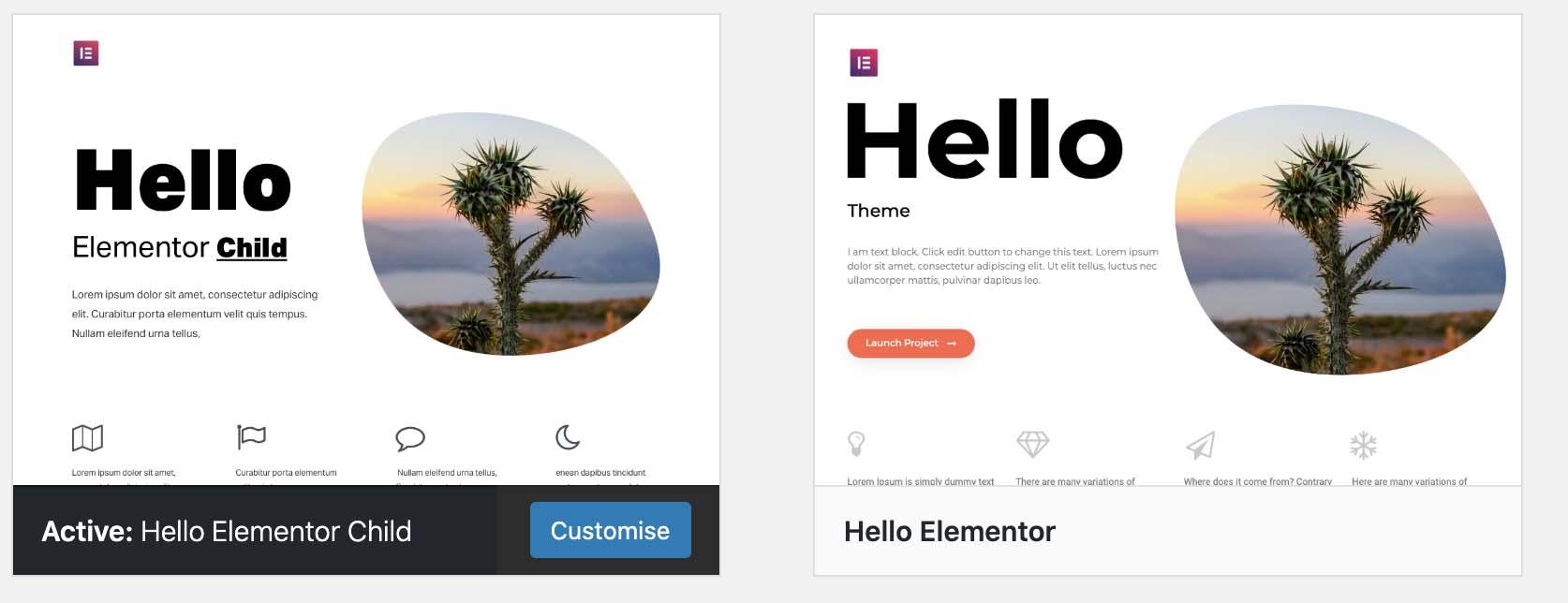
How a Child Theme Can Preserve Your Customizations
When diving into the world of WordPress, the flexibility it offers can be both exhilarating and overwhelming. as you tweak and modify your theme to match your vision, it’s crucial to keep your changes safe from future updates. this is where a child theme shines, acting as a protective layer for your customizations and ensuring they remain intact no matter how many times the parent theme is updated.
Creating a child theme is a straightforward process that can save you a notable amount of time and stress. By setting up a child theme, you can:
- Safeguard Modifications: Any changes you make within your child theme will not be lost, even if the parent theme is updated.
- Organize Custom Code: Keep your custom CSS and PHP functions neatly organized, making it easier to manage your code in the long run.
- Enhance Performance: A child theme allows you to implement optimizations without touching the core files of the parent theme, supporting better performance and faster load times.
Moreover,child themes give you the freedom to experiment. Whether it’s changing styles, adding new functions, or creating custom templates, your main theme remains untouched, allowing you to revert back easily if needed. This encourages creativity without the fear of breaking your site. Here’s a simple comparison to highlight the benefits:
| Feature | Parent Theme | Child Theme |
|---|---|---|
| Updates | Customizations might potentially be overwritten | customizations are preserved |
| Code Organization | Mixed with core files | Separate,manageable files |
| experimentation | Risk of breaking site | Safe to test new ideas |
In the fast-evolving landscape of website design,protecting your hard work is essential. By utilizing a child theme, you’re not just preserving customizations; you’re setting the stage for future growth and innovation. Whether you’re a beginner or a seasoned developer,the child theme approach empowers you to build a website that truly reflects your brand,free from the worry of losing your creative flair during updates.
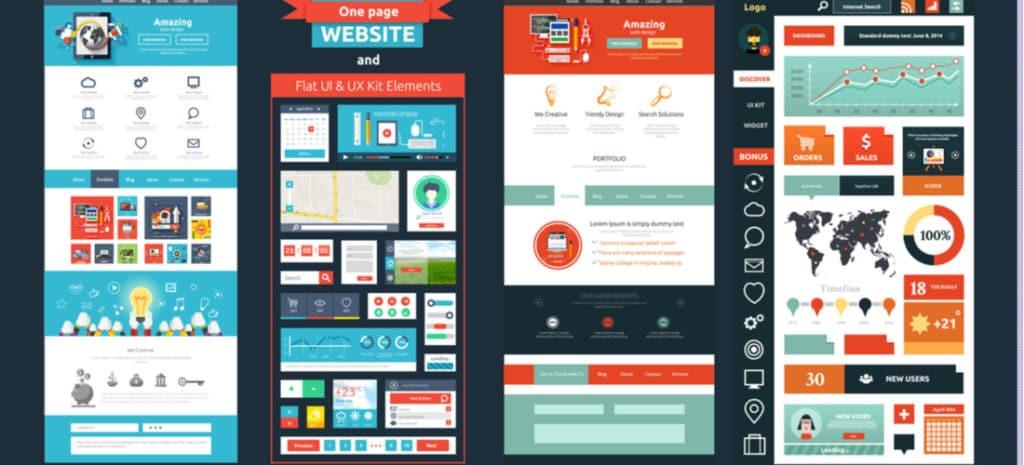
Step-by-Step Guide to Creating Your First Child Theme
Creating a child theme is an essential skill for any WordPress user looking to customize their website without risking their parent theme’s integrity. Follow these simple steps to get started:
1. Create a Child Theme Folder
First, navigate to your WordPress installation’s wp-content/themes/ directory. Here, you’ll create a new folder for your child theme. It’s a good practice to name your folder something like yourtheme-child to keep things organized.
2. Create the Style.css file
Inside your child theme folder, create a file named style.css. This file is crucial, as it contains the information WordPress needs to recognise your child theme. Here’s a basic template you can use:
/*
Theme Name: Your Theme Child
Template: yourtheme
Version: 1.0
*/
3. create the functions.php File
Next, create a functions.php file in the same folder.This file allows you to enqueue styles from the parent theme. Add the following code:
4. Activate Your Child Theme
Once you’ve created the necessary files, go to your WordPress admin dashboard. Navigate to Appearance > Themes and you should see your child theme listed. Click Activate to enable your new child theme.
5.Customize!
Now that your child theme is active, you can begin customizing your website! Here are some ideas:
- Change CSS Styles: Modify the
style.cssfile to tweak your design. - Modify Template Files: copy template files from the parent theme to the child theme folder and make your changes.
- Add New functions: Enhance your site’s functionality by adding code to the
functions.phpfile.
Simple Overview of Child Theme Advantages
| Advantage | Description |
|---|---|
| Safe Updates | Your customizations won’t be lost during theme updates. |
| Easy Rollback | If something goes wrong,simply deactivate the child theme. |
| Flexibility | Customize without altering the original theme files. |
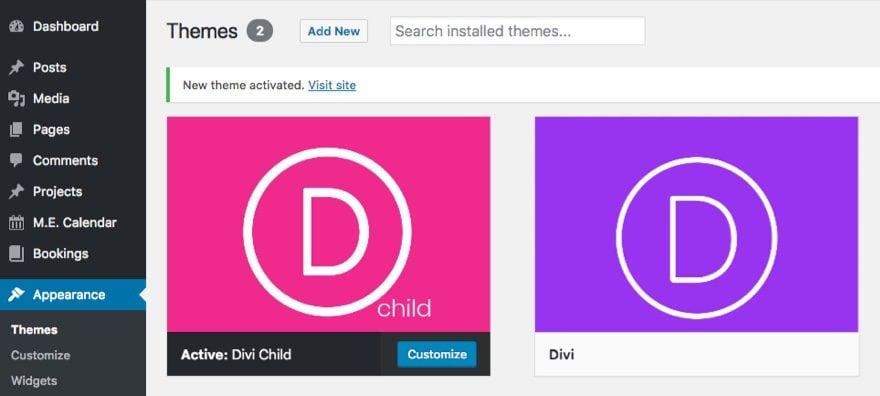
common Mistakes to Avoid When Using Child Themes
When diving into the world of child themes, it’s essential to navigate carefully to avoid common pitfalls that coudl undermine your customization efforts. One frequent mistake is not utilizing the functions.php file correctly. This file is crucial for adding custom functionality to your theme. Make sure to enqueue styles and scripts properly to prevent conflicts with the parent theme. A simple code snippet like the one below can help ensure your assets load correctly:
function mythemeenqueuestyles() {
$parentstyle = 'parent-style'; // This is 'twentytwentyone-style' for the Twenty Twenty-One theme.
wpenqueuestyle($parentstyle, gettemplatedirectoryuri() . '/style.css');
wpenqueuestyle('child-style',getstylesheetdirectoryuri() . '/style.css', array($parentstyle));
}
addaction('wpenqueuescripts', 'mythemeenqueuestyles');
Another common error is ignoring the importance of version control. When you modify a child theme without keeping track of changes, you could easily lose valuable updates. Always document your changes, and consider using a version control system like Git to manage your project. this practice will not only keep your files organized but will also facilitate collaboration if you’re working with others.
Some users also tend to overlook the need for responsive design. While customizing your child theme, ensure that your changes are mobile-kind. Test your site on various devices and screen sizes to maintain a plugin/8-best-wordpress-accessibility-plugins-compared-free-paid” title=”8+ Best WordPress Accessibility Plugins Compared (Free & Paid)”>seamless user experience. You can utilize CSS media queries to make adjustments for different viewports. Here’s a basic example:
@media (max-width: 768px) {
/ Adjust font size for smaller screens /
body {
font-size: 14px;
}
}
Lastly,it’s crucial not to forget about backing up your site before making changes.Many users jump into customization without ensuring they have a restore point. Use plugins or your hosting service’s backup options to create a secure copy of your current setup. This way, if something goes awry, you can revert to a functioning version of your site without losing your hard work.
By avoiding these common mistakes, you can harness the full power of child themes and create a unique, tailored experience for your website visitors. Pay attention to details, keep your files organized, and always prioritize site integrity for optimal results.
Enhancing Your Sites design with Child themes
When it comes to customizing your WordPress site,child themes offer a powerful way to enhance your design without compromising the integrity of the parent theme. By creating a child theme, you can modify styles, layouts, and even functionality while ensuring that your changes remain intact during theme updates. This approach not only saves time but also protects your customizations from being overwritten.
Utilizing a child theme gives you the flexibility to:
- Experiment Freely: Make changes without the fear of breaking your site.
- Stay Up-to-Date: Easily update the parent theme without losing your modifications.
- Maintain Performance: Optimize your site’s design with lightweight customizations.
- Boost Creativity: Create unique designs that reflect your brand’s personality.
Implementing a child theme is a straightforward process. You’ll need to create a new directory in your themes folder and add a style.css file with specific header information. this file will link back to the parent theme, allowing you to override or add styles as needed. Additionally, you can create a functions.php file to enqueue styles or scripts, adding even more layers of customization.
Here’s a quick comparison of the benefits of using a child theme versus modifying a parent theme directly:
| Aspect | Child Theme | Parent Theme Direct Modification |
|---|---|---|
| Safety During Updates | ✅ Maintains changes | ❌ changes lost |
| Ease of Reverting Changes | ✅ Easy to manage | ❌ Complicated |
| Flexibility | ✅ High flexibility | ❌ Low flexibility |
By investing time in creating a child theme, you’re not just enhancing your website’s design; you’re also future-proofing your work. This strategy allows you to explore new features or layouts without the risks associated with direct modifications. So if you’re looking to elevate your site’s appearance and maintain control over your customizations, diving into the world of child themes is a step worth taking.
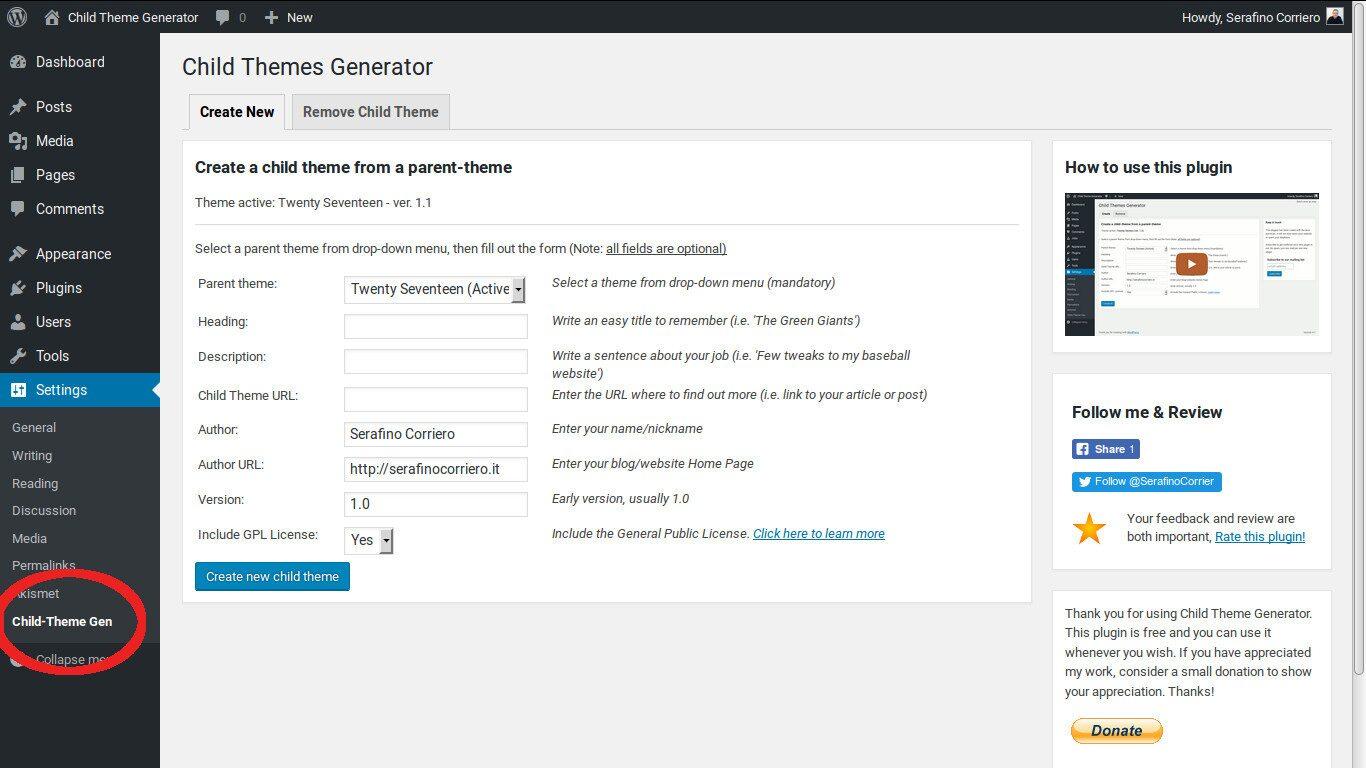
top Plugins to Supercharge Your Child Theme Experience
Creating a child theme is just the first step in customizing your WordPress experience. To truly unlock its potential, utilizing the right plugins can make all the difference. Here are some essential plugins that can elevate your child theme experience:
- Advanced Custom Fields (ACF): This powerful plugin allows you to add custom fields to your WordPress edit screens, making it easier to manage and display complex data. ACF enhances your child theme’s functionality by providing a smooth way to create unique layouts tailored to your needs.
- Elementor: A user-friendly page builder that enables you to drag and drop elements to create stunning layouts without touching a single line of code. When paired with a child theme,Elementor gives you full control over your design while preserving the theme’s integrity.
- WP Code: Formerly known as Insert Headers and Footers, this plugin is perfect for developers wanting to add custom code snippets to their child theme. Whether it’s custom CSS, JavaScript, or tracking codes, WP Code keeps your functions organized and manageable.
- Custom Post Type UI: This plugin allows you to create custom post types and taxonomies with ease. It’s particularly useful for developers looking to extend their child theme’s capabilities by introducing new content types that align with your website’s goals.
in addition to these plugins, consider using tools like the WordPress Theme Editor and the Custom CSS plugin. These tools can help streamline your workflow by providing intuitive interfaces for editing and previewing changes in real-time.
| Plugin | Main Benefit |
|---|---|
| Advanced Custom Fields | Custom data management |
| Elementor | Visual page building |
| WP Code | Code snippet management |
| Custom Post Type UI | create custom content types |
By incorporating these plugins, you can significantly enhance your child theme’s functionality and design capabilities. investing time in these tools will ensure your WordPress site not only looks great but also performs optimally for your visitors. Embrace the power of customization and watch your website flourish!

Best Practices for Maintaining Your Child Theme
Maintaining your child theme is essential to ensure it functions correctly and remains secure. Regular updates and best practices can help you avoid potential issues down the road. Here are some key strategies to keep your child theme running smoothly:
- Regular Backups: Always back up your website before making any changes to your child theme. This way, you can easily restore your site in case of any mishaps.
- Update Parent Theme: Keep your parent theme updated. This helps maintain compatibility and security.However, always check for compatibility with your child theme after updates.
- Document Changes: Create a changelog to document all modifications made to the child theme.This can be invaluable when troubleshooting or reverting changes.
- Test Changes in a Staging Environment: before applying changes, test them in a staging environment to ensure they work as expected without affecting your live site.
- Use Proper Naming Conventions: Maintain clarity by using descriptive names for your files and functions. This practice enhances maintainability and reduces confusion.
Additionally, consider implementing the following practices to further enhance your child theme management:
| Practice | Description |
|---|---|
| Code Comments | Include comments in your CSS and PHP files to explain your code. This aids in understanding and future modifications. |
| Performance Optimization | Regularly review your code for redundancies and optimize scripts to ensure fast loading times. |
| Security Measures | Implement security plugins and practices to protect your child theme from vulnerabilities. |
Lastly, always maintain a habit of testing your website across different devices and browsers. This ensures that your child theme not only looks great but also functions flawlessly for all users. By following these best practices, you can create a robust foundation for your website while enjoying the flexibility that child themes offer.
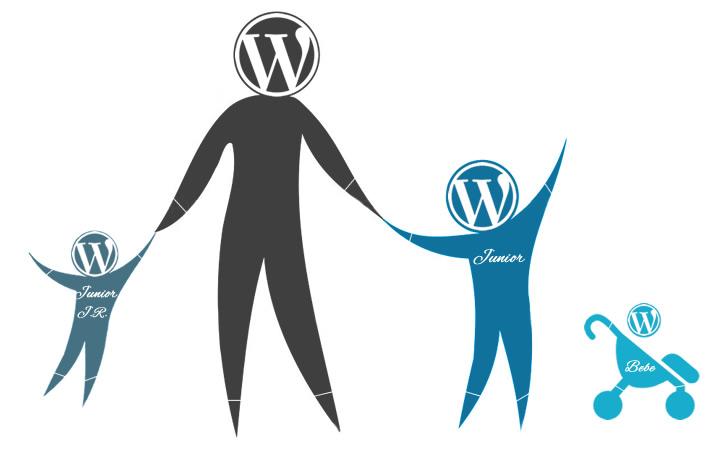
Real-World Examples of Effective Child Themes
when it comes to customizing your WordPress site, using child themes can be a game changer. Let’s dive into some real-world examples that showcase the power and versatility of effective child themes.
One standout example is Astra, a popular theme known for its lightweight design. Developers have created child themes that not only enhance the aesthetic appeal but also improve functionality. As a notable example, a child theme might include:
- custom header layouts
- Unique footer designs
- Enhanced typography settings
These modifications allow site owners to create a brand identity that resonates with their audience without compromising the performance that Astra is known for.
Another extraordinary case is the Divi theme, which is favored for its drag-and-drop builder. Child themes developed for divi often focus on specific niches, like e-commerce or portfolios. Here’s a quick glance at some popular child themes:
| Child Theme Name | Key Features |
|---|---|
| divi eCommerce | Product grids, custom pricing tables, and checkout optimization. |
| Divi Portfolio | Interactive galleries, project showcases, and testimonial sections. |
These child themes not only enhance the user experience but also provide tailored features that can drive conversions and customer engagement.
Lastly, let’s consider the GeneratePress theme. It’s well-known for its flexibility, and many developers create child themes to cater to specific industries, like photography or consultancy. A child theme for a photography site might offer:
- Gallery layouts with lightbox effects
- Custom color palettes for branding
- SEO-optimized image handling
This targeted approach allows photographers to showcase their portfolios in a professional manner that aligns with their artistic vision.
These examples underline the importance of child themes. they not only allow customization but also ensure that your main theme remains intact and updatable. By leveraging child themes effectively, you can elevate your website’s design and functionality while maintaining a focus on performance and user experience.
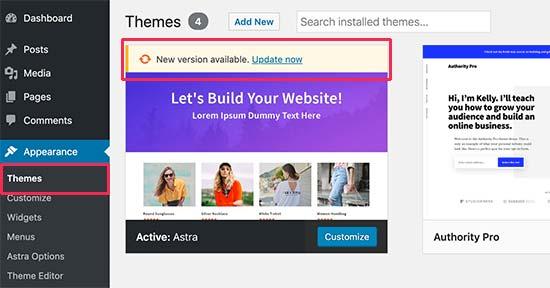
Tips for Troubleshooting Common Child Theme Issues
Working with child themes in WordPress can be incredibly rewarding, but it’s not uncommon to encounter a few bumps along the way. Here are some practical tips to help you troubleshoot common issues that may arise:
- check Your Syntax: A misplaced semicolon or curly brace can lead to unexpected behavior. Always double-check your CSS and PHP files for any syntax errors.
- Enable Debugging: turning on WordPress debugging can provide valuable insights into what’s going wrong. Add the following line to your
wp-config.phpfile:
define('WP_DEBUG',true);This will display error messages directly on your site,helping you pinpoint issues more quickly.
Review the Parent Theme: Ensure that your child theme is properly set up to inherit styles and functionality from its parent theme. Check the style.css file header to verify the Template: line matches the parent theme directory name.
Sometimes,issues may stem from plugin conflicts. if you notice your child theme isn’t behaving as was to be expected, try:
- Disabling all plugins to see if the issue persists.
- Re-enabling them one by one to identify any culprits.
Lastly, consider clearing your cache. Browsers and caching plugins can sometimes display outdated versions of your site. Clear your browser cache and any caching plugins you might be using to ensure you’re seeing the most current version of your theme.
If you continue to face issues, it can be helpful to consult the WordPress Support Forums or documentation. The community is vast, and you can often find others who have faced similar challenges.
frequently Asked Questions (FAQ)
Q&A: An Introduction to WordPress Child Themes
Q: What exactly is a WordPress child theme?
A: Great question! A WordPress child theme is essentially a theme that inherits the functionality and styling of another theme,called the parent theme. This means you can make changes and customizations without affecting the original theme. It’s like having a safe playground where you can experiment without fear of breaking anything!
Q: Why should I use a child theme instead of just modifying the parent theme directly?
A: That’s another fantastic point! By using a child theme, you preserve your customizations even when the parent theme gets updated.If you modify the parent theme directly and it receives an update, you’ll lose all those changes. With a child theme, your tweaks stay intact, allowing for easy updates and maintenance.
Q: Is creating a child theme difficult?
A: Not at all! If you can create a folder and write a little bit of code, you can definitely create a child theme. There are plenty of tutorials and resources available that can guide you through the process step-by-step. Plus, it’s an empowering skill to learn!
Q: What kind of changes can I make with a child theme?
A: Oh, the possibilities are endless! You can customize the CSS styles, edit template files, add functions to enhance your site’s functionality, and even create custom layouts. Want to change the header? No problem. Looking to add a unique footer? Easy peasy!
Q: Are child themes only for advanced users?
A: Not at all! While having some coding knowledge can definitely help,many child theme changes can be made using plugins or even through the WordPress customizer.Plus, you can always start simple and build your skills over time. The WordPress community is incredibly supportive, and there are many resources out there for learners at all levels.
Q: Can I use a child theme with any WordPress theme?
A: Yes, you can! most well-coded WordPress themes support child themes. However, it’s always a good idea to check the theme’s documentation to ensure compatibility.Some themes even come with their own child theme built-in!
Q: How do I get started with my first child theme?
A: First,pick a parent theme that you love. Then, create a new folder in your themes directory for your child theme. Inside that folder, you’ll need at least two files: style.css and functions.php. The style.css file will contain information about your child theme, and the functions.php file allows you to enqueue the parent theme’s styles. After that, you can start customizing!
Q: What are some common mistakes to avoid when creating a child theme?
A: One common mistake is not properly enqueueing the parent theme’s styles, which can lead to a broken look. Another is assuming that all functions will work the same in a child theme as they do in the parent. Always test your changes in a safe environment before going live!
Q: What’s your final pitch for using a child theme?
A: If you’re serious about customizing your WordPress site while ensuring it stays updated and functional, a child theme is the way to go! It gives you the freedom to innovate and personalize without the risk of losing your hard work. Plus, it’s a fantastic way to learn more about WordPress development along the journey. So why not give it a shot? Your website will thank you!
Closing Remarks
As we wrap up our journey into the world of WordPress child themes, it’s clear that these little wonders can make a big difference in how you approach web design. By utilizing child themes, you’re not just safeguarding your hard work against future updates; you’re also unlocking endless possibilities for customization and creativity.
Imagine having the freedom to tweak your site’s design without worrying about losing your changes when the parent theme gets an update. Sounds liberating, right? Whether you’re a seasoned developer or just dipping your toes into web design, child themes provide a powerful tool that can elevate your website to new heights.
So, why not take the plunge? Start experimenting with child themes today, and watch as your website transforms into a unique reflection of your brand or personal style. Embrace the opportunities they offer, and don’t hesitate to reach out if you have questions or need guidance along the way. Your journey into the world of WordPress just got a whole lot more exciting—happy theming!