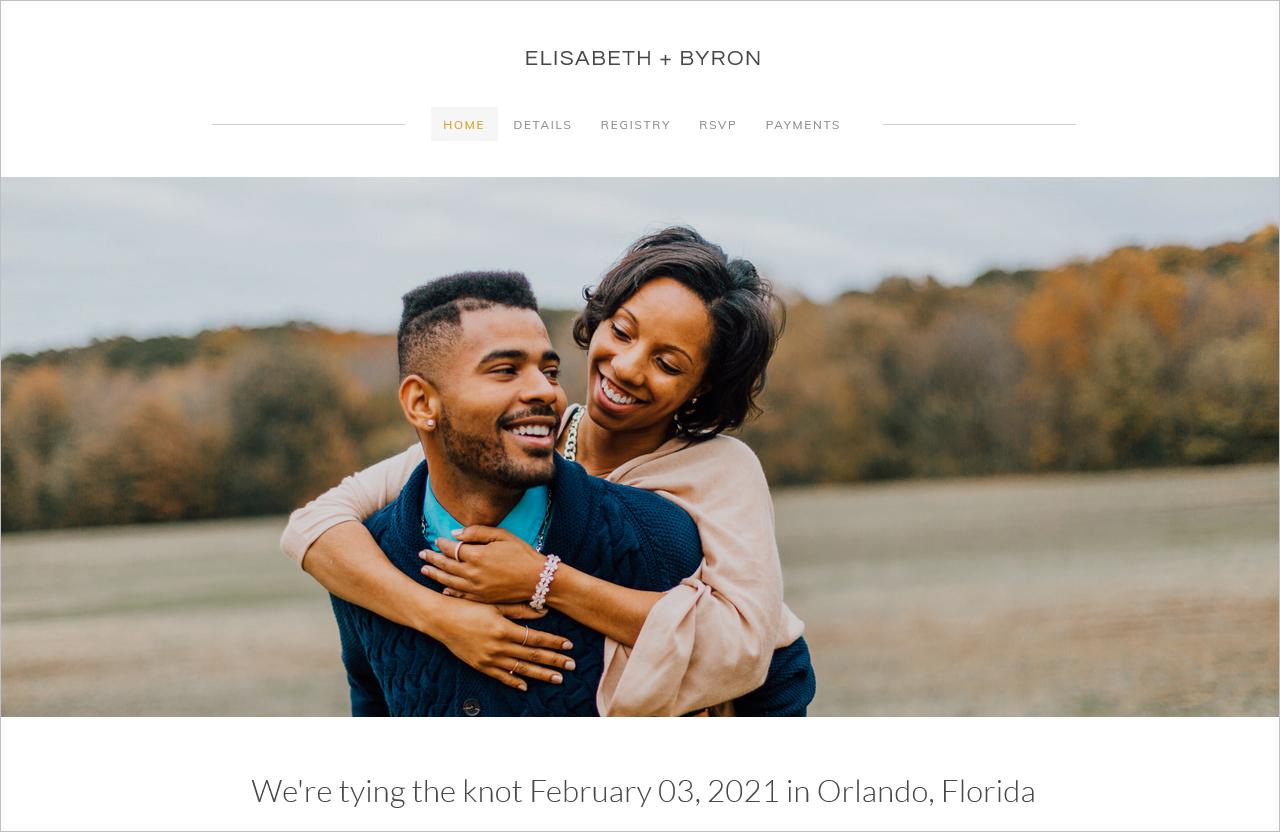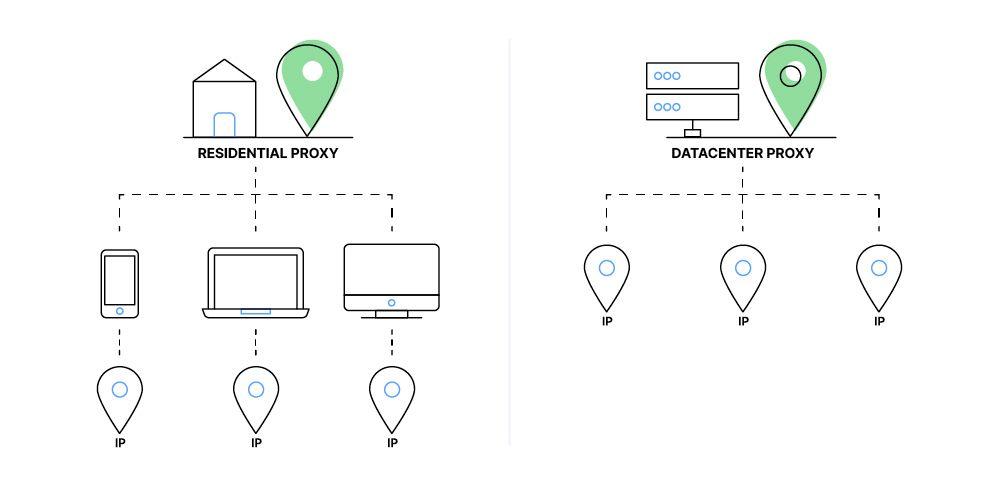Are you tired of seeing that frustrating error message,”Updating Failed. The Response is Not a Valid JSON Response,” while trying to update your content? You’re not alone! This pesky issue can pop up unexpectedly, leaving you scratching your head and wondering what went wrong. Whether you’re a seasoned developer or a casual blogger, this error can disrupt your workflow and kill your momentum. But don’t worry—help is at hand! In this article, we’ll dive into the common causes of this error and, more importantly, show you how to fix it with some straightforward solutions.So, let’s roll up our sleeves and get your site back on track!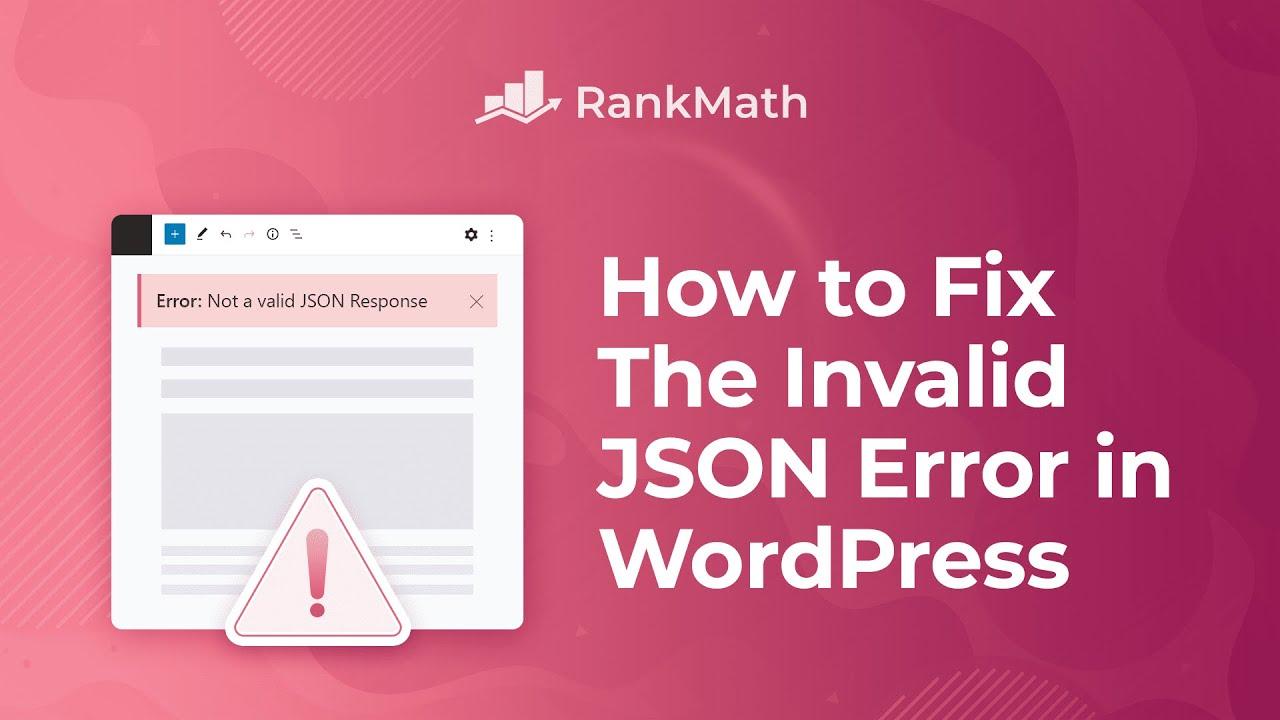
Understanding the JSON Response Error and Its Impact on Your Site
When you encounter the “Updating Failed. The Response is Not a Valid JSON Response” error, it can feel like a significant roadblock on your website journey.Understanding this error is crucial because it can stem from various issues that may affect how your site operates and interacts with users. Essentially, JSON (JavaScript object Notation) is a format used for transmitting data between a server and a client, and any disruption in this dialogue can lead to frustrating experiences for you and your visitors.
Ther are several common culprits behind this error:
- permalink Structure Issues: A misconfigured permalink setting can interfere with the URL structure, causing JSON responses to fail.
- Plugin Conflicts: Sometimes, a newly installed or updated plugin can clash with existing ones, leading to unexpected errors.
- Server Settings: Misconfigurations on your server, such as the .htaccess file or PHP version, might hinder proper JSON response formatting.
- Security Plugins: Some security measures may inadvertently block legitimate requests, viewing them as potential threats.
To better visualize how these factors can impact your site, consider the following table:
| Issue | Potential Impact |
|---|---|
| Permalink Structure | Broken links, leading to poor user experience and SEO penalties. |
| Plugin conflicts | Site crashes or features failing to load, affecting user engagement. |
| Server Settings | Slower load times or downtime, which can drive users away. |
| Security Plugins | Blocked legitimate traffic, resulting in lost opportunities for conversions. |
Addressing this error promptly helps maintain user trust and site functionality. Keeping your plugins updated, regularly checking your permalink settings, and ensuring your server is well-configured can substantially reduce the likelihood of this issue recurring. By being proactive,you not only enhance your site’s performance but also improve the overall user experience.
Ultimately, understanding the intricacies of JSON responses equips you with the knowledge to tackle issues as they arise effectively. It’s essential to stay informed and engaged with your website’s health, ensuring it remains a reliable and enjoyable platform for your audience.
Common Causes Behind the Updating Failed Error
The “Updating Failed” error is a common headache for WordPress users, often indicating that the site is struggling to communicate with its server or database effectively. Understanding the possible causes can definitely help you troubleshoot the issue more efficiently and get your website back on track.
Some of the most frequent culprits behind this error include:
- Permalink Issues: Sometimes, a corrupted permalink structure can lead to communication breakdowns when saving or updating posts.
- Theme or Plugin Conflicts: outdated or poorly coded themes and plugins can interfere with JSON responses, causing updates to fail.
- Server Configuration: Incorrect server settings or restrictions can hinder the necessary API calls from completing successfully.
- Site URL Mismatches: If your site URL in the WordPress settings does not match the actual URL, it can lead to routing issues and errors.
- Firewall settings: Security plugins or server-level firewalls might block legitimate requests,resulting in failed updates.
To further illustrate these issues, consider the following table that summarizes potential sources of the “Updating Failed” error:
| Cause | Solution |
|---|---|
| Permalink Issues | Go to Settings > Permalinks and click ‘Save Changes’ without making any changes. |
| Theme/Plugin Conflicts | Deactivate plugins one by one or switch to a default theme to identify the culprit. |
| Server Configuration | Contact your hosting provider to check server settings and PHP version compatibility. |
| URL Mismatches | Ensure that the site URL and home URL settings match in the WordPress dashboard. |
| Firewall Settings | Temporarily disable security plugins or adjust firewall rules to allow API requests. |
By addressing these common issues, you can significantly reduce the likelihood of encountering the “Updating Failed” error in the future. Taking proactive steps to maintain your WordPress habitat will ensure smoother updates and a better overall user experience.
Quick Fixes to Resolve the JSON Response Issue
Experiencing the dreaded “Updating Failed. The Response is Not a Valid JSON Response” error can be frustrating, but there are several quick fixes you can try to get your site back on track. Here are some effective solutions that you can implement right away:
- Check Your Permalinks: Sometimes, simply updating your permalink settings can resolve this issue. Navigate to Settings > permalinks in your WordPress dashboard, and click on Save Changes without making any changes. This can refresh your site’s permalinks and help eliminate the error.
- Clear Your Cache: Cached data can cause conflicts. If you’re using a caching plugin, clear its cache from the plugin settings. Additionally, if your hosting provider offers server-side caching, consider clearing that as well.
- Disable Plugins: A conflicting plugin might be the culprit. Temporarily deactivate all your plugins,and then reactivate them one by one to identify any problematic plugins. If you find one causing the error, consider looking for an alternative or reaching out to the developer.
- Check for Theme Conflicts: Similar to plugins, your theme may also interfere with AJAX requests. Switch to a default theme like Twenty Twenty-One to see if the error persists. If the error disappears, the issue lies within your original theme.
- Inspect Your .htaccess File: A corrupted .htaccess file can lead to various issues. You can regenerate it by going to Settings > Permalinks and simply hitting Save Changes again. If you need to edit it manually, make sure to back it up frist.
If you’ve tried these quick fixes and are still facing issues, it may be beneficial to check for server-related problems. Sometimes, a misconfigured server can lead to JSON response errors. Here’s a simple table to help you identify potential server-side checks:
| Server Check | Description |
|---|---|
| PHP Version | Ensure your PHP version is compatible with WordPress (preferably PHP 7.4 or higher). |
| SSL Certificate | Verify that your site’s SSL certificate is valid and correctly set up. |
| REST API Availability | Check if the REST API is enabled; use tools like Postman to test API responses. |
By trying these methods, you should be able to identify and fix the JSON response issue efficiently. Remember, troubleshooting can often be a process of elimination, so take your time and document what you’ve tried for future reference.
How to Clear Cache and Improve Site Performance
Caching is a crucial aspect of website performance that can significantly enhance user experience and site speed. When you face issues like “Updating Failed. The Response is Not a Valid JSON Response,” clearing your cache can often be a straightforward fix. Consider the following methods to get your site back on track and running smoothly:
- Browser Cache: Your web browser stores cached data to speed up loading times. Clear your browser cache by going to settings and finding the option to clear browsing data. Make sure to select cached images and files to free up space.
- WordPress Cache Plugins: If you’re using a caching plugin like W3 Total Cache or WP Super Cache, you can clear your site’s cache directly from the plugin settings. This ensures that any outdated files are removed,allowing for fresh content delivery.
- Server Cache: Many hosting providers implement server-side caching. If your host uses caching services such as Varnish or NGINX caching, be sure to purge the cache from your hosting dashboard to ensure the latest content is displayed.
after clearing the cache,the next step is to optimize your database. A cluttered database can also contribute to performance issues. Here are a few simple practices:
- Remove Unused Plugins: Deactivate and delete any plugins you no longer use. This reduces the load on your database and can improve overall site performance.
- Optimize Database Tables: Use a plugin like WP-Optimize to clean up your database by removing old revisions, spam comments, and transients that are no longer needed.
Additionally,consider implementing a Content Delivery Network (CDN). A CDN stores cached versions of your site in multiple locations worldwide, allowing users to access your site from a server closest to them. This can drastically reduce loading times and improve performance, especially for global audiences.
regularly monitor your website’s performance using tools like Google PageSpeed Insights. This will help identify any issues that might still be lingering and provide actionable insights into further optimization strategies.By adopting these best practices, you’ll not only resolve issues like JSON response errors but also enhance the overall speed and responsiveness of your site.
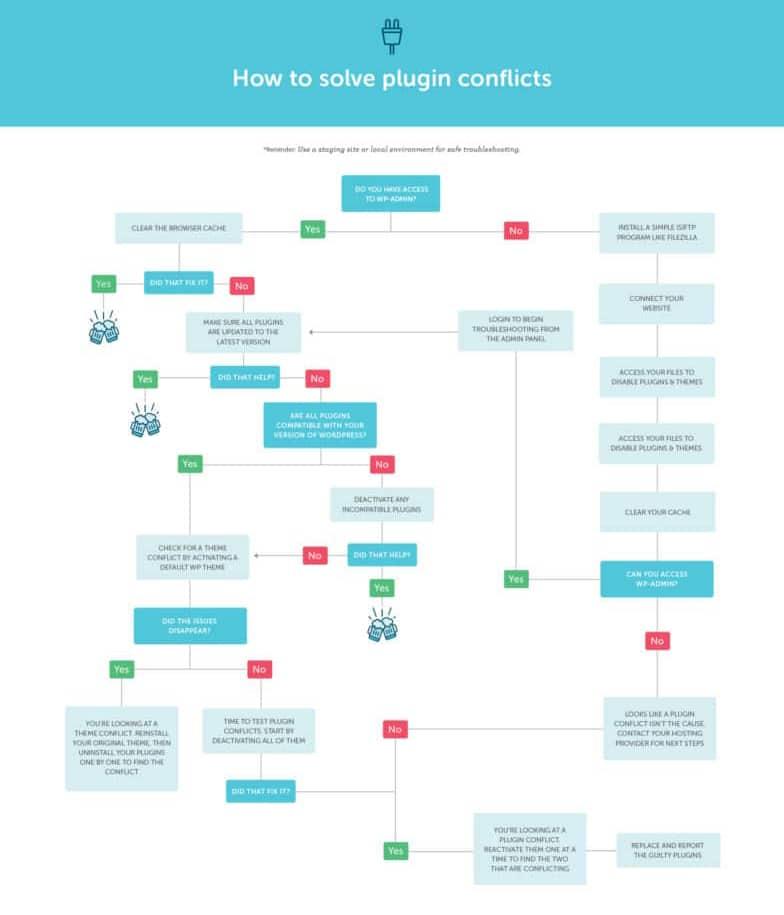
Troubleshooting Plugin Conflicts That Lead to Errors
When facing the error “Updating failed. The Response is Not a Valid JSON Response,” one of the underlying issues can be plugin conflicts. These conflicts often arise when two or more plugins attempt to modify the same area of functionality within WordPress, leading to unexpected behavior. To navigate this, you can take several steps to identify and resolve these conflicts effectively.
Start by deactivating all plugins to see if the error persists. Here’s how you can do this:
- Log in to your WordPress dashboard.
- Navigate to the “Plugins” section.
- Select all plugins and choose “Deactivate” from the bulk actions dropdown.
If the error disappears after deactivation,you know the issue lies with one of the plugins.
Next, reactivate your plugins one by one. After each activation, try updating your content. This method allows you to pinpoint the exact plugin causing the conflict. if a particular plugin triggers the error, consider the following options:
- Check for updates for the conflicting plugin.
- Look for any compatibility notes from the plugin developer.
- Consider replacing the plugin with an alternative that serves a similar purpose.
In some cases, the issue may not be with the plugins themselves but rather with the way they interact with themes or custom scripts. If the error persists even after isolating plugins, it might be beneficial to temporarily switch to a default theme, such as Twenty Twenty-One, to see if that resolves the issue. If it does, your theme may be at fault. In such cases, you can:
- Contact the theme developer for support.
- Look for theme updates that could address compatibility issues.
- consider switching to a different theme if the problem remains unresolved.
ensure your wordpress installation,themes,and plugins are all updated to their latest versions. Outdated components can often lead to conflicts and errors. You can check for available updates in the “Dashboard” > “Updates” section. Keeping everything current minimizes the risk of running into conflicts that might trigger issues like the JSON response error.
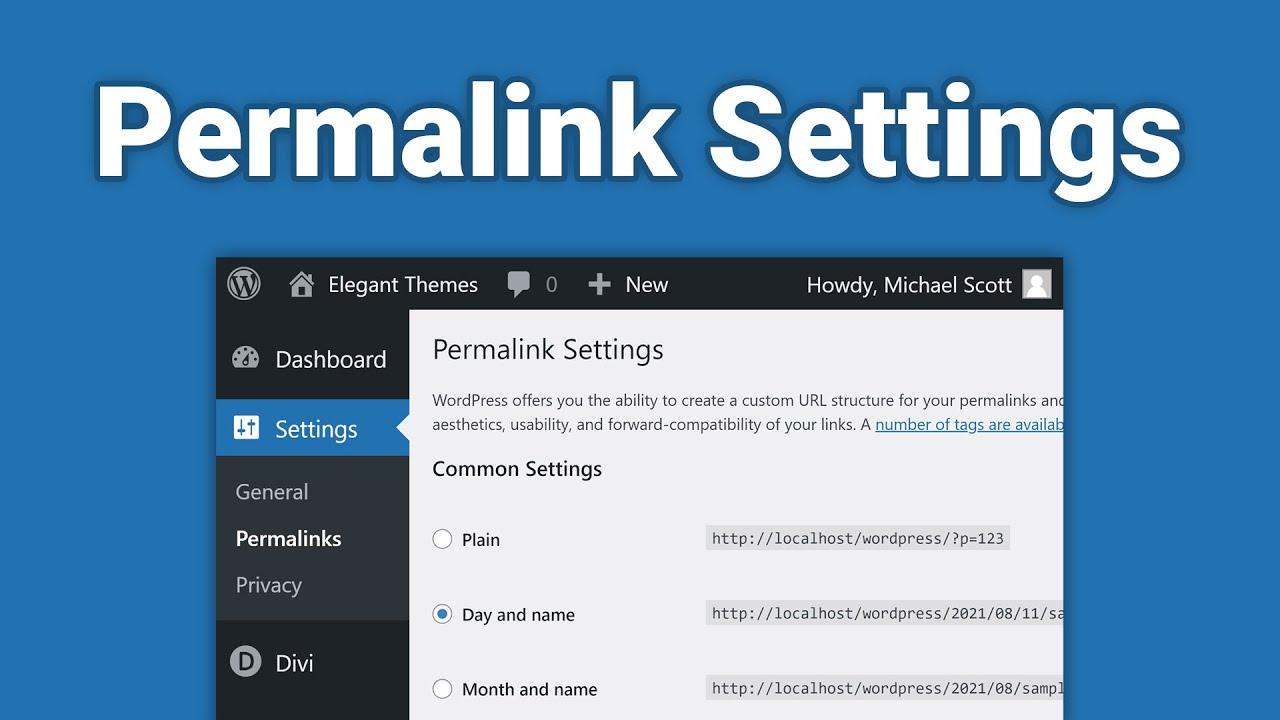
Checking Your Site’s Permalink Settings for Solutions
When encountering the dreaded “Updating Failed. The Response is Not a Valid JSON Response” error,one of the first areas to investigate is your site’s permalink settings. Permalinks are the permanent URLs to your individual web pages and posts, and incorrect settings can lead to various issues, including this frustrating update error.
To check your permalink settings, navigate to Settings > Permalinks in your WordPress dashboard. Here, you’ll find several options for structuring your URLs. If you notice that your settings have been changed or are improperly formatted, consider switching to a default setting, such as Post name, to see if this resolves your issue. After making any adjustments, be sure to click Save Changes at the bottom of the page to ensure they take effect.
Here are a few common permalink structures to consider:
- Post name: /sample-post/
- day and name: /2023/10/17/sample-post/
- Month and name: /2023/10/sample-post/
Once you’ve adjusted your permalink settings, it’s a good idea to flush your rewrite rules. This can be done simply by resaving your permalink settings,which refreshes the permalink structure on your site. this small step can often resolve lingering issues related to your site’s URL structure.
If you continue to face problems after verifying your permalink settings, consider examining your .htaccess file. This file is crucial for managing how URLs are handled on your server. A corrupted .htaccess file can cause various issues, including the JSON error. Ensure that your .htaccess file contains the correct WordPress code, as shown below:
| Code |
|---|
| # BEGIN WordPress |
| RewriteEngine On |
| RewriteBase / |
| RewriteRule ^index.php$ – [L] |
| RewriteCond %{REQUEST_FILENAME} !-f |
| RewriteCond %{REQUEST_FILENAME} !-d |
| RewriteRule . /index.php [L] |
| # END WordPress |
By ensuring that your permalink settings are correctly configured and your .htaccess file is intact, you can significantly reduce the chances of encountering the JSON response error in the future. It’s a simple yet effective approach to keeping your WordPress site running smoothly and efficiently.
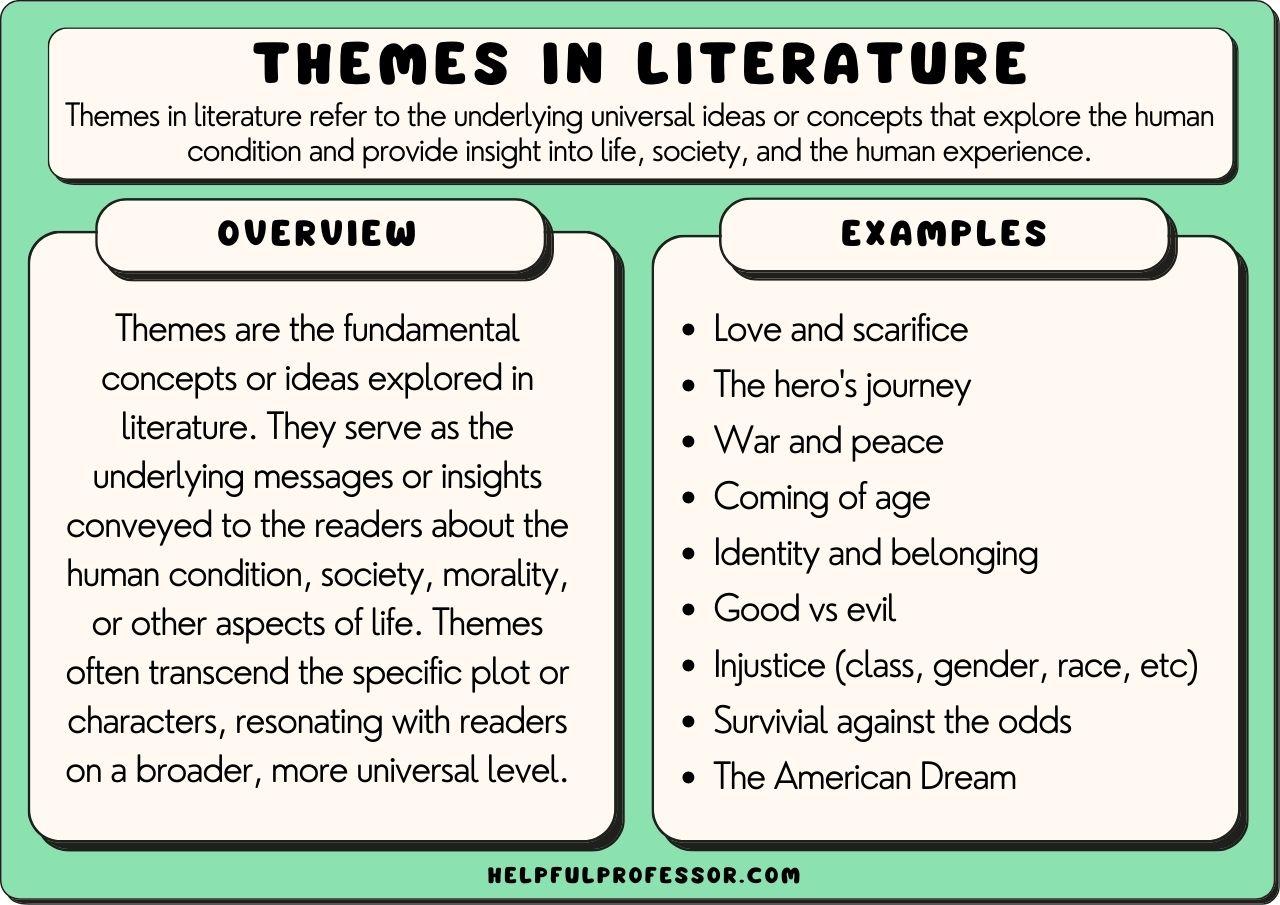
The Role of Themes in Causing JSON Response Errors
When you encounter the dreaded “Updating Failed. The Response is Not a Valid JSON Response” error in WordPress, it’s crucial to understand that the culprit might often lie within your theme. Themes play a significant role in the overall functionality of a WordPress site, and certain aspects of a theme can disrupt the JSON response that WordPress relies on for updating and saving content.
Here are some of the most common theme-related factors that could lead to JSON response errors:
- Outdated Theme: Using an outdated version of a theme can lead to compatibility issues with the latest WordPress updates, resulting in JSON errors.
- Custom Code Conflicts: If your theme includes custom code or modifications, these may interfere with WordPress’s core functions, especially those related to the REST API.
- Missing Required Files: Some themes may not include all the necessary files for proper API functionality, leading to errors during data retrieval.
- Improperly Enqueued Scripts: If JavaScript files aren’t enqueued correctly, it can cause issues with the AJAX calls that are essential for JSON responses.
To identify if your theme is the source of the problem, you can take the following steps:
- Switch to a default WordPress theme, such as Twenty Twenty-One, and check if the issue persists.
- Review the console in your browser’s developer tools for JavaScript errors that may indicate problems with your theme.
- Disable any custom theme features or scripts and see if that resolves the error.
Additionally, a quick analysis of your theme’s settings might be beneficial. Certain configuration options could inadvertently affect the JSON response. Consider checking:
| Setting | Potential Impact |
|---|---|
| REST API Enabled | Must be enabled for JSON responses to function correctly. |
| Security Plugins | Can block REST API requests if misconfigured. |
| Permalink Structure | Incorrect settings can lead to URL issues affecting API calls. |
By understanding the integral role themes play in your WordPress site, you can effectively troubleshoot and resolve JSON response errors. Addressing these theme-related issues not only enhances the stability of your site but also improves the overall user experience.

When to Consider Server-Side Issues as a Cause
when troubleshooting issues related to the error message “Updating Failed. The Response is Not a Valid JSON Response,” it’s vital to keep server-side problems in mind. Often, users tend to focus solely on their WordPress settings or themes, overlooking the possibility that server configurations could be at fault. Understanding when to consider server-side issues can save you a lot of time and frustration.
One of the first indicators that a server-side issue might be the culprit is when multiple users experience the same problem across different devices or networks. If you find that others cannot update posts or pages, it’s a strong signal that the problem stems from your hosting environment rather than individual user settings. Additionally, if you’ve recently made changes to your server, such as switching hosting providers or modifying server configurations, these changes may have inadvertently impacted your website’s performance.
Another sign to watch out for is slow loading times or frequent timeouts. If your website is sluggish, it can lead to incomplete requests, which in turn can trigger the JSON response error. Consider checking your server load and ensuring that it can handle the traffic your site is receiving. Here are some factors to evaluate:
- Server performance: Is your server running efficiently?
- Hosting plan limitations: Are you on a plan that supports your website’s needs?
- PHP version: Are you using an outdated version that could cause compatibility issues?
It’s essential to also review your website’s error logs. Many hosting providers offer access to logs that can provide insights into server-side errors. Look for any HTTP error codes that could indicate specific issues, like 500 internal server errors, which may pinpoint misconfigurations on the server.
| Error Code | Possible Cause |
|---|---|
| 500 | Internal server error; check server configuration. |
| 403 | Permissions issue; may need to adjust file rights. |
| 404 | Missing resources; ensure all files are correctly uploaded. |
if you’ve ruled out local issues and are still encountering the JSON response error, consider reaching out to your hosting provider for support. They can provide further insights into server configurations and help diagnose underlying issues that may not be apparent at first glance.By keeping server-side issues in focus, you’ll be better equipped to resolve the error efficiently and get your site back on track.
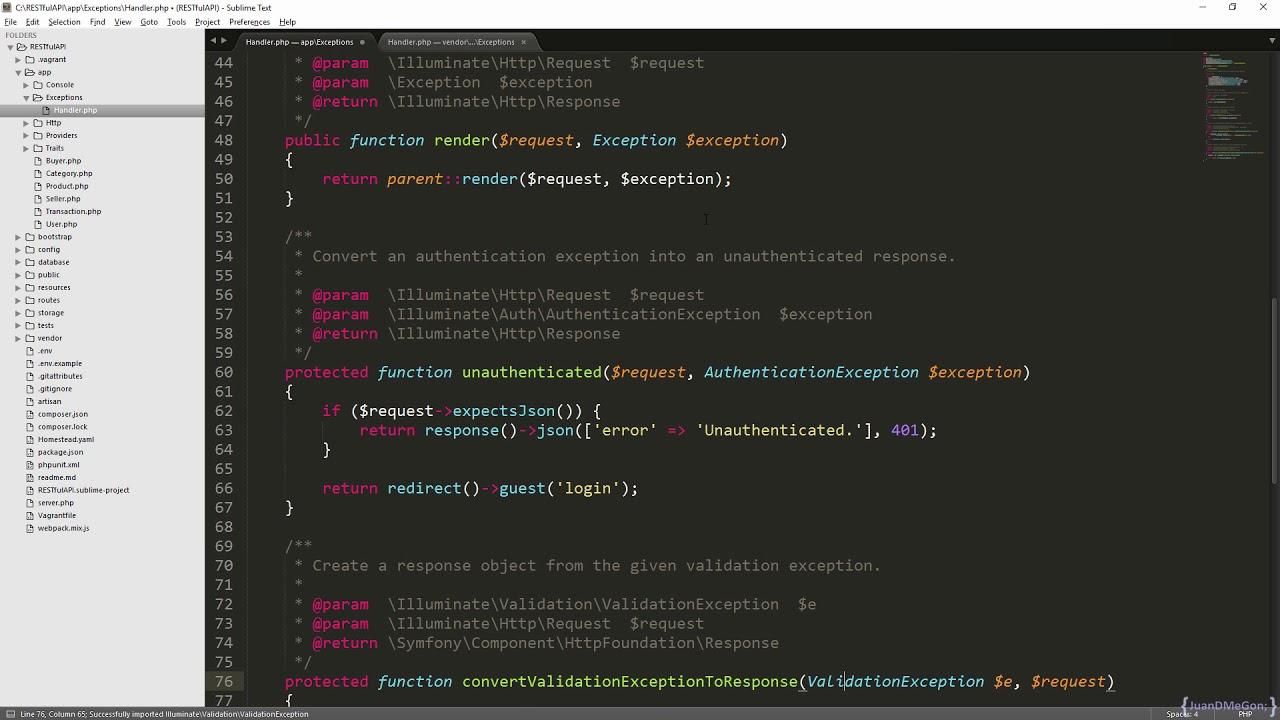
Preventing Future Occurrences of JSON Response Errors
Ensuring that JSON response errors do not recur requires a multifaceted approach to your WordPress site management. Here are some proactive steps to consider:
- Regular updates: Keep your WordPress core, themes, and plugins up to date. Often, these updates include bug fixes that can prevent errors.
- monitor Your Plugins: Some plugins can introduce conflicts. Regularly check for compatibility issues, especially after updates.
- Optimize Your Server: Ensure your server has sufficient resources. A slow server can cause timeouts, leading to JSON response errors.
- check File Permissions: Incorrect file permissions can cause issues with JSON responses. Ensure your files and directories have the correct permissions set.
implementing a proper caching strategy can also significantly reduce the likelihood of these errors. A good caching plugin can definitely help improve the performance of your site, resulting in faster load times and fewer server errors. Consider these options:
| Cache Plugin | Features | Ease of Use |
|---|---|---|
| W3 Total Cache | Page caching, database caching, CDN support | moderate |
| WP Super cache | Static file generation, easy setup | Easy |
| LiteSpeed Cache | Server-level caching, optimization options | Moderate |
Furthermore, implementing debugging tools can help you quickly identify problematic areas. Consider enabling debug mode in WordPress by adding the following line to your wp-config.php file:
define( 'WP_DEBUG', true );This will allow you to see errors and warnings that could lead to JSON response issues. Keeping a close eye on your error logs will help you catch and resolve issues before they escalate.
Lastly, maintain regular backups of your website. This practise ensures you have a reliable restore point if something goes wrong, enabling you to quickly revert changes that may have introduced JSON errors.

Seeking Professional Help: When You Cant Fix It Yourself
Sometimes, despite our best efforts and countless tutorials, we find ourselves stuck in a web of errors that seem unachievable to untangle. the dreaded “Updating Failed. The Response is Not a Valid JSON Response” error can be particularly frustrating,popping up when you’re eager to make updates or publish new content. When you reach this point, it might potentially be time to consider seeking professional help to get your website back on track.
Engaging with a skilled developer can provide insights that go beyond basic DIY solutions. Here are some reasons to consider bringing in a pro:
- Expert Diagnosis: Professionals have the tools and experience to quickly identify the root cause of your JSON error, whether it’s a plugin conflict, server issue, or something else entirely.
- Time Efficiency: Rather than spending hours troubleshooting, a professional can resolve the issue swiftly, allowing you to return to what matters most—creating content.
- Long-Term Solutions: A informed developer won’t just fix the immediate problem; they’ll implement strategies to prevent similar issues from cropping up in the future.
When looking for assistance, consider the following options:
| Option | Description |
|---|---|
| freelance Developer | Great for quick fixes and often more affordable than larger firms. |
| Web Development Agency | Offers comprehensive services and long-term support but can be pricier. |
| Technical Support Services | Usually available through your hosting provider,these services can assist with server-related issues. |
don’t hesitate to ask for references or check online reviews to ensure you’re choosing someone reliable. A good developer will not only resolve your current issue but also empower you with knowledge and tools to manage your website effectively in the future. Remember, it’s perfectly okay to seek help when things get overwhelming. Your website is an important asset, and sometimes a little professional intervention is all it needs to thrive.
Frequently Asked Questions (FAQ)
Q&A: How to Fix “Updating failed. The Response is Not a Valid JSON Response”
Q: What does it mean when I see the error “Updating Failed. The Response is Not a Valid JSON Response”?
A: Great question! This error usually pops up in WordPress when you’re trying to update a post or a page. it means the system is expecting a JSON format response from the server, but instead, it’s getting something else. This can happen for various reasons,including server configuration issues or plugin conflicts.
Q: Why should I care about fixing this error?
A: If you’re serious about maintaining your website, ignoring this error could lead to bigger problems down the road. It can prevent you from saving changes to your posts or pages, making your site less functional.Plus, fixing it will improve your site’s overall performance and reliability!
Q: What are some common causes of this error?
A: There are several culprits! Some of the most common include:
- Permalink Settings: Incorrect settings can disrupt the JSON response.
- Plugin Conflicts: Sometimes, a plugin may interfere with the expected response.
- Server Issues: Misconfigurations in server settings or issues with your hosting can also trigger this error.
- Firewall or Security Plugins: These can block legitimate requests, leading to response errors.
Q: How can I start troubleshooting this issue?
A: Here’s a simple plan to get you started:
- Check Permalinks: Go to Settings > Permalinks and just click ‘Save Changes’ to refresh them.
- Disable Plugins: Temporarily deactivate all your plugins to see if one of them is the problem. If the error goes away, reactivate each plugin one by one to identify the culprit.
- Theme Conflicts: Switch to a default theme (like Twenty Twenty-One) to see if your current theme is the issue.
- Check Site Health: Under Tools > Site Health, look for any critical issues that could affect performance.
Q: What if none of those steps work?
A: Don’t worry; you’re not out of options! You can take a few additional steps:
- clear Your Cache: Sometimes, cached data can cause issues. Clear your browser and website cache.
- Check .htaccess File: If you’re cozy with it, look for any errors in your .htaccess file, or reset it to the default configuration.
- Contact Hosting Support: If you suspect server issues, your hosting provider can help diagnose and fix server-related problems.
Q: Is there anything else I should keep in mind while fixing this error?
A: Absolutely! Always make a backup of your website before making any major changes. It’s a safety net that can save you from losing critically important data if something goes wrong. Also, keep your WordPress version, themes, and plugins updated to minimize the risk of encountering this error in the future.
Q: What if I’m not tech-savvy? Can I still fix it?
A: definitely! While some steps might seem technical, many resources, including forums and tutorials, can guide you through the process.Plus, your hosting support team is there to assist you. Don’t hesitate to reach out for help!
Q: is it worth fixing this error?
A: Without a doubt! Fixing this error not only restores your ability to update content smoothly but also enhances your site’s performance and user experience. A well-functioning website is key to engaging your audience and maintaining your online presence. So, roll up your sleeves and tackle this issue head-on!
—
Feel free to dive into the troubleshooting steps and take control of your website today! Happy fixing!
Key Takeaways
In wrapping up our deep dive into fixing the “Updating Failed. The response is Not a Valid JSON Response” error, I hope you feel empowered and ready to tackle this pesky issue head-on. Remember,troubleshooting can often feel overwhelming,but with the right steps and a bit of patience,you can restore your website’s functionality and keep your content fresh.
If you’ve followed the tips we discussed—from checking your permalinks to examining your server settings—you’re well on your way to resolving this error. And don’t forget, the WordPress community is a treasure trove of resources and support; you’re never alone in your journey.
So, don’t let a little technical hiccup deter you from creating and sharing your amazing content. Dive back in, apply what you’ve learned, and watch as your website springs back to life. If you found this article helpful, consider sharing it with fellow WordPress users who might be facing the same issue. Together, we can navigate the digital landscape and keep our websites running smoothly. Happy blogging!