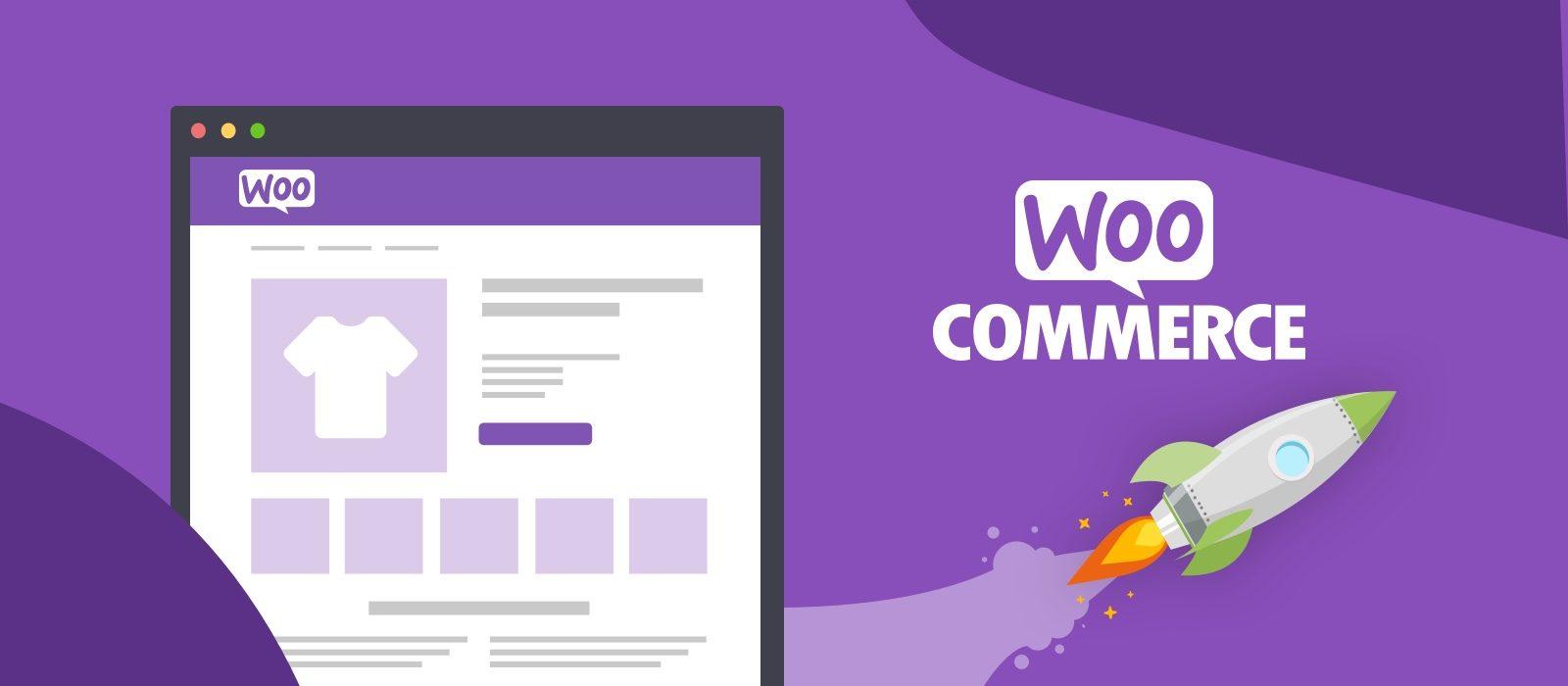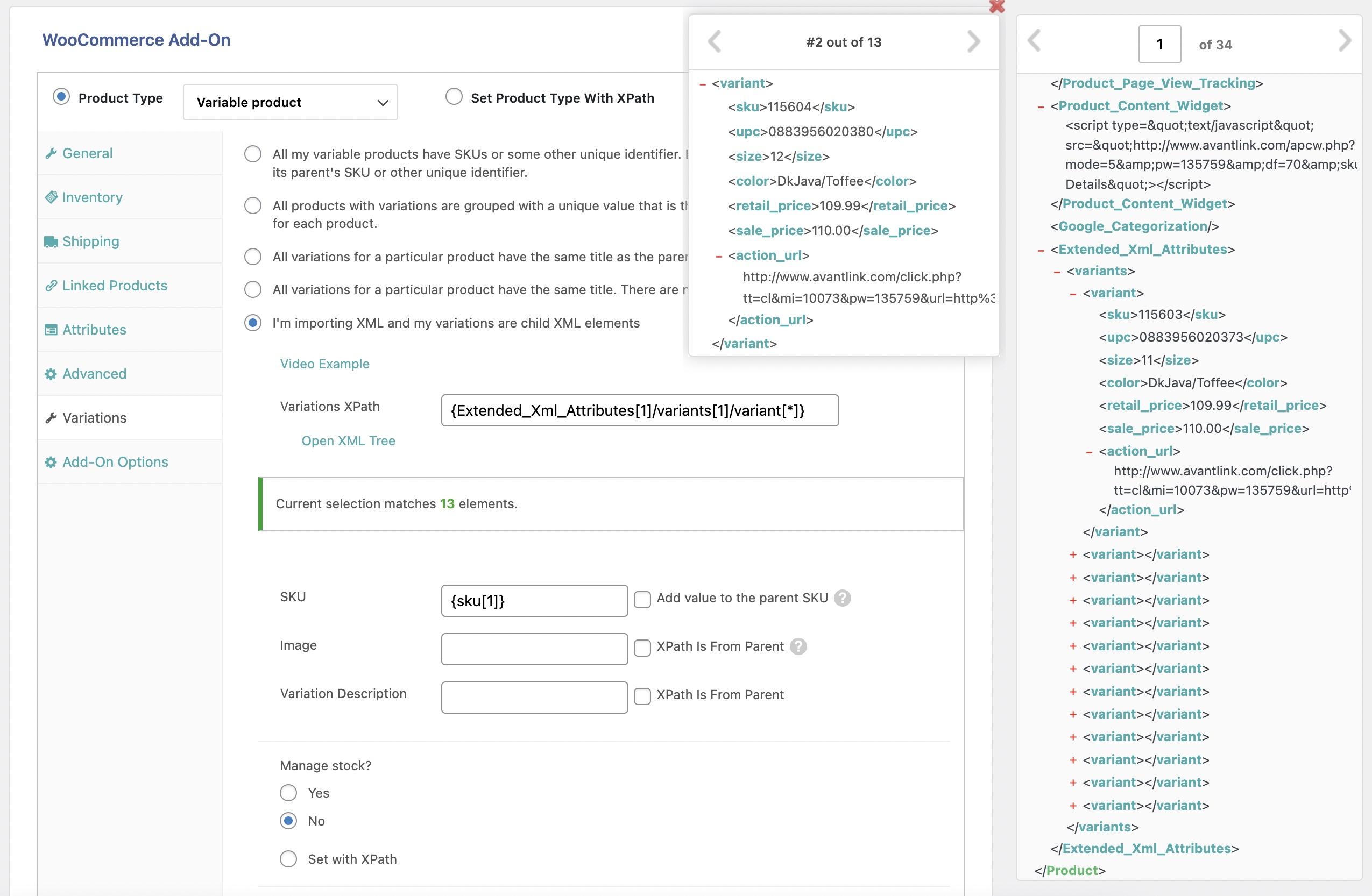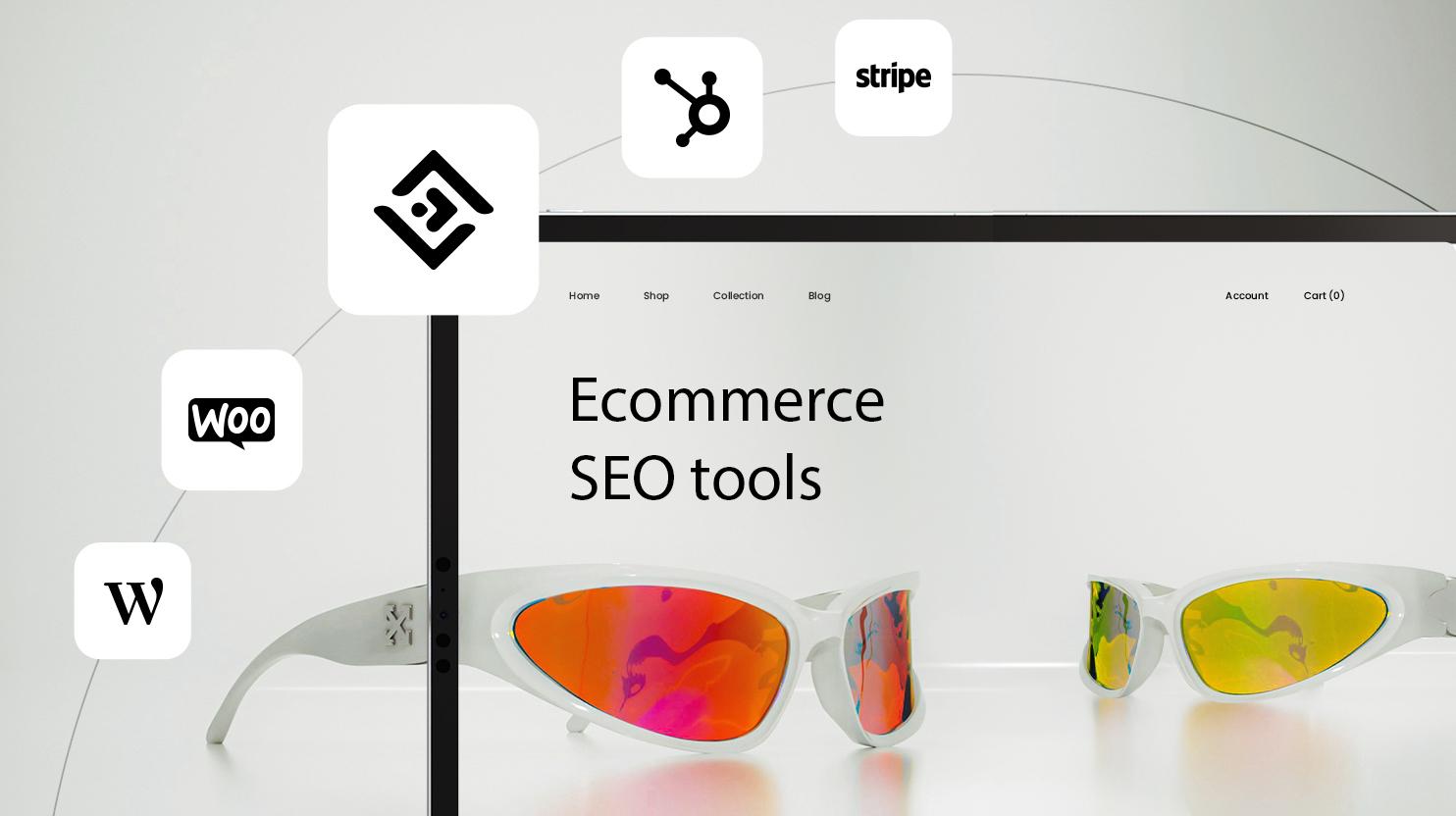Are you looking to take your WooCommerce store to teh next level? One of the most valuable assets you have as an online retailer is your customer list. Whether you want to engage your loyal shoppers with targeted email campaigns, analyze purchasing behavior, or simply keep your contacts organized, exporting your customer list is a crucial step. but don’t worry—this process is easier than you might think! In this article, we’ll walk you through the simple steps to export your customer list from WooCommerce, ensuring you can harness the full potential of your customer data. Let’s dive in and unlock the power of your customer relationships!
Understanding the Importance of Exporting Your WooCommerce Customer List
Exporting your customer list from WooCommerce is not just a technical task; it’s a crucial step towards enhancing your business strategy. Understanding who your customers are and how to reach them effectively can significantly impact your sales and marketing efforts. When you export this valuable data, you gain insights that allow you to tailor your offerings and interaction to meet the specific needs of your audience.
Here are several reasons why exporting your customer list is essential:
- Segmentation and Personalization: By analyzing customer data, you can segment your audience based on purchasing behavior, preferences, and demographics. This enables you to create personalized marketing campaigns that resonate with different segments, ultimately leading to higher conversion rates.
- Email Marketing: A well-curated customer list is an asset for your email marketing strategies. Exporting your list allows you to reach out to your customers with tailored promotions, newsletters, or updates that keep your brand top-of-mind.
- customer Retention: Recognizing loyal customers and rewarding them can strengthen relationships and encourage repeat business.Exporting your data helps you identify these valuable customers and create loyalty programs that cater to their needs.
- Data Analysis: Access to your customer list allows for deeper data analysis. You can track trends over time, evaluate the success of marketing campaigns, and make informed decisions that drive your business forward.
Furthermore, exporting your WooCommerce customer list can assist in compliance with data regulations. Keeping an updated and organized customer database is essential for maintaining transparency and trust with your customers.When you have access to their data in an exportable format, it becomes easier to manage and respond to any inquiries related to privacy or data protection.
To facilitate your marketing initiatives, consider organizing the exported data in a user-friendly manner. Here’s a simple table to illustrate how you might structure the customer information:
| Customer Name | Purchase History | Loyalty Status | |
|---|---|---|---|
| Jane Doe | [email protected] | 5 Orders | Gold |
| John Smith | [email protected] | 3 Orders | Silver |
| Emily Johnson | [email protected] | 10 Orders | Platinum |
By taking the time to export and analyze your customer list, you position your business for growth, enhance customer relations, and ultimately, boost your bottom line. Don’t overlook the power of your customer data!
Getting Started: Preparing Your WooCommerce Store for Export
Before diving into the export process, it’s crucial to ensure that your WooCommerce store is prepared for a seamless customer list export. Here are some essential steps to get you started:
- Update woocommerce: Always ensure your WooCommerce plugin is updated to the latest version. This prevents compatibility issues and ensures you have all the latest features for exporting.
- backup Your Data: Before making any notable changes or exports, it’s wise to back up your database. This can save you from potential data losses.
- Organize Customer Data: Review your customer data to ensure it’s accurate and up to date.Remove any duplicate entries and correct any errors to facilitate a smooth export.
- select the Right Export Plugin: Depending on your needs, you may want to install a specific export plugin that offers advanced features. Popular options include “Customer Export for WooCommerce” or “WP All Export”.
- Define Your export Criteria: Decide which customer information you want to export. Common fields include names, email addresses, order history, and registration dates.
Additionally, familiarity with your WooCommerce settings can enhance your export experience. Take a moment to navigate through the following:
| Setting | Description |
|---|---|
| Customer Privacy Settings | Ensure that you comply with data protection regulations by reviewing your privacy settings. |
| Account Creation Settings | Check whether your store allows guest checkout or requires account creation for buyers. |
| data Retention Policies | Establish how long customer data will be stored to align with your export needs. |
By taking these preparatory steps, you set the stage for a prosperous export of your customer list. A well-organized customer base not only facilitates smooth exports but also enhances your overall customer relationship management. With everything in place, you’re ready to efficiently export your customer list and leverage that data for targeted marketing and engagement strategies.
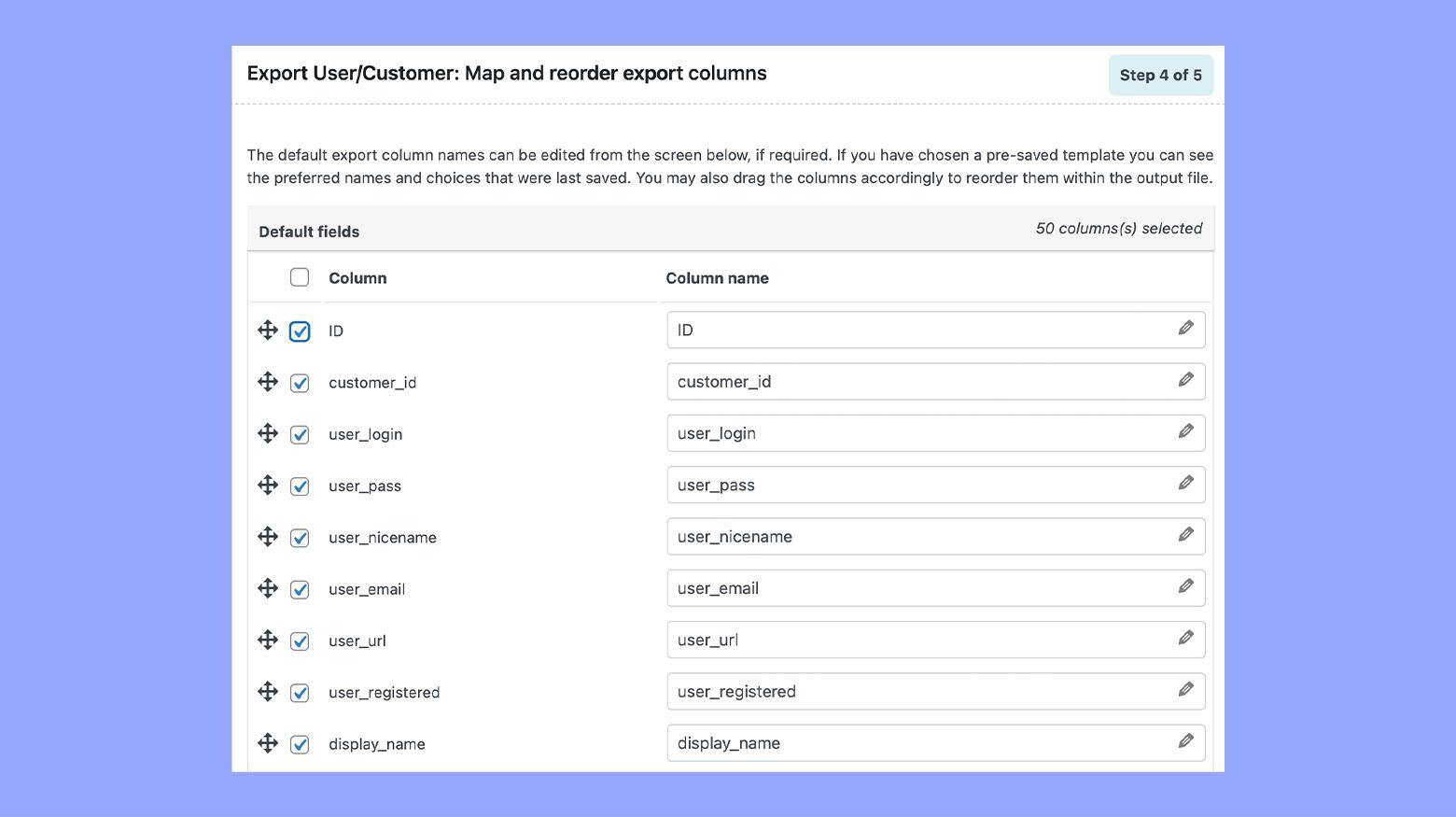
Step-by-Step Guide to Exporting Customer Data from WooCommerce
Exporting your customer data from WooCommerce can be a game changer for your business. By following this straightforward process,you’ll be able to manage your customer information more effectively,personalize marketing campaigns,and boost your sales. Here’s how to get started:
First, log in to your WordPress dashboard and navigate to the WooCommerce section. From there, you’ll want to click on Customers to access your customer list. This area provides a comprehensive overview of all your customers and their associated data, including names, email addresses, and purchase history.
Next, look for the Export button, usually located at the top of the customer list. Clicking this will prompt a few options. Choose the format you prefer for export—commonly CSV is selected for its versatility. You may also have some filtering options, such as:
- Selecting specific date ranges
- Filtering by customer status (active, inactive)
- Choosing which fields to include in the export (e.g., names, emails, phone numbers)
Once you’ve made your selections, hit the Export button. The file will be prepared for download. Depending on the size of your customer database, this might take a few moments. After your file is ready, it will automatically download to your computer.
If you need to manage customer data more effectively, consider importing it into a CRM system or using it for targeted email campaigns.Here’s a simple table showing the types of data you might find valuable:
| Data Type | Importance |
|---|---|
| Email Address | Essential for marketing and communication |
| Purchase History | Helps in personalizing future offers |
| Registration Date | Useful for understanding customer lifetime |
By exporting and leveraging your customer data smartly, you’re not just keeping track; you’re actively enhancing your customer relationships and elevating your overall sales strategy. Don’t miss out on this vital aspect of managing your WooCommerce store!
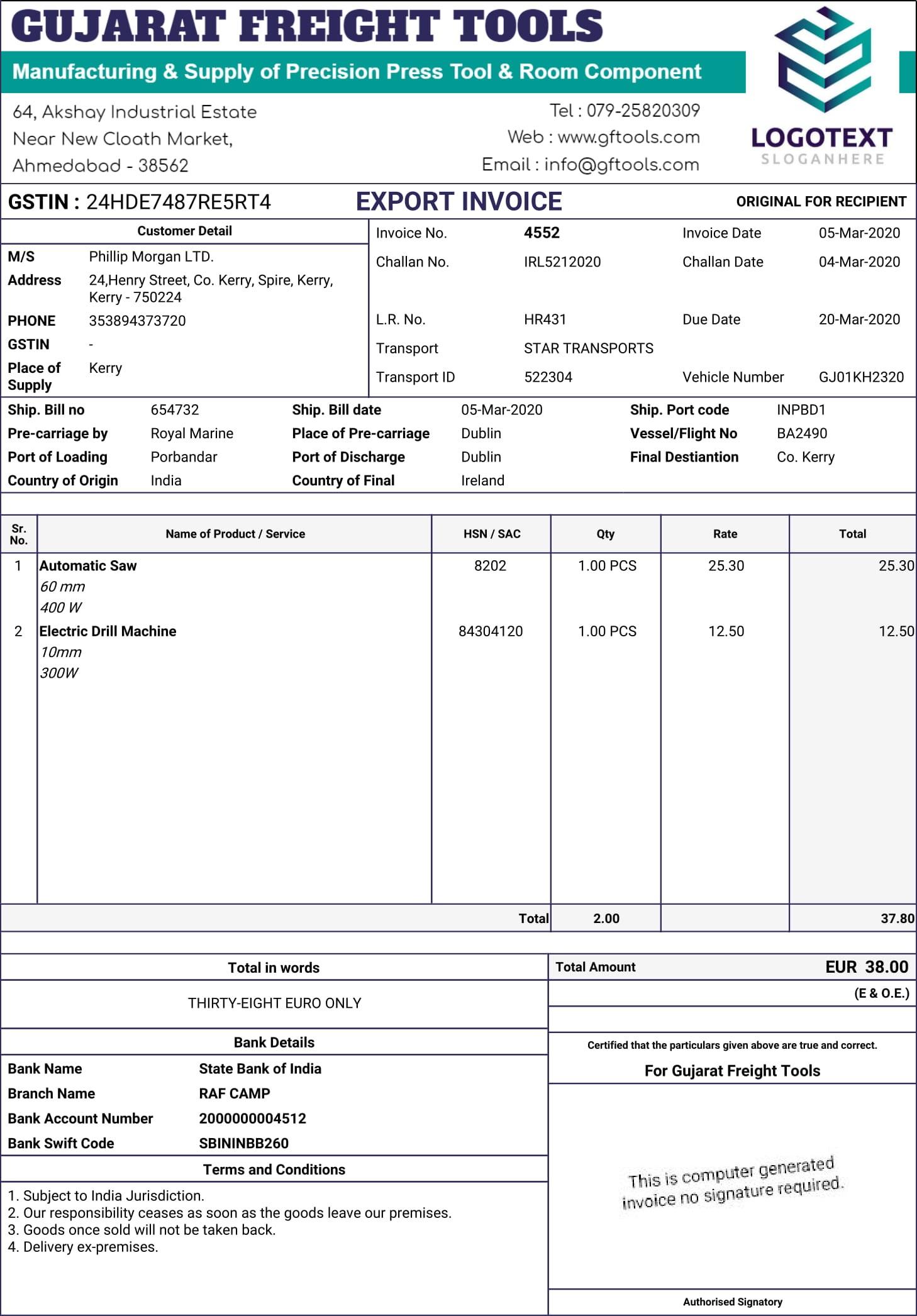
Choosing the Right Export Format for Your Needs
When it comes to exporting your customer list from WooCommerce, selecting the appropriate format is crucial for ensuring that the data can be easily utilized for your specific needs. The right export format can enhance your workflow,making it seamless to analyze,share,or integrate the data into other systems.
Here are some common export formats you might consider:
- CSV (Comma-Separated Values) - This is one of the most widely used formats for exporting data. CSV files are simple text files that can be easily opened in spreadsheet software like Microsoft Excel or Google Sheets. They are ideal for importing data into other applications as well.
- Excel (XLSX) - If you are primarily working within Microsoft excel or prefer a more structured format, exporting your customer list as an Excel file can be beneficial. This format allows for more complex data manipulation and formatting options.
- XML (eXtensible Markup Language) – For those who need to integrate customer data with other systems or applications,XML can be a suitable choice. it is more complex than CSV or Excel but allows for a better hierarchical data structure.
- JSON (JavaScript Object Notation) - If you’re developing a web application or working with apis,JSON is the go-to format. It’s lightweight and easy to parse, making it perfect for developers.
When deciding which format to use, consider how you plan to utilize the data:
- For basic data analysis and manipulation, CSV or Excel may be the best options.
- For integration with other software, think about using XML or JSON.
- If you need to share the data with a team that uses various software, CSV is frequently enough the most compatible choice.
Additionally, you may want to consider the following factors:
- Data Size: Larger data sets may benefit from the lightweight nature of CSV.
- Ease of Use: If end-users are not tech-savvy, Excel might provide a more user-friendly interface.
- Future Needs: If you anticipate needing to integrate the data into a web application, JSON could save you time down the road.
Ultimately,the choice of export format should align with your operational workflow and the tools you have at your disposal. by understanding the strengths and purposes of each format, you can make an informed decision that enhances your data management strategy.
Enhancing Your Customer List with Custom Fields and filters
When it comes to managing your customers in WooCommerce,the default fields may not always capture the valuable information you need for targeted marketing and customer relationship management. By enhancing your customer list with custom fields, you can tailor your data collection to suit the unique needs of your business. this not only helps in providing a personalized experience but also aids in segmenting your audience more effectively.
To get started, consider adding custom fields such as:
- Purchase History: Track what products customers have previously bought.
- Customer Preferences: Understand their interests or preferred communication channels.
- Loyalty Status: Identify loyal customers or those who may need a little encouragement to return.
Once you have these custom fields set up, utilize filters to manage and analyze your customer data efficiently. Filters allow you to isolate specific segments of your audience based on the custom fields you’ve created. For example, you can filter your list by:
- Location: Target regional promotions or events.
- Product Interests: Send tailored recommendations based on past purchases.
- Engagement Level: Identify active customers vs. those who haven’t interacted recently.
To visualize how effective your filtering can be, consider utilizing a table format to summarize key customer insights. Here’s a simple example:
| Customer Name | Location | Last Purchase | Loyalty Status |
|---|---|---|---|
| Jane Doe | New York | 2023-10-01 | Gold |
| John Smith | California | 2023-09-15 | Silver |
| Emily Johnson | Texas | 2023-08-30 | Bronze |
By merging custom fields and filters, you not only enhance the quality of your customer list but also empower your marketing efforts. Personalized approaches lead to increased engagement and can significantly boost your sales by targeting the right customers with the right messages at the right time. Investing time into optimizing your customer list is not just beneficial; it’s essential for sustained growth.
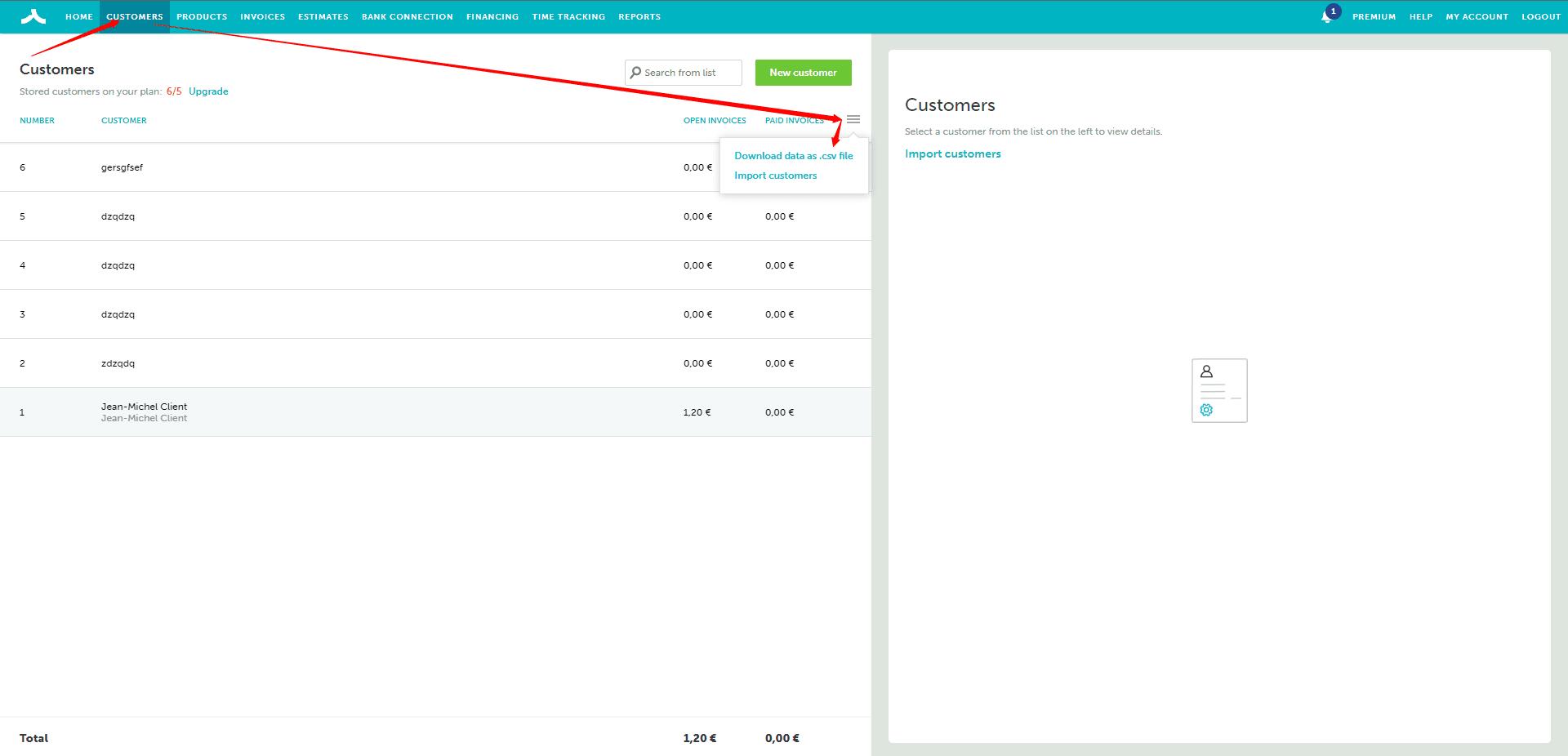
Troubleshooting Common Issues when Exporting Your List
Exporting your customer list from WooCommerce should be a smooth process, but sometimes you may encounter issues that can disrupt your workflow. Here are some common problems you might face and how to troubleshoot them effectively.
1. Missing Data in Exported File: one of the most frustrating issues is discovering that essential data, such as customer email addresses or order history, is missing from your export. To resolve this:
- Ensure you have selected the correct fields before exporting.
- Check your WooCommerce settings to confirm that all necessary data is being collected from customers.
- consider using a plugin that offers more robust export options for better data integrity.
2. Exported File Format Issues: If you find that the exported file is not in the desired format (e.g.,CSV,Excel),it can hinder your ability to utilize the data. Here’s how to fix this:
- Verify the export format settings in WooCommerce.
- If your default settings are not providing the format you need, try exporting using a different tool or plugin that supports multiple formats.
3. Slow Performance During Export: Large data sets can cause WooCommerce to lag or even time out during the export process. To improve performance:
- Try exporting smaller batches of data at a time.
- Optimize your database by removing needless plugins and transient options that might potentially be slowing down your site.
| Issue | Solution |
|---|---|
| Missing Data | Check field selection and WooCommerce settings |
| format Issues | Adjust export format settings or use a plugin |
| Slow Performance | Export smaller batches and optimize the database |
By following these tips, you can troubleshoot and resolve the common issues associated with exporting your customer list from WooCommerce. With a little patience and the right approach, you’ll have your data ready for whatever purpose you need in no time!
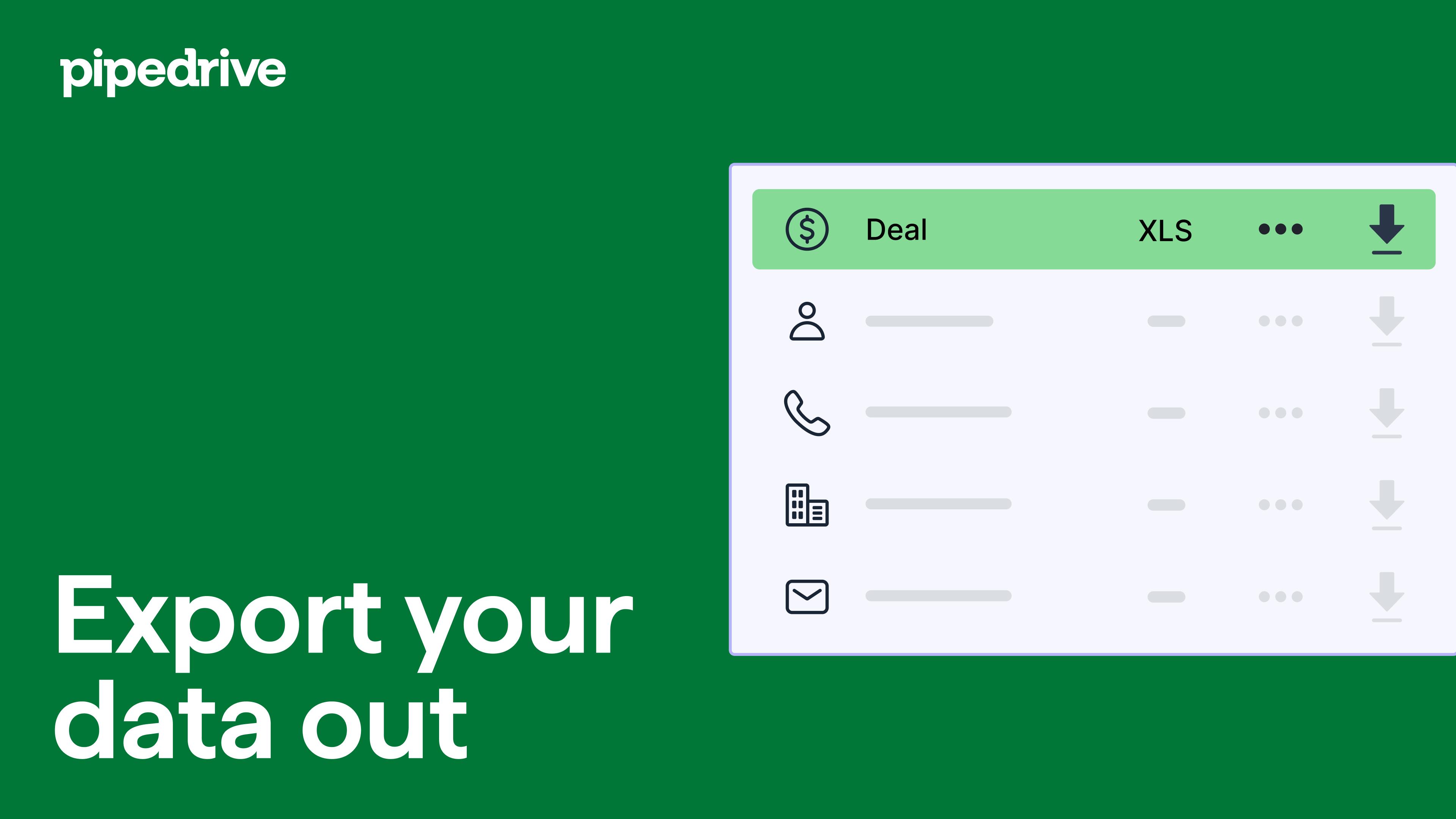
Using Exported Data for Targeted Marketing Campaigns
Once you’ve successfully exported your customer list from WooCommerce,the real magic begins. This data can be a goldmine for crafting targeted marketing campaigns that resonate with your audience. By segmenting your customers based on their purchase history, demographics, and engagement levels, you can tailor your messaging to meet their specific needs and interests.
Consider implementing the following strategies to harness the power of your exported data:
- Segment Your Audience: Divide your customer list into distinct groups. You can categorize them by factors such as:
- Purchase frequency
- Average order value
- Product categories purchased
- Geographic location
- Create Personalized Campaigns: Use the insights gained from segmentation to design personalized marketing campaigns. Customers are more likely to engage with content that speaks directly to their interests.
- Leverage Email Marketing: Send targeted email campaigns to different segments. Such as, offer exclusive discounts to loyal customers or recommend complementary products to those who have recently made a purchase.
To further illustrate how segmentation can enhance your marketing efforts, consider this simple table showcasing potential customer segments and corresponding campaign ideas:
| Customer Segment | Campaign Idea |
|---|---|
| First-time buyers | Welcome email with a discount on their next purchase |
| Loyal customers | Exclusive access to new product launches |
| Inactive customers | Re-engagement campaign with special offers |
By analyzing and utilizing the data effectively, you can not only improve customer retention but also drive new sales. Remember, the key to successful targeted marketing is understanding your audience. The more you know about them, the better you can serve them with the right offers at the right time.
don’t overlook the importance of tracking your campaign performance. use analytics tools to gauge the success of your targeted efforts. this will allow you to refine your strategies over time and ensure that your marketing campaigns continue to evolve alongside your customers’ needs.

Maintaining Customer Data Privacy and Compliance
In today’s digital landscape, ensuring the privacy and compliance of customer data is more crucial than ever. When exporting customer lists from WooCommerce, it’s essential to handle this data responsibly. Following best practices not only protects your customers but also safeguards your business against legal ramifications. Here are some key points to consider:
- Understand Data Regulations: Familiarize yourself with relevant regulations such as the GDPR, CCPA, and other data protection laws that apply to your business. These laws dictate how you can collect, store, and share customer data.
- Limit Data Access: Ensure that only authorized personnel have access to customer data. This minimizes the risk of unauthorized exposure or misuse of sensitive information.
- Obtain consent: Before exporting customer data, make sure you’ve obtained explicit consent from customers regarding how their data will be used. Transparency fosters trust and compliance.
- Use Secure Export Methods: When exporting data from WooCommerce, use secure methods such as encrypted files or secure FTP to prevent unauthorized access during the transfer process.
Implementing data minimization practices is another critical aspect. This means only exporting the necessary data for your business needs, rather than downloading entire customer profiles. As an example,if you only need email addresses for a newsletter,avoid exporting additional personal information unless absolutely necessary.
Moreover, consider the storage and handling of exported customer data. Once the data is exported, ensure it’s stored securely, with proper encryption and backup protocols in place. Regularly audit access permissions and perform data hygiene checks to eliminate outdated or unnecessary information.
Lastly, making your privacy policy accessible and easy to understand is vital.Include information on how customers can manage their data preferences, exercise their rights, and understand the implications of sharing their information with your business. By doing so, you not only comply with regulations but also foster a loyal customer base who values their privacy.
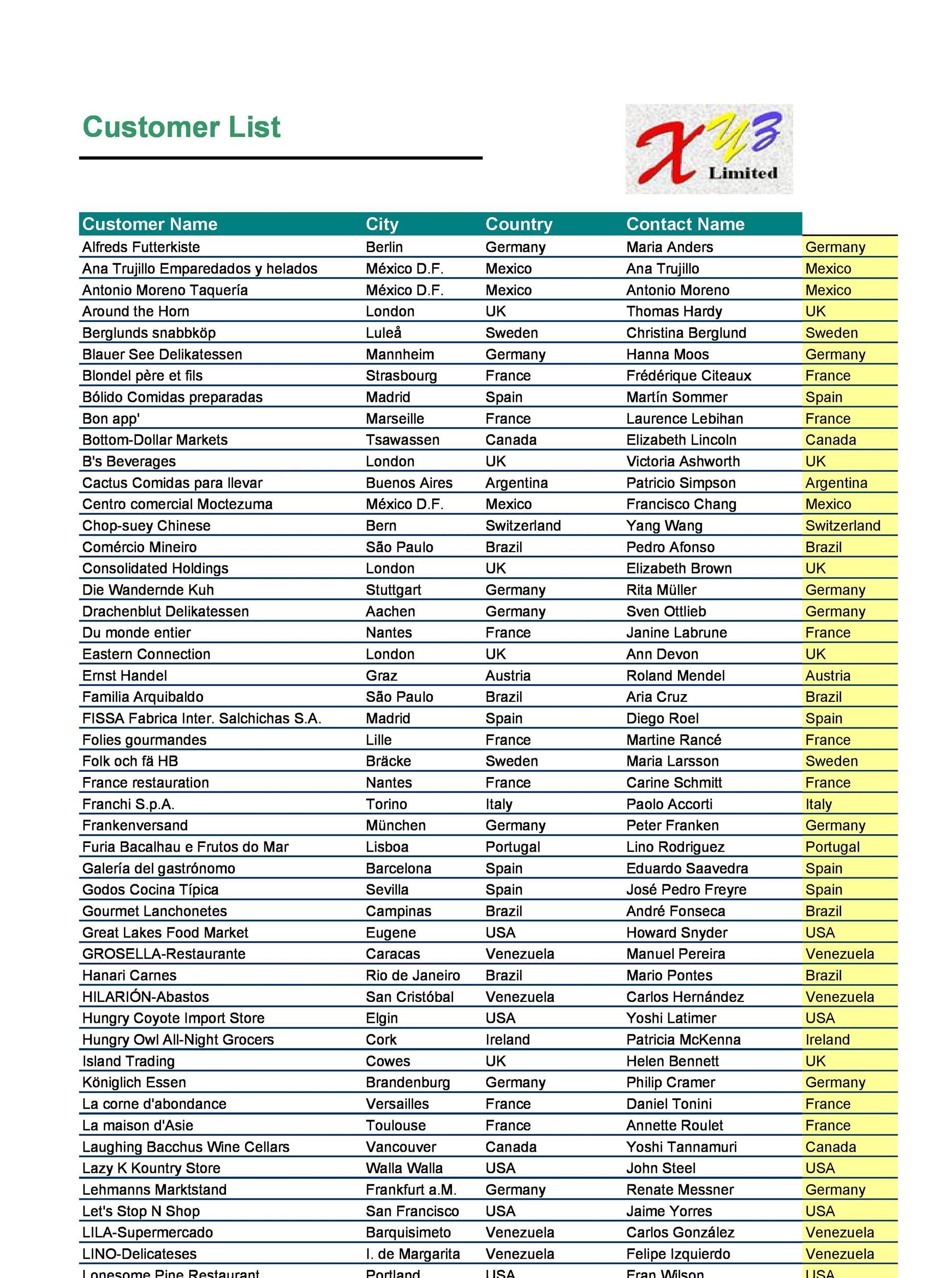
Best Practices for Regularly Updating Your customer List
Keeping your customer list up to date is essential for effective marketing and customer relationship management. Regular updates allow you to segment your audience better, personalize communications, and ultimately drive sales. Here are some best practices to ensure your customer list remains relevant and actionable.
1. Schedule Regular Audits
Establish a routine for auditing your customer list.This can be monthly, quarterly, or biannually, depending on your business size and customer turnover.Regular audits help you identify inactive customers, duplicates, and outdated information.Set reminders in your calendar to ensure you stay on track.
2. Encourage Customers to Update Their Information
Make it easy for your customers to keep their information current.Incorporate an option on your website for customers to update their personal details. You could also send out friendly reminder emails inviting them to review their information. Consider offering incentives, such as discounts or loyalty points, for those who update their profiles.
3. Utilize Automated Tools
take advantage of automated tools that can help you maintain your customer list effortlessly. Many CRM systems and email marketing platforms offer features for tracking customer engagement and automatically flagging outdated information.This reduces the manual workload and ensures your data is consistently fresh.
| Customer Status | Action Required |
|---|---|
| Active | No action needed |
| Inactive | Send re-engagement email |
| Duplicate | Merge records |
| Outdated Information | Request update |
4. Segment Your List
Segmenting your customer list allows for targeted marketing strategies tailored to different customer groups. By categorizing customers based on behavior, preferences, or demographics, you can create more personalized email campaigns that resonate with each segment. this not only boosts engagement but also increases the likelihood of conversions.
5. Monitor Engagement metrics
Regularly review your marketing metrics to understand how your audience interacts with your communications. Low open or click-through rates can indicate that your list needs cleaning. By analyzing these metrics, you can refine your strategies and focus on customers who are genuinely interested in your offerings.
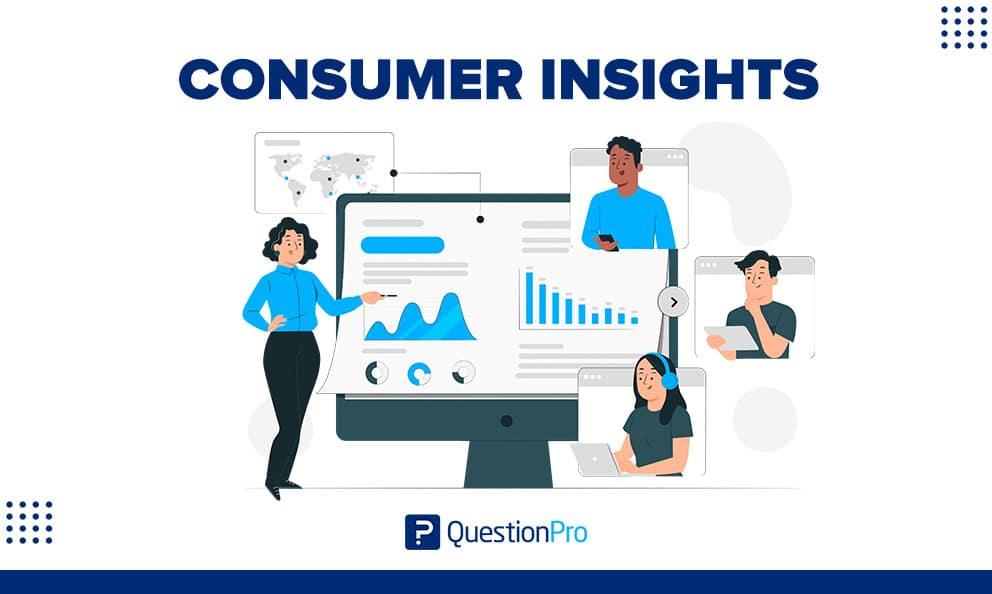
Leveraging Customer Insights for Business Growth
Understanding your customers is crucial for driving business growth, and exporting your customer list from WooCommerce is a valuable step in that journey. By accessing this data, you can delve into customer preferences, purchasing behaviors, and trends that will enable you to tailor your marketing strategies effectively.
Once you have your customer list, consider focusing on the following key areas:
- Segmentation: Group your customers based on demographics, purchase history, and engagement levels. This helps in crafting targeted campaigns that resonate with specific segments.
- Personalization: Utilize customer insights to personalize communication. Personalized emails can significantly increase open rates and conversions.
- Customer Feedback: Analyze feedback from customers to identify areas for improvement in your products or services. This not only enhances customer satisfaction but also fosters loyalty.
To visualize data trends, consider creating a simple table to track customer behaviors over time:
| Customer Segment | Average Order Value | Purchase Frequency |
|---|---|---|
| New Customers | $50 | Once |
| Returning Customers | $75 | 3 times |
| VIP Customers | $150 | 5 times |
By leveraging this data, your marketing team can create campaigns that cater specifically to each segment. as a notable example, you might design special promotions for VIP customers to encourage their continued loyalty, while crafting introductory offers for new customers to entice them into making repeat purchases.
Moreover, consider integrating your customer data with analytics tools for deeper insights. Tracking metrics such as customer lifetime value (CLV) and churn rate can provide a clearer picture of customer engagement and retention strategies. This will not only help you optimize your offerings but also directly contribute to lasting business growth.
Frequently Asked Questions (FAQ)
Q&A: How to Export Customer List from WooCommerce
Q1: Why should I export my customer list from WooCommerce?
A1: Great question! Exporting your customer list is essential for several reasons. It allows you to analyze your customer data, create targeted marketing campaigns, manage customer relationships more effectively, and maintain your records for compliance purposes. Plus, having your data in a manageable format makes it easier to leverage it for future business growth!
Q2: Is it difficult to export the customer list from WooCommerce?
A2: Not at all! WooCommerce makes it super simple. Even if you’re not tech-savvy, you can export your customer list in just a few clicks. The process is user-friendly, and I’ll guide you through it step-by-step. Trust me, you’ll be amazed at how straightforward it is!
Q3: what format will I get my customer list in?
A3: When you export your customer list from WooCommerce, you’ll typically receive it in a CSV format. This format is widely used and compatible with most spreadsheet programs,like Microsoft Excel or Google Sheets. You can easily manipulate the data to suit your needs, whether it’s for email marketing or analyzing buying patterns.
Q4: Are there any plugins I need to use for this process?
A4: While you can export your customer list directly from woocommerce without any additional plugins,there are some fantastic plugins available if you want more advanced features.Plugins like “WooCommerce Customer/Order CSV Export” can definitely help you customize your export options, enabling you to include specific fields or filter your data more precisely. But if you’re just starting out, the built-in tools are more than enough!
Q5: What steps do I need to follow to export my customer list?
A5: It’s super easy! Here’s a quick rundown:
- Log in to your WordPress dashboard.
- go to WooCommerce > Reports.
- Click on the ”Customers” tab.
- You’ll see an option to export your customer data. Click that!
- Choose the date range and any other filters you’d like.
- hit the “Export” button, and voilà! Your customer list will be ready for download.
Feel free to reach out if you hit any snags along the way!
Q6: What if I need additional data apart from the standard customer list?
A6: If you’re looking for more detailed information, you might want to explore using a plugin or a customer management system that integrates with WooCommerce. These tools can provide deeper insights and allow for custom exports tailored to your business needs. Don’t hesitate to invest in solutions that serve your unique requirements!
Q7: How often should I export my customer list?
A7: It really depends on your business model, but a good rule of thumb is to export your customer list regularly—monthly or quarterly is common. This way, you can keep your marketing efforts fresh and relevant. Plus,having up-to-date information helps you stay in touch with your customers effectively!
Q8: Any final tips for managing my customer list after exporting?
A8: Absolutely! Once you have your customer list,consider segmenting it based on purchasing behavior or demographics. This will allow you to tailor your marketing campaigns more effectively. Also,ensure you’re compliant with data protection regulations (like GDPR) when handling customer data. Keeping your records organized will go a long way in enhancing your customer relationships!
Q9: What’s the takeaway?
A9: exporting your customer list from WooCommerce is not just an easy task; it’s a strategic move for your business.By analyzing and managing your customer data effectively, you can boost your marketing efforts, enhance customer relationships, and ultimately drive sales. So go ahead and take that step—your business deserves it!
To Wrap It Up
exporting your customer list from WooCommerce is more than just a technical task; it’s a strategic move that can dramatically enhance your business operations and marketing efforts. By following the steps outlined above,you can effortlessly gather valuable customer data that will help you tailor your communications and boost your sales.
Remember, having access to your customer list allows you to engage with your audience on a deeper level, foster loyalty, and ultimately drive growth.So, don’t hesitate to take the plunge. Dive into your WooCommerce dashboard, and start exporting your customer list today!
If you have any questions or run into any roadblocks, feel free to drop a comment or reach out. We’re all in this together, and there’s a wealth of knowledge in our community. Happy exporting, and may your business flourish with the insights you gain from your customer data!