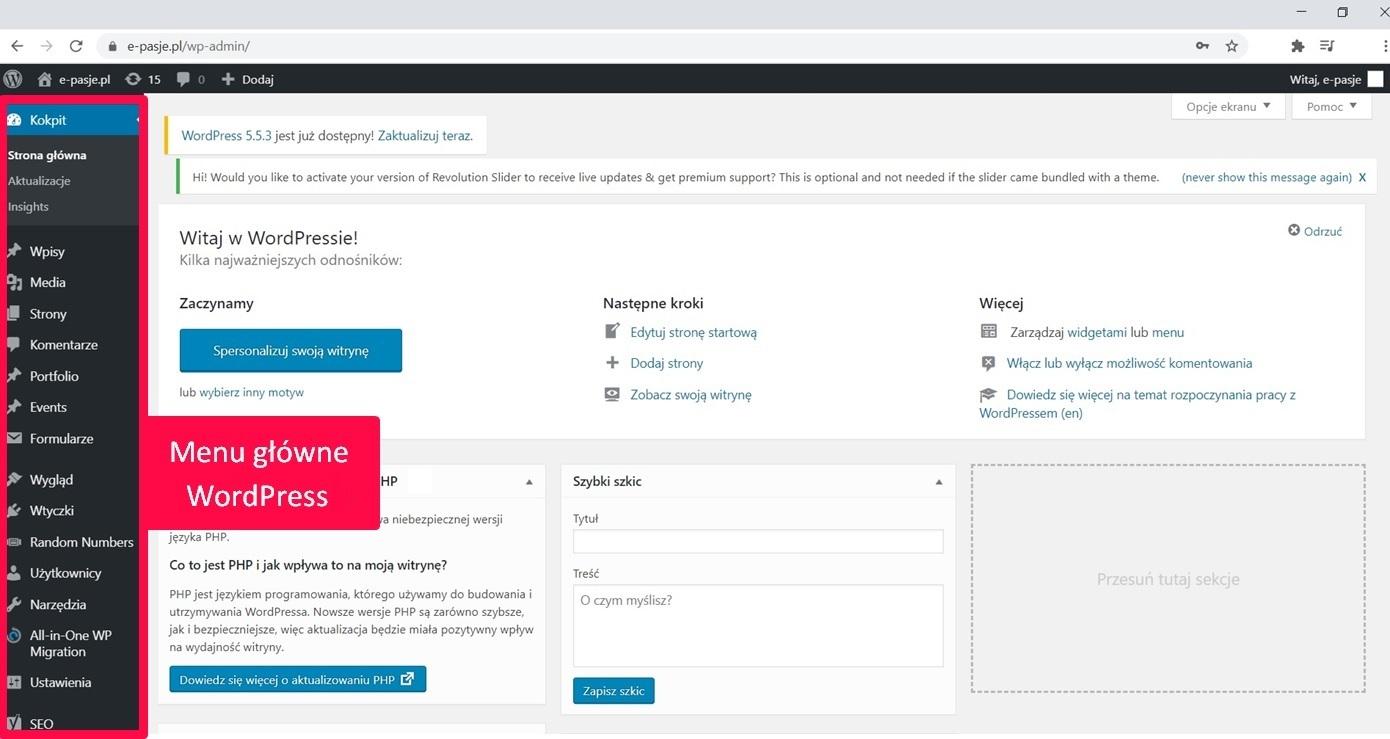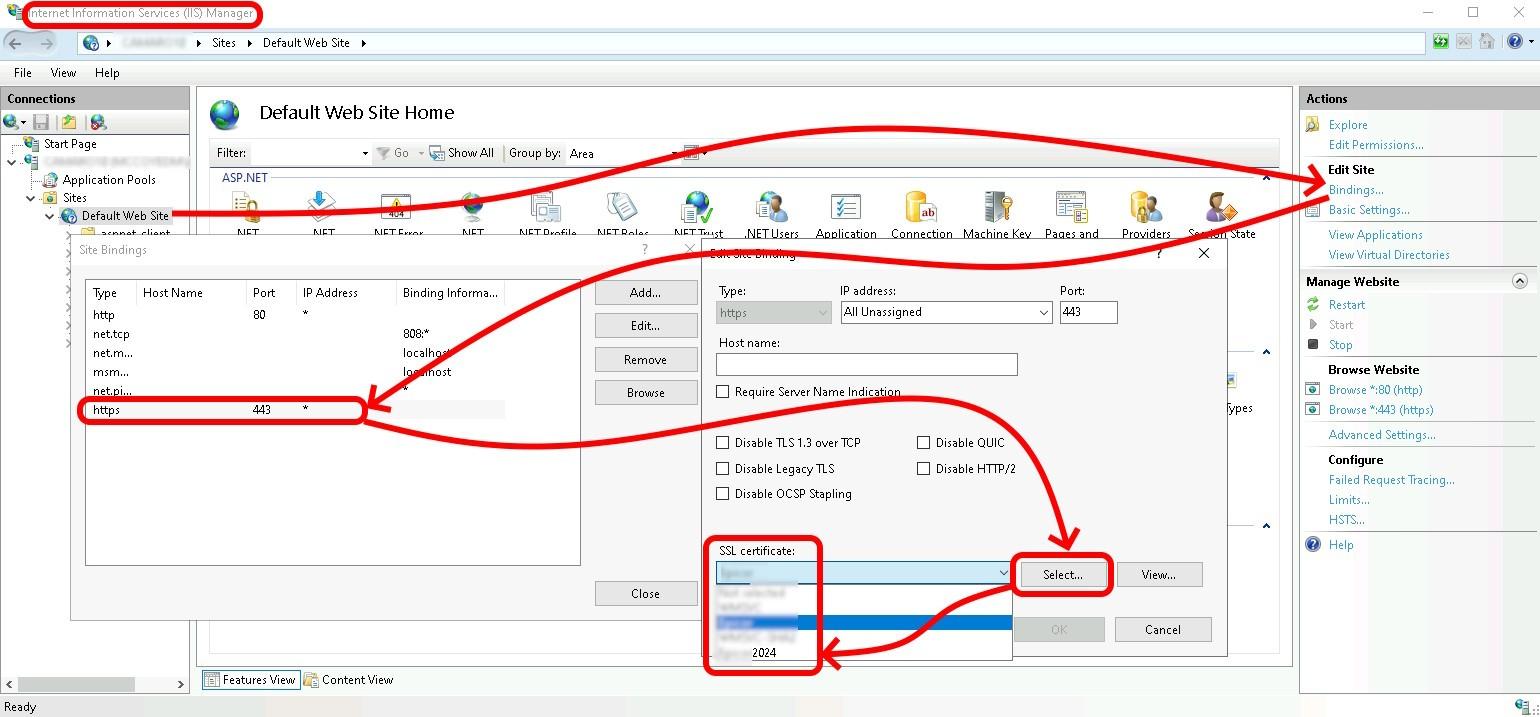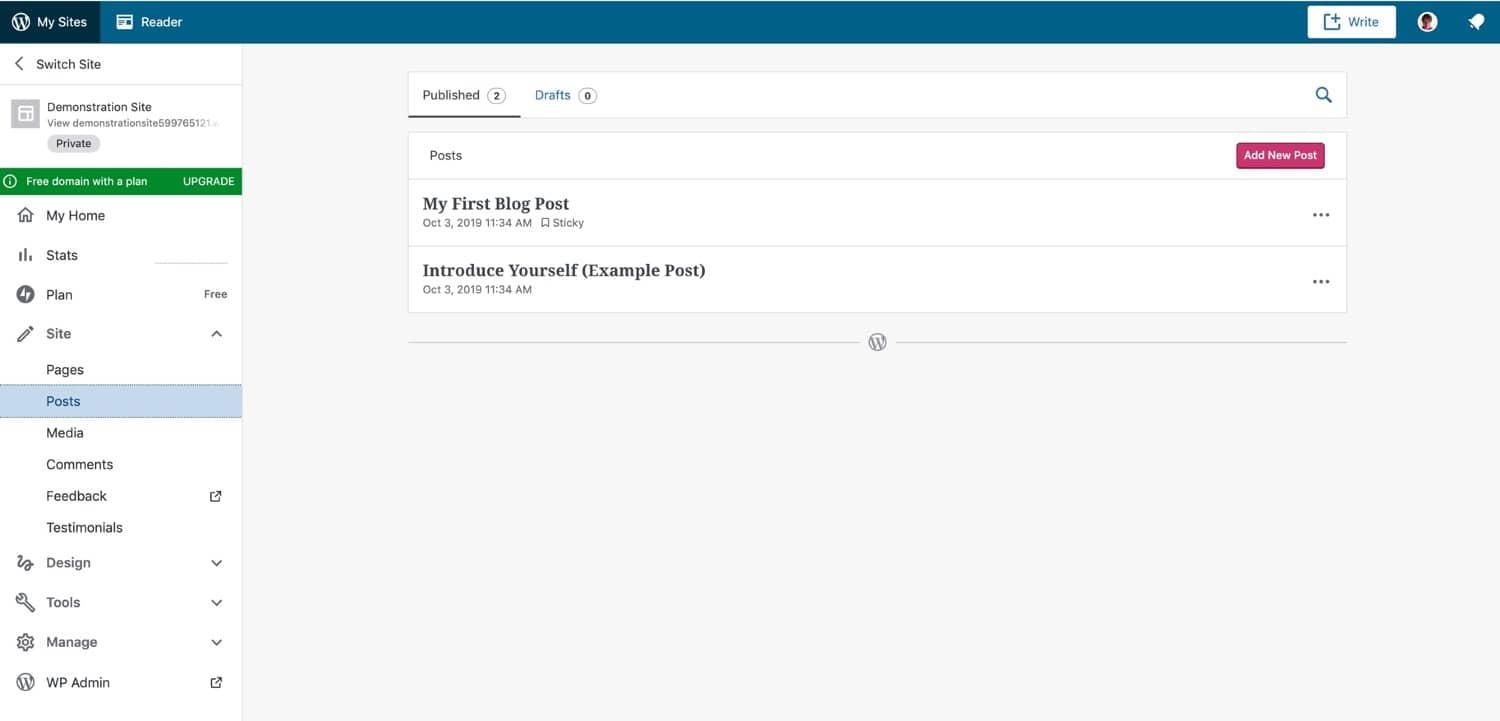How to Install a WordPress Plugin: A Beginner’s Guide
Hey there, aspiring website wizard! If you’re looking to take your WordPress site to the next level, you’re in the right place. Plugins are the magic tools that can transform your ordinary website into an exceptional one. whether you want to enhance your site’s functionality, improve its design, or boost your SEO, there’s a plugin out there just waiting for you to discover it.
But before you dive in, you might be wondering: “How do I even install a plugin?” Don’t worry—it’s simpler than you think! In this beginner’s guide, we’ll walk you through the entire process step by step, making it easy and stress-free. By the end of this guide, you’ll be equipped with the knowledge to add powerful new features to your site in just a few clicks. So,roll up your sleeves,and let’s get started on your WordPress journey!
Understanding What a WordPress Plugin Is and Why You Need One
Plugins are essential tools that transform a basic WordPress site into a powerful and versatile platform. They enable users to customize their websites without needing to write a single line of code. With the right plugins, you can add new features, enhance functionality, and improve user experience, all while maintaining your site’s performance and aesthetics.
Here are some reasons why incorporating plugins is crucial for your WordPress site:
- Enhanced Functionality: Plugins allow you to add specific features like contact forms, SEO tools, and social media integrations.
- Customization: Tailor your site’s appearance and capabilities to match your brand identity and meet user needs.
- Improved Performance: many plugins are designed to optimize website speed and efficiency, ensuring a smooth experience for visitors.
- Regular Updates: Most reputable plugins receive regular updates, which means bugs are fixed, and new features are added continually.
Choosing the right plugin can significantly impact your site’s success. Consider the following when selecting plugins:
| Feature | Importance |
|---|---|
| Ease of Use | Helps you implement features quickly without technical knowledge. |
| Support & Documentation | A good plugin should come with reliable support and thorough guides. |
| Compatibility | Ensure the plugin works well with your current theme and other plugins. |
| Ratings & Reviews | User feedback can provide insight into the plugin’s reliability and effectiveness. |
leveraging WordPress plugins is not just about adding features; it’s about enhancing your site’s capabilities to provide a better experience for your users. By carefully selecting and installing plugins, you can build a robust website that stands out in today’s competitive digital landscape.
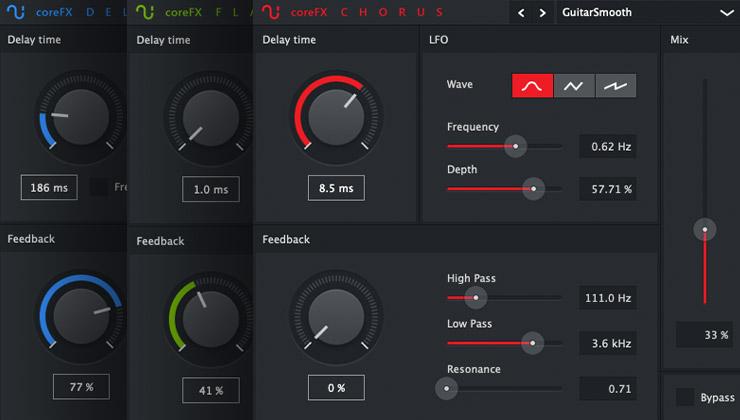
Choosing the Right Plugin for Your Needs
When diving into the world of WordPress plugins, the plethora of options can be overwhelming. To ensure you select the best plugin for your needs, it’s essential to consider a few key factors that can guide your decision-making process. Here are some crucial aspects to keep in mind:
- Purpose: Determine the primary function you need the plugin to perform. Whether it’s enhancing SEO, seo-checklist-16-optimizations-for-your-online-store” title=”Ecommerce SEO Checklist: 16 Optimizations for Your Online Store”>improving site speed, or adding contact forms, know your goals.
- Compatibility: Ensure the plugin is compatible with your current version of WordPress and your theme. This prevents potential conflicts that can disrupt your site’s functionality.
- user Reviews: Take the time to read user feedback and ratings. High ratings and positive reviews can indicate a reliable plugin, while low ratings may signal issues.
- Support and updates: Check if the plugin is frequently updated and if there’s a responsive support team ready to assist you. This is vital for security and performance.
Another factor to consider is how the plugin impacts your website’s performance. Some plugins can slow down your site due to excessive resource usage. Look for plugins that are optimized for speed and efficiency:
| Plugin Name | Purpose | Performance Rating |
|---|---|---|
| Yoast SEO | SEO Optimization | Excellent |
| WP Rocket | Speed Optimization | Outstanding |
| Contact Form 7 | Contact Forms | Good |
| WooCommerce | E-commerce | Very Good |
Lastly, consider the cost associated with premium plugins. Many plugins offer free versions with essential features, while premium versions provide advanced functionalities. Assess whether the extra features justify the price based on your specific needs:
- Free vs. Premium: Start with free versions to test functionality before committing.
- Licensing: understand the licensing model; some plugins require renewal fees for updates and support.
- Value for Money: Consider if the benefits gained from a premium plugin align with your budget.
By evaluating these aspects, you’ll be well-equipped to choose a plugin that not only enhances your WordPress site but also aligns seamlessly with your overall goals.The right plugin can significantly elevate your website’s functionality and user experience, paving the way for your online success.
Preparing Your WordPress Site for Plugin Installation
Before diving into the exciting world of plugin installation, it’s essential to ensure your WordPress site is well-prepared. This groundwork will help you avoid potential hiccups and make the installation process smoother and more efficient.
Backup Your Site: Always start with a backup! This step is crucial, as it protects your content and settings in case something goes wrong during the installation. You can use plugins like UpdraftPlus or BackupBuddy to simplify this process.
Check for Compatibility: Not all plugins are compatible with every version of WordPress. Make sure your site is running the latest version of WordPress and check the plugin details for compatibility notes. This will save you time and frustration later on.
Review Your Current Plugins: Take a moment to review the plugins already installed on your site. Too many plugins can slow down your website and increase the risk of conflicts.Consider deactivating or uninstalling those you no longer use. A leaner site is generally a more efficient site.
Set Up a Staging Environment: If you’re planning to install notable or complex plugins, consider setting up a staging environment.This is a clone of your live site where you can test plugins without affecting your actual website. Many hosting providers offer easy one-click installations for staging environments.
Here’s a simple checklist to ensure your site is ready:
| Preparation Step | status |
|---|---|
| Backup Your Site | ✔️ |
| Check WordPress Version | ✔️ |
| Review Installed Plugins | ✔️ |
| Set Up Staging Site | ✔️ |
By following these steps, you’ll create a robust foundation for your plugin installation. This preparation not only minimizes risks but also enhances the overall performance and security of your WordPress site.
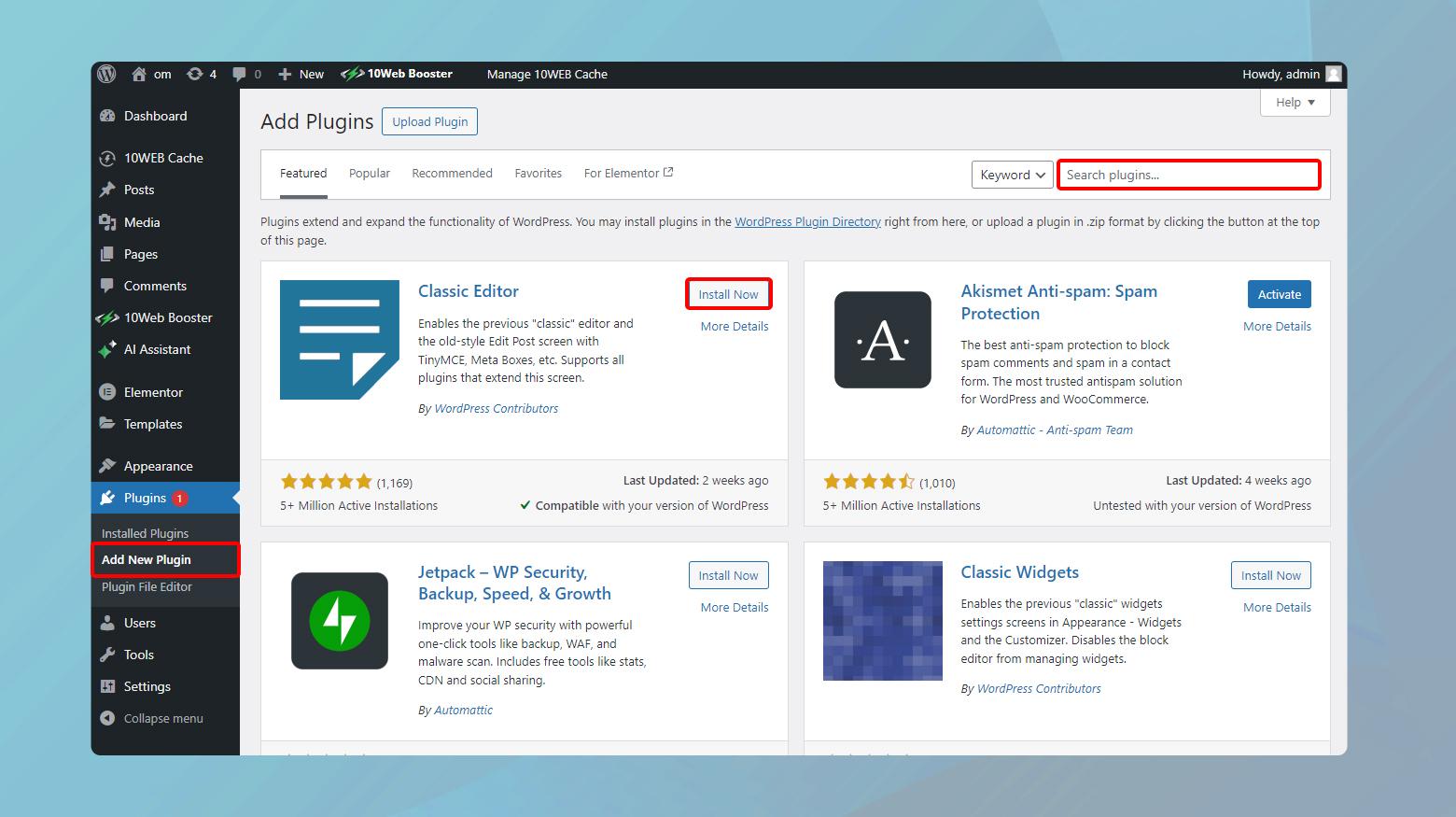
Step-by-step Guide to Installing a WordPress plugin
Installing a WordPress plugin is a straightforward process that unlocks a myriad of functionalities to enhance your website. Here’s how you can do it with ease:
First, log in to your WordPress admin dashboard. Once you’re in, navigate to the Plugins section located in the left-hand menu. Here, you will find options to Add New, Installed Plugins, and Plugin Editor.To start the installation,click on Add New.
In the Add Plugins page, you’ll see a search bar on the right side.This is where you can enter the name of the plugin you want to install. If you’re exploring, take a look at the featured, popular, or recommended plugins that WordPress showcases at the top.Here are some things to consider:
- Read plugin descriptions: Understand what each plugin offers.
- Check ratings and reviews: Look for plugins with high ratings and positive feedback.
- Verify compatibility: Ensure the plugin works with your current version of WordPress.
Once you’ve found the plugin you wish to install, simply click the Install Now button. after the installation is complete, the button will change to Activate. Click on it to enable the plugin on your site. Some plugins might require configuration after activation. Always check the plugin settings to customize it according to your needs.
If you prefer to upload a plugin manually, you can do so by clicking on the Upload Plugin button at the top of the Add Plugins page. Here’s how you can upload a plugin:
- Download the plugin ZIP file from the provider’s website.
- click on Upload Plugin in the Add Plugins screen.
- Select the ZIP file and click Install Now.
- Activate the plugin after installation.
whether you’re searching for a specific plugin or exploring new options, the installation process is designed for simplicity. With just a few clicks,you can enhance your site’s functionality and overall user experience!
Activating and Configuring Your New Plugin
Once you’ve successfully installed your new plugin, the next step is to activate it. This process is simple and crucial, as it allows you to start using the features the plugin offers. To activate your plugin, navigate to the Plugins section in your wordpress dashboard. Here, you’ll see a list of all the plugins you’ve installed. Find the plugin you want to activate and click the Activate link beneath its name.
After activation, many plugins will redirect you to their settings page automatically. If not, you might want to locate the settings in the sidebar or under the Settings menu. Each plugin has its own unique configuration options, so take a moment to familiarize yourself with these settings. Consider what features you need and customize the options accordingly.Here are some general tips for configuring your new plugin:
- Read the documentation: Most plugins come with comprehensive guides or documentation. Make sure to consult these resources for specific instructions.
- Adjust Default Settings: Many plugins have default settings that may not align with your website’s needs. Adjust these settings to optimize functionality.
- Check Compatibility: Ensure that the plugin works well with your current theme and other plugins to avoid conflicts.
For plugins that require additional setup,you may encounter a configuration wizard that guides you through the process. Pay close attention to each step, as these wizards often help streamline the setup process. If your plugin doesn’t have this feature, create a checklist to ensure that you complete all necessary steps.
in some cases, you may need to add a shortcode or widget to your pages or posts to fully utilize the plugin’s capabilities. Here’s a quick reference table to help you understand how to find and use shortcodes:
| Plugin | Shortcode Example | Where to Use |
|---|---|---|
| Contact Form 7 | [contact-form-7 id=”1234″ title=”Contact form 1″] | Page/Post editor |
| WooCommerce | [woocommerce_cart] | Page/Post Editor |
| Slider Revolution | [rev_slider alias=”home”] | Page/Post Editor |
don’t forget to test the functionality of the plugin on your site. After configuration, visit the front end and ensure everything is working smoothly. If you notice any issues, revisit the settings or consult the support forum or documentation. Happy configuring!
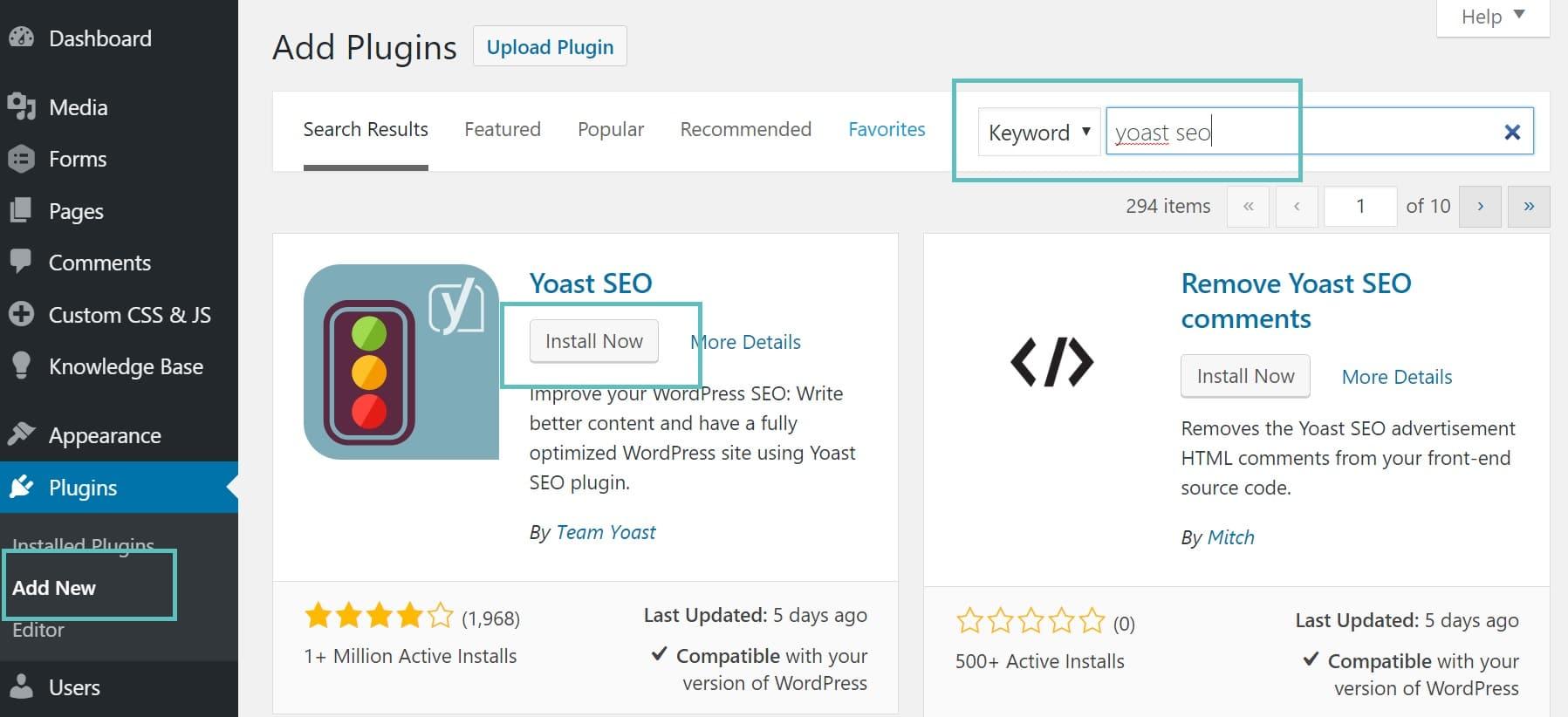
Troubleshooting Common Plugin Installation Issues
Installing a WordPress plugin should be a seamless experience, but sometimes things don’t go as planned. It’s significant to know how to troubleshoot common issues that might arise during the installation process. Here are some tips to help you get back on track:
- Check plugin Compatibility: Before trying to install a plugin, ensure it’s compatible with your version of WordPress. Visit the plugin’s page on the WordPress repository for compatibility details.
- Inspect File Permissions: Incorrect file permissions can prevent successful installation. Make sure your
wp-content/pluginsdirectory is set to755, and files within it are set to644. - Check for Conflicts: Sometimes, other plugins can cause conflicts. Temporarily deactivate other plugins and try installing the new one again. If it works, reactivate them one by one to identify the culprit.
- Look for PHP Errors: Server errors can be tricky. Enable debugging in your
wp-config.phpfile by settingdefine('WP_DEBUG',true);to see if any PHP errors are being logged.
If you encounter a fatal error during installation, it might be helpful to consult your hosting provider. They can provide insights into server settings that might be causing the issue. Additionally, using the following table can help you understand common error messages and their potential fixes:
| Error Message | Possible Cause | Solution |
|---|---|---|
| Installation Failed | Plugin file is corrupted | Download and upload a fresh copy |
| Plugin not Found | Wrong directory placement | Check if the plugin folder is in wp-content/plugins |
| White Screen of Death | Memory limit exceeded | Increase memory limit in wp-config.php |
Lastly, always ensure your WordPress environment is updated. Keeping your core, themes, and existing plugins up to date can prevent many installation problems. If all else fails, don’t hesitate to reach out to the plugin developer or support forums. The WordPress community is robust and frequently enough eager to help troubleshoot your issues.
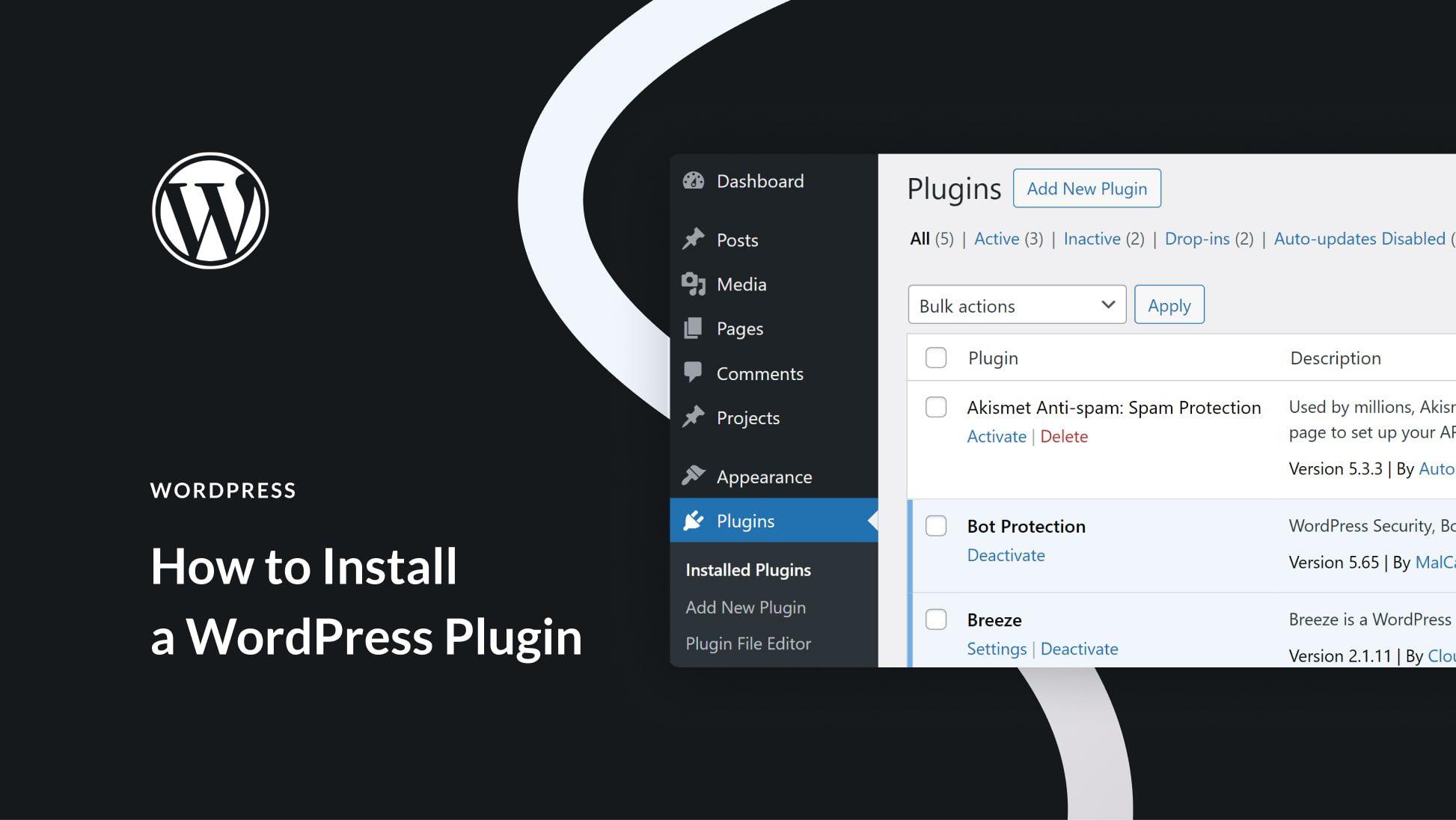
Keeping Your Plugins Updated: Best Practices
One of the most critical aspects of managing a WordPress site is ensuring that your plugins are kept up to date. outdated plugins can create vulnerabilities that hackers exploit, leading to potential data breaches or site crashes. Regular updates not only enhance security but also provide new features and improvements that can significantly boost your site’s performance.
To maintain your plugin health, consider these best practices:
- Set a Schedule: Make it a habit to check for plugin updates weekly or bi-weekly. A consistent routine helps you stay on top of essential updates.
- Enable Automatic updates: For crucial plugins,consider turning on automatic updates. This feature allows WordPress to automatically install updates without your intervention, keeping your site secure.
- Read Changelog: Before updating, review the changelog provided by the plugin author. Understanding what has changed can help you anticipate any issues or new features.
- Backup Before Updating: Always back up your site before applying updates. This precaution ensures that you can restore your site if something goes wrong during the update process.
- Test Updates on a Staging Site: If possible, use a staging environment to test updates before implementing them on your live site. This step helps you identify potential conflicts or problems.
Additionally, keeping track of the plugins you use can simplify the updating process. Consider creating a table to monitor important details about each plugin:
| Plugin Name | Version | Last Updated | Notes |
|---|---|---|---|
| Yoast SEO | 17.0 | March 2023 | Major performance improvements |
| WooCommerce | 7.4 | April 2023 | security patches applied |
| Contact Form 7 | 5.6 | February 2023 | Bug fixes and enhancements |
By actively managing your plugin updates, you not only protect your site but also ensure a smoother user experience. Remember, every update contributes to a more secure and efficient WordPress environment, allowing you to focus on creating great content for your audience.
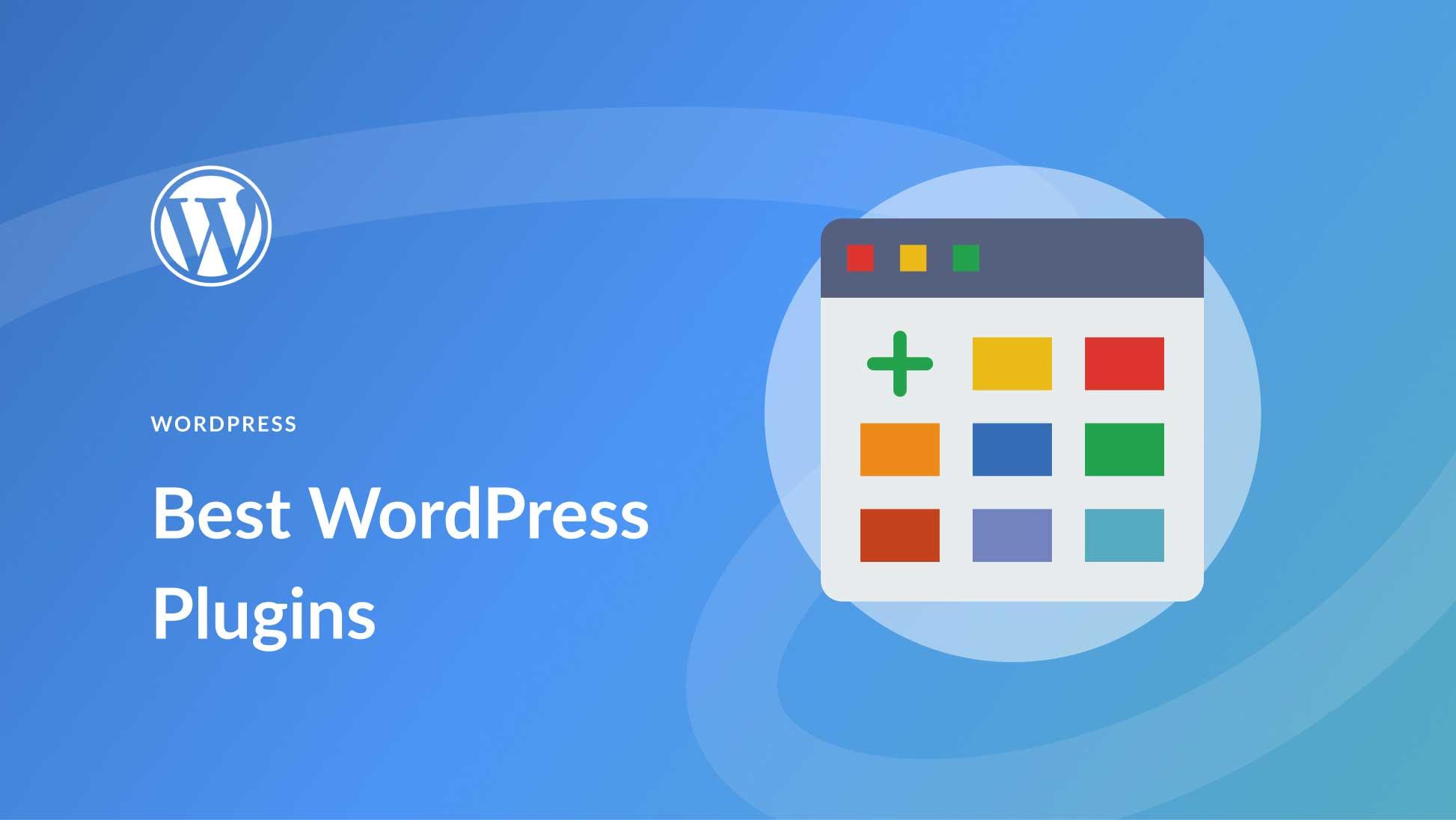
Exploring Essential Plugins Every wordpress Site Should Have
When it comes to enhancing the functionality and performance of your WordPress website,plugins are your best friends. With thousands of options available, it’s essential to choose wisely to ensure your site runs smoothly while meeting your specific needs. Here are some must-have plugins that every WordPress site should consider:
- Yoast SEO – This plugin helps optimize your content for search engines, making it easier for your audience to find you. Its user-friendly interface provides actionable insights and recommendations.
- Akismet Anti-Spam – Protect your blog from spam comments with akismet. It automatically filters out malicious submissions,allowing you to focus on genuine interactions.
- WooCommerce – For those looking to create an online store, WooCommerce is the go-to plugin. It provides all the essential tools to sell products and manage your inventory effortlessly.
- Contact Form 7 – Simplify communication with your visitors by integrating flexible contact forms. Customize fields as needed, ensuring all inquiries are captured.
- Wordfence Security – Keep your site safe from cyber threats with this comprehensive security plugin. It includes a firewall, malware scanner, and login attempt monitoring.
While the plugins listed above are foundational to a successful WordPress site, it’s crucial to regularly review and update them to maintain optimal performance. Additionally, consider using lightweight plugins to minimize loading times and enhance user experience.
| Plugin Name | Functionality |
|---|---|
| Yoast SEO | SEO optimization |
| Akismet | Spam protection |
| WooCommerce | E-commerce solutions |
| Contact Form 7 | Customizable contact forms |
| Wordfence Security | Website security |
Choosing the right plugins can significantly enhance your website’s functionality while improving your visitors’ experience.by implementing these essential plugins, you’re setting a solid foundation for your online presence. Remember to always evaluate the performance impact of each plugin and keep your site updated for the best results.
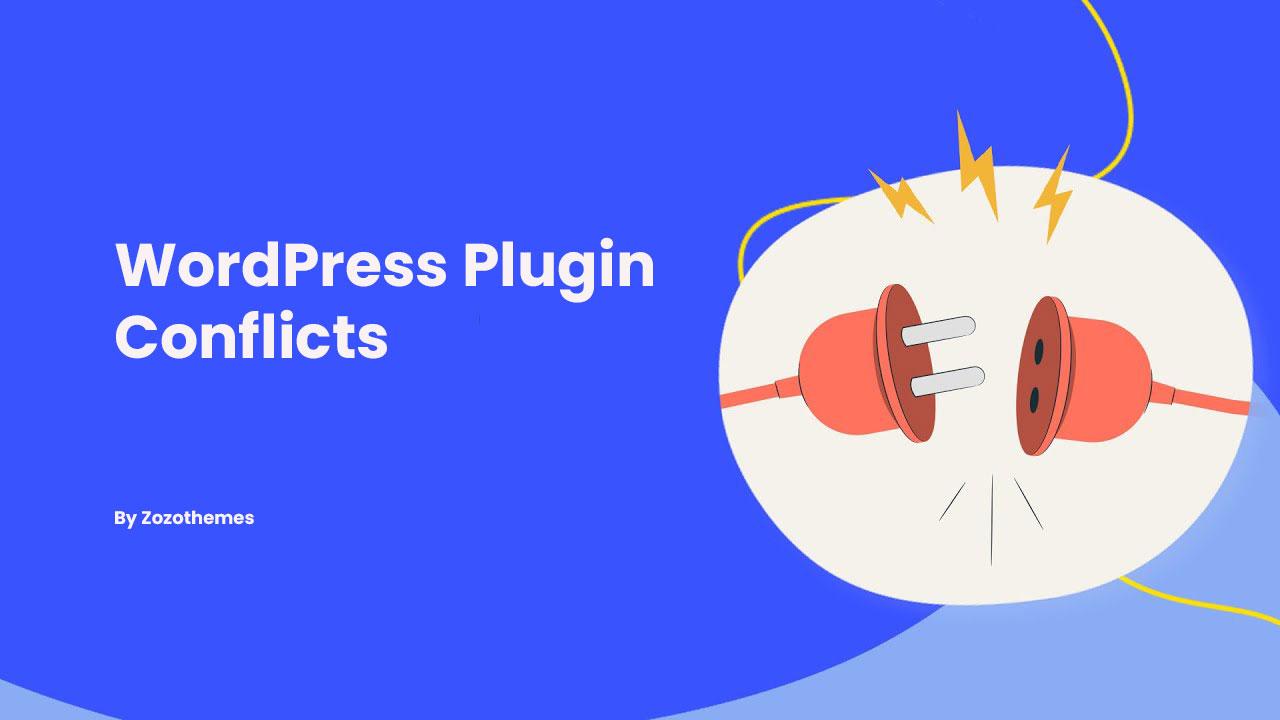
Ensuring Compatibility: How to Avoid Plugin conflicts
when adding new plugins to your WordPress site,it’s essential to ensure that they can coexist without causing any issues. Plugin conflicts can lead to various problems, from minor glitches to complete site breakdowns. To avoid such headaches, consider the following strategies:
- Research Thoroughly: Before installing a plugin, take the time to read reviews and check its compatibility with your current WordPress version. Look for facts on known conflicts with other popular plugins.
- Limit Plugin Usage: While it may be tempting to add numerous features through plugins,excessive installations can increase the chances of conflicts. Aim for essential plugins that provide the functionality you need.
- Test in a Staging Environment: If possible, set up a staging site to test new plugins. This way, you can identify and resolve any conflicts before they affect your live site.
- Keep Everything Updated: Regularly update your plugins and WordPress core to ensure you’re using the latest versions, which frequently enough contain compatibility fixes and improvements.
Another useful approach is to check for compatibility documentation provided by plugin developers. Many reputable plugins will mention known incompatibilities or specific configurations needed to ensure smooth operation. Additionally,consider the following points:
| Plugin Type | Potential Conflicts |
|---|---|
| SEO Plugins | May conflict with caching plugins |
| Page Builders | Incompatibilities with theme styles and scripts |
| Security Plugins | May block legitimate requests from other plugins |
Using conflict-checking tools can also help. Plugins like “Plugin Detective” or “Health Check” can isolate issues and help you identify which plugins are causing problems.By staying proactive with these tools, you can save yourself time and trouble in the long run.
Lastly, don’t hesitate to reach out to the WordPress community for help. Forums, user groups, and social media platforms are great places to ask about potential conflicts you’re concerned about. Remember, a well-informed decision can make all the difference!

The Importance of Backing Up Your Site Before Installing Plugins
before diving into the world of plugins, it’s crucial to recognize the significance of safeguarding your website. Installing plugins can enhance your site’s functionality and appearance, but it can also introduce vulnerabilities or conflicts with existing software. Therefore, taking a few moments to back up your site can save you from potential headaches down the road.
Here are some key reasons why backing up is essential:
- Prevent Data Loss: If a plugin causes your site to crash or behave unexpectedly,having a backup allows you to restore your site to its previous state.
- Maintain Site Integrity: Updates or new installations can sometimes lead to incompatibility issues. A backup ensures that you can revert to a stable version of your site.
- Protect Against Security threats: Some plugins may introduce security vulnerabilities. If your site is compromised, a backup can quickly restore your content and settings.
- Save Time and Stress: Dealing with plugin-related issues can be time-consuming. Having a backup means you can focus on enhancements rather than troubleshooting.
Backing up your WordPress site can be done using various methods. Here’s a simple comparison of a few popular options:
| Backup Method | Ease of Use | Cost |
|---|---|---|
| Manual Backup | Moderate | free |
| WordPress Backup Plugins | Easy | Varies |
| Hosting Provider Backups | Easy | Frequently enough Included |
taking the time to back up your site before installing plugins is a small investment that can yield significant returns. It ensures your site’s stability and security, allowing you to explore new functionalities confidently. Don’t overlook this crucial step; your website’s health is worth the effort!
Frequently Asked Questions (FAQ)
Q&A: How to Install a WordPress Plugin (Beginner’s Guide)
Q: What exactly is a WordPress plugin?
A: Great question! A WordPress plugin is like an app for your website. It adds new features or enhances existing functionalities without needing to code. Whether you want to improve SEO, add contact forms, or optimize your site’s performance, there’s a plugin for that!
Q: Why should I install plugins?
A: Plugins can transform your WordPress site! They allow you to customize your site’s capabilities without starting from scratch. Imagine being able to add a gallery, enhance security, or integrate social media—all at the click of a button! Plus, they can save you time and effort, making your website more efficient and user-friendly.
Q: Isn’t it complex to install a plugin?
A: Not at all! Installing a WordPress plugin is a breeze, even for beginners. The WordPress interface is designed to be user-friendly. With just a few clicks, you can enhance your site significantly! Plus, I’ll guide you through the entire process step by step.
Q: What do I need to get started?
A: You only need a wordpress site and access to the admin dashboard. That’s it! Make sure you’re logged in, and we can get started. if you’re ready to give your site a boost, let’s dive in!
Q: Can you break down the installation process?
A: Absolutely! Here’s a simple outline:
- go to your WordPress admin dashboard.
- Navigate to “Plugins” on the left sidebar and click “Add New.”
- Use the search bar to find the plugin you want.
- Click “Install Now” and then “Activate” once it’s installed.
- Boom! You’re ready to configure the plugin and start using its features.
It’s that easy!
Q: Are all plugins free?
A: While many plugins are free, some offer premium versions with advanced features or support. It’s essential to check the plugin’s details and user reviews to find the best fit for your needs. remember, investing in a quality plugin can pay off in performance and functionality!
Q: What if I run into problems during installation?
A: Don’t worry! Issues can happen, but there’s usually a simple fix. You can check the plugin’s support forum for help or consult documentation. Most plugin developers are eager to assist and provide solutions. And if all else fails, feel free to reach out to the WordPress community—there’s a wealth of knowledge out there!
Q: Can I install multiple plugins?
A: Yes! You can install as many plugins as you need. Just remember that while plugins enhance your site, too many can slow it down. It’s best to choose wisely and only install what you really need.Quality over quantity is the key!
Q: How do I know which plugins are the best?
A: Look for plugins with high ratings, positive reviews, and regular updates. The WordPress repository has thousands of options, so take time to explore and read what other users have to say. This will help you find reliable plugins that suit your needs.
Q: Is there a risk of using plugins?
A: Like anything, there are risks, but they can be managed! ensure you’re installing plugins from trusted sources and keep them updated.Outdated plugins can lead to security vulnerabilities or conflicts with your theme. A good practice is to back up your site regularly, just in case!
Q: How will I know if a plugin is working?
A: After activation, most plugins will guide you on how to set them up. Look for new options in your dashboard or front-end changes. If you don’t see anything, check the plugin settings or documentation.You’ll be amazed at what they can do once set up!
Q: Can you sum up why I should start using plugins today?
A: Absolutely! Installing plugins can elevate your WordPress site to new heights—enhancing its functionality, improving user experience, and making management a breeze. So why wait? Dive in and start exploring the fantastic world of WordPress plugins today! Your site will thank you!
—
Feel free to reach out if you have more questions or need further assistance. Happy plugin hunting!
Closing remarks
And there you have it! Installing a WordPress plugin is as easy as pie when you break it down step-by-step. Whether you’re looking to enhance your site’s functionality, improve SEO, or add some eye-catching features, plugins are the key to unlocking your website’s potential.
Remember, the WordPress community is vast and supportive, so don’t hesitate to seek help or explore forums as you dive deeper into the world of plugins. With the tips and tricks we’ve shared, you’re now well-equipped to take your site to the next level.
So, why wait? Go ahead, unleash your creativity, and watch your WordPress site transform into something breathtaking! Don’t forget to come back and share your experiences or any plugins that you found particularly helpful.Happy blogging!