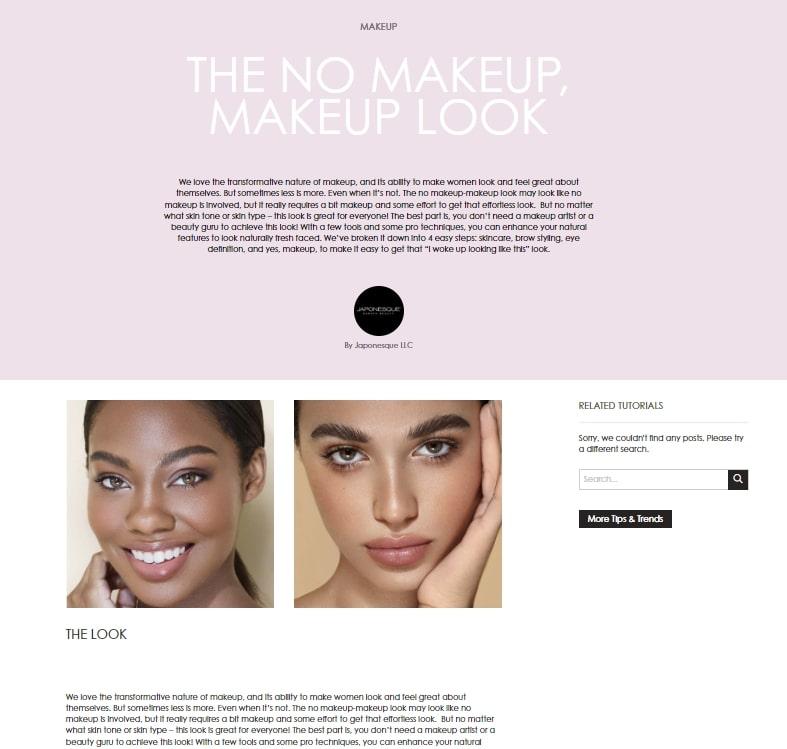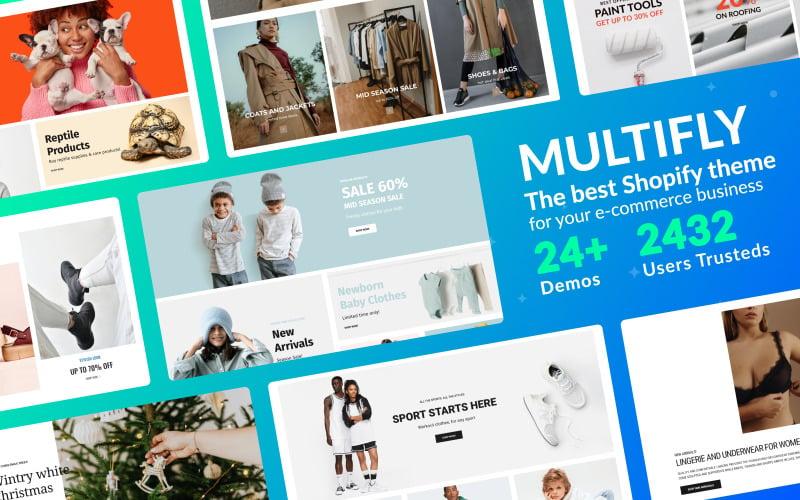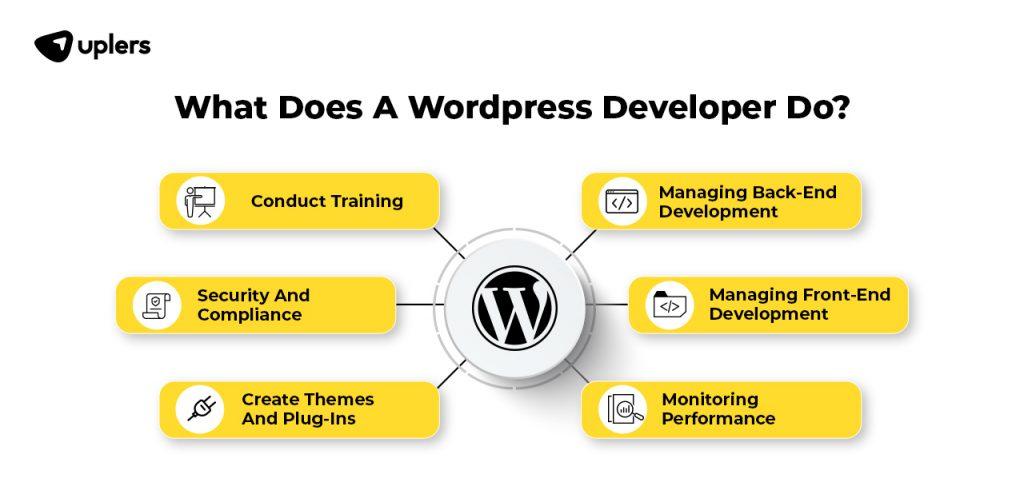Are you ready to take your WordPress site to the next level? Whether you’re a seasoned blogger, a small business owner, or just dipping your toes into the world of web advancement, choosing the right plugins can make all the difference. With thousands of options available, it’s easy to feel overwhelmed.But fear not! In this article, we’ll guide you thru the essential steps to select the best WordPress plugins that not only enhance your site’s functionality but also align perfectly with your goals. From boosting your SEO to ensuring top-notch security, the right plugins can transform your website into a powerful tool. so, grab a cup of coffee, sit back, and let’s dive into the world of WordPress plugins together! Your website deserves the best, and with our tips, you’ll be well on your way to creating an exceptional online presence.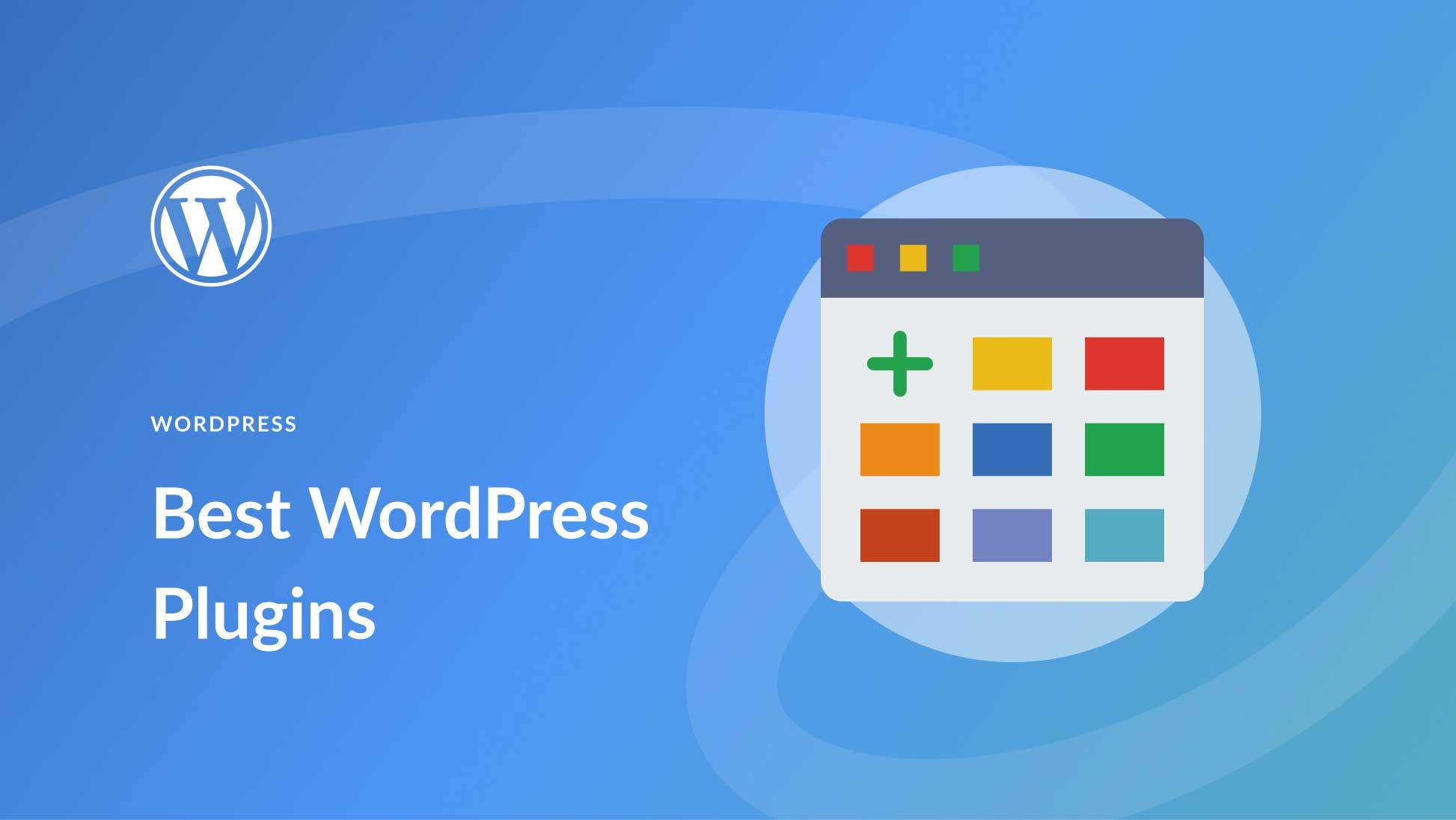
Understanding Your Sites Needs Before Choosing Plugins
Before diving into the vast ocean of WordPress plugins, it’s essential to take a moment to reflect on your site’s specific needs. Each website has its unique purpose, audience, and set of goals. Understanding these aspects will guide you in selecting plugins that not only enhance functionality but also align with your overall vision.
Start by identifying the primary objectives of your website. ask yourself:
- What is the main purpose? is it a blog, an online store, a portfolio, or a business site?
- Who is your target audience? Understanding who visits your site can help you choose plugins that cater to their needs.
- What functionalities are crucial? Consider features such as SEO optimization, e-commerce capabilities, or social media integration.
Once you have a clear picture of your site’s goals, you can categorize the types of plugins that will serve those needs. here’s a simple breakdown:
| Functionality Type | recommended Plugin Examples |
|---|---|
| SEO | Yoast SEO, All in One SEO Pack |
| E-commerce | WooCommerce, Easy Digital Downloads |
| Performance | WP Rocket, W3 Total Cache |
| Security | Wordfence, Sucuri |
Additionally, consider the long-term implications of your plugin choices. It’s tempting to install numerous plugins to cover every possible feature,but this approach can lead to a cluttered site that suffers from performance issues. focus on quality over quantity. Look for plugins that are well-reviewed, regularly updated, and offer reliable support.
Lastly, keep in mind that as your website evolves, so too may your needs. What works for you today might not be ideal tomorrow. Regularly assess your site’s performance and user feedback to ensure that the plugins you’ve chosen continue to meet your objectives effectively.
exploring Essential Plugin Categories for Every WordPress Site
When building a WordPress site, the right plugins can transform your website from ordinary to exceptional. Understanding essential plugin categories is key to enhancing functionality, improving user experience, and optimizing performance. Let’s break down the most crucial categories every site should consider.
1. SEO Plugins: Search engine optimization is critical for visibility. A good SEO plugin helps you optimize your content, manage meta tags, and analyze your site’s performance. Popular choices include:
- Yoast SEO: Offers comprehensive tools for on-page SEO and readability analysis.
- All in One SEO Pack: A user-friendly alternative with robust features for beginners.
2. Security Plugins: Protecting your site from vulnerabilities is non-negotiable. Security plugins provide essential features like firewall protection, malware scanning, and login security. Consider these options:
- Wordfence Security: Offers firewall protection and malware scanning with real-time updates.
- Sucuri Security: Provides comprehensive security auditing and monitoring tools.
| Performance Plugins | Benefits |
|---|---|
| WP Super Cache | Improves loading speed by generating static HTML files. |
| W3 Total Cache | Enhances site performance through caching and CDN integration. |
3. backup Plugins: Regular backups are essential to safeguard your content. Backup plugins automate the process, ensuring your data is safe in case of unexpected issues. Some recommended plugins include:
- UpdraftPlus: Allows easy restoration and backup scheduling to remote storage.
- BackupBuddy: Comprehensive backup solution with a user-friendly interface.
4. page builder Plugins: To create visually stunning layouts without touching code, page builder plugins are invaluable.They offer drag-and-drop functionality, making web design accessible to everyone. Consider:
- Elementor: highly popular for its versatility and ease of use.
- Beaver Builder: Known for its clean code and stability.

Evaluating Plugin Performance and Compatibility
When selecting plugins for your WordPress site, it’s essential to evaluate their performance and compatibility with your existing setup. A plugin that enhances functionality but slows down your site can frustrate users and negatively impact your search engine rankings. Here are some key factors to consider:
- loading Speed: Analyze how each plugin affects your site’s loading time. Tools like GTmetrix or Google PageSpeed Insights can definitely help you gauge performance.A plugin that adds meaningful loading time may not be worth the trade-off.
- Conflict with Existing Plugins: check whether the new plugin has known conflicts with your current plugins. Look into support forums or reviews to see if other users have reported issues. Compatibility problems can lead to site crashes or features that don’t work as intended.
- Regular Updates: choose plugins that are regularly maintained and updated. This not only improves performance but also enhances security.An outdated plugin can become a vulnerability, leaving your site exposed to potential threats.
- User Reviews and Ratings: Take advantage of user feedback. Ratings on the WordPress plugin repository can provide insights into the plugin’s reliability and performance.A well-reviewed plugin is often more trustworthy than one with mixed feedback.
To simplify your evaluation, consider using a table to compare the performance metrics of different plugins you’re interested in. Here’s a sample of what that might look like:
| Plugin Name | loading Speed Impact | Last Updated | User Rating |
|---|---|---|---|
| SEO Optimizer | Minimal | Last month | 4.9/5 |
| Gallery Plugin | Moderate | 3 months ago | 4.5/5 |
| Social Share Buttons | High | Last year | 3.8/5 |
Once you’ve compiled your findings, weigh the pros and cons of each option. the ideal plugin should not only fill a need but also integrate seamlessly into your site’s ecosystem.By prioritizing performance and compatibility, you’ll create a smoother user experience and maintain your site’s efficiency.
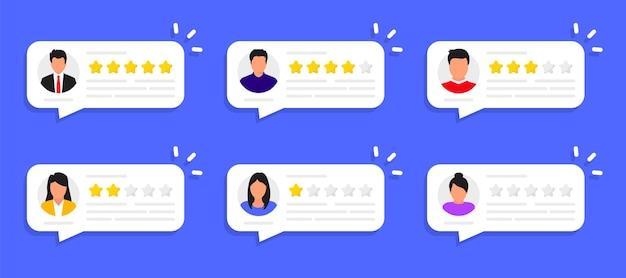
Considering User Reviews and Ratings for informed Decisions
When it comes to choosing the best plugins for your WordPress site, user reviews and ratings can be your best friends.They provide a wealth of data that goes beyond the developer’s description and marketing hype.By taking the time to explore what actual users are saying, you can gain valuable insights into the plugin’s performance, usability, and overall reliability.
Start by checking out the star ratings on the WordPress Plugin Repository.A high rating often indicates a well-received plugin, but don’t stop there. Dive into the reviews themselves. Look for common themes in user feedback, such as:
- Ease of Use: Does the plugin have a user-friendly interface?
- Support: Are users satisfied with the support they receive from the developers?
- Compatibility: Does the plugin work well with the latest version of WordPress and other plugins?
- Performance: does it slow down the site or cause any technical issues?
Another valuable aspect to consider is the recency of the reviews. Plugins that frequently receive updated reviews may indicate active development and ongoing support, while older reviews might point to neglected plugins that could lead to security vulnerabilities or compatibility issues. A plugin with consistent positive feedback over time shows that it has maintained its quality and reliability.
In addition to user reviews, it can be helpful to look at the number of active installations. A plugin with thousands of active users can often be a safer bet than one with only a handful of installations. The following table illustrates this concept:
| Plugin Name | Star Rating | Active Installations |
|---|---|---|
| Yoast SEO | 4.9 | 5+ million |
| WooCommerce | 4.8 | 5+ million |
| Contact Form 7 | 4.7 | 5+ million |
don’t hesitate to explore external review sites or forums for additional user opinions. These platforms can offer unfiltered perspectives and sometimes even highlight issues that the official repository might not showcase. By taking a comprehensive approach to evaluating user reviews and ratings, you can make informed decisions that will enhance your WordPress site and provide a better experience for your visitors.

The Importance of Regular Updates and Support
When selecting plugins for your WordPress site, one of the most crucial factors to consider is the frequency and quality of updates. Regular updates not only introduce new features but also enhance security and improve performance. A plugin that receives consistent attention from its developers is likely to adapt to the evolving WordPress ecosystem, ensuring compatibility with the latest versions.
Moreover, robust support is essential for troubleshooting issues that may arise.Here’s what to look for:
- Active Support Forums: Check if the plugin has an active community or support forum. this indicates that users are engaged, and issues are addressed promptly.
- Documentation: Comprehensive documentation is a sign of a well-maintained plugin. It helps users understand how to use the plugin effectively, reducing reliance on support.
- Response Time: Look for reviews or feedback on how quickly the developers respond to inquiries. Fast responses can be critical when you face urgent problems.
Here’s a quick comparison of popular plugins based on their update frequency and support availability:
| Plugin Name | Update Frequency | Support Availability |
|---|---|---|
| Yoast SEO | Every 2 weeks | 24/7 Forum support |
| WooCommerce | Monthly | Extensive documentation & Community support |
| Contact Form 7 | Quarterly | Active forum with quick replies |
Ultimately,investing time in choosing plugins that offer regular updates and reliable support will save you significant headaches down the road.Not only will your site run more smoothly,but you’ll also have peace of mind knowing that help is just a click away when you need it.
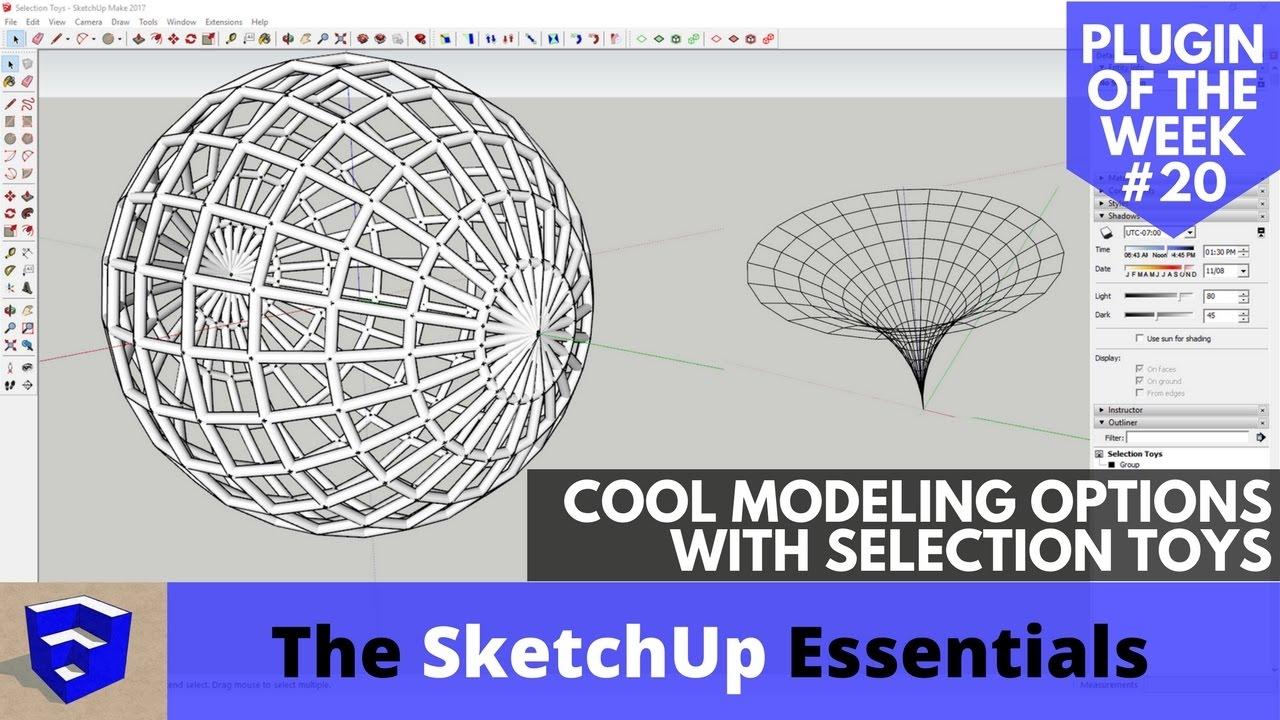
Balancing Functionality and Simplicity in Plugin Selection
When it comes to selecting plugins,it’s crucial to find that sweet spot where functionality meets simplicity.A robust plugin can significantly enhance your site’s capabilities, but if it complicates your interface or slows down your loading times, it may do more harm than good. Aim for plugins that offer essential features without overwhelming you with unneeded options.
Before diving into the extensive library of available plugins, consider creating a checklist to evaluate each option. Here are some key points to keep in mind:
- Essential Features: does it solve a specific problem or add valuable functionality?
- User Experience: Is the interface intuitive and easy to navigate?
- performance Impact: Will it slow down your site or cause compatibility issues?
- Support and Updates: Is the plugin actively maintained and does it offer reliable support?
Another important aspect is to check for lightweight alternatives. Not every feature requires a hefty plugin. Sometimes, you’ll find that a simpler solution can achieve the same results. As an example, if you need to optimize your images, consider standalone solutions that integrate seamlessly, rather than a comprehensive toolkit that offers far more than you require.
To illustrate the balance between functionality and simplicity, consider the following comparison:
| Plugin Type | Functionality | Simplicity |
|---|---|---|
| SEO Plugin | Advanced analytics and keyword tracking | User-friendly dashboard with basic features |
| Form Builder | Extensive customization options | Pre-designed templates for quick setup |
| Cache Plugin | Complex configurations for expert users | One-click optimization for novices |
Ultimately, your goal should be to enhance your WordPress site without unnecessary complexity. The right plugins will add value while keeping your site fast and user-friendly. Always prioritize quality over quantity; a couple of well-chosen plugins can outperform a bloated collection of average ones.
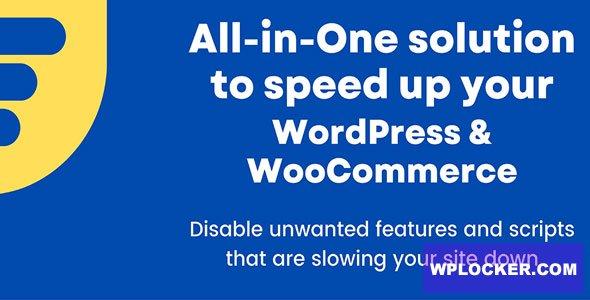
Avoiding Plugin Bloat for Optimal Site speed
When it comes to building a fast and efficient WordPress site, plugin selection is crucial. Plugin bloat can significantly slow down your site’s performance, leading to a poor user experience and lower search engine rankings. Here are some strategies to avoid unnecessary plugin bloat:
- Assess Your Needs: Before adding any plugin, ask yourself if it truly serves a purpose for your website. Identify the core functionalities you need and stick to those.
- Research Alternatives: Frequently enough, there are lightweight alternatives to popular plugins. Look for plugins that offer similar features but are optimized for performance.
- Limit Redundancy: Avoid using multiple plugins that perform the same function. Such as, using two SEO plugins can lead to conflicts and unnecessary resource consumption.
- Regularly Audit Plugins: Periodically review the plugins you have installed. Deactivate and delete any that you no longer use or need.
- Check Plugin Ratings and Updates: Choose plugins that are frequently updated and well-rated. This can often indicate better performance and fewer bugs.
Another effective strategy is to consider the weight of the plugin. Some plugins can be quite heavy, adding additional scripts and stylesheets to your site. to keep your load times down, focus on plugins that are known for their efficiency. here’s a quick comparison of plugin types:
| Plugin Type | Typical Load Time Impact | recommendations |
|---|---|---|
| SEO | Medium | Yoast SEO, Rank Math |
| Cache | Low | WP Super Cache, W3 Total Cache |
| Social Sharing | High | Social Snap, AddToAny |
| forms | Medium | wpforms, Contact Form 7 |
By implementing these practices, you can not only streamline your site’s performance but also enhance user engagement. A faster site not only keeps visitors happy but can also improve conversion rates. Remember, less can often be more when it comes to WordPress plugins. Make informed choices, and you’ll create a speedy, efficient website that stands out in a crowded digital landscape.
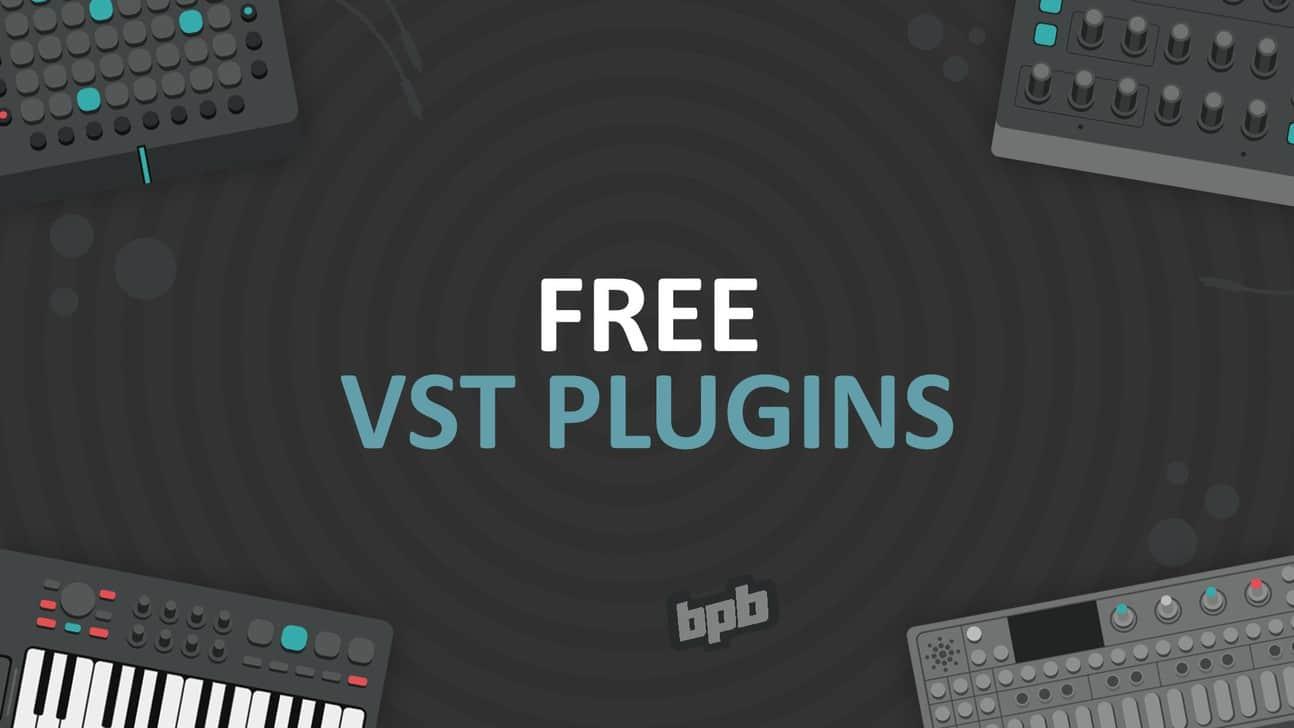
Exploring Free vs Premium plugins: What’s Right for You?
When it comes to selecting plugins for your WordPress site, one of the first decisions you’ll face is whether to go with free options or invest in premium solutions. Both categories have their merits, but understanding their differences can definitely help you make an informed choice that aligns with your website’s goals.
Free plugins frequently enough serve as a great starting point, offering basic functionalities without any financial commitment. These can be especially beneficial for small personal blogs or hobby sites where budgets are tight. However, it’s essential to remember that free plugins may come with limitations:
- Less frequent updates
- Limited customer support
- Potential compatibility issues with themes or other plugins
On the other hand, premium plugins can provide a more robust experience, often packed with advanced features and dedicated customer support. If your site is a business or an e-commerce platform, investing in these plugins can yield a higher return. Here are some advantages to consider:
- Enhanced functionality tailored to specific needs
- Regular updates and security patches
- Access to priority support and dedicated resources
To help you weigh your options,here’s a simple comparison of free and premium plugins:
| feature | Free Plugins | Premium Plugins |
|---|---|---|
| Cost | Free | Paid |
| support | Community forums | Dedicated support |
| Updates | Inconsistent | Regular updates |
| Features | Basic | Advanced |
Ultimately,the choice between free and premium plugins boils down to your specific needs,budget,and long-term vision for your website. Assessing the complexity of your site and the level of functionality required will guide you toward the right decision. If you’re serious about growing your WordPress presence, premium plugins may be worth the investment for their added benefits and reliability.
Testing and Monitoring Your Chosen Plugins
Once you’ve selected your plugins, the next crucial step is to test and monitor their performance on your site. This ensures that they function as intended, enhancing your site’s capabilities without introducing issues. Begin by setting up a staging environment—this is a replica of your live site where you can safely test changes without affecting your users.
During testing, focus on the following key areas:
- Compatibility: Ensure that your plugins work well together and with your current theme. Conflicts can lead to errors that may degrade your site’s performance.
- Performance Impact: Check if the plugins affect page load times significantly.Use tools like GTmetrix or Google PageSpeed Insights to analyze speed changes.
- Functionality: Verify that all features of each plugin work correctly. This helps identify any potential issues before your visitors encounter them.
After thorough testing, continuous monitoring is essential to maintain optimal site performance. Implement tools that provide ongoing insights into plugin functionality and website health. Regularly check for:
- Updates: Keep your plugins updated to the latest versions to benefit from new features, improvements, and security patches.
- Site Errors: Monitor your site for any error messages or unusual behavior that may stem from plugins. Tools like sucuri can help track and fix these issues.
- User Feedback: Pay attention to feedback from your users. They can provide valuable insights into any problems they experience, which may not be immediately apparent during testing.
Consider using a simple table to keep track of your plugin performance metrics:
| Plugin Name | Load Time (ms) | Compatibility Issues | Last Updated |
|---|---|---|---|
| SEO Optimizer | 250 | No | 2023-01-15 |
| Contact Form 7 | 100 | Yes | 2023-02-20 |
| WooCommerce | 300 | No | 2023-03-05 |
By systematically ,you not only ensure a smooth user experience but also protect your site’s integrity.Remember, even the best plugins require regular check-ins to keep everything running smoothly.
Making the Most of Your Plugins: Best Practices and Tips
When you dive into the world of WordPress plugins, it’s essential to approach your choices strategically. With thousands of plugins available, it’s easy to feel overwhelmed. To avoid common pitfalls, focus on quality over quantity.Here are some actionable tips to help you make the most of your selections:
- Assess Your Needs: Before installing a plugin, define what functionality you require.This clarity will narrow down your options and help you avoid unnecessary bloat.
- Check Ratings and Reviews: Look for plugins with high ratings and positive feedback. Take some time to read through user comments to gauge reliability and support.
- Visit the plugin’s Website: Ensure the developers are committed to ongoing updates and support.A well-maintained plugin is often a sign of quality and longevity.
Another crucial factor is compatibility. Ensure that the plugins you choose work seamlessly with your current theme and other plugins. Conflicts can lead to performance issues or site crashes. To help you understand the impact, consider this simple compatibility checklist:
| Plugin Name | Compatibility Status |
|---|---|
| Yoast SEO | compatible |
| WooCommerce | Compatible |
| Contact Form 7 | Check for Updates |
Once you’ve made your selections, implement a few best practices to maximize plugin performance:
- Limit Plugin Numbers: Too many plugins can slow down your site. Aim for essential functionalities only.
- Regularly Update: Keep your plugins updated to benefit from new features and security fixes.
- Monitor Performance: Use tools like Google PageSpeed Insights to track the impact of your plugins on site speed.
Lastly, don’t hesitate to test plugins on a staging site before going live. This approach allows you to troubleshoot any issues without affecting your users. By following these guidelines, you’ll not only enhance your site’s functionality but also ensure a smooth and enjoyable experience for your visitors.
Frequently Asked Questions (FAQ)
Q&A: How to Choose the Best WordPress Plugins for Your Site?
Q: Why are plugins critically important for a WordPress site?
A: Great question! Plugins are essential as they extend the functionality of your WordPress site without needing to code. They help you add features like SEO optimization, security enhancements, social media integration, and much more, making your site more versatile and user-friendly.
Q: How do I know which plugins I really need?
A: Start by identifying your website goals. Are you looking to improve SEO, enhance security, or add an eCommerce feature? Once you have your goals, you can look for plugins that specifically cater to those needs. Don’t overload your site with unnecessary plugins—fewer, well-chosen ones are usually more effective!
Q: What should I look for when evaluating plugins?
A: Look for a few key factors: ratings and reviews, the number of active installations, update frequency, and support availability. A plugin with high ratings and a large user base is usually a good sign of reliability. Also,check if the developer frequently updates the plugin—this indicates ongoing support and improvements.
Q: Are there any specific plugins you recommend?
A: Absolutely! While it ultimately depends on your needs, popular plugins include yoast SEO for search engine optimization, Wordfence for security, WooCommerce for eCommerce, and Elementor for page building. These are well-established and trusted by many WordPress users.
Q: How many plugins is too many?
A: It’s best to keep it minimal. While there’s no hard and fast rule, having more than 20 plugins can potentially slow down your site. Aim to use quality plugins that serve distinct purposes, and regularly review and remove any that you no longer need.Q: What about plugin compatibility and conflicts?
A: Compatibility is a crucial factor. Always check if the plugin is compatible with your WordPress version and other plugins you’re using. After installation, monitor your site closely for any issues or conflicts, as they can sometimes lead to functionality problems or site crashes.
Q: How can I keep my plugins secure and updated?
A: Keeping your plugins updated is vital for security and performance. Regularly check for updates in your WordPress dashboard and enable automatic updates when possible. also,consider using security plugins to monitor vulnerabilities and protect your site from threats.
Q: What’s the best way to install a new plugin?
A: Installing a new plugin is easy! Go to your WordPress dashboard,click on “Plugins,” then “Add New.” You can search for the plugin, click “Install Now,” and then activate it. After that, don’t forget to explore the settings to customize it according to your needs.
Q: Any final tips?
A: Definitely! Always backup your site before adding new plugins. This way, if anything goes wrong, you can easily restore your site. And remember, the best plugins are the ones that genuinely enhance your website experience—don’t be afraid to experiment untill you find what works best for you!
With these insights, you’re well on your way to choosing the best plugins for your WordPress site. Happy plugging!
Concluding Remarks
Conclusion: Elevate Your WordPress Experience
Choosing the right WordPress plugins can feel a bit overwhelming with so many options at your fingertips. But remember, the goal is to enhance your site’s functionality without bogging it down. by taking the time to evaluate your specific needs, considering performance, and regularly updating your selections, you’ll not only improve your site’s usability but also boost its overall performance.
So, as you embark on this journey to optimize your WordPress experience, keep these tips in mind. Don’t hesitate to experiment with different plugins, but always prioritize quality over quantity. Your website deserves the best, and the right plugins can make all the difference!
Now, go ahead and start exploring those plugins! Transform your site into a powerhouse that engages and delights your visitors. Happy plugin hunting!