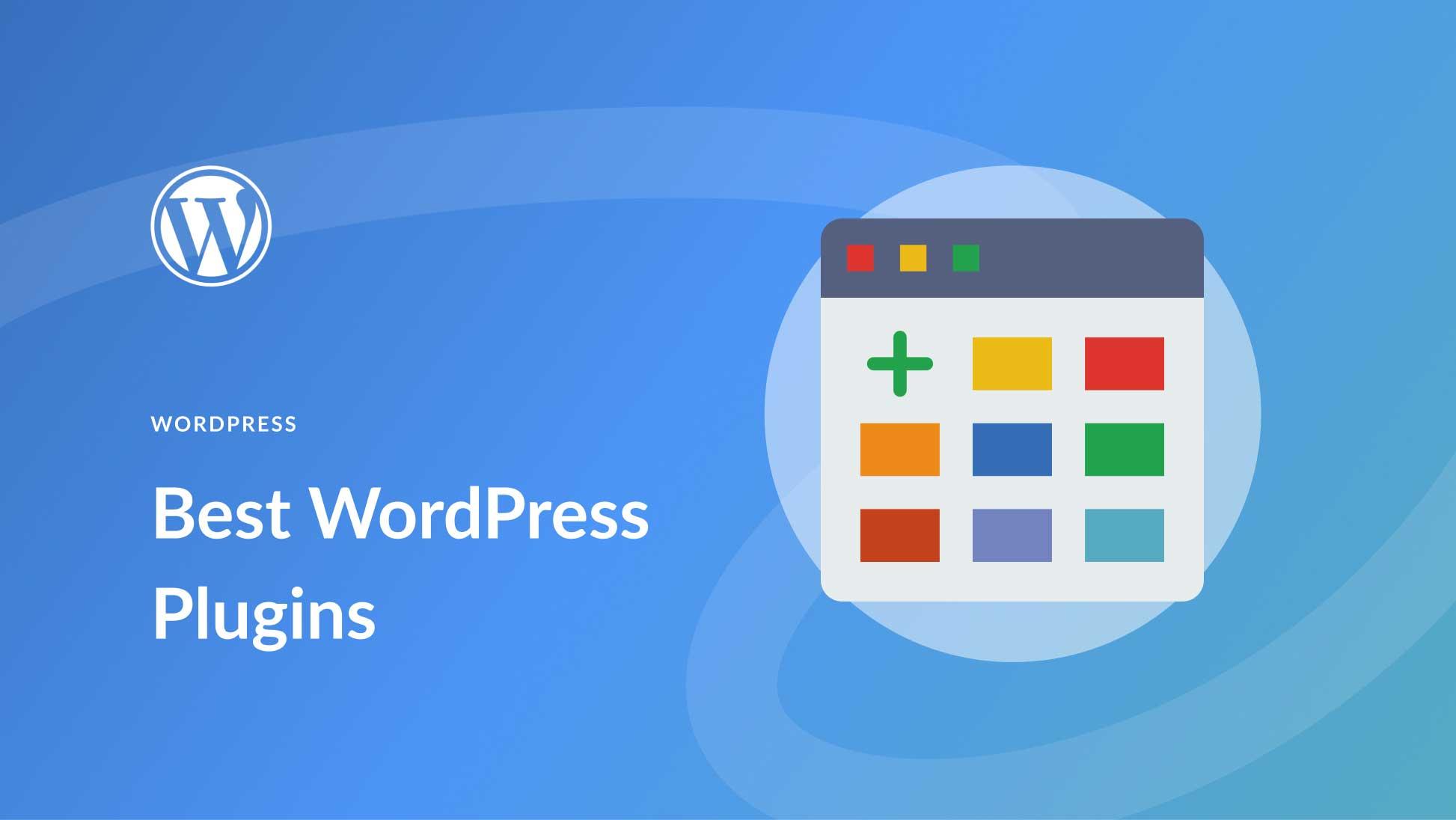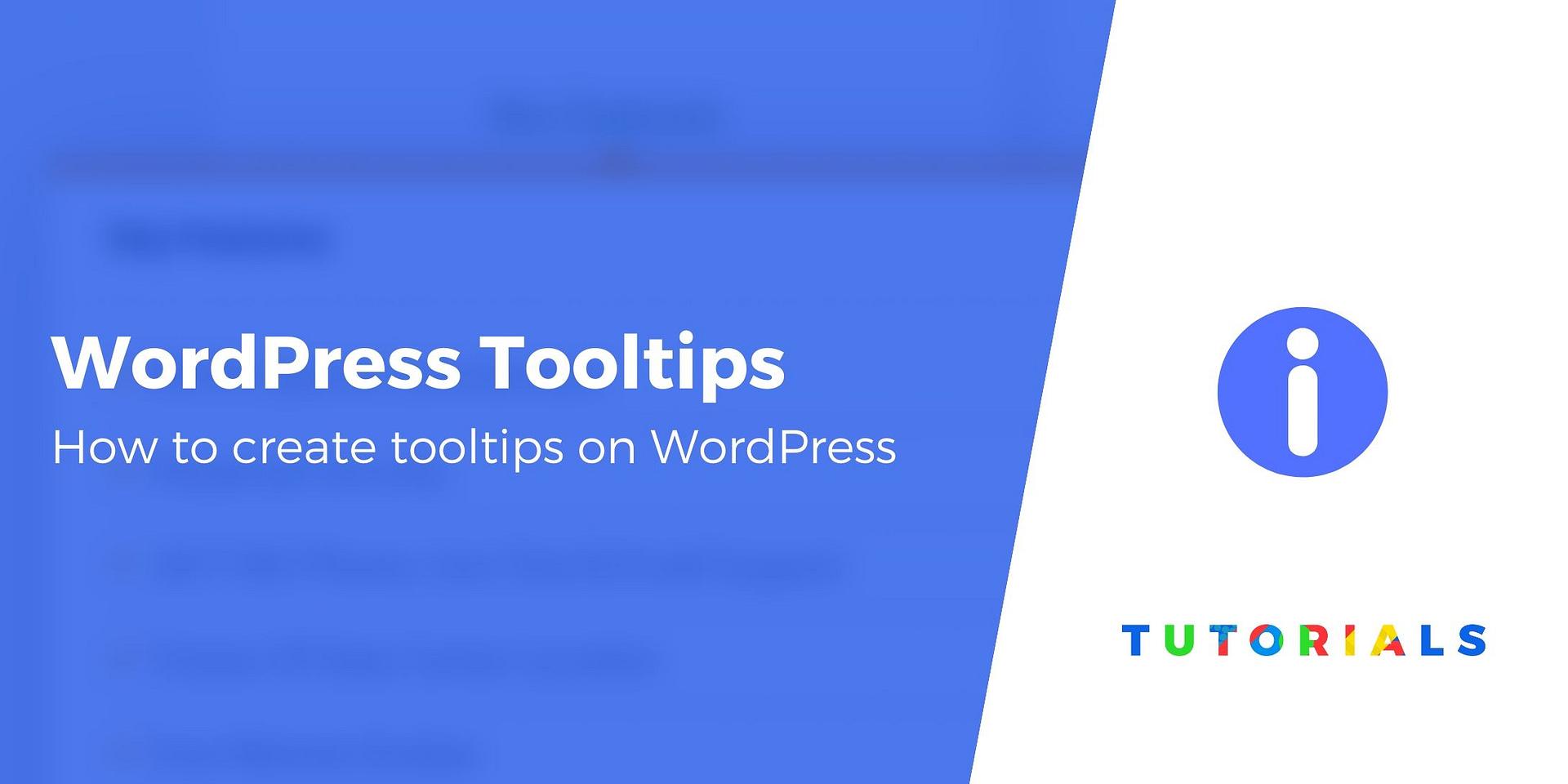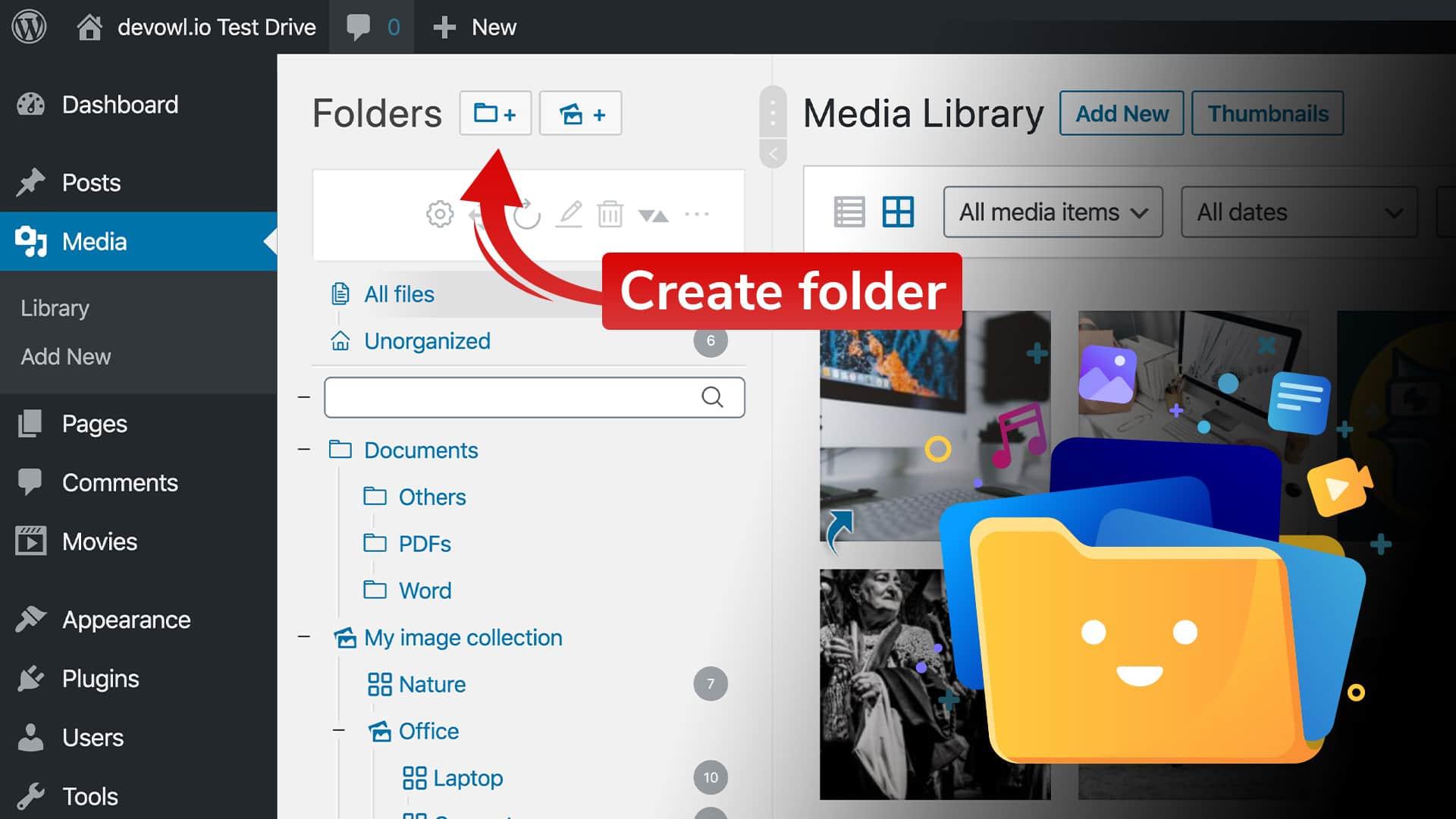Are you a wordpress user who’s ever felt that gut-wrenching moment when you realize your website might be at risk? Whether it’s due to a server malfunction, a pesky hacker, or even a simple human error, the thought of losing your hard work can be terrifying.But fear not! One of the best ways to safeguard your online presence is by using a reliable backup plugin. Luckily for you, there are plenty of fantastic free options out there that can definitely help you create complete backups without breaking the bank. In this article, we’ll dive into the best free WordPress backup plugins that not only keep your data secure but also make the backup process a breeze. After all, protecting your website shouldn’t feel like a chore—it should feel like a smart, proactive step towards peace of mind! So, let’s explore the top contenders and find the perfect solution for your needs.
Discover the importance of Regular Backups for Your WordPress Site
In the fast-paced digital landscape,the value of a WordPress site cannot be overstated. It’s not just a platform for content, but a hub for your business, ideas, and community. However, just like any valuable asset, it requires protection. Regular backups are your best defense against data loss,whether due to hacking,server failures,or even accidental mistakes. Imagine waking up one morning to find your entire site has vanished! A robust backup system ensures that you can recover quickly and efficiently, minimizing downtime and preserving your hard work.
Choosing the right backup solution for your WordPress site is critical.Fortunately, there are several free WordPress backup plugins that can cater to your needs. These tools not only simplify the backup process but also offer automated scheduling,ensuring that your backups are performed regularly without any manual intervention. Here are some key features to look for:
- Ease of Use: A user-friendly interface that allows you to set up backups in minutes.
- Customization Options: The ability to choose what to back up, such as themes, plugins, and uploads.
- Cloud Storage Integration: Options to save backups directly to cloud services like Google Drive or Dropbox.
- Restoration features: Speedy restore options that allow for seamless recovery.
It’s also essential to consider how often you need to back up your site. A blog with regular content updates may require daily backups, while a static website could suffice with weekly backups. Keeping this in mind, here’s a simple table showcasing recommended backup frequencies based on different types of WordPress sites:
| Site Type | Recommended Backup Frequency |
|---|---|
| Blog with Daily Posts | Daily |
| Business Site | Weekly |
| Portfolio/Static Site | Monthly |
| Online Store | Multiple Times a Day |
Regular backups not only protect your content but also provide peace of mind. Knowing that you can restore your site quickly in case of an emergency allows you to focus on what truly matters: creating great content and engaging with your audience. With the right backup strategy in place, you’ll ensure that your WordPress site remains a thriving online presence, no matter what challenges come your way.
Top Features to Look For in a Free WordPress Backup Plugin
When searching for the ideal free WordPress backup plugin, it’s crucial to consider several key features that can ensure your website’s safety and reliability. here are some essential elements to keep in mind:
- User-Friendly Interface: A plugin that is easy to navigate saves you time and minimizes stress. Look for a clean, intuitive dashboard that allows you to initiate backups with just a few clicks.
- Automated Backups: Choose a plugin that offers scheduling options. Automation helps you maintain regular backups without the need for constant manual intervention, ensuring your data is always up-to-date.
- Cloud Storage Integration: The ability to automatically save backups to a cloud service like Google drive or Dropbox adds an extra layer of security. It protects your data from being lost if something goes wrong on your server.
- Selective Backups: Not all content may need to be backed up at every interval. A plugin that allows you to choose specific files or database tables can save storage space and time.
- Restoration options: A great backup plugin will not only let you store backups easily but will also provide simple restoration options, allowing you to revert your site to a previous state seamlessly when needed.
Performance and reliability are also critical factors. A backup plugin should not slow down your website during its operation. Look for those that are optimized for speed and efficiency, ensuring that your site remains fast while backups take place in the background.
Lastly, consider the support and updates provided by the plugin developers. An actively maintained plugin with a responsive support team can make all the difference, especially if you encounter any issues during setup or use. Regular updates also ensure compatibility with the latest versions of WordPress.
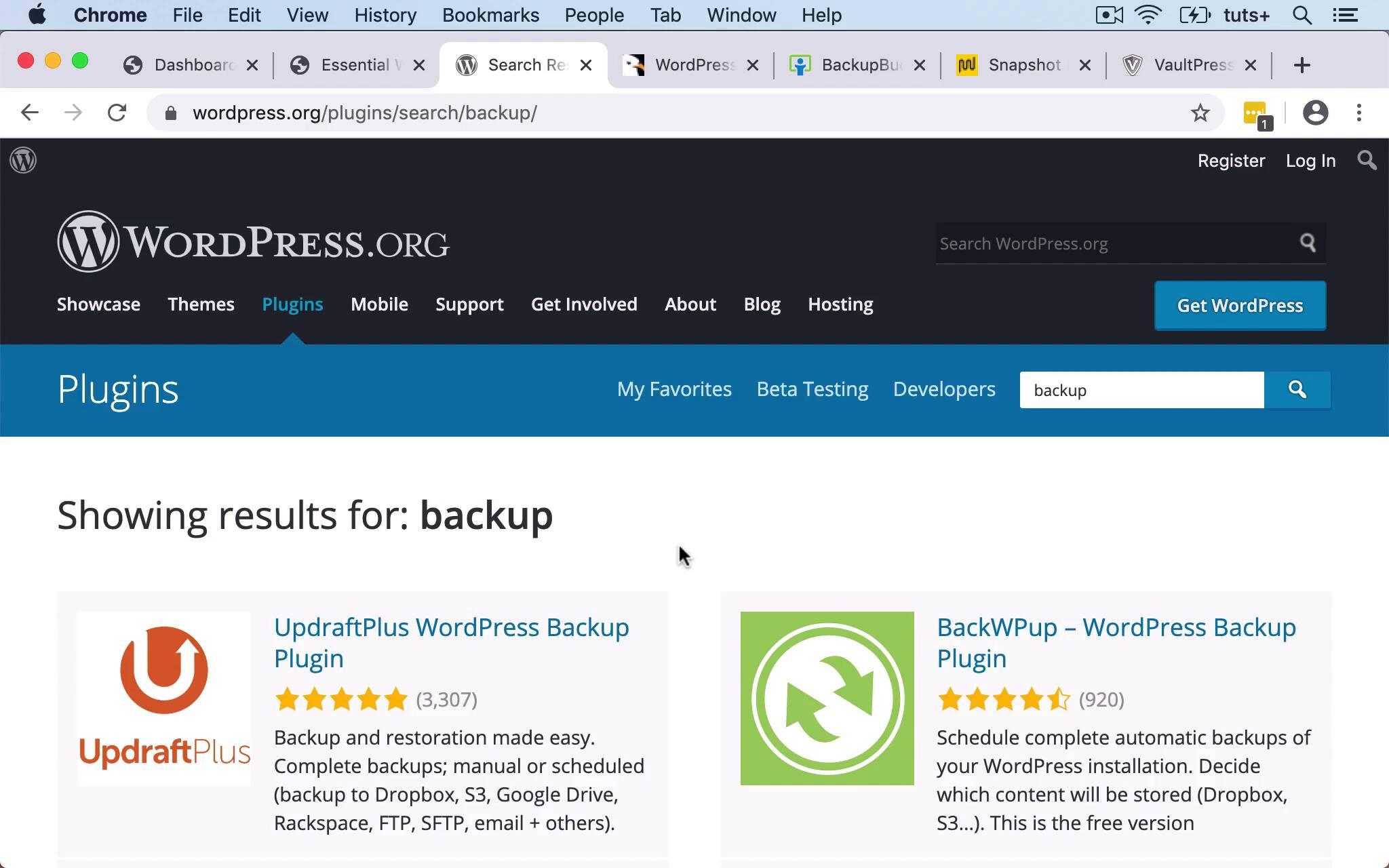
Comparing the Best Free Backup Plugins: Which One Reigns Supreme
When it comes to safeguarding your WordPress site, choosing the right backup plugin can make a world of difference. With numerous options available, each boasting unique features, it’s essential to weigh their strengths and weaknesses. Below, we’ll delve into some of the most popular free backup plugins, comparing their functionalities to help you discover which one suits your needs best.
UpdraftPlus tops the list for many users, thanks to its user-friendly interface and robust features. Not only does it allow you to schedule automatic backups, but it also provides cloud storage options with popular services like Google Drive and Dropbox. Plus, its ability to restore backups with a single click is a huge time-saver, making it a favorite among those who prioritize convenience.
BackWPup is another strong contender,known for its versatility. This plugin supports multiple cloud storage services and offers database optimization features. the ability to create multiple backup profiles allows users to customize their backup strategy according to their specific requirements. It’s a fantastic choice for those who want more control over their backup process.
Another option worth considering is WP time Capsule. While it primarily offers incremental backups, this means that only changes made as the last backup are stored, which can save on storage space and time.Its intuitive interface and live backup feature make it an excellent option for users who want to ensure continuous protection without overloading their server.
| Plugin | Key Features | Ideal For |
|---|---|---|
| UpdraftPlus | One-click restore, cloud options, scheduling | Beginners and busy users |
| BackWPup | Custom profiles, database optimization | Advanced users needing flexibility |
| WP Time Capsule | Incremental backups, live backup | Users looking for continuous protection |
Ultimately, the choice depends on your unique needs and preferences. Whether you’re a beginner seeking ease of use or an advanced user looking for intricate control, there’s a free backup plugin tailored for you. assess the features, ease of use, and community support, and you’ll find the solution that keeps your website safe and sound.

How to Easily Set Up Your First Backup with a free Plugin
Setting up your first backup can seem daunting, but with a user-friendly plugin, you can have peace of mind in just a few simple steps. The beauty of free WordPress backup plugins lies in their accessibility and ease of use,making them perfect for beginners and seasoned users alike. Here’s how to get started effortlessly.
First, you’ll want to choose a reliable backup plugin from the WordPress repository. Some popular options include:
- UpdraftPlus – Known for its simple interface and scheduling options.
- BackWPup – Offers multiple storage options including Dropbox and Amazon S3.
- WP Time Capsule – Focuses on incremental backups,saving time and space.
Once you’ve selected a plugin, install and activate it from your WordPress dashboard.Head over to the “Plugins” section, click “Add New,” and search for your chosen backup plugin. Hit “Install Now” and then “Activate.” This process takes only a few minutes, and you’re already halfway there!
Next, it’s time to configure your backup settings. Navigate to the plugin’s settings page, where you’ll typically find options to schedule regular backups, choose what to back up (files, database, or both), and select a storage location. Most plugins offer cloud storage options, so you don’t have to worry about losing your backups if something goes wrong with your server.Here’s a quick look at some common backup options:
| Plugin | backup Type | Storage Options |
|---|---|---|
| UpdraftPlus | Full | Google Drive, Dropbox, FTP |
| BackWPup | Files & Database | Dropbox, S3, Email |
| WP Time capsule | Incremental | Google Drive, S3 |
once you’ve configured your settings, it’s time to run your first backup! Most plugins will have a “Backup Now” button, allowing you to manually trigger the process. Depending on the size of your site, this might take a few moments. After the backup completes, you’ll receive a confirmation message, giving you confidence that your data is safe and sound.
With these easy steps, you’re not just setting up a backup; you’re securing your hard work. Regular backups are essential in the event of a mishap, whether it’s due to a plugin conflict, hacking attempt, or accidental deletion. By implementing a free backup solution, you’re taking a proactive approach to website management—one that can save you a lot of headaches in the future!
Unveiling the Best User-Friendly backup Solutions for Beginners
When it comes to safeguarding your WordPress site, having a reliable backup solution is crucial, especially for those just starting out. The right backup plugin can make the process seamless and stress-free, allowing you to focus on what truly matters—creating great content. Here, we dive into some of the best free WordPress backup plugins that have been crafted with beginner users in mind.
UpdraftPlus is a standout choice for many users. Its user-friendly interface allows you to schedule backups effortlessly. You can store your backups in various cloud services like Google Drive or Dropbox,making recovery a breeze.UpdraftPlus also provides incremental backups, which means it only saves changes made since the last backup, saving you both time and storage space.
BackWPup is another excellent option that offers a straightforward setup process. this plugin enables you to create complete WordPress backups, including your database and files, and send them to destinations like Dropbox or Amazon S3. Its cron job support means you can automate backups without needing to manually initiate them, which is a great feature for beginners who may forget to back up regularly.
For those who prefer simplicity, WP Database backup is perfect for you. This plugin focuses primarily on your database, allowing you to create backups with just a few clicks. It can schedule automatic backups and send them via email,ensuring you never lose critical data. its minimalistic approach makes it ideal for users who want to keep things simple while still protecting their site.
| Plugin Name | Key Feature | User Rating |
|---|---|---|
| UpdraftPlus | Cloud storage options | 4.9/5 |
| BackWPup | Automated backups | 4.8/5 |
| WP Database Backup | Email notifications | 4.6/5 |
choosing the right backup plugin can be a game changer for those new to WordPress.Each of these plugins offers unique features tailored for ease of use, allowing you to secure your site without a steep learning curve. By investing a little time in setting up these plugins, you can ensure that your content is safe and sound, providing peace of mind as you build your online presence.
Advanced Options in Free Backup Plugins: Unlocking Extra Features
When diving into the realm of backup plugins for WordPress, many users focus solely on basic functionalities, overlooking the wealth of additional options offered in free versions. These advanced features can substantially enhance your backup strategy, ensuring that your website remains secure and easily recoverable. Here’s a closer look at what you can unlock when you dig deeper into these free plugins.
One standout aspect of many free backup plugins is the ability to schedule automatic backups. This feature allows you to set specific intervals for backups, be it daily, weekly, or monthly.By automating the process, you eliminate the risk of forgetting to back up your site, thus keeping your data safe without having to lift a finger. Furthermore, some plugins offer incremental backups, which means only the changes made since the last backup are saved, saving server resources and time.
Another advanced option often found in free plugins is the ability to store backups in various locations. Instead of keeping everything on your primary server, look for plugins that allow you to choose from multiple storage solutions, such as:
- Cloud Storage: Google Drive, Dropbox, or Amazon S3
- Email Notifications: Receive updates when backups are completed
- FTP/SFTP Transfer: Directly send backups to your remote server
Additionally, some free backup plugins provide selective backup options, enabling you to choose which files or database tables to include in your backup. This can be particularly useful for larger sites where you may not need to back up every single file each time. The flexibility to tailor your backups not only saves space but also speeds up the backup process.
Lastly, consider the security features that come with some free backup plugins. Options like password protection for backup files, encryption, and even the ability to limit access to backup archives can help protect your sensitive data from unauthorized access. With the increasing threat of cyber attacks,these security measures can prove invaluable in safeguarding your site’s facts.

real-Life Success Stories: Recovering from Data Loss with the Right Plugin
Imagine waking up one morning to find your WordPress site has vanished due to a server crash or a malicious attack. It’s a nightmare scenario for any website owner. Fortunately, many users have turned their stories around, thanks to reliable backup plugins. Here are some real-life success stories that highlight the importance of using the right tools to recover from data loss.
One small business owner, Sarah, had just launched her online store when disaster struck. After a routine update, her site became inaccessible, leaving her in a panic. Luckily,she had installed a free backup plugin that automatically saved her data every day. With just a few clicks, Sarah was able to restore her entire site to its previous state, ensuring that her business could continue without missing a beat. This experience taught her the value of readiness and the peace of mind that comes with having a reliable backup solution.
Then there’s Tom, a blogger who lost years of content due to a malfunctioning plugin. Initially, he thought he could manually piece together his work, but the task proved overwhelming. Fortunately, Tom had been using a backup plugin that not only saved his content but also included his custom settings and media files. Within moments, he retrieved everything he thought was lost forever. Tom now advocates for regular backups, frequently enough sharing his story to emphasize how crucial it is indeed to safeguard one’s digital assets.
In another case,a nonprofit institution faced a meaningful crisis when their website fell victim to a cyber attack. They had been hesitant to invest in a backup solution, thinking it might be unnecessary.After the attack, the team realized their mistake, but fortunately, a volunteer had installed a free backup plugin just weeks prior.The organization was able to restore their site quickly,preventing a loss of critical information and donations.Their experience underscored the importance of not just having a backup but making sure it is indeed regularly updated.
| Success Story | Backup Plugin Used | Outcome |
|---|---|---|
| Sarah’s Online Store | UpdraftPlus | Full Recovery in Minutes |
| Tom’s Blog | BackWPup | Restored Years of Content |
| Nonprofit Organization | WPvivid Backup Plugin | site Restored, maintained Donations |
These stories are not just isolated incidents; they serve as a reminder of the unpredictable nature of the online world. Data loss can happen to anyone, but having the right backup plugin can make all the difference.By choosing a reliable solution, you can ensure that you never have to face the daunting task of starting from scratch.After all, it’s not just about having backups; it’s about having peace of mind.
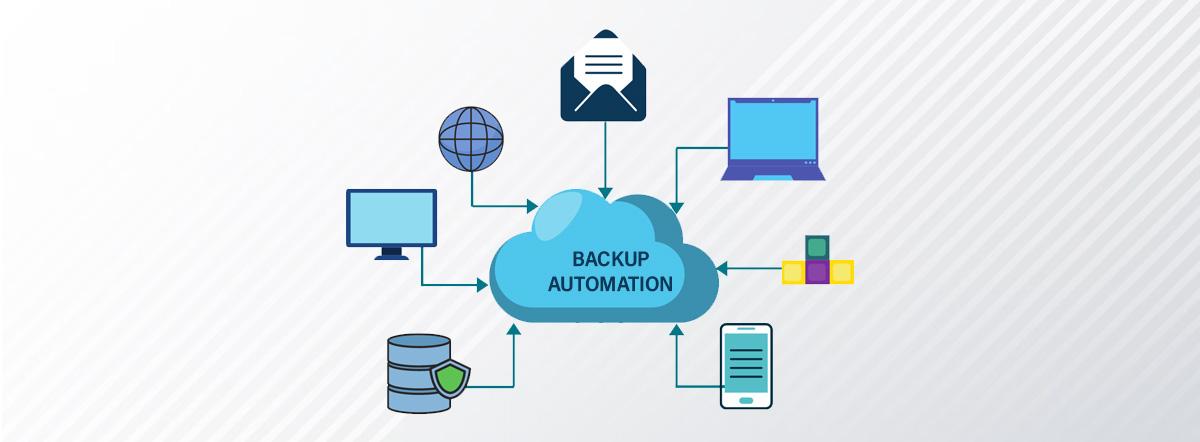
Tips for Scheduling Automatic Backups: Never Lose Your Data Again
When it comes to protecting your precious WordPress data, scheduling automatic backups can be a game-changer. Here are some practical tips to ensure your data is safe and sound, giving you peace of mind.
- Choose the Right Frequency: Depending on how often you update your site, select a backup frequency that suits your needs. For active sites, consider daily backups, while static sites might do well with weekly schedules.
- Utilize Off-Peak Hours: Schedule your backups during off-peak hours to minimize potential disruptions for your visitors. Typically, late at night or early in the morning are ideal times.
- Select Backup Locations Wisely: Don’t just store your backups on your server.Use cloud storage solutions like Google Drive or Dropbox to keep additional copies secure and accessible from anywhere.
- Test Your Backups: It’s essential to periodically test your backups to ensure they are functioning correctly. Restore a backup to a staging site to verify that everything is intact and operational.
Now, let’s talk about how to make the most out of your backup plugin. Many plugins allow you to customize how and when backups occur:
| Plugin | backup Frequency | Storage Options |
|---|---|---|
| UpdraftPlus | Daily, Weekly, or Manual | Local, Cloud, or FTP |
| backwpup | Hourly, Daily, Weekly | Dropbox, S3, etc. |
| Duplicator | Manual Only | Local Storage |
Lastly, remember to keep your backup plugins updated. Just like your WordPress core and themes, these plugins require regular updates to keep them functioning smoothly and securely. Make it a habit to check for updates frequently, or enable automatic updates if available.
By implementing these strategies into your backup routine, you’ll dramatically reduce the risk of losing your valuable data. With the right setup, you can enjoy your WordPress journey without the constant worry of what might happen if something goes wrong!
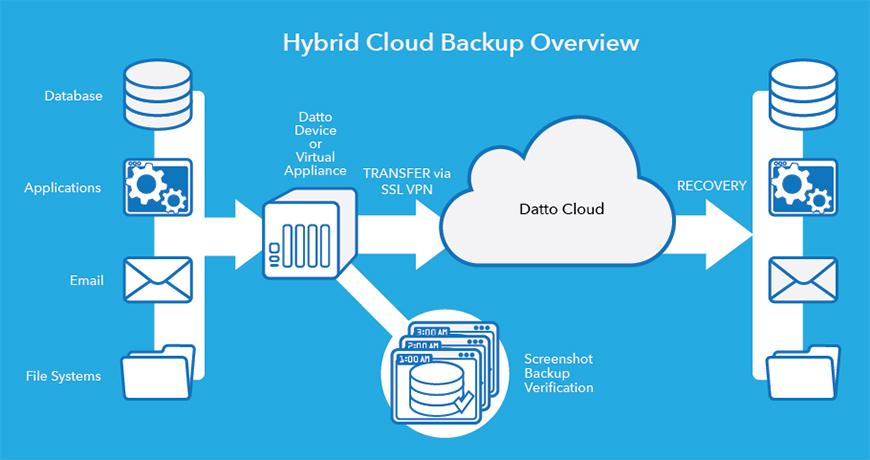
Understanding Storage Options: Where Should You Keep Your Backups?
When it comes to safeguarding your website, choosing the right storage option for your backups is crucial.Each option comes with its unique advantages and considerations, so it’s essential to evaluate what fits your needs best. Here are some popular choices:
- Local Storage: This is where you keep your backups on your own computer or local server. It’s easy to access and doesn’t cost anything, but consider the risk of physical damage or loss.
- Cloud Storage: Utilizing cloud services like Google Drive, Dropbox, or Amazon S3 enables you to access your backups from anywhere. It frequently enough comes with robust security features, even though there might potentially be subscription costs involved.
- Managed Hosting Backup Solutions: Many WordPress hosting providers offer integrated backup solutions. These can be convenient, but it’s essential to review the terms, as some may not provide complete control over your backups.
- External Hard Drives: Investing in an external hard drive can be a reliable way to store backups. This provides a physical copy, but be mindful of potential drive failures and keep it in a safe location.
To give you a clearer viewpoint, here’s a comparison table highlighting key features of each option:
| Storage Option | Cost | Accessibility | Security |
|---|---|---|---|
| Local Storage | Free | High | Low |
| Cloud Storage | Varies | Very High | High |
| Managed hosting | Included/Varies | Moderate | High |
| External Hard Drive | One-time purchase | Moderate | Moderate |
Ultimately, the choice of where to keep your backups should align with your website’s specific needs and your own preferences. Balancing cost, convenience, and security is key to ensuring your valuable data is protected against incidents. Consider a combination of options to maximize your backup strategy and ensure peace of mind.
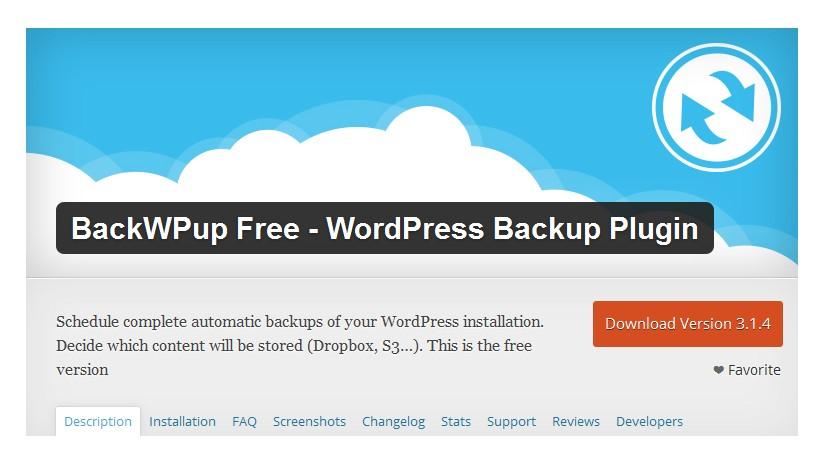
Final Thoughts on Choosing the Right Free WordPress Backup Plugin for You
Choosing the right free WordPress backup plugin can feel overwhelming,given the myriad of options available. However,by focusing on your specific needs and assessing the features that truly matter,you can simplify your decision-making process.Consider what type of backups you want—manual, automatic, or both—and how often you need them. A plugin that offers scheduled backups, along with the ability to store files in the cloud, can save you a significant amount of time and hassle.
It’s crucial to evaluate the usability of the plugin as well. A user-friendly interface can make all the difference, especially if you’re not particularly tech-savvy. Look for plugins that offer clear instructions and easy navigation. A well-designed dashboard can help you monitor your backups effortlessly, enhancing your overall experience. Don’t forget to check user reviews and ratings; they can provide valuable insights into the plugin’s performance and reliability.
Additionally, consider the level of support available with the plugin. While you’re opting for a free solution, having access to a support community or documentation can be invaluable when issues arise. Some plugins offer extensive FAQs or forums where users can seek help. This extra layer of support can ensure that you’re never left in the dark during a critical moment.
Here’s a quick comparison of some popular free WordPress backup plugins to help clarify your options:
| Plugin Name | Key features | Best For |
|---|---|---|
| UpdraftPlus | Scheduled backups, cloud storage integration | Users needing reliable automation |
| BackWPup | Multiple backup jobs, database optimization | Tech-savvy users looking for customization |
| Duplicator | Site migration, manual backups | Users who want to clone or move sites |
| WP Time Capsule | Incremental backups, real-time changes | Users focused on minimizing downtime |
Ultimately, the best backup plugin for you will hinge on a balanced consideration of features, usability, and support. By taking the time to analyze your unique needs and preferences, you can select a plugin that not only fits your current requirements but also offers scalability as your site grows. A well-chosen backup solution can provide peace of mind, allowing you to focus on creating great content rather than worrying about potential data loss.
Frequently Asked Questions (FAQ)
Q&A: Best Free WordPress Backup Plugins (Complete Solutions)
Q: Why should I back up my WordPress site?
A: Great question! Backing up your WordPress site is essential for protecting your content and data. Imagine losing all your hard work due to a hack, server failure, or accidental deletion. A reliable backup gives you peace of mind, allowing you to restore your site quickly and effortlessly.
Q: Are there really good free backup plugins for WordPress?
A: Absolutely! While there are some premium options with advanced features, many free plugins offer robust solutions that can meet the needs of most users. They help automate backups, ensure you’re regularly saving your data, and often provide easy restoration options.
Q: What should I look for in a backup plugin?
A: When choosing a backup plugin, consider a few key features:
- Ease of Use: A user-friendly interface makes the setup process smoother.
- Backup Options: Look for plugins that allow you to back up your entire site, including databases and files.
- Storage Solutions: Some plugins let you save backups to cloud services like Google Drive or Dropbox.
- Scheduling: Automated backups mean you won’t have to remember to do it manually.
- Restoration: Check how easy it is to restore your site if something goes wrong.
Q: Can you recommend some of the best free backup plugins?
A: Sure thing! here are a few standouts:
- UpdraftPlus: This plugin is a crowd favorite. It’s easy to set up, offers scheduled backups, and supports multiple cloud storage options.
- BackWPup: Another excellent choice,BackWPup allows you to back up your entire installation for free and save it to cloud services,FTP,or email.
- duplicator: While primarily a migration tool, Duplicator also serves as a backup solution, so you can create copies of your site easily.
- WP Time Capsule: A unique option that focuses on real-time backups, making it easier to restore specific versions of your site without losing more recent changes.
Q: Are there any downsides to using free plugins?
A: That’s a valid concern. Free plugins may lack some advanced features found in premium versions, like support for larger websites or advanced scheduling options. Additionally, support might be limited, so if you encounter issues, finding help could take time. However, for most personal sites or small businesses, free options usually do the trick!
Q: How often should I back up my site?
A: The frequency of backups depends on how often you update your site. If you post daily, consider daily backups. For less frequent updates, weekly backups might suffice. The key is to ensure you have a recent version of your site stored safely.
Q: Will using a backup plugin slow down my site?
A: Not at all! Well-coded backup plugins should have minimal impact on your site’s performance. However, it’s always a good practice to monitor your site’s speed after installation. If you notice any changes, consider adjusting your backup schedule or the active plugins.
Q: Can I rely solely on a backup plugin for security?
A: While a backup plugin is crucial, it shouldn’t be your only line of defense. combine it with other security measures like a firewall, regular updates, and strong passwords. Think of backups as part of a complete strategy to keep your site safe.
Q: How do I get started with a backup plugin?
A: It’s easy! Just head to your WordPress dashboard, navigate to the “Plugins” section, and search for your chosen backup plugin. Install and activate it, then follow the plugin’s setup wizard to configure your backup preferences. Before you know it, you’ll have a reliable backup solution in place!
Q: Any final thoughts?
A: Yes! Backing up your WordPress site is one of the smartest moves you can make. With the right free backup plugin, you can protect your content, save time, and avoid headaches.So,don’t wait—choose a backup solution today and ensure your site’s security!
Insights and Conclusions
securing your WordPress site with a reliable backup solution doesn’t have to break the bank. As we’ve explored, there are numerous free WordPress backup plugins that provide comprehensive features to protect your valuable content, ensuring that you can restore your site with just a few clicks if anything goes awry.
each of the plugins we discussed has its unique strengths, so whether you prioritize ease of use, cloud storage options, or advanced scheduling capabilities, you’re bound to find one that fits your needs perfectly.
Don’t wait for the unexpected to happen—take action today and implement one of these free backup solutions. Your peace of mind is worth it! If you have any experiences or tips with these plugins, feel free to share in the comments below. Happy backing up!