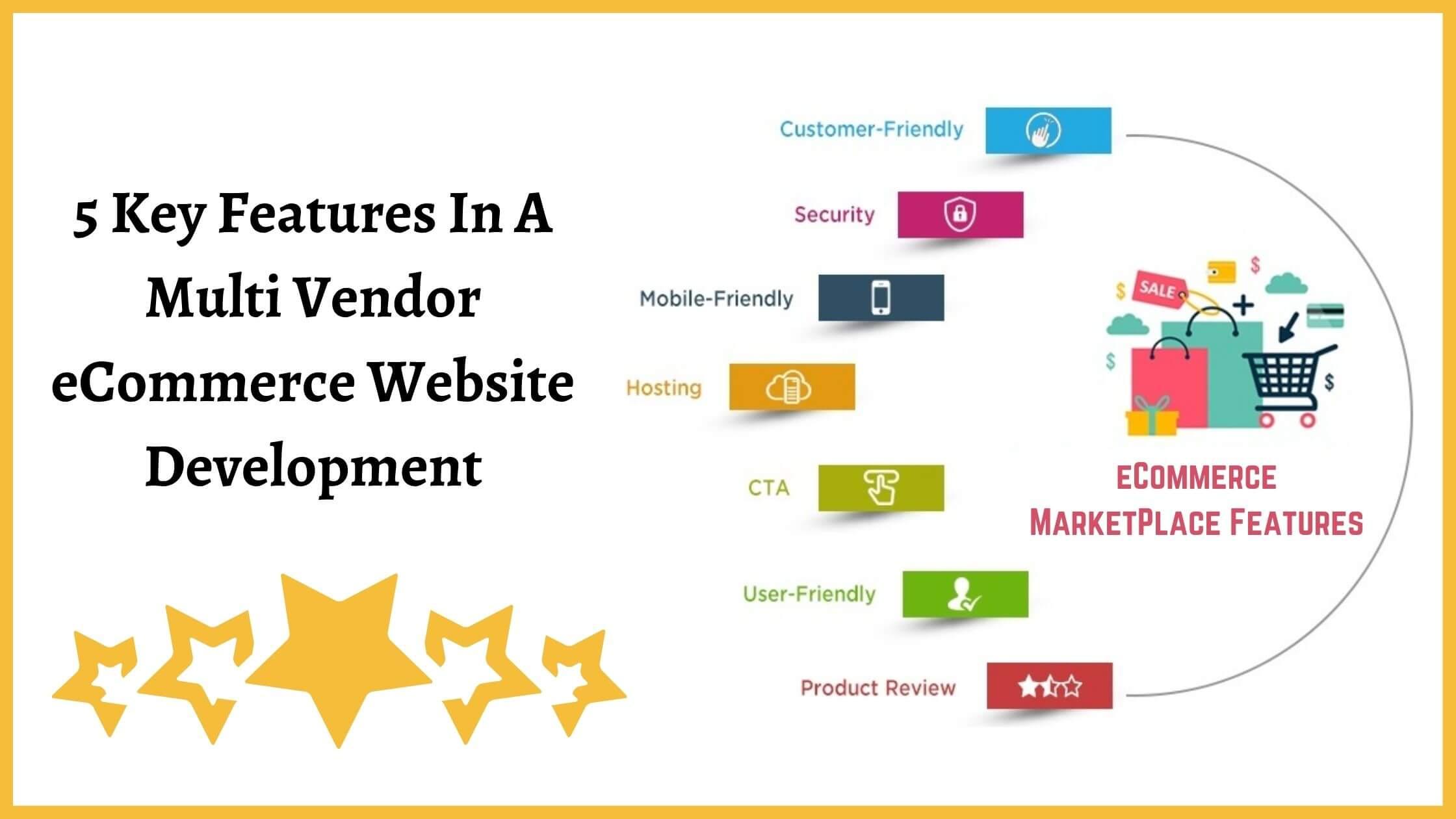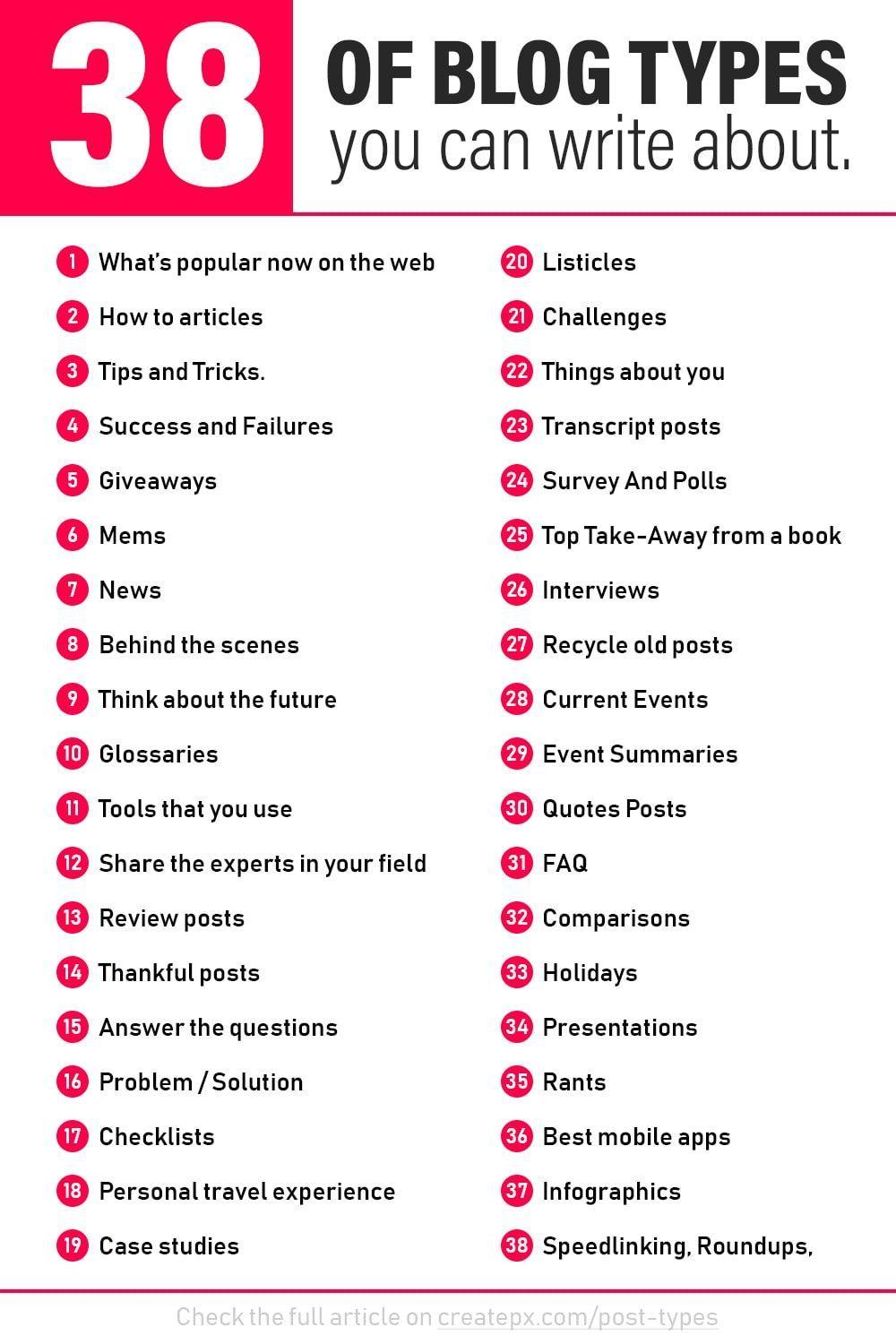Are you looking to elevate your WooCommerce store and provide your customers with a shopping experience they won’t forget? if so, your in the right place! In the fast-paced world of e-commerce, standing out is more important than ever.one of the simple yet effective ways to do this is by incorporating product zoom functionality into your online store. Imagine your customers being able to see every intricate detail of your products, from the texture of a fabric to the fine print on a label—it’s a game changer!
In this article, we’ve rounded up 7 WooCommerce product zoom plugins for 2025, with a focus on options that won’t break the bank (most of them are free!). Weather you’re a small business owner or managing a larger operation,you’ll find an option that suits your needs. So, let’s dive in and discover how these plugins can boost your sales, enhance customer satisfaction, and ultimately, take your woocommerce store to the next level!
Captivating Your Customers with Enhanced Product Views
In the fast-paced world of e-commerce, the way customers interact with products can make or break a sale. Enhanced product views not only help showcase your merchandise but also create an engaging shopping experience. By utilizing advanced zoom features,you can draw customers in and give them a closer look at what they might be purchasing. This is where the right WooCommerce product zoom plugin comes into play.
Imagine a customer looking at a pair of shoes. With just a click, they can zoom in to see the intricate stitching and texture of the material. This kind of detail can turn a casual browser into a committed buyer.Here are some essential features to look for in a product zoom plugin:
- High-resolution Image Support: Ensure your plugin can handle high-quality images that maintain clarity, even when zoomed in.
- Multiple Zoom Modes: Look for options that allow for different viewing experiences,such as magnifying glass or image gallery zoom.
- Mobile Compatibility: Customers often shop on mobile devices, so a responsive design is crucial for optimal viewing.
Moreover, integrating these plugins doesn’t have to be a daunting task. Many of them are designed with user-friendliness in mind, allowing for seamless integration with your existing WooCommerce setup. Customers appreciate simplicity, so choose a plugin that enhances their shopping journey without complicating it.
When evaluating product zoom plugins, consider how they can boost conversion rates. A study shows that product pages with zoom features see an increase in engagement by up to 30%. This is not just a statistic; it’s evidence of how effectively enhanced product views can captivate your audience. To help you in your selection process, take a look at this comparison table:
| Plugin name | Price | Key Features |
|---|---|---|
| Zoom Magnifier | Free | Simple setup, customizable zoom area |
| Product Zoom Pro | $29 | High-res support, multiple zoom styles |
| Smart Product Viewer | Free | 360-degree view, responsive design |
Investing in an effective product zoom plugin is a step towards better customer engagement and increased sales. By providing a visually rich experience, you create a sense of trust and reliability that encourages customers to click ‘add to cart’ with confidence. Make sure to explore the options available to find the perfect fit for your online store!
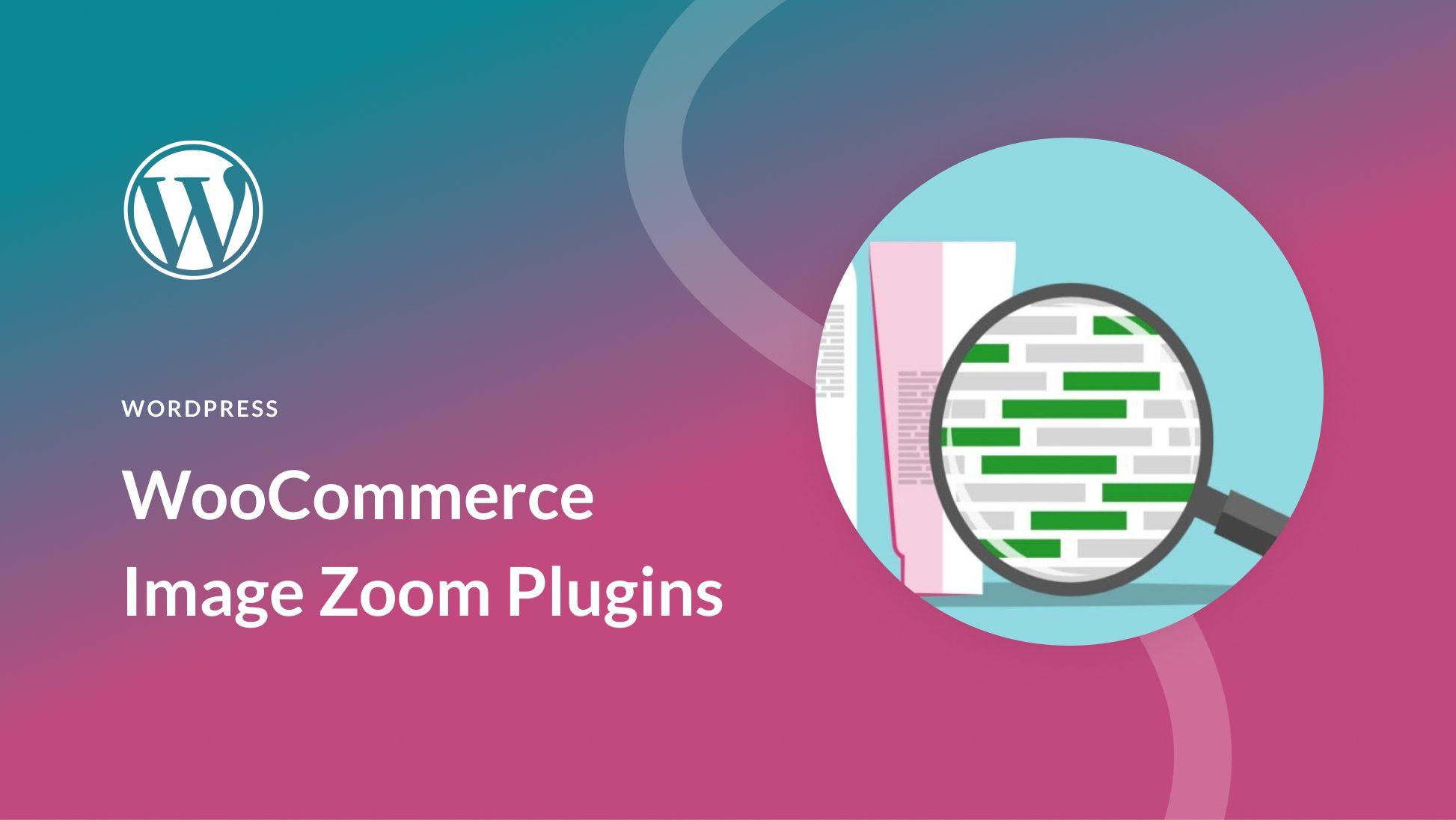
Exploring the Benefits of Using WooCommerce Product Zoom Plugins
When it comes to online shopping, visual appeal can make a notable difference in a customer’s purchasing decision. WooCommerce product zoom plugins serve as powerful tools that enhance product images, providing users with an interactive experience that can lead to increased sales. These plugins allow potential buyers to see finer details of products, which is notably valuable in industries where quality and craftsmanship are paramount.
One of the primary advantages of using these plugins is their ability to improve customer engagement. When shoppers can zoom in on images, they tend to spend more time on product pages, increasing the likelihood of conversion. The more a customer interacts with a product visually, the more confident they feel in their purchase.This interactive approach can lead to lower return rates, as customers know exactly what they are getting.
Additionally, many WooCommerce product zoom plugins come with customization options that enable you to tailor the zoom effect to match your brand’s aesthetics. This personalization ensures that the zoom feature integrates seamlessly with your site’s overall design,enhancing the user experience rather than detracting from it. Here are a few aspects you can customize:
- Zoom Level: adjust how much detail is shown when a user hovers over the image.
- Animation Effects: Choose from various animations to make the zoom more engaging.
- Positioning: Decide where the zoomed image will appear on the screen for optimal visibility.
Moreover, many of these plugins are designed with mobile responsiveness in mind. As an increasing number of consumers shop via smartphones and tablets, having a zoom feature that works seamlessly across devices is essential. This ensures that your products are showcased effectively,irrespective of how your audience chooses to shop.
using a WooCommerce product zoom plugin can offer a competitive edge in a crowded marketplace. by elevating the way customers interact with your products, you create a more compelling shopping experience. With several options available,many of which are free or offer robust free versions,it’s easy to find a plugin that fits your needs and budget.
Top Features to Look for in a Product Zoom Plugin
When selecting a product zoom plugin for your WooCommerce store,it’s essential to focus on features that enhance user experience and drive sales. here are the top aspects to consider:
- High-Quality image support: Look for plugins that support high-resolution images. Shoppers want to see every detail of the product, so ensure the plugin can display images without sacrificing quality.
- Zoom Type Options: Choose a plugin that offers various zoom types, such as hover zoom, click zoom, or lightbox zoom. This flexibility allows you to cater to different customer preferences.
- Mobile Responsiveness: in today’s market, many customers shop using mobile devices.Ensure the plugin provides a seamless zoom experience on all screen sizes.
- Customization Features: A good plugin shoudl allow you to customize the zoom window’s appearance, including size, position, and border style. This ensures the zoom feature aligns with your site’s design.
- user-Kind Interface: Look for a plugin with an intuitive interface that is easy to set up and use, even for those who may not have extensive technical knowledge.
Additionally,consider the following criteria to ensure you’re making a wise investment:
| Feature | importance |
|---|---|
| Compatibility with Themes | Essential for smooth integration and functionality. |
| Loading Speed | Fast-loading plugins help retain customers and reduce bounce rates. |
| Customer support | Reliable support ensures you can resolve issues quickly. |
| Regular Updates | Frequent updates keep the plugin secure and compatible with new WooCommerce versions. |
| User Reviews | Check reviews to gauge effectiveness and reliability from other users. |
Ultimately, investing in a high-quality product zoom plugin can substantially improve the shopping experience on your WooCommerce store, leading to higher conversion rates and satisfied customers. The right features not only showcase your products effectively but also build trust with potential buyers, encouraging them to make that final purchase.
A Closer Look at the Best Free WooCommerce product Zoom Plugins
When it comes to enhancing the shopping experience on your WooCommerce store, product zoom features play a pivotal role. Shoppers today expect high-quality visuals that allow them to examine products in detail, and free plugins can offer this without breaking the bank. Let’s explore some of the top free woocommerce product zoom plugins that stand out in 2025.
One of the most user-friendly options is the WP Image Zoom plugin. This tool allows you to easily implement a zoom effect on your product images with minimal setup. Its sleek interface ensures that even novice users can navigate through the settings effortlessly. Plus, it supports both mouse and touch-based devices, making it versatile for all shoppers.
another fantastic choice is YITH WooCommerce Zoom Magnifier. This plugin not only offers a zoom feature but also allows you to display multiple images in a gallery view. By giving customers the ability to see different angles and finer details, you can significantly increase their confidence in making a purchase. The customizable settings let you tailor the zoom level and the position of the zoom window, providing a personalized touch to your store.
For those seeking a more integrated experience, consider the WooCommerce Product Image Lightbox. This plugin enhances product images by opening them in a lightbox, where users can zoom in further. It’s a seamless addition that doesn’t require any complex configurations, making it suitable for any store owner looking to improve their site’s aesthetics effortlessly.
| Plugin Name | Key Features | Best For |
|---|---|---|
| WP Image Zoom | Easy setup, touch support | Beginner-friendly users |
| YITH WooCommerce Zoom Magnifier | Gallery view, customizable zoom | Detail-oriented shoppers |
| WooCommerce Product Image lightbox | Lightbox feature, simple integration | Visual enhancements |
Lastly, don’t overlook the Magnifier for WooCommerce. This plugin is lightweight and effective, providing a straightforward zoom effect that doesn’t slow down your site. It’s perfect for merchants who prioritize site speed while still wanting to offer a quality zoom experience. With all these options available, there’s no excuse not to enhance your WooCommerce store with a reliable product zoom plugin.
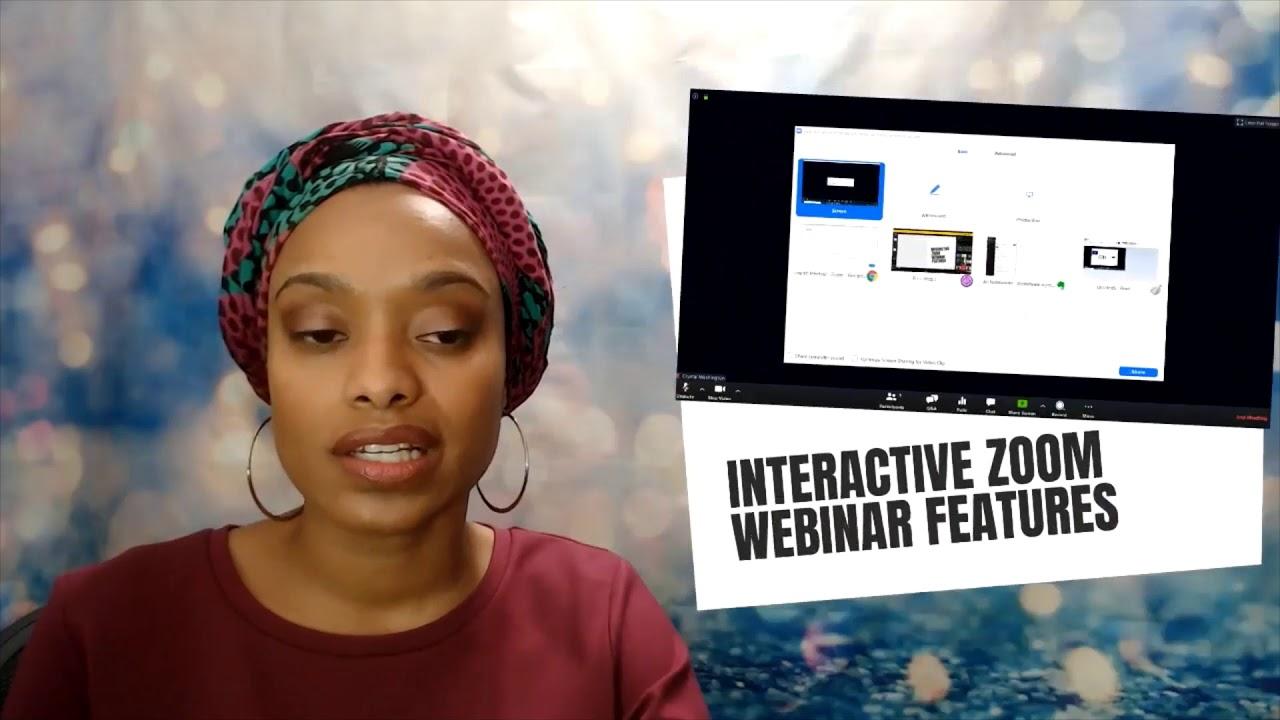
Transforming User Experience with Interactive Zoom Options
Enhancing the user experience on eCommerce platforms is crucial for converting visitors into customers. One of the most effective ways to achieve this is through interactive zoom options. Imagine a potential buyer being able to explore every intricate detail of a product, right from the comfort of their own home. This level of engagement can significantly increase customer satisfaction and drive sales.
By integrating zoom functionalities, you empower shoppers to make more informed decisions.When users can easily zoom in on product images, they’re less likely to feel uncertainty about the quality or features of an item.This openness builds trust,which is pivotal in today’s competitive online marketplace. Not only does it enhance the visual appeal of your store,but it also showcases the products in a way that static images simply cannot.
Let’s delve into some of the standout features that the best WooCommerce product zoom plugins offer:
- High-Resolution Images: Ensure your images are crisp and clear, allowing for an immersive zoom experience.
- Mouse Hover Zoom: Users can hover over images for instant magnification, enhancing the browsing experience.
- Touch Support: For mobile users, touch gestures can enable zooming in and out, making it user-friendly across devices.
- Customizable Zoom Areas: Adjust the zoom area to focus on specific parts of the product, guiding user attention where it matters most.
- Image Gallery Integration: Seamlessly integrate zoom options within your existing product galleries for a cohesive experience.
Moreover, a well-implemented zoom feature can lead to reduced return rates. When customers can clearly see the product details before purchasing,they are less likely to experience buyer’s remorse. This not only saves your business from the logistical hassle of returns but also contributes to higher customer loyalty. Satisfied customers are likely to return and make additional purchases, enhancing your long-term success.
To summarize, embracing interactive zoom options is not just about aesthetics; it’s about creating a holistic shopping experience that caters to the needs of today’s consumers. Investing in the right WooCommerce product zoom plugins will undoubtedly yield positive results,turning casual browsers into loyal customers. The time to transform your user experience is now!
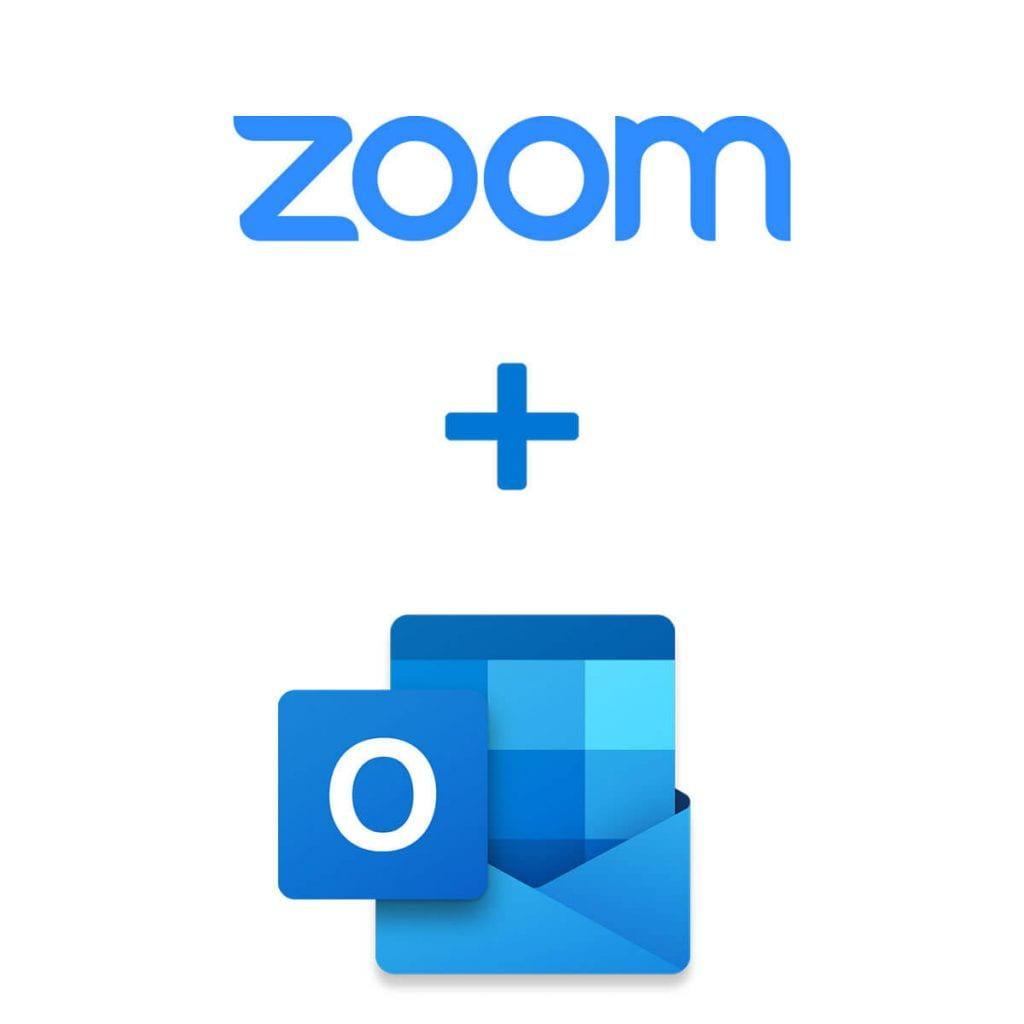
Maximizing Sales Potential with the Right Zoom Plugin
In the competitive landscape of eCommerce, enhancing user experience is paramount. One of the most effective ways to do this is by incorporating a quality zoom plugin for your WooCommerce store. A well-chosen plugin not only boosts engagement but also significantly increases the likelihood of converting visitors into customers. When users can analyze product details up close, they feel more confident in their purchasing decisions.
Here are some features to look for in a top-notch zoom plugin:
- High-Quality Zoom Options: Ensure the plugin supports high-resolution images,allowing customers to see intricate details.
- Multiple Viewing Modes: Look for options that allow users to switch between various zoom styles, such as lightbox, lens, or full-screen views.
- Mobile Responsiveness: It’s essential that the zoom feature works seamlessly across all devices, ensuring a smooth shopping experience.
- User-Friendly Interface: The plugin should be easy to navigate, enhancing rather than complicating the shopping journey.
Integrating a zoom plugin can also aid in reducing return rates. When customers have a thorough understanding of the product through detailed images,they are less likely to experience buyer’s remorse. This transparency cultivates trust and can lead to higher customer satisfaction. Moreover, having a professional appearance can help establish your brand as a reliable choice in the market.
| Feature | Benefits |
|---|---|
| High-resolution Images | allows for detailed inspection, increasing buyer confidence. |
| Multiple Viewing Modes | Caters to different customer preferences, enhancing usability. |
| Mobile-Friendly Design | ensures accessibility for shoppers on the go, expanding your reach. |
| User-Friendly Controls | Simplifies the shopping experience,encouraging longer visits and conversions. |
Another crucial aspect to consider is the level of customization available. The ideal plugin should allow you to tailor the zoom experience according to your store’s branding and specific audience preferences. Whether you want to add your logo or adjust the color scheme, having these options can make a significant difference in maintaining a cohesive brand image.
Ultimately, the right zoom plugin is not just an added feature; it’s a strategic tool that can unlock your store’s sales potential. By investing in a quality zoom solution today, you’ll not only enhance user experience but also cultivate loyal customers who trust your brand, leading to increased sales and sustained growth in the long run.
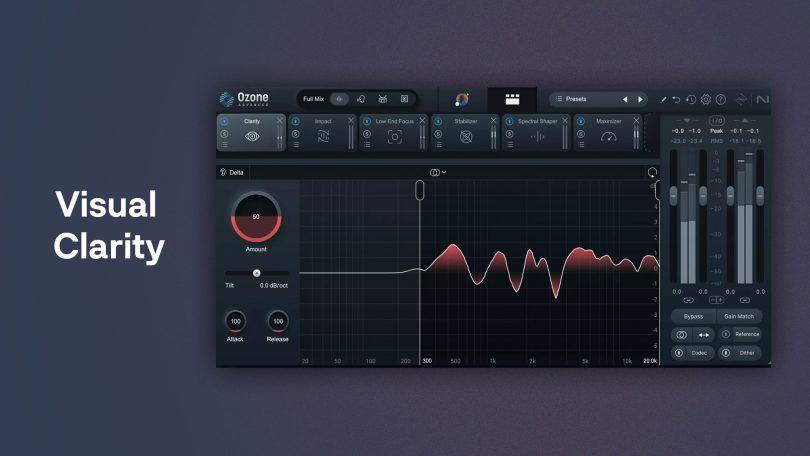
User-Friendly Plugins that Don’t Compromise on Quality
When it comes to enhancing the shopping experience on your WooCommerce site,having a reliable product zoom feature is essential. The good news is that there are several plugins available that are not only user-friendly but also maintain high standards of quality.These plugins can make your products stand out without overwhelming your visitors.
Here are a few key features to look for in a top-notch WooCommerce product zoom plugin:
- Intuitive Interface: A plugin should provide an easy setup process and user-friendly controls for both site admins and customers. Look for plugins that allow you to customize the zoom feature without extensive coding knowledge.
- Fast Loading Times: Ensure the plugin is optimized for speed. A slow-loading zoom feature can frustrate users and lead to lost sales.
- Mobile Responsiveness: With an increasing number of shoppers using mobile devices, choose plugins that offer responsive design, ensuring a seamless experience on any screen size.
- High-quality Image Support: Opt for plugins that support high-resolution images to truly showcase your products. The clarity of the zoom can significantly impact a customer’s decision to purchase.
Let’s take a look at a comparison table highlighting some of the best user-friendly plugins available for WooCommerce in 2025:
| Plugin Name | Price | Key Features |
|---|---|---|
| WP Zoom Magnifier | Free / Premium | Customizable zoom levels, responsive design |
| Magnifier for WooCommerce | free | Easy integration, high-quality image support |
| Zoomify | $19 | Mobile-friendly, fast loading |
| WooCommerce Product Image Zoom | Free | Intuitive setup, multiple zoom styles |
Choosing the right product zoom plugin can drastically affect how your customers interact with your products. By leveraging user-friendly options that do not compromise on quality,you can enhance the visual appeal of your items and potentially boost conversion rates. These plugins are designed to provide both aesthetics and functionality, ensuring that your woocommerce store is competitive in the ever-evolving online marketplace.
remember to test the plugins you select to see which one aligns best with your brand’s needs. The right blend of user-friendliness and premium quality will create an engaging shopping experience that keeps customers coming back.
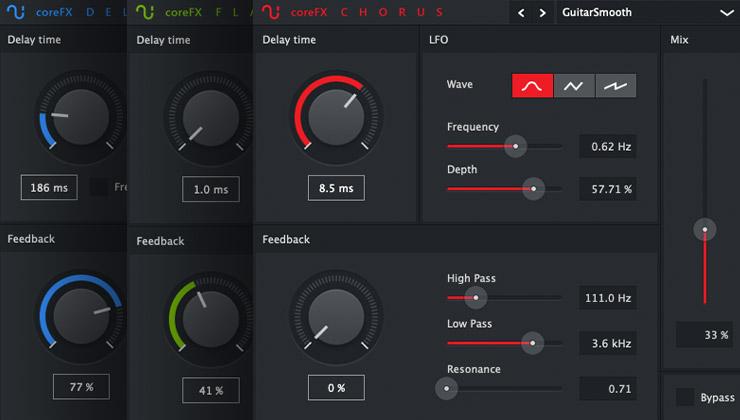
Expert Tips for Choosing the Perfect plugin for Your Store
When selecting the right WooCommerce product zoom plugin for your online store, consider the following expert tips to ensure you make the best choice:
- Identify Your Needs: Determine what type of zoom functionality you require. Do you need a simple hover zoom, or would a more advanced 360-degree view enhance your product presentation?
- Check Responsiveness: Ensure that the plugin provides a seamless experience across various devices. A responsive zoom feature is vital for retaining mobile shoppers who expect an effortless browsing experience.
- User Reviews and Ratings: Research user feedback on the plugin. Reviews can offer insights into the plugin’s performance, compatibility, and support. Look for plugins with high ratings and positive comments.
It’s also essential to consider the ease of installation and configuration. A user-friendly interface can save you valuable time:
| Plugin Name | Installation Difficulty | Configuration Options |
|---|---|---|
| Plugin A | Easy | Basic |
| Plugin B | Moderate | Advanced |
| Plugin C | Easy | Customizable |
Another critical aspect is compatibility with your theme. Before committing to a plugin,ensure it integrates well with the theme you are using. This will help avoid potential conflicts that coudl disrupt your website’s overall design:
- Test Compatibility: Use demo versions or trials if available to test how well the plugin works with your current setup.
- Support and Updates: Opt for plugins from reputable developers who provide regular updates and reliable customer support. This ensures your plugin remains functional and secure.
Lastly, consider the plugin’s impact on performance. High-quality zoom features should not compromise your site’s loading speed. Check the following:
- Loading Times: Analyze the plugin’s effect on page speed using tools like Google PageSpeed Insights.
- Image Optimization: Ensure the plugin supports optimized images to maintain fast loading times without sacrificing quality.

Real-Life Success Stories: Boosting Engagement with Product Zoom
When it comes to eCommerce, visual appeal can make or break a sale. Several WooCommerce store owners have turned to product zoom plugins,and their success stories are nothing short of inspiring. By enhancing the user experience with detailed product views, these stores have seen remarkable increases in customer engagement and conversion rates.
Take the example of a small boutique that specializes in handmade jewelry. By integrating a product zoom plugin, they allowed customers to examine intricate details of each piece. The result? A staggering 30% increase in average time spent on product pages. Customers were no longer just browsing; they were captivated by the craftsmanship, leading to a significant uptick in sales.
another compelling story comes from a fashion retailer who faced high return rates due to mismatched expectations. After implementing a product zoom feature, they noticed that customers could better gauge the material and fit of clothing items. This minor adjustment led to a 25% decrease in returns, significantly improving their profit margins and customer satisfaction.
| Store type | Result | Percentage Change |
|---|---|---|
| Handmade Jewelry Boutique | Increased Time on Product Pages | 30% |
| Fashion Retailer | Reduced Return Rates | 25% |
| Electronics Store | Boosted Conversion Rates | 40% |
consider an electronics store that incorporated a zoom feature into their product listings. They reported a 40% increase in conversion rates after customers could inspect the tech specs up close. The ability to see every detail, from buttons to screen resolution, built trust and encouraged purchases, proving that clarity is key in the decision-making process.
These success stories highlight the transformative power of product zoom plugins. By investing in a tool that enhances the shopping experience, WooCommerce store owners can drive engagement, reduce returns, and ultimately boost sales. In the competitive world of online retail, it’s not just about having great products; it’s about presenting them in a way that resonates with your audience.
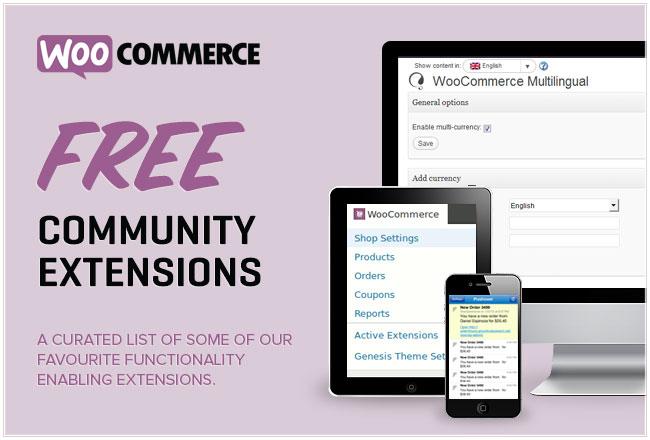
getting Started: Easy Installation and Setup for WooCommerce Plugins
Getting started with woocommerce plugins can feel daunting, but with the right approach, you can have your product zoom features up and running in no time. Most plugins are designed with user-friendliness in mind, allowing even those with minimal technical expertise to install and set them up seamlessly.
First things first, ensure that your WordPress site is up to date. An outdated WordPress version can lead to compatibility issues with new plugins. Once you’re all set, follow these simple steps to install your chosen product zoom plugin:
- Access your WordPress dashboard: Log in to your site and navigate to the Plugins section.
- Click on ‘Add New’: Search for the product zoom plugin of your choice.
- Install and Activate: Once you find the plugin, click ‘Install Now’ and then ‘Activate’ after installation.
After activation,you’ll typically find a new menu item in your dashboard dedicated to the plugin’s settings. This is where you can customize how the zoom feature will work on your product pages. Here are a few settings you might want to consider:
- Zoom Type: Choose between hover zoom, click zoom, or a lightbox effect.
- Image Size: Adjust the zoom level and the size of the zoomed image for optimal engagement.
- Mobile Responsiveness: Ensure that the zoom feature works seamlessly on mobile devices.
If you encounter any issues during installation or setup,most reputable plugins offer detailed documentation and support. Many also have active communities where you can seek help from fellow users. Take advantage of these resources to troubleshoot problems and enhance your product display capabilities effectively.
Frequently Asked Questions (FAQ)
Q: Why should I consider using a product zoom plugin for my WooCommerce store?
A: Great question! Using a product zoom plugin can significantly enhance the shopping experience on your WooCommerce store. When customers can zoom in on product images, they can see fine details that might influence their purchasing decision. This not only boosts customer satisfaction but can also lead to increased sales and lower return rates.In today’s online shopping world,visual appeal is key!
Q: Are these plugins all free?
A: Most of the options we’ll discuss are indeed free or offer a free version with essential features. Some may have premium upgrades for more advanced functionalities,but you can definitely find great tools without spending a dime!
Q: Can you give me a quick rundown of the top plugins?
A: Absolutely! here’s a brief list of the seven WooCommerce product zoom plugins we recommend for 2025:
- WooCommerce Product zoom: Simple and effective. It allows easy image zooming with a clean interface.
- WP image Zoom: Offers various zoom effects, making it visually appealing for your customers.
- YITH WooCommerce Zoom Magnifier: Comes with extra features like gallery support and is user-friendly.
- Magic Zoom Plus: Ideal for sites with high-resolution images; it also offers a 30-day trial.
- Product Image Zoom for WooCommerce: Lightweight and focuses solely on zoom functionality without extra fluff.
- Hover Zoom+: Great for an interactive experience,it allows users to hover for a quick view.
- WP Zoom: Offers customizable settings, making it a flexible choice for different stores.
Q: What should I consider when choosing a product zoom plugin?
A: When selecting a plugin, think about compatibility with your current theme, ease of use, customization options, and the specific features you need. Also, check user reviews and support availability.A plugin that’s easy to install and has good documentation will save you time and frustration!
Q: Are there any downsides to using these plugins?
A: While the benefits frequently enough outweigh the downsides, it’s critically important to note that adding too many plugins can slow down your site. Always choose well-coded plugins and consider how they impact page load times. It’s worth testing a few to find the best balance for your store.
Q: How can I get the most out of a product zoom plugin?
A: To maximize the effectiveness of your product zoom plugin, make sure your images are high quality and properly optimized. Use multiple images to show different angles and details. Also, promote the zoom feature in your product descriptions to encourage customers to engage with it.
Q: Is there a specific type of store that benefits the most from product zoom plugins?
A: Stores selling products with intricate designs, such as jewelry, clothing, or electronics, can particularly benefit. If your products need a closer look for customers to appreciate their quality,a zoom plugin is essential. Though, any online store can enhance its user experience with this feature!
Q: How do I install one of these plugins?
A: Installing a WooCommerce product zoom plugin is typically straightforward. Just head to your WordPress dashboard, navigate to Plugins, click on “Add New,” and search for your chosen plugin. Once you find it, click “Install Now” and then “Activate.” After that, you can customize the settings to fit your store’s needs!
Q: Where can I find more information about these plugins?
A: Most of the plugins have their own websites with detailed documentation and user guides. you can also check WordPress forums, user reviews, and video tutorials for more insights and tips on using them effectively.
Q: Is it an excellent idea to test a few different plugins before settling on one?
A: Absolutely! Many plugins offer free versions or trials, so you can test how they work with your site. This way, you can find the one that fits your needs best without any financial commitment upfront. Plus,seeing how they interact with your theme can help you make an informed decision.
Ready to enhance your WooCommerce store? With the right product zoom plugin, you’re just a few clicks away from elevating your customers’ shopping experience!
In Retrospect
As we wrap up our journey through the world of WooCommerce product zoom plugins for 2025, it’s clear that having the right tools can elevate your online store and enhance the shopping experience for your customers. Whether you’re a seasoned eCommerce pro or just starting out, the options we’ve explored offer something for everyone, often at little to no cost!
Imagine giving your customers the power to zoom in on every detail of your products, making their shopping experience not only easier but also much more enjoyable. the plugins we’ve highlighted today are designed to do just that, transforming the way your products are presented and helping to boost your sales.
So, why wait? Dive in and choose the plugin that best fits your needs—your customers will thank you for it! With a few simple clicks, you can enhance your store’s functionality and stand out in the competitive eCommerce landscape.
Thank you for reading,and here’s to elevating your WooCommerce store in 2025 and beyond! Happy selling!