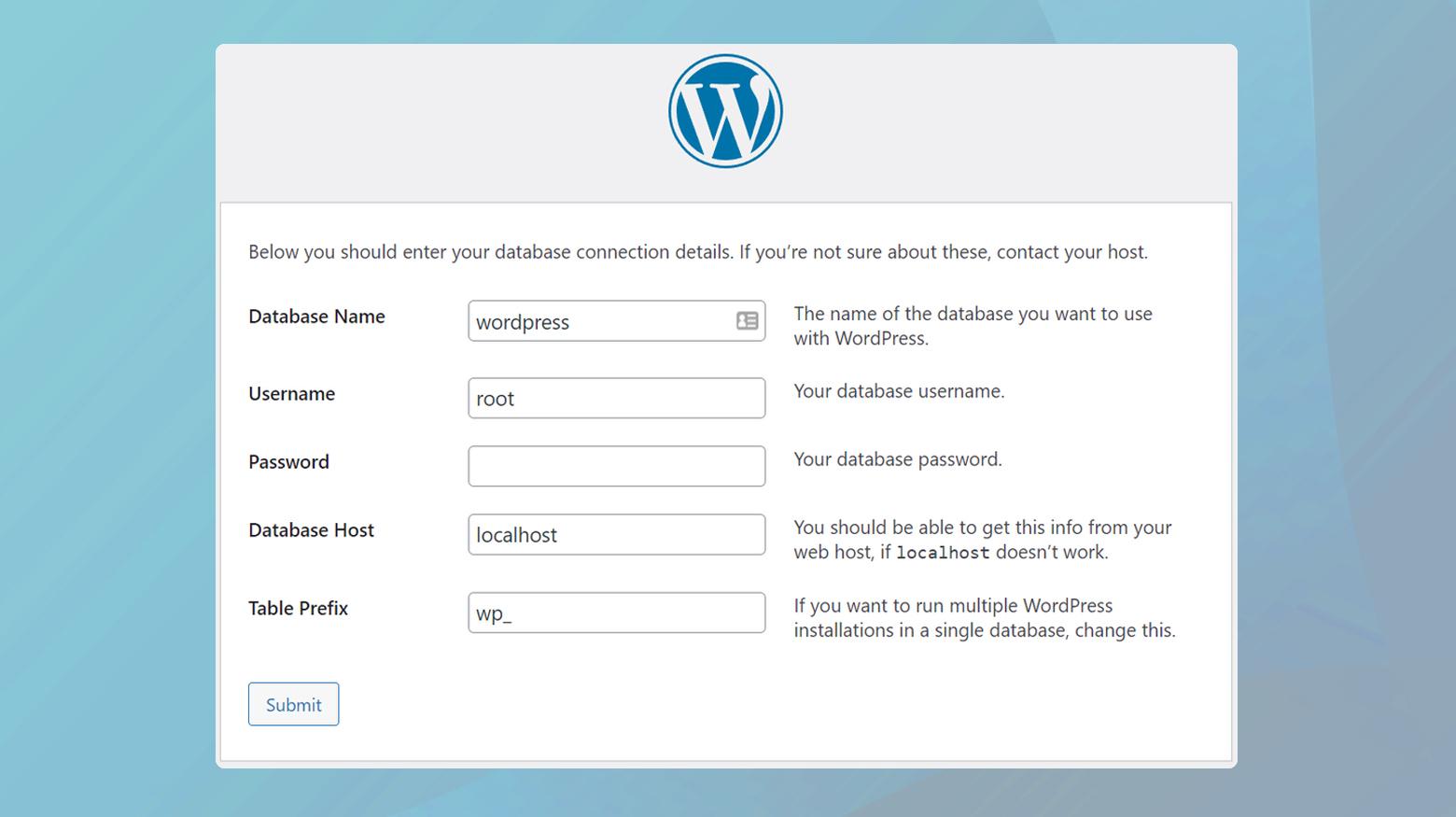Are you ready to dive into the exciting world of blogging, e-commerce, or creating your very own website? If you’ve ever dreamed of sharing your thoughts, showcasing your portfolio, or launching a business online, then you’ve come to the right place! Installing WordPress might sound like a daunting task, especially if you’re a complete beginner, but fear not! In this complete guide, we’ll walk you through the entire process step by step. By the end, you’ll not only have your own WordPress site up and running but also the confidence to customize and manage it. So, grab a cup of coffee, roll up your sleeves, and let’s make your online dreams a reality together!
Understanding the Basics of WordPress and Its Benefits
WordPress is a powerful content management system (CMS) that has transformed the way individuals and businesses approach website creation. At its core, WordPress is designed to be user-friendly, making it accessible for beginners while still offering advanced capabilities for seasoned developers. With a robust ecosystem of themes and plugins, users can easily customize their websites to fit their unique needs.
One of the most notable advantages of using WordPress is its adaptability. Whether you’re looking to build a simple blog, an online portfolio, or a fully functional e-commerce site, wordpress provides the tools necessary to accomplish your goals.Here are some of the key benefits:
- Open source: Being an open-source platform means that it’s free to use and constantly improved by a community of developers.
- SEO-Friendly: WordPress comes equipped with features that can help improve your search engine optimization (SEO), making it easier for people to find your site.
- Responsive Design: Most themes are mobile-friendly, ensuring your website looks great on all devices.
- Extensive Plugin Library: With thousands of plugins available, you can add functionality to your site without needing extensive coding knowledge.
- Active community Support: The vast community of WordPress users means you can find help easily through forums, tutorials, and other resources.
Installing WordPress is a straightforward process. Most web hosting providers offer one-click installations, making it even easier for beginners. Once installed, you’ll find a simple dashboard that allows you to manage your content, customize your site’s appearance, and configure settings without needing technical expertise. the intuitive interface lets you focus on creating and sharing your ideas rather than getting bogged down in the technicalities.
To provide further clarity, here’s a rapid comparison of WordPress.org and WordPress.com to help you choose which option suits your needs:
| Feature | WordPress.org | WordPress.com |
|---|---|---|
| Cost | free (hosting required) | Free (with premium options) |
| Customization | Full access to themes/plugins | Limited options |
| Monetization | Full control | Restricted |
| Hosting | You choose your host | Hosted by WordPress |
Ultimately,embracing WordPress for your website needs opens up a world of possibilities. Its ease of use, combined with a wealth of resources and community support, makes it the ideal choice for anyone looking to establish an online presence. With the right setup, you can create a site that not only meets your needs today but can grow with you as your ambitions expand.

Choosing the Right Hosting Provider for Your WordPress Site
When it comes to setting up your WordPress site, selecting the right hosting provider can make all the difference. A good host not only enhances the performance of your site but also provides security, support, and the scalability you might need as your audience grows. here are some key considerations to keep in mind:
- Performance: Look for hosting providers that offer optimized servers for WordPress. This ensures faster loading times and better overall performance.
- Uptime Guarantee: Choose a host that promises at least 99.9% uptime. This means your site will be accessible to visitors almost all the time.
- Support: Reliable customer support is essential. opt for hosts with 24/7 support via multiple channels,including live chat,phone,and email.
- Security Features: Security should be a top priority. Ensure your provider offers SSL certificates, firewalls, and regular backups.
- Scalability: As your website grows, you may need to upgrade your hosting plan. choose a provider that offers easy scalability options.
Here’s a quick comparison of popular hosting options suitable for WordPress:
| hosting Provider | performance | Support | Security |
|---|---|---|---|
| Bluehost | Fast | 24/7 support | Free SSL |
| SiteGround | Very fast | 24/7 Support | Daily Backups |
| WP Engine | Excellent | Expert Support | Managed Security |
Lastly, consider the additional features that can enhance your WordPress experience. Some hosting providers offer built-in caching systems, content delivery networks (CDNs), and staging environments for testing changes before going live. These features can save you time and improve your site’s performance considerably.
Ultimately, take the time to research and compare different providers thoroughly. Reading customer reviews and seeking recommendations can also provide valuable insights. Making the right choice now will set a solid foundation for your WordPress site’s success in the future.
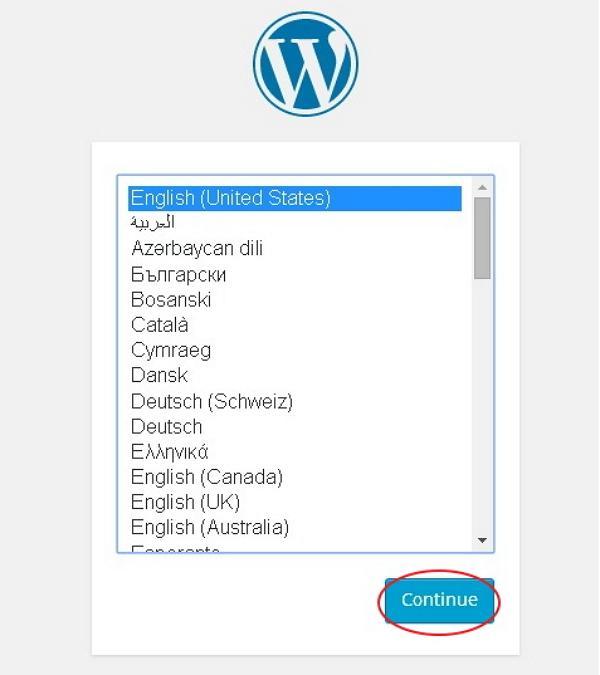
Step-by-Step Guide to Installing WordPress easily
Installing WordPress is a straightforward process that can be completed in just a few steps. Whether you’re looking to create a personal blog or a business site, WordPress offers the flexibility and ease of use that can help you get started quickly. here’s how to do it:
Step 1: Choose a Hosting Provider
Your journey begins with selecting a reliable hosting provider. This is crucial as it will determine the performance of your site. Some popular options include:
- Bluehost – Recommended by WordPress.org
- SiteGround – Excellent customer support
- HostGator – Affordable plans for beginners
Step 2: Install WordPress
Most hosting providers offer a one-click installation feature for WordPress. Here’s how to get started:
- Log into your hosting account.
- Locate the wordpress installer in your control panel.
- Follow the prompts to install WordPress on your domain.
After installation, you will receive a confirmation email with your login details.
step 3: Set Up Your WordPress Site
Once installed, it’s time to configure your site settings:
- Select a Theme: Choose a theme that represents your brand.
- Install Essential Plugins: Boost functionality with plugins like yoast SEO and WooCommerce.
- Create Key Pages: Don’t forget About, Contact, and Home pages.
Step 4: Customize Your Site
WordPress offers extensive customization options. Utilize the Customizer to tweak your site’s appearance:
- Adjust colors and fonts to match your brand.
- Add a logo and header image.
- Set up your navigation menu for easy access.
Step 5: Launch Your Site
Before going live, make sure to:
- Check your site’s responsiveness on different devices.
- Optimize for SEO to improve visibility.
- Back up your site to prevent data loss.
With these steps completed, you are ready to share your new website with the world!
navigating the WordPress Dashboard: Your Control Center
Once you’ve successfully installed WordPress, your journey really begins with the wordpress Dashboard, often referred to as your control center.This user-friendly interface is where all the magic happens, allowing you to manage your website’s content, appearance, and functionality. Understanding how to navigate this dashboard will empower you to create a stunning online presence with ease.
The Dashboard is divided into several key sections,each serving a unique purpose:
- Posts: This is where you can create,edit,and manage your blog posts.
- Pages: Use this section to build static pages like your About or Contact pages.
- Media: Manage your images, audio, and video files here for easy access.
- Appearance: Customize your site’s design by choosing themes and managing widgets.
- Plugins: Extend your site’s functionality by adding new plugins from this section.
- Settings: Configure your site’s general settings, writing options, and much more.
At the top of the Dashboard, you’ll find the Admin Bar, which provides quick access to your site’s features, including a shortcut to add new posts or pages. This makes it easy to jump right into content creation without navigating through multiple menus.Don’t overlook the Quick Draft feature on your Dashboard’s homepage,which allows you to jot down ideas for future posts at a moment’s notice.
One of the most powerful aspects of the Dashboard is the Widgets area. Here,you can add various elements to your sidebar or footer,such as recent posts,categories,or a search bar. Customizing your widgets is a great way to enhance user experience and keep your visitors engaged.
| Dashboard Feature | Purpose |
|---|---|
| Posts | Create and manage blog content |
| Pages | Develop static content |
| Media | Organize your files |
| Appearance | Style your website |
| Plugins | Enhance site functionality |
| Settings | Customize your site’s settings |
Familiarizing yourself with these features will not only make your website management smoother but also help you leverage WordPress’s robust capabilities. Take the time to explore each section, and don’t hesitate to try out different themes and plugins to find what best suits your vision.Your dashboard is your canvas—get creative and let it reflect your unique style!
Selecting the Perfect Theme to Make Your Site Stand Out
Choosing the right theme for your website is crucial for establishing your brand’s identity and enhancing user experience. A well-selected theme not only reflects your style but also plays a significant role in how visitors perceive your site. With thousands of options available, narrowing down your choices can be overwhelming, but focusing on a few key factors will help you make the best decision.
First and foremost, consider the purpose of your site. Are you running a blog, an online store, or a portfolio? Different themes cater to different needs. For example:
- Blogs: Look for themes that support content-rich layouts and emphasize typography.
- E-commerce: Choose themes with built-in shopping cart features and product showcase capabilities.
- Portfolios: Opt for visually stunning themes that allow for impressive image galleries.
Next, prioritize responsiveness. A responsive theme ensures your site looks great on all devices, from desktops to smartphones. with the increasing use of mobile browsing, a non-responsive site can deter visitors and affect your search engine rankings. Always check if the theme is mobile-friendly before making your choice.
Another critical aspect is customization options. Select a theme that allows you to personalize your site without needing extensive coding knowledge. Look for themes that offer user-friendly settings for colors, fonts, and layout adjustments. this flexibility will enable you to create a unique online presence that aligns with your brand.
| Feature | Importance |
|---|---|
| SEO Optimization | High |
| load Speed | High |
| Support & updates | Medium |
| Compatibility with Plugins | High |
Lastly, don’t forget to check user reviews and ratings. The experiences of other users can provide insight into any potential issues and the overall satisfaction level of the theme. A theme with a strong community support system can also be beneficial if you encounter challenges during your site-building process.

Essential Plugins You Should Install for Optimal Performance
To ensure your wordpress site runs smoothly and efficiently, installing the right plugins is crucial. These tools not only enhance the functionality of your site but also significantly improve its performance. Here’s a selection of essential plugins that every WordPress beginner should consider:
- Yoast SEO: Optimize your site for search engines with comprehensive tools that help manage your SEO efforts effectively.
- WP Super Cache: Speed up your site by generating static HTML files, which reduce load times and improve user experience.
- Jetpack: A multifaceted plugin that offers security features,performance enhancements,and traffic growth tools all in one package.
- UpdraftPlus: Automatically back up your site to ensure that your data is safe and can be restored easily in case of emergencies.
- Akismet Anti-Spam: Protect your website from spam comments, ensuring that your site remains clean and professional.
When choosing plugins, it’s significant to consider not only their functionality but also their compatibility with your theme and other installed plugins. some plugins can conflict with each other, leading to performance issues. To help you navigate this, here’s a quick comparison of the benefits of these essential plugins:
| Plugin | Main Functionality | Performance Impact |
|---|---|---|
| Yoast SEO | SEO Optimization | improves visibility |
| WP Super Cache | Cache Management | Increases speed |
| Jetpack | Site Security & Analytics | Enhances security |
| UpdraftPlus | Backup & Restore | No impact |
| Akismet | Spam Protection | Maintains professionalism |
Incorporating these plugins into your WordPress site will not only streamline your management tasks but also set a solid foundation for your site’s growth and success. Each plugin offers unique features that contribute to a better user experience, so take the time to explore and install the ones that suit your needs best. remember, fewer but well-chosen plugins can often lead to a more efficient and faster-running website.
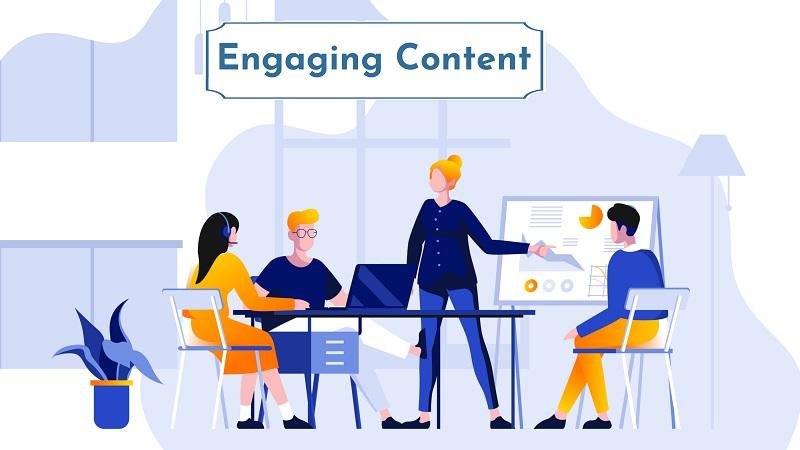
Creating Engaging Content: Tips for Beginners
Engaging content draws readers in, keeps them interested, and encourages them to take action. When creating content, consider the following strategies to captivate your audience:
- Know Your audience: Understand who your readers are and what they are looking for. Tailoring your content to meet their needs will create a personal connection.
- Use Compelling Headlines: A great headline grabs attention and entices users to click. Make it intriguing and informative to spark curiosity.
- Incorporate Visuals: Images, videos, and infographics break up text and make your content visually appealing. They also help convey your message more effectively.
- tell a Story: People love stories.Share anecdotes or case studies that resonate with your audience and illustrate your points.
- Include Calls to Action: Prompt your readers to engage further. whether it’s subscribing to a newsletter, commenting on a post, or following your social media, clear CTAs can significantly increase interaction.
To keep your content organized and easy to navigate, consider using tables for comparison or listing important details. Here’s a simple example:
| Content Type | Purpose |
|---|---|
| Blog Posts | Share insights, tips, and stories. |
| Videos | Engage through visual storytelling. |
| Infographics | Present complex information clearly. |
| Podcasts | Reach audiences on the go with discussions. |
Lastly, don’t forget to optimize your content for SEO.Use relevant keywords naturally within your text, and ensure your content is easy to read. Utilize headings, bullet points, and short paragraphs to enhance readability and improve search engine rankings.

Optimizing Your Site for Search Engines and Speed
When it comes to making your WordPress site stand out, optimizing for search engines and speed is crucial.A well-optimized site not only helps improve your search engine rankings, but also enhances user experience, leading to longer visits and lower bounce rates. Here are some key strategies to ensure your site is both speedy and SEO-friendly.
Start with a Reliable Hosting Provider
Your choice of hosting service can significantly impact your site’s speed and SEO.Look for providers that offer:
- Fast Load Times: Aim for a host that guarantees quick server response times.
- Scalability: Choose a plan that can grow with your traffic.
- SSL Certificates: Essential for securing your site and improving SEO.
Optimize Images and Media
Large images can slow down your site, negatively affecting both user experience and search rankings. Here’s how to optimize:
- Compress Images: Use tools like TinyPNG or plugins like WP Smush to reduce file sizes.
- Lazy Load: Implement lazy loading so images only load as users scroll down the page.
- Use Appropriate Formats: Opt for modern formats like WebP for better compression.
Utilize Caching Solutions
Caching can drastically improve your site’s load times. consider using caching plugins like:
- W3 Total Cache: An all-in-one solution that boosts performance.
- WP super Cache: Offers simple and effective caching without complex setups.
- LiteSpeed Cache: Perfect for high-traffic sites looking for fast solutions.
Implement SEO Best practices
To ensure your site ranks well on search engines, follow these best practices:
- Keyword Research: Identify and use relevant keywords in your content.
- meta Tags: Optimize title tags and meta descriptions with targeted phrases.
- Mobile Optimization: Ensure your site is responsive and performs well on mobile devices.
| Optimization Aspect | Best Practices |
|---|---|
| Hosting | Choose a fast, reliable provider with SSL support. |
| Images | Compress images and use lazy loading. |
| Caching | Utilize caching plugins for better performance. |
| SEO | Conduct keyword research and optimize meta tags. |

Essential Security Measures to Protect Your WordPress Site
Securing your wordpress site is not just a good idea; it’s a necessity. With cyber threats constantly evolving, implementing robust security measures is crucial to safeguarding your content, user data, and overall site integrity. Here are some essential steps you can take to protect your WordPress site effectively.
Keep WordPress Updated: One of the simplest yet most effective ways to secure your site is by keeping WordPress, themes, and plugins up to date. Updates often include security patches that can help protect against vulnerabilities. Set a reminder to check for updates regularly, or consider enabling automatic updates.
Use Strong Passwords: Weak passwords are a hacker’s best friend. always use strong, unique passwords for your admin, database, and FTP accounts. A combination of uppercase letters, lowercase letters, numbers, and symbols is ideal. You can also use a password manager to keep track of your credentials.
Implement Two-Factor authentication: Adding an extra layer of security is always a smart move. Two-factor authentication (2FA) requires users to provide two forms of identification before accessing the site. This can significantly reduce the risk of unauthorized access. many plugins are available to help you set this up quickly and easily.
Regular Backups: In the unfortunate event of a breach, having a recent backup can save you a lot of time and hassle. Use reliable backup plugins to schedule regular backups of your site. Store your backups in a secure location, such as a cloud storage service or an external hard drive.
| Security Measure | Description |
|---|---|
| Firewall | A firewall helps filter and monitor traffic, blocking harmful requests. |
| Security Plugins | Plugins like Wordfence or Sucuri can definitely help detect and prevent attacks. |
| SSL Certificate | Encrypts data between the server and the user, enhancing security. |
| User Roles Management | Limit user access based on roles to minimize potential damage. |
By implementing these essential security measures, you can significantly enhance the protection of your WordPress site. Remember, a secure site not only protects your content but also fosters trust among your visitors, encouraging them to engage with your platform confidently.

Ongoing Maintenance: Keeping Your WordPress Site Running Smoothly
Once your WordPress site is up and running, the real work begins. Ongoing maintenance is crucial to ensure that your website remains secure,fast,and functional. Neglecting maintenance can lead to a variety of issues, from slow load times to security vulnerabilities, which can discourage visitors and hurt your rankings on search engines.
Here are some essential maintenance tasks to incorporate into your routine:
- Regular Updates: Keep your WordPress core, themes, and plugins up to date. This will protect your site from vulnerabilities and bugs.
- Backups: Implement a reliable backup strategy. Use plugins to automate backups so you can restore your site quickly in case of an emergency.
- Performance Checks: Regularly test your site’s performance. Tools like Google PageSpeed Insights can provide recommendations for improvement.
- security Monitoring: Utilize security plugins to monitor activity and scan for malware.Consider a security audit to identify any potential risks.
Another aspect of ongoing maintenance is managing your content effectively. Keeping your content fresh and engaging not only appeals to your audience but also helps with SEO. Here are some tips to consider:
- Content Review: Schedule periodic reviews of your existing content to ensure it remains relevant and up-to-date.
- New Posts: Consistently publish new content. This can help increase traffic and improve your site’s authority.
- user Engagement: Engage with your audience through comments and social media. This builds a community around your site and encourages repeat visits.
To better visualize your maintenance tasks, consider the following table:
| Maintenance Task | Frequency | Tools |
|---|---|---|
| Update Themes & Plugins | Weekly | WP Dashboard |
| Backup Site | Daily | Backup Plugins |
| Check Site Speed | Monthly | Google PageSpeed |
| Security Scan | Monthly | Security Plugins |
By establishing a regular maintenance schedule and sticking to it, you can keep your WordPress site running smoothly, ensuring that it remains a valuable asset for your online presence. Investing time in these tasks will pay off in the long run, both in terms of user satisfaction and SEO performance.
Frequently Asked Questions (FAQ)
Certainly! Here’s a Q&A format for an article titled “How to Install WordPress: Complete Beginner’s Guide” that maintains a conversational and persuasive tone.
Q: Why should I choose WordPress for my website?
A: Great question! WordPress is one of the most popular content management systems out there, powering over 40% of the web. It’s user-friendly, highly customizable, and has a vast community for support. Whether you’re starting a blog, an online store, or a portfolio, WordPress can help you create a professional-looking site without needing to be a tech wizard.
Q: I’ve never built a website before. Can I really do this?
A: Absolutely! That’s the beauty of WordPress—it’s designed for beginners. With our step-by-step guide, you’ll find that installing WordPress is easier than you think. plus, there are countless tutorials and forums to help you along the way. You’ve got this!
Q: What do I need to get started with WordPress?
A: You’ll need a domain name (that’s your website’s address) and a hosting provider (where your website lives on the internet). Many hosting providers offer simple one-click installations for WordPress, making the process even smoother. You’ll be all set in no time!
Q: How long dose it take to install WordPress?
A: You can have your WordPress site up and running in under an hour! Once you’ve got your domain and hosting sorted, the installation process itself is quick.And we’ll guide you through every step, so you won’t feel overwhelmed.
Q: Can I customize my WordPress site?
A: definitely! WordPress offers thousands of themes and plugins that allow you to customize your site’s look and functionality. Whether you want a sleek design or specific features like contact forms and social media integration,you can easily tailor your site to fit your needs.
Q: what if I run into issues during installation?
A: No worries! The WordPress community is incredibly supportive.There are plenty of forums, tutorials, and even video guides that can definitely help you troubleshoot any issues. And remember,we’ll provide tips in this guide to help you avoid common pitfalls.
Q: Is WordPress secure?
A: Yes! While no platform is fully immune to threats,WordPress has robust security features and a strong community committed to keeping it safe. Regular updates and security plugins can help you maintain a secure surroundings for your website.
Q: What if I want to expand my website in the future?
A: You’re in luck! WordPress is scalable, meaning you can start small and expand as your needs grow. Whether you want to add more pages, integrate e-commerce, or incorporate advanced features, WordPress can grow with you.
Q: How do I get started right now?
A: The best way to start is to read through our complete guide! We’ll take you through every step of the installation process,from choosing a domain to launching your site. Trust us, once you see your WordPress site come to life, you’ll be glad you took the leap!
By addressing common concerns and providing a supportive tone, this Q&A format encourages readers to feel confident in their decision to install WordPress and creates a sense of community around the learning process.
Final Thoughts
And there you have it—your complete beginner’s guide to installing WordPress! 🎉 By now, you should feel empowered and ready to dive into the world of blogging, website creation, or even launching that online store you’ve been dreaming about. Remember,the journey doesn’t stop here. WordPress is a powerful tool, but like anything worth mastering, it takes a bit of practice and exploration.
So, don’t hesitate to experiment with themes, plugins, and settings. Each tweak you make brings you closer to creating a site that truly reflects your unique vision and voice. if you hit any bumps along the way,don’t worry! The WordPress community is vast and supportive,filled with tutorials,forums,and resources to help you out.
now, go ahead and take that first step! Your new website is just a few clicks away. And once it’s up and running, share your progress with friends and family—they’ll be just as excited as you are! If you found this guide helpful, consider sharing it with others who are looking to embark on their WordPress journey. Happy blogging, and we can’t wait to see what you create! 🌟