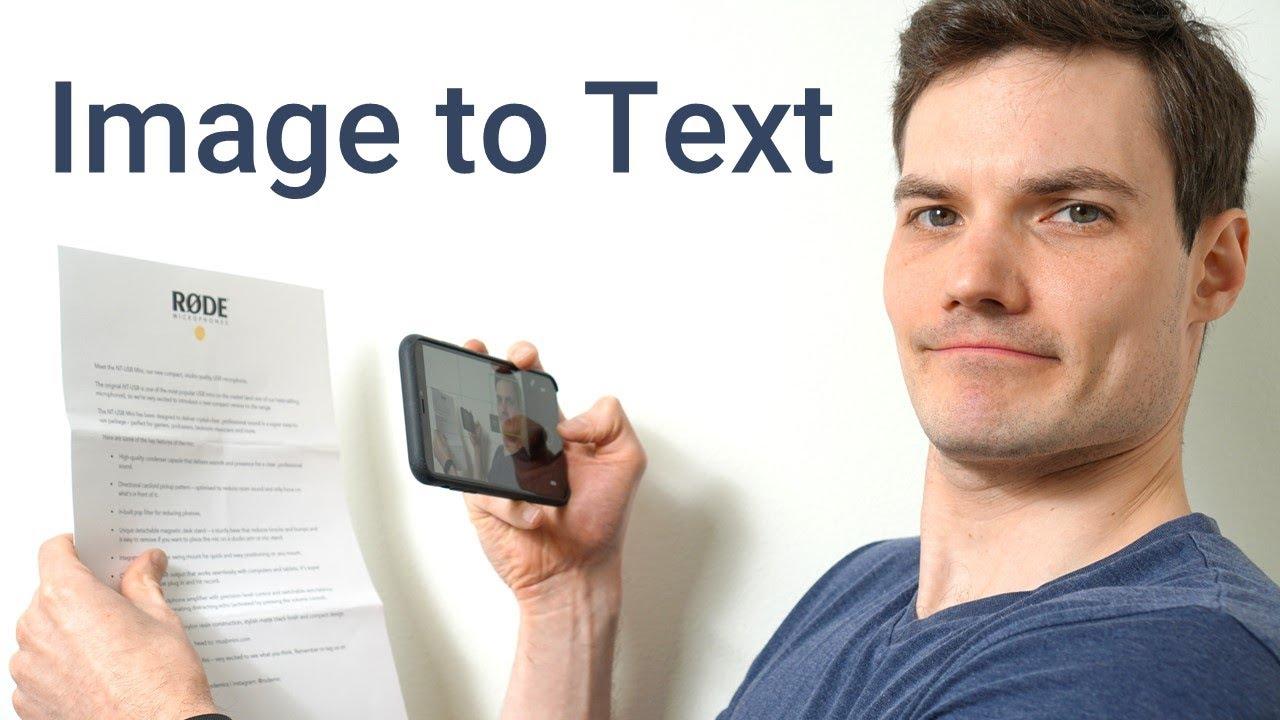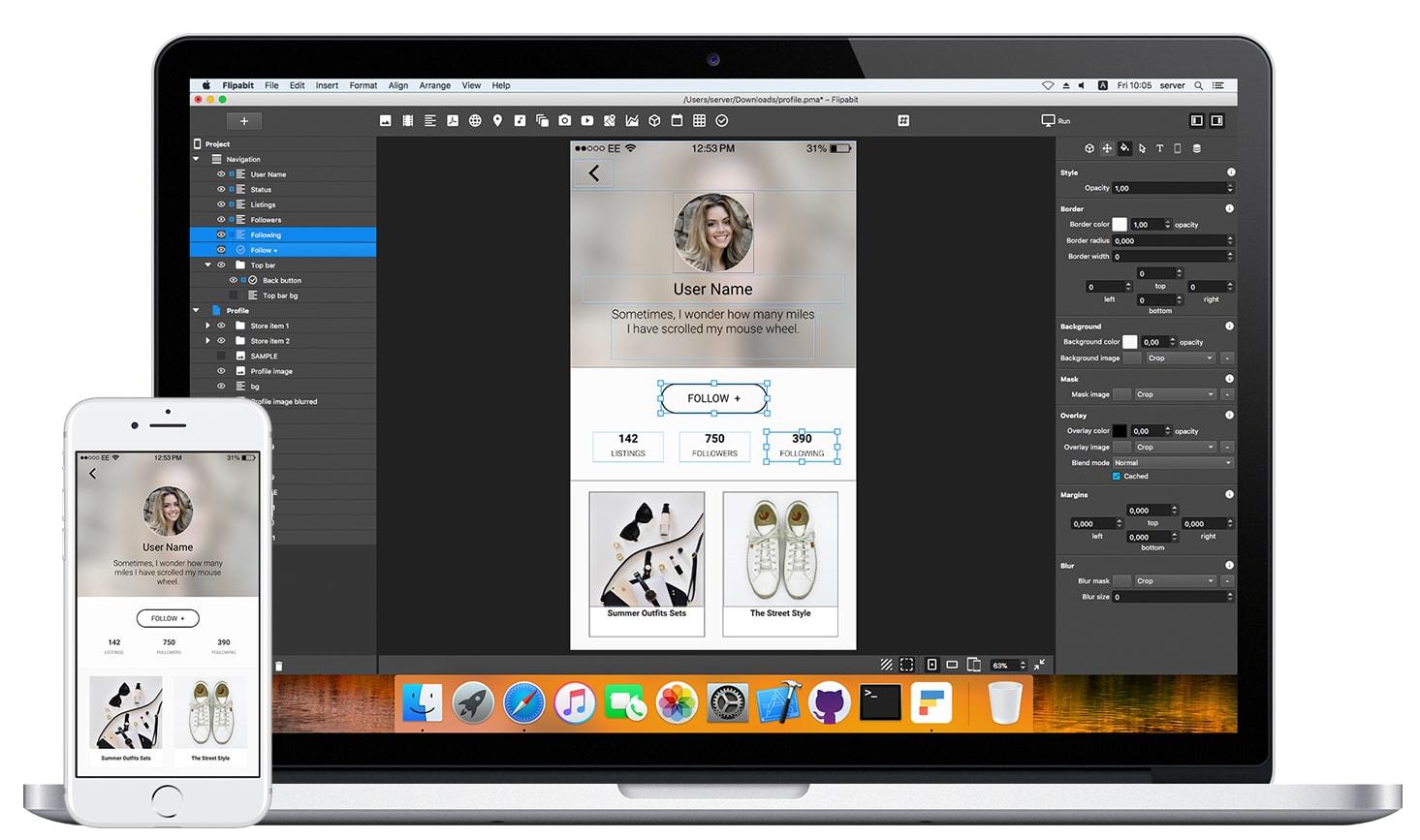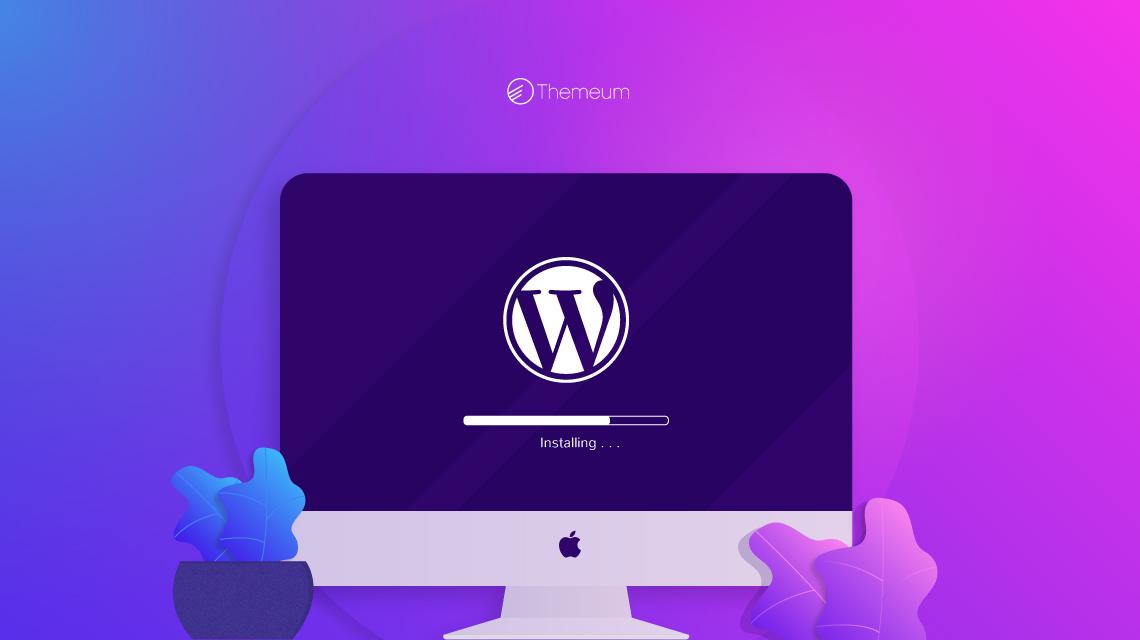Are you tired of manually typing out text from images, whether it’s a page from a book you want to reference, a recipe jotted down on a sticky note, or even a screen grab from a meeting? if so, you’re definitely not alone! In today’s digital age, we often find ourselves overwhelmed by the sheer volume of facts that comes to us in visual formats. But what if I told you that there’s a way to turn those images into editable text in just a few clicks? That’s right! Image to text converters can save you time and effort, making your life a whole lot easier. In this article, I’m excited to share my top five image to text converters that I wholeheartedly recommend. Whether you’re a student, a professional, or just someone looking to streamline your workflow, these tools have got you covered. Let’s dive in and find the perfect solution for your text conversion needs!
Understanding the need for Image to Text Conversion
In today’s digital age, the ability to convert images to text is more crucial than ever.whether you’re a student trying to digitize handwritten notes,a professional digitizing important documents,or a business owner extracting data from images,the need for effective image to text conversion cannot be overstated. The process not onyl saves time but also enhances productivity, allowing individuals and organizations to focus on what truly matters.
One of the most significant advantages of converting images to text is accuracy. Advanced Optical Character Recognition (OCR) technology ensures that the text extracted is highly accurate, minimizing errors that can occur with manual entry. This precision is essential, especially in fields like legal and medical documentation were every character counts. With the right tool, you can transform scanned documents, photos of receipts, and even handwritten notes into editable text without losing vital information.
Moreover, converting images into text facilitates searchability. Unlike image files that require manual browsing, text files can be easily indexed and searched.This is notably beneficial for businesses that manage large volumes of documents. Imagine being able to find a specific piece of information in an instant, rather than sifting thru piles of paper or endless image folders. This capability enhances not only efficiency but also accessibility, making information available to a broader audience.
Additionally, leveraging image to text conversion can lead to significant cost savings. By digitizing documents, organizations can reduce thier reliance on physical storage space, which often comes with its own expenses. Furthermore,the efficiency gained from streamlined workflows can lead to better resource allocation,allowing businesses to invest in growth and innovation instead of administrative tasks.
Lastly, the environmental impact of reducing paper usage cannot be ignored. As more individuals and organizations commit to sustainability, converting images to text contributes to a greener planet. By minimizing paper consumption, we lower our carbon footprint and promote eco-amiable practices in our daily routines.
investing in reliable image to text conversion tools not only boosts productivity and accuracy but also aligns with modern ideals of sustainability and efficiency. The right converter can be a game-changer, equipping you with the power to streamline your work processes and focus on what truly matters.
Why Quality matters in Image to Text Converters
When it comes to converting images to text, the quality of the output truly makes a difference. High-quality converters not only ensure that text is recognized accurately but also preserve formatting, making the end product more usable. Users frequently enough rely on these tools for critically important tasks—like digitizing books or extracting information from documents—where even the smallest errors can lead to misunderstandings or data loss.
In today’s fast-paced digital environment, having an efficient and accurate image to text converter is essential. A reliable converter can save you time and effort, allowing you to focus on what really matters—whether it’s editing documents, conducting research, or compiling data. You wouldn’t want to spend hours correcting OCR mistakes when you could have used a better tool in the first place!
Moreover, quality converters typically include advanced features that enhance user experience. These might include:
- Multi-language support: Catering to users across the globe.
- Text formatting retention: Preserving original layouts for seamless integration.
- Batch processing: Enabling users to convert multiple files at once, saving even more time.
To better understand why quality matters, let’s consider a comparison between two hypothetical image to text converters. The table below highlights key differences that can impact user experience and satisfaction:
| Feature | Converter A | Converter B |
|---|---|---|
| Accuracy Rate | 85% | 95% |
| Supported formats | JPG, PNG | JPG, PNG, PDF, GIF |
| Editing Tools | Basic | Advanced |
| User Ratings | 3.5/5 | 4.8/5 |
the difference in accuracy alone demonstrates how a quality image to text converter can drastically improve your workflow.Ultimately, choosing the right tool not only enhances productivity but also ensures that the results meet professional standards.
Exploring User-Friendly Features for Seamless Experience
when it comes to transforming images into text, the right tools can make all the difference, especially when they are designed with user experience in mind. A good image-to-text converter should not only deliver accurate results but also offer a smooth and intuitive interface. Here are some standout features you should consider when evaluating these tools:
- Simple Upload Options: The best converters allow users to easily drag and drop images or upload files from various sources such as Google Drive or Dropbox.
- User-Friendly Interfaces: A clean, straightforward interface minimizes the learning curve and helps users focus on the task at hand without unneeded distractions.
- Multiple Language Support: Look for converters that recognize text in multiple languages, making them versatile for users around the globe.
- Batch Processing: For those who need to convert multiple images at once, batch processing capabilities can substantially enhance productivity.
- export Options: Good converters offer various formats for exporting text, such as .txt, .docx, or even .pdf, catering to different user needs.
Among the converters available, some have features that truly stand out. As an example, certain tools utilize advanced machine learning algorithms that not only enhance accuracy but also improve text recognition in complex images.These features are particularly useful for businesses that require precise transcription of documents, signs, or handwritten notes.
Another essential aspect to consider is the software’s accessibility across devices. Many modern image-to-text converters offer cloud-based services, ensuring that you can access your work from anywhere, be it on a desktop, tablet, or smartphone. This flexibility allows users to maintain productivity on the go, which is increasingly important in our fast-paced world.
| Feature | importance |
|---|---|
| Accuracy | Ensures high-quality text extraction |
| Ease of Use | Reduces time spent learning the tool |
| Speed | Rapid processing times enhance workflow |
| Cloud Access | Offers flexibility and mobility |
Lastly, consider customer support and additional resources. A tool that provides extensive user guides, FAQs, and responsive customer service can greatly enhance your overall experience. Whether you’re a beginner or an experienced user, having support readily available can make navigating challenges much easier.
Top Choices for Accuracy and Speed
When it comes to converting images to text, finding a tool that balances accuracy and speed is essential for efficiency. Below are some standout options that have consistently proven to deliver reliable results without unnecessary delays.
- Adobe Acrobat Pro DC: This powerhouse not only handles PDFs but also excels in image-to-text conversion. Its advanced OCR (Optical Character Recognition) technology ensures high accuracy, making it an ideal choice for professional use.
- ABBYY FineReader: Renowned for its precision, ABBYY FineReader can process complex layouts with ease. Its quick processing time paired with its ability to recognize multiple languages makes it a versatile tool for any user.
- Google Drive: If you’re looking for a free option that doesn’t compromise on quality,Google Drive’s built-in OCR capabilities are remarkable. Simply upload an image, and with a couple of clicks, the text extraction begins, all while maintaining a user-friendly interface.
For those who are curious about the performance metrics of these tools, here’s a quick comparative look:
| Tool | Accuracy | Speed | Cost |
|---|---|---|---|
| Adobe Acrobat Pro DC | High | Moderate | Subscription Required |
| ABBYY FineReader | Very High | Fast | One-Time Purchase |
| Google Drive | Moderate | Fast | Free |
Another contender worth mentioning is Microsoft OneNote. this note-taking app offers an integrated OCR feature that captures text from images seamlessly. Users have noted its remarkable speed and decent accuracy, making it a favorite among students and professionals alike.
Lastly, for those seeking a cloud-based option, consider Online OCR. This web service is straightforward and quick, making it suitable for users who need to convert images on the fly. While its accuracy is good, it’s recommended for simpler documents to ensure the best results.

How to Choose the Right converter for Your Needs
Choosing the right image to text converter can feel overwhelming, given the myriad of options available today. Though, a few key factors can definitely help you make an informed decision that aligns with your specific needs.
First and foremost, consider the accuracy of the converter. Some tools excel in recognizing text from complex images, while others may struggle with certain fonts or backgrounds. Look for converters that offer high accuracy rates, especially if you’ll be working with professional documents. User reviews and comparisons can be invaluable in gauging this aspect.
Next, evaluate the features offered by the converter. Some tools provide advanced functionalities like batch processing, multiple file format support, or integration with cloud storage services. Determine which of these features are essential for your workflow. As an example, if you often work with bulk images, a converter that supports batch processing could save you significant time.
Another vital consideration is the user interface. A converter that is easy to navigate can greatly enhance your productivity. Look for options that offer intuitive layouts and straightforward instructions, minimizing the learning curve. Additionally, check if the converter is available as a desktop submission or a web-based tool, depending on your preferences.
| Feature | Importance |
|---|---|
| Accuracy | crucial for dependable text extraction |
| Batch processing | Essential for handling multiple images efficiently |
| Supported Formats | Allows flexibility in file types |
| User Interface | Impacts ease of use and productivity |
Lastly, don’t overlook the cost. While some converters are free,others may charge a subscription or one-time fee. Weigh the features against the price to ensure you’re getting the best value for your investment. Free options can be tempting, but they may lack the reliability and robustness of paid tools.
By carefully considering these factors, you’ll be well-equipped to choose an image to text converter that not only meets your needs but also enhances your efficiency and effectiveness in extracting valuable information from images.
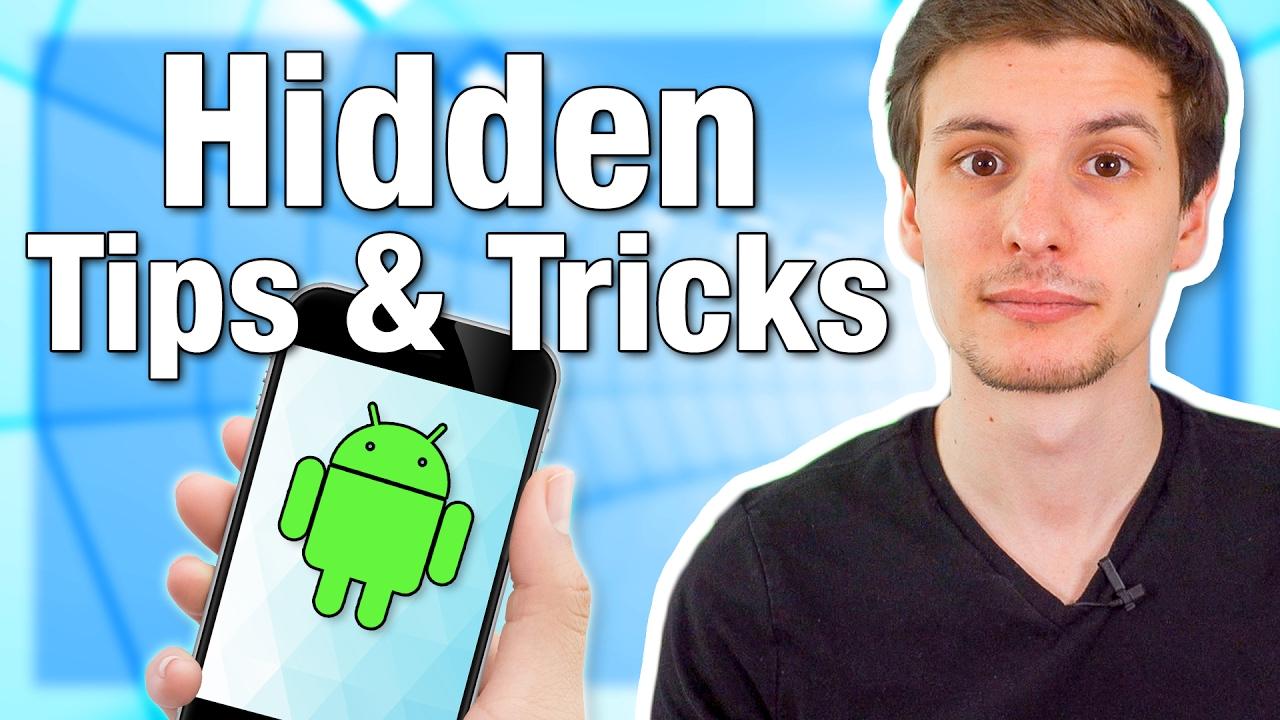
Unlocking Hidden Features That Enhance Functionality
When it comes to image to text converters, many users are unaware of the powerful features these tools offer beyond basic text extraction. Unlocking these hidden gems can significantly enhance your productivity and streamline your workflow. Here are some standout functionalities to look for:
- OCR Accuracy: Leveraging advanced Optical Character Recognition (OCR) technology can drastically improve the accuracy of text conversion. Look for tools that continuously update their algorithms, ensuring you get the best results even with complex images.
- Multi-language Support: If you work with diverse languages, opt for converters that support a wide range of languages. This feature can help you effortlessly convert text from images in various linguistic contexts, making your tasks easier.
- Batch Processing: For those who deal with large volumes of images, batch processing capabilities are a game changer. This allows you to upload multiple files at once, saving you time and effort.
- Integration with Cloud Services: Many modern tools offer seamless integration with popular cloud storage services. This means you can save your converted files directly to your preferred platform, enhancing accessibility and organization.
Additionally, some image to text converters come equipped with editing tools that allow you to refine the extracted text before saving. This is particularly useful when dealing with scanned documents where OCR might misinterpret characters. Look for features like:
- Text editing: Directly modify any mistakes found in the converted text without leaving the app.
- Formatting Options: Easily apply text formatting, such as bolding or italicizing, to suit your needs.
- Export Formats: Choose how you’d like to save your file—be it PDF,Word,or even plain text—giving you flexibility for different projects.
To give you a clearer picture of the available options, here’s a quick reference table of three top image to text converters that stand out for their additional features:
| Tool Name | Key Features | Best For |
|---|---|---|
| Converter A | Advanced OCR, Batch Processing, Cloud Integration | High-volume users |
| Converter B | Multi-language Support, Text Editing, various Export Formats | Multi-language projects |
| Converter C | Real-time Editing, Image Enhancement Tools, Easy-to-use Interface | casual users |
By exploring these advanced features, you can transform how you work with text extracted from images. Whether you’re a student, professional, or casual user, tapping into these functionalities can lead to a more efficient and enjoyable user experience.
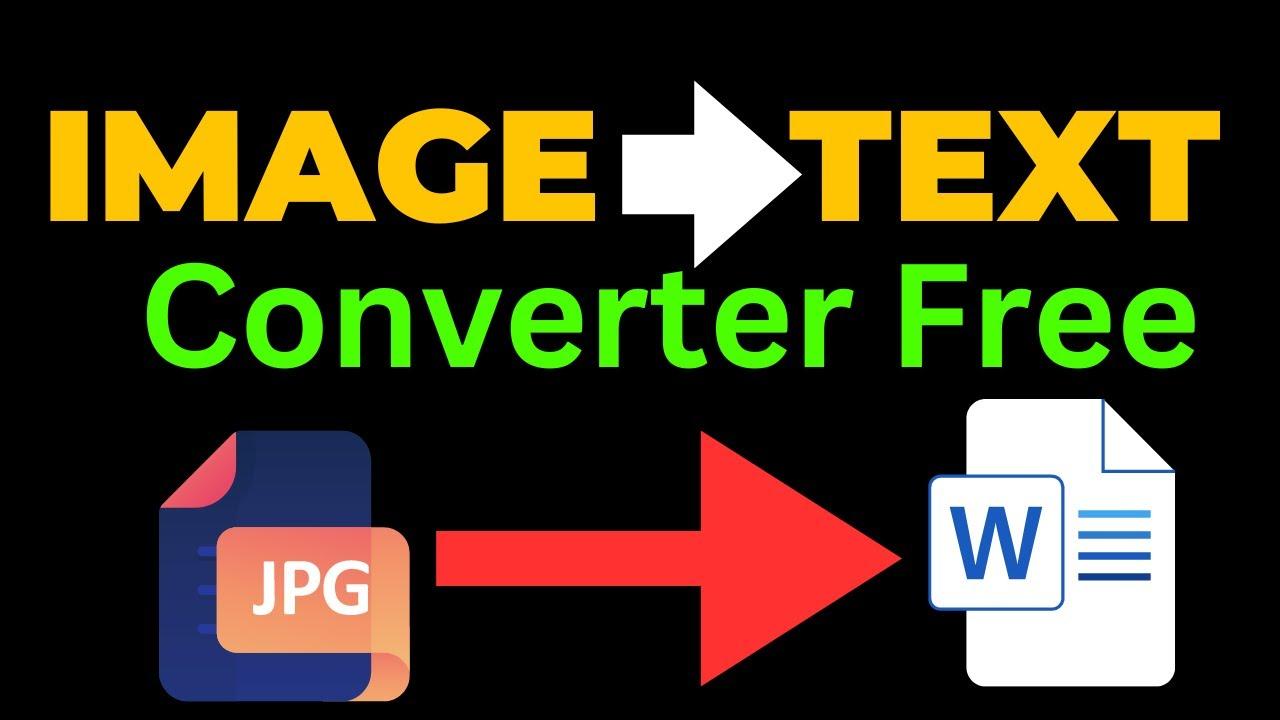
Comparing Free vs Paid Options: What’s Worth Your Investment
When it comes to choosing between free and paid image to text converters, there are several factors to consider that can significantly impact your user experience and overall satisfaction. While free tools may seem appealing at first glance, they frequently enough come with limitations that can hinder your productivity.
Free options generally offer basic functionality,making them suitable for occasional users or those who need to convert just a few images. however, these tools can lack features that enhance usability, such as:
- Limited OCR accuracy: Free converters may struggle with complex formatting or text-heavy images.
- File size restrictions: Often, free versions have strict limits on the size of files you can upload.
- Watermarked output: Many free tools will add their branding to the converted files, which can be off-putting for professional use.
Conversely,paid options are designed to cater to more serious users or businesses that require reliable and efficient performance. Investing in a premium service can provide you with numerous benefits, including:
- Higher OCR accuracy: paid converters typically have advanced algorithms that can handle various fonts and layouts.
- Enhanced features: These tools often offer batch processing, integration with other software, and larger file size limits.
- Customer support: with a paid option, you are likely to receive dedicated support to help resolve any issues that might arise.
To illustrate the differences further, consider the following comparison table:
| Feature | Free Option | Paid Option |
|---|---|---|
| OCR Accuracy | Basic | High |
| File Size Limit | Small | Large |
| Output Quality | Watermarked | Clean |
| Support | Community | Dedicated |
Ultimately, your choice between free and paid options should be guided by your specific needs. If you’re a casual user, a free converter might do the job.However, if your work involves frequent conversions or requires high accuracy and support, investing in a paid option will likely pay off in the long run.
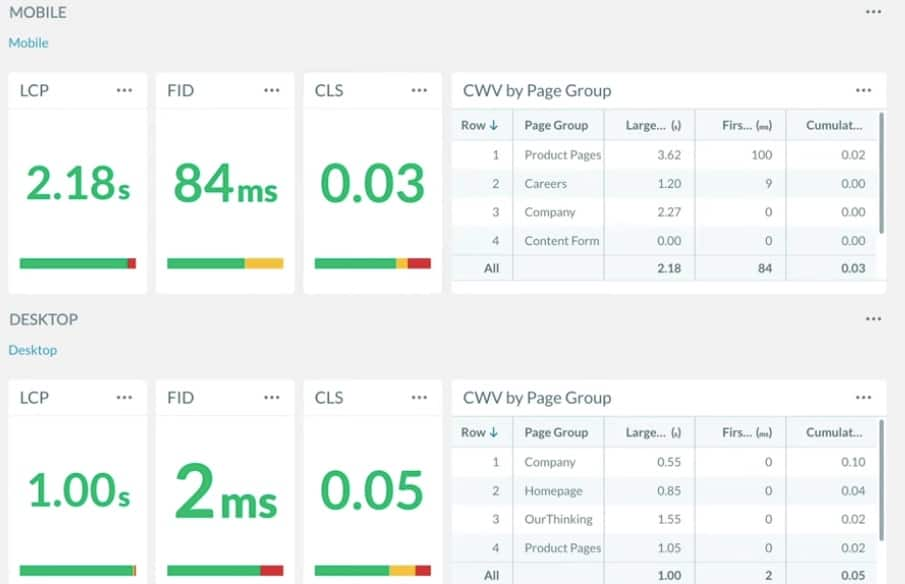
Real User Experiences: Testimonials and Reviews
When it comes to choosing the right image to text converter, nothing beats hearing from those who have already taken the plunge.Here’s what some users have to say about the top five tools I recommend:
James R. says:
“I started using ConvertImage last month, and I’m amazed at how accurate it is! The interface is intuitive, and I love that it supports so many image formats. It saves me hours of typing and makes my workflow so much smoother!”
Linda K. shares:
“Switching to ABBYY FineReader was the best decision I’ve made for my small business.The OCR capabilities are top-notch,and I can easily convert scanned documents into editable text without losing quality. Highly recommended!”
Mark T. mentions:
”I’m not the most tech-savvy person, but Google Drive’s OCR feature is incredibly easy to use. I just upload my images,and it does the rest. The fact that it’s free is a huge bonus for someone like me who’s on a tight budget!”
sara W. comments:
“I was skeptical about using OnlineOCR, but it blew me away! the accuracy of the text extraction is impressive, and I appreciate how quickly it processes images.This tool is a game-changer for my academic research!”
Tony L. notes:
“For anyone in need of a robust solution, Adobe Acrobat can’t be beaten. The text recognition is flawless, and I love being able to edit PDFs directly. It’s a little pricier, but the investment is worth it for the features you get.”
| User | Tool | Key Benefit |
|---|---|---|
| James R. | ConvertImage | Intuitive interface and accuracy |
| Linda K. | ABBYY FineReader | High-quality OCR for documents |
| Mark T. | Google Drive’s OCR | Free and user-friendly |
| Sara W. | OnlineOCR | Fast and accurate text extraction |
| Tony L. | adobe Acrobat | Flawless text recognition and editing |
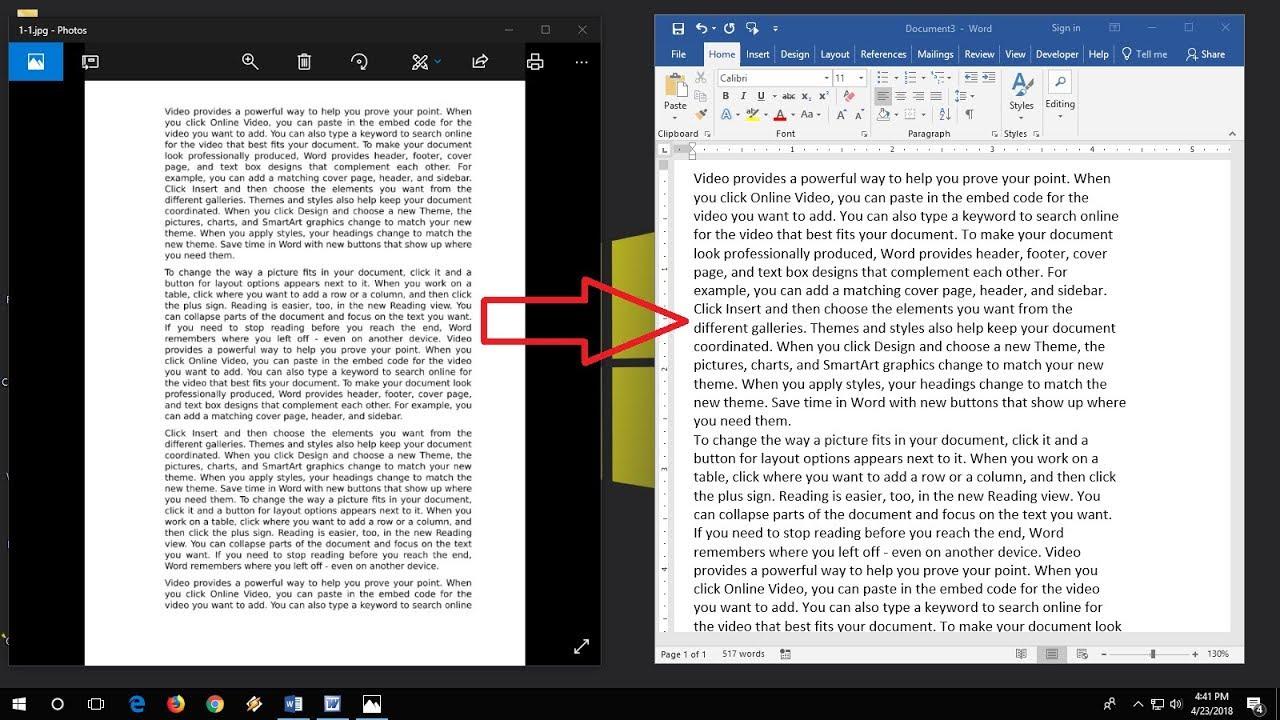
Tips for Maximizing Your Image to Text Conversion Results
To truly harness the potential of image to text converters, it’s essential to adopt certain practices that enhance the accuracy and efficiency of your conversions. Here are some effective tips to ensure you get the best results:
- Choose High-Quality Images: Start with images that are clear and well-lit. Blurry or low-resolution photos can lead to poor text recognition. Make sure the text is legible and has good contrast against the background.
- Opt for Simple Fonts: Text in common, sans-serif fonts like Arial or Helvetica tends to convert better. Avoid overly stylized fonts that may confuse the software.
- Keep Backgrounds Clean: A plain background can significantly improve accuracy. If possible, use different backgrounds to separate the text from distractions.
Additionally, when using an image to text converter, consider the following:
- Break Down Complex Images: If you’re working with images that contain several blocks of text, consider cropping them into smaller segments. This approach helps the software focus on one section at a time, improving accuracy.
- Adjust Image Orientation: Make sure your images are correctly oriented. Rotated or flipped images can lead to garbled results. Most converters can handle straight text better than slanted text.
- Review and Edit: Always proofread the output text. Even the best converters can make mistakes, especially with unusual words or phrases. A quick edit can save time in the long run.
be mindful of the software you choose. Performance can vary significantly across different platforms. here’s a quick comparison of some popular image to text converters:
| Converter | Accuracy | Features | Pricing |
|---|---|---|---|
| converter A | High | Batch processing, OCR | free/Premium |
| Converter B | Medium | Cloud storage integration | Subscription |
| Converter C | High | Multi-language support | Pay-per-use |
By implementing these strategies and selecting the right tools, you’ll be well on your way to maximizing your image to text conversion results, saving time and effort in your projects.
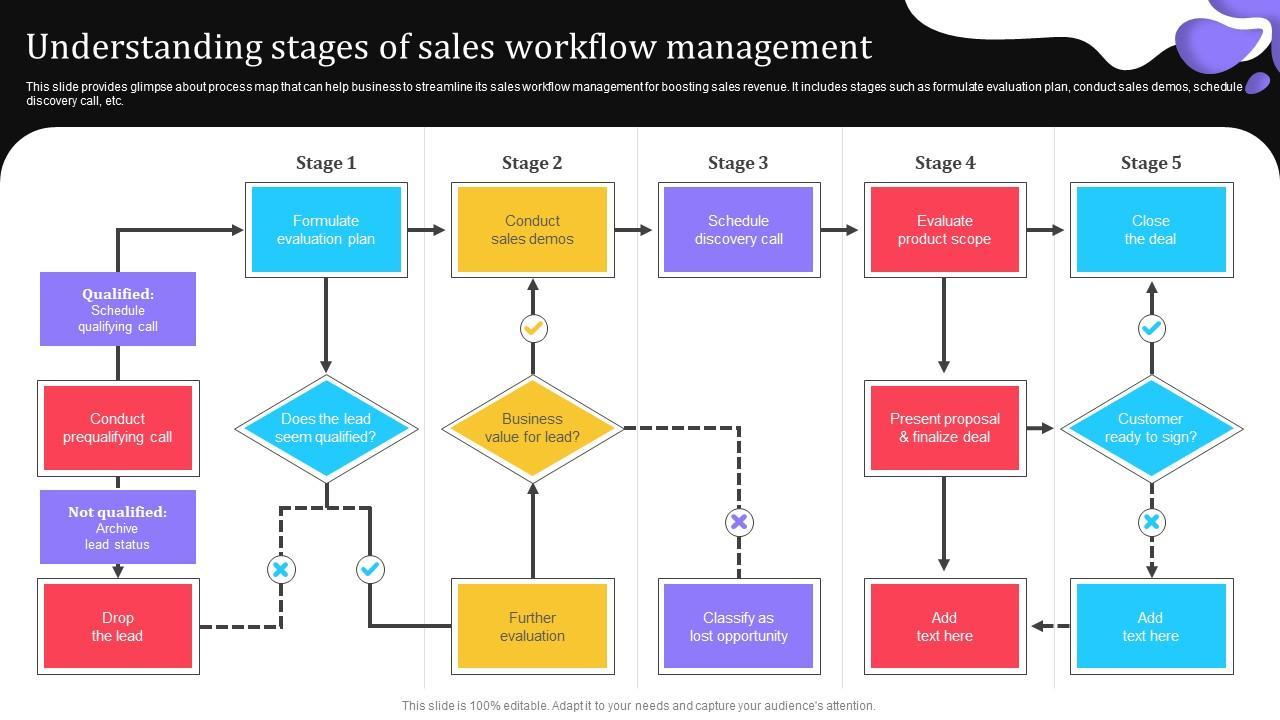
Final Thoughts on Elevating Your Workflow with These Tools
In today’s fast-paced digital landscape, optimizing your workflow is not just a luxury; it’s a necessity. The right tools can significantly enhance your productivity,especially when it comes to converting images to text. by integrating top-notch image to text converters into your routine, you can streamline tasks that once consumed valuable time and energy. Let’s delve into how these tools can elevate your work efficiency.
Efficiency and Accuracy are the cornerstones of any successful workflow. The tools I recommend offer robust features that not only ensure quick conversions but also maintain high accuracy levels. Whether you’re a student extracting text from textbooks or a professional digitizing documents, these converters can handle a variety of formats with ease. Imagine turning intricate diagrams or scanned notes into editable text in mere seconds!
Cost-Effectiveness is another vital aspect to consider. Many of these image to text converters come with free versions or affordable subscription plans, providing excellent value for money. By investing in these tools, you can reduce operational costs associated with manual data entry or outsourcing tasks. This cost-saving approach allows you to allocate resources to other crucial areas of your work.
| Tool name | Best For | Key Features |
|---|---|---|
| Tool A | Students | Fast processing, accuracy, cloud storage |
| Tool B | Businesses | Bulk conversions, integration capabilities |
| Tool C | Researchers | Multi-language support, text editing |
Moreover, user-friendliness plays a critical role in choosing the right converter. The tools I’ve highlighted come equipped with intuitive interfaces that make navigation a breeze, allowing users of all skill levels to harness their potential without a steep learning curve.This ease of use means less time spent figuring out how to use the software and more time focused on your core tasks.
lastly, consider the flexibility offered by these converters. Many of them are compatible with various devices and operating systems, ensuring you can access your documents and data wherever you are.This mobility is particularly beneficial for those who work remotely or travel frequently, enabling seamless transitions between different work environments.
Frequently Asked Questions (FAQ)
Q&A: 5 Image to Text Converters That I Would Recommend
Q: Why should I use an image-to-text converter?
A: Great question! Image-to-text converters are fantastic tools for anyone who deals with a lot of printed content.They can definitely help you save time by quickly digitizing texts from images, whether it’s for academic notes, receipts, or even historic documents.plus,they make it easy to edit and share information.
Q: Are all image-to-text converters the same?
A: Not at all! While they all serve the same basic function, different converters have unique features, accuracy levels, and user interfaces. Some might excel in recognizing different fonts, while others are better at handling various languages or file formats.That’s why I’ve put together a list of my top five recommendations to help you find the best fit for your needs.
Q: What should I look for in an image-to-text converter?
A: Look for accuracy, ease of use, and additional features like language support and file export options. You’ll also want to consider whether the software offers any advanced functionalities, like batch processing or the ability to edit text directly within the app.
Q: Can you give me a brief overview of the converters you recommend?
A: Absolutely! Here’s a sneak peek at my top five:
- Adobe Scan: This is a powerhouse for anyone who needs high-quality scans. It automatically detects text and can convert it into a variety of formats. Plus, it’s super user-friendly!
- ABBYY FineReader: Ideal for professionals, this converter offers exceptional accuracy and supports numerous languages. Its advanced editing features are a bonus for those who want to refine their text after conversion.
- Google Keep: If you’re looking for something simple, Google Keep is a great option. It combines note-taking with image-to-text capabilities seamlessly, making it perfect for quick conversions on the go.
- Tesseract: For the tech-savvy, Tesseract is an open-source option that provides excellent accuracy and flexibility. It’s perfect for developers looking to integrate OCR into their applications.
- OnlineOCR: This web-based tool is perfect for quick, no-fuss conversions.It doesn’t require downloads and supports multiple file formats, making it super convenient.
Q: are these converters free to use?
A: It varies! Tools like Google Keep and OnlineOCR offer free versions, while others, like Adobe Scan and ABBYY FineReader, have both free and paid options.the free versions usually come with basic features, while the paid versions unlock advanced capabilities and enhance overall functionality.
Q: Which one do you recommend for beginners?
A: For beginners, I’d definitely recommend starting with google Keep or Adobe Scan. They both have intuitive interfaces,making it easy to navigate. You can quickly convert images to text without feeling overwhelmed by complex features.
Q: How do I ensure the best accuracy when using these converters?
A: To maximize accuracy, make sure your images are clear and well-lit. Avoid shadows or blurry text, as these can lead to errors in conversion. Also, try using images with standard fonts, as they tend to be recognized more accurately by OCR technology.
Q: What if I’m not satisfied with the results?
A: If you’re not getting the results you want, don’t hesitate to try a different converter from my list! Each has its strengths, and finding the right one for your needs can make all the difference. Plus, many offer free trials or versions, so you can experiment without a commitment.
Q: Any final tips?
A: Just dive in! Try out a few different converters to see which one aligns best with your workflow. You might be surprised at how much easier your life can be with a reliable image-to-text converter by your side. Happy converting!
to sum up
And there you have it! those are my top five image-to-text converters that I wholeheartedly recommend.Each of these tools brings something unique to the table, whether it’s simplicity, accuracy, or advanced features. Imagine how much time you could save and how much more efficient your workflow could become by integrating one of these into your daily routine.
If you’re still on the fence, I encourage you to give them a try. Many of them offer free trials, so you can see how they fit into your specific needs without any commitment. With the right image-to-text converter at your fingertips, you’ll find that transforming those images into editable text is not just a task but a breeze!
So, go ahead and take the plunge. Unlock the potential of your documents, notes, and research with these handy tools. I’d love to hear your experiences too! Have you tried any of these converters? Or do you have other favorites? Drop your thoughts in the comments below! Happy converting!