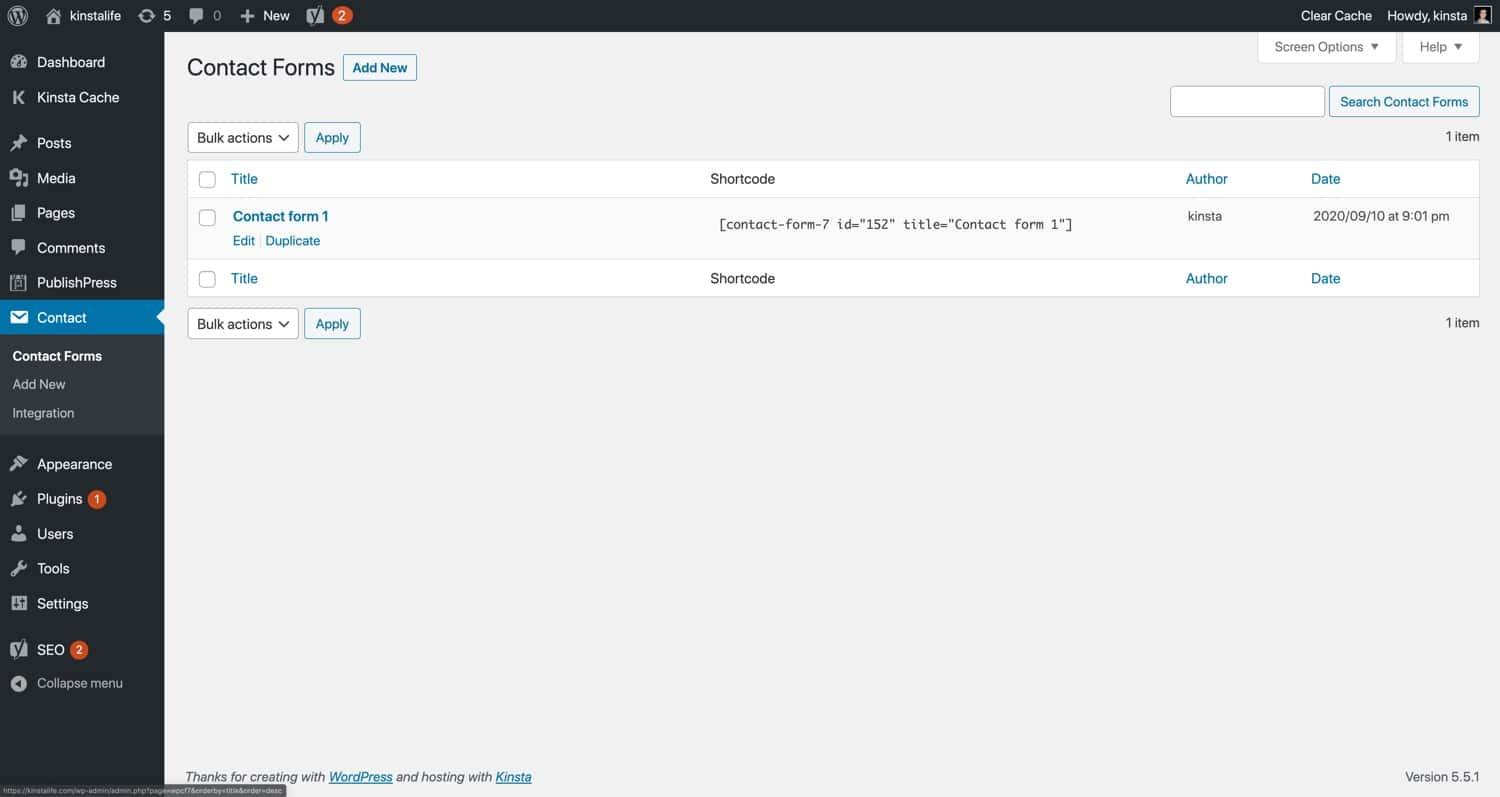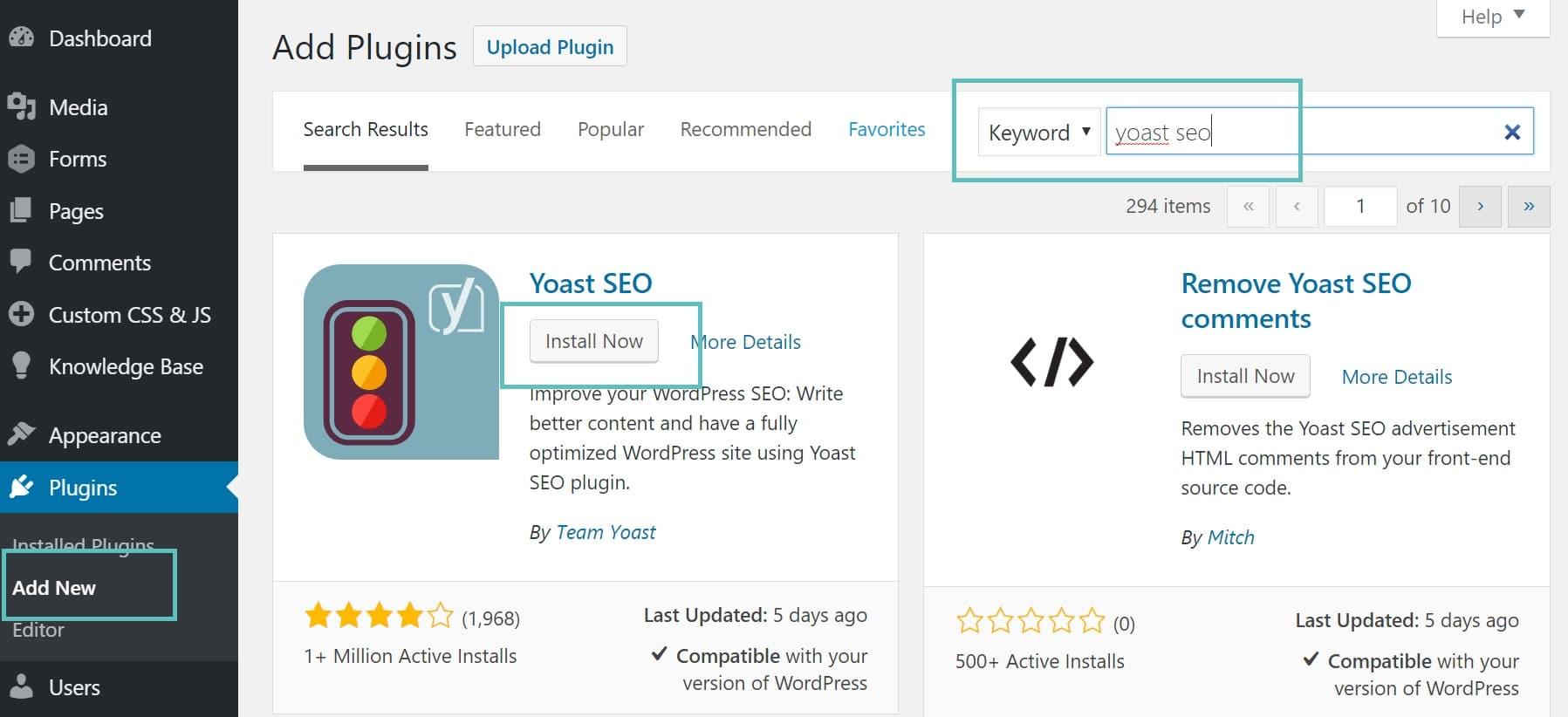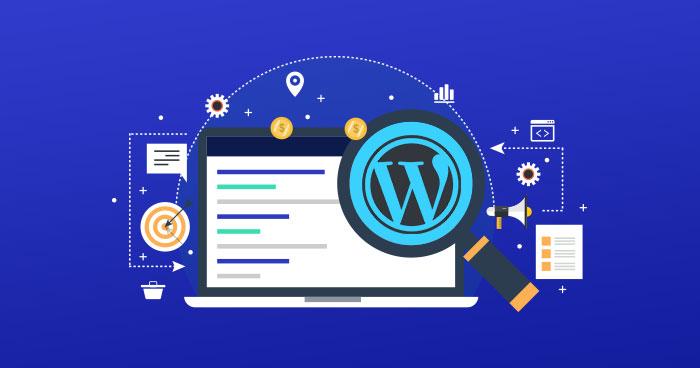Are you frustrated with your Contact Form 7 not sending emails? You’re not alone! If you’ve ever filled out a web form, hit that “Submit” button, and then waited… and waited… only to find out that the email never arrived, you know how disheartening it can be. In 2025, many are still grappling with this common issue, but fear not! In this article, we’ll walk you through some simple yet effective solutions to get your email notifications working smoothly again. Whether you’re a seasoned web developer or a small business owner trying to connect with your customers, we’ve got you covered. Let’s dive in and turn that silence into success!
Understanding the Common Reasons behind Contact Form 7 Email Issues
When it comes to troubleshooting email issues with Contact Form 7, understanding the underlying causes can substantially streamline your efforts in resolving them. Below are some common reasons why your emails may not be reaching your inbox, along with actionable insights to mitigate these problems.
- Incorrect Email Settings: One of the most frequent culprits is incorrect email configuration. Ensure that the “To” field in the form settings contains the right email address. Double-check for any typos or unneeded spaces.
- Hosting Provider Restrictions: Some hosting providers have strict policies regarding email sending. They may block PHP mail functions or require you to use SMTP. Consult your host’s documentation for their email policies.
- SPAM Filters: Sometimes, the emails sent through Contact Form 7 might end up in the SPAM folder due to aggressive filtering. Encourage users to check their SPAM or junk folders and whitelist your email address.
- Plugin Conflicts: Conflicts with other plugins can lead to email issues. temporarily deactivate other plugins to see if the problem persists, then reactivate them one by one to identify the conflicting plugin.
- Server Configuration: The server might not be correctly set up to send emails. This includes missing mail-related headers or misconfigured DNS settings. Ensure your domain’s SPF and DKIM records are properly set up.
To further assist you in diagnosing these issues, you might consider utilizing a third-party SMTP plugin. This can provide a more reliable way to send emails, ofen improving deliverability. Here’s a simple comparison of some popular SMTP plugins:
| Plugin Name | Features | Price |
|---|---|---|
| WP Mail SMTP | Easy setup, email logging, SMTP provider support | free / Premium |
| Easy WP SMTP | Simple configuration, supports various email services | Free |
| Post SMTP | Advanced features, email logging, and notifications | Free / Premium |
By understanding and addressing these common issues, you can enhance your experience with Contact Form 7 and ensure that your emails reach their intended recipients reliably. Don’t let email problems undermine your dialog efforts—take proactive steps today!
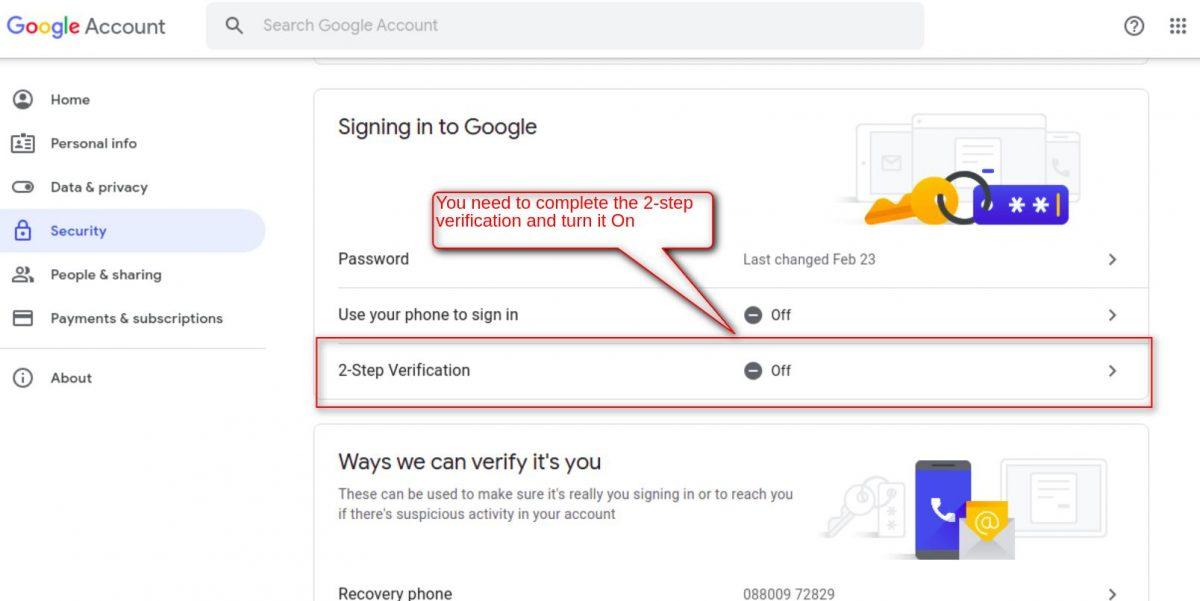
checking Your Email configuration Settings for Success
Ensuring your email configuration settings are correct is crucial for the seamless operation of your Contact Form 7 plugin.A common hurdle many users face is the failure of emails to be delivered, which can often be traced back to improper settings. Here are some essential aspects to check:
- SMTP Configuration: Utilizing an SMTP server can significantly enhance your email reliability. Consider popular options like Gmail SMTP, sendgrid, or Mailgun for improved deliverability.
- Email Address Verification: Ensure that the ‘From’ email address matches the domain of your website. As an example, if your site is example.com, use an email like [email protected] to avoid being flagged as spam.
- check Spam Folders: Sometimes, emails may end up in the spam/junk folder. Encourage users to check these folders and whitelist your email address.
Another important factor is ensuring that your hosting provider allows email functionality. Some hosts have restrictions in place that could impede email delivery. It’s wise to consult with them to confirm that your email settings are compliant with their requirements. If issues persist, consider these additional troubleshooting tips:
| Common Issues | Possible Solutions |
|---|---|
| emails not sending | Verify SMTP settings and test different email addresses. |
| Emails going to spam | Check DKIM and SPF records; use a recognized sending domain. |
| Form submissions not recorded | Ensure your database is configured correctly; check for plugin conflicts. |
Lastly, utilizing a plugin like WP Mail SMTP can streamline your email sending process. This plugin helps configure your site’s email settings and offers various options, including the ability to log emails sent from your site. By implementing these steps, you can significantly reduce the chances of encountering email delivery issues with your forms.
Exploring Hosting Provider Restrictions That Could Be blocking Emails
When your Contact Form 7 is failing to send emails, one of the first places to investigate is the hosting provider’s restrictions. Many hosting companies implement certain limitations that could inadvertently block your emails from being sent or received. Understanding these restrictions is essential for troubleshooting and ensuring seamless email communication.
Here are some common restrictions that might potentially be in place:
- Email sending limits: Most hosting providers set a daily or hourly limit on the number of emails you can send. Exceeding this limit can cause your emails to fail.
- Blocked ports: Some providers may block specific SMTP ports (like 25, 587, or 465) which are necessary for sending emails.Check if your hosting provider allows SMTP traffic through these ports.
- Spam filters: Hosting providers frequently enough have robust spam filters to protect users from malicious emails. If your emails are flagged as spam, they may not be delivered.
- Restrictions on third-party SMTP services: If you’re trying to send emails using an external SMTP service like SendGrid or Mailgun, your host may have restrictions preventing this integration.
To resolve these issues, consider the following steps:
- Contact your hosting support: Reach out to your provider’s support team to inquire about any specific restrictions that could be affecting your email delivery.
- Check your email configuration: Make sure your SMTP settings in Contact Form 7 are correctly configured. Use valid sender email addresses associated with your domain.
- Consider a dedicated SMTP service: If your hosting provider has strict email limitations, using a dedicated SMTP service can provide a more reliable email sending solution.
For a clearer overview, here’s a simple comparison of typical hosting provider email policies:
| Hosting Provider | email Sending Limit | Blocked Ports | Support for Third-Party SMTP |
|---|---|---|---|
| Provider A | 500 emails/day | None | Yes |
| Provider B | 200 emails/hour | port 25 | no |
| Provider C | No limit | None | Yes |
by addressing these potential restrictions, you can significantly improve your chances of ensuring that your emails sent through Contact Form 7 are delivered successfully. Don’t hesitate to experiment with different configurations and seek support from your hosting provider to achieve the best results.
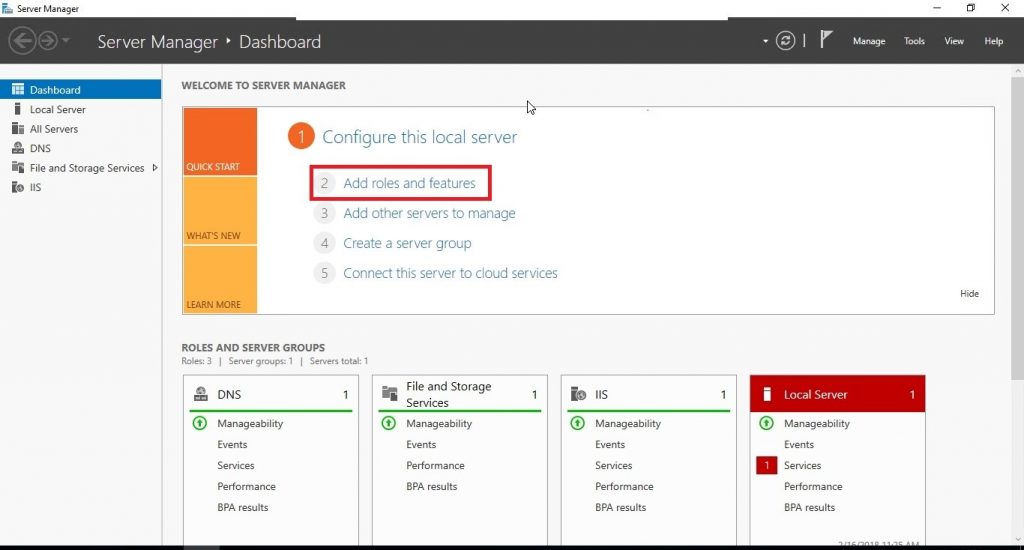
How to Diagnose and Fix SMTP Configuration Problems
Diagnosing SMTP configuration problems can often feel overwhelming, but breaking the process down into manageable steps can simplify your troubleshooting. Start by checking your SMTP plugin settings in wordpress. Ensure that you have the correct SMTP host, port number, username, and password. common SMTP ports include:
| Port | Protocol | Usage |
|---|---|---|
| 25 | SMTP | Standard SMTP |
| 587 | SMTP | Secure Submission |
| 465 | SMTP | SSL Encrypted |
After confirming your settings, it’s vital to ensure your hosting provider allows SMTP connections. Some providers block certain ports by default, which can prevent emails from being sent. You can reach out to your hosting support or consult their documentation to clarify any restrictions.
If you still encounter issues, consider checking your email logs. Many SMTP plugins provide logging features that can definitely help you identify errors in real-time. Look for common error messages like:
- Authentication Failure: This indicates incorrect username or password.
- Connection Timeout: This suggests possible port blocking or server unavailability.
- Relay Denied: Your SMTP server may not allow sending emails from your domain.
if none of these steps resolve the issue, testing with a different SMTP service can be a great way to isolate the problem. Providers like SendGrid, Mailgun, or even Gmail can serve as alternatives until you get your primary SMTP settings working correctly.
The Importance of Updating Plugins and Themes for Optimal Functionality
Keeping your plugins and themes updated is crucial for the smooth operation of your WordPress site. not only do updates often include new features and improvements, but they also address vulnerabilities that could be exploited by malicious actors. By ignoring these updates, you risk jeopardizing the security and functionality of your website.
Here are a few reasons why regular updates should be part of your website maintenance routine:
- Security Enhancements: Plugin and theme developers frequently release updates to patch security holes. staying updated helps protect your site from potential hacks.
- compatibility: New versions of WordPress may not work well with outdated plugins and themes, causing functionality issues like forms not sending emails.
- Performance Improvements: Updates often include optimizations that can speed up your site, leading to a better user experience and potentially higher search engine rankings.
In particular, if you’re experiencing issues with features like contact forms not sending emails, it’s essential to check if your plugins and themes are up to date. An outdated version of Contact Form 7 or a theme incompatibility could be the root of the problem. Here’s a quick checklist to help you ensure everything is in order:
| Action | Description |
|---|---|
| Check For Updates | Login to your WordPress dashboard and navigate to Plugins > installed Plugins. |
| Review Change Logs | Read the change logs for your plugins and themes to see what has been fixed or improved. |
| Backup Your Site | Always create a backup before updating to avoid losing any data. |
| Update Plugins and Themes | Click the update button for all plugins and themes that require it. |
| Test Functionality | After updating, test your contact form to ensure it’s working properly. |
By taking these steps, you can enhance the performance of your wordpress site and ensure that essential features like email notifications from your contact form are functioning correctly. Remember, an updated site is not only a secure site but also a site that provides a better experience for your visitors.

Leveraging Third-Party SMTP Services for Reliable Email Delivery
When you encounter issues with Contact Form 7 not sending emails, one of the most effective solutions is to leverage third-party SMTP services. These services act as a reliable bridge between your WordPress website and email recipients, ensuring that your messages are delivered promptly and securely. By using a professional SMTP service, you can significantly minimize the chances of your emails ending up in spam folders, which is a common concern for many website owners.
Implementing a third-party SMTP service is straightforward and comes with several advantages:
- Improved Deliverability: SMTP providers have established relationships with major email clients, which boosts the likelihood of your emails reaching their intended recipients.
- Enhanced Security: Many SMTP services offer encryption features, protecting your emails from interception during transit.
- Detailed Analytics: Gain insights into email performance, including open rates and bounce rates, to better understand your audience.
- Dedicated Support: Access to customer support can help troubleshoot any issues you encounter, making it easier to maintain email functionality.
To integrate a third-party SMTP service with Contact Form 7, follow these simple steps:
- Choose a reputable SMTP service provider, such as SendGrid, mailgun, or Postmark.
- Sign up for an account and obtain your SMTP credentials (server name, port, username, and password).
- Install and activate a suitable SMTP plugin in your WordPress dashboard, such as WP Mail SMTP or Easy WP SMTP.
- In the plugin settings,enter your SMTP credentials and configure the settings as required.
- Test the configuration by sending a test email to ensure everything is functioning properly.
here’s a quick comparison of popular SMTP services that can enhance your email delivery:
| Service | Features | Pricing |
|---|---|---|
| SendGrid | Scalable, reliable, and Easy Integration | Free Tier Available, Pay-as-you-go |
| Mailgun | Powerful APIs, Good for Developers | Free Up to 5,000 Emails, Then Tiered Pricing |
| Postmark | fast Delivery, Excellent Support | Pay-as-you-go, Starting from $10/month |
By using third-party SMTP services, you can not only solve your email delivery issues but also enhance the overall functionality of your website’s communication systems. Implementing this solution will provide you peace of mind, knowing that your contact forms are functioning as intended, and your users are receiving their messages without delay.

Testing Your Contact Form 7 Setup: Tips for Quick Troubleshooting
When your Contact Form 7 isn’t sending emails as expected, it can be frustrating. However, there are a few quick troubleshooting tips that can help you resolve the issue effectively. Start by checking your settings in the WordPress dashboard to ensure everything is configured correctly.Here are some essential areas to review:
- Mail Configuration: Double-check the email address set in the “To” field. Ensure it’s a valid email and doesn’t have any typos.
- From Address: The From email should match your domain (e.g., [email protected]). This helps avoid spam filters.
- Mail Server Settings: If you’re using SMTP, verify that your SMTP plugin is configured properly. Credentials or server details might need adjustment.
if those settings look good and you’re still having issues, the next step is to test your server’s email capabilities. Sometimes, server misconfigurations can prevent emails from being sent. You can use plugins like WP Mail SMTP to check whether your site can send test emails. Here’s how:
- Install and activate the WP Mail SMTP plugin.
- Navigate to WP Mail SMTP settings and enter your email details.
- Send a test email to see if it goes through.
Another common culprit is a conflict with other plugins or your theme. To troubleshoot this, temporarily deactivate your other plugins and switch to a default WordPress theme (like Twenty Twenty-One). Test your contact form again; if it works, you’ll know that one of the other elements was causing the conflict. you can then reactivate your plugins one by one to identify the problematic one.
consider the possibility of spam filters blocking your emails. Check your spam folder and any email rules you might have set that could be misdirecting incoming messages. If necessary, contact your hosting provider to ensure that your server isn’t blacklisted or misconfigured.
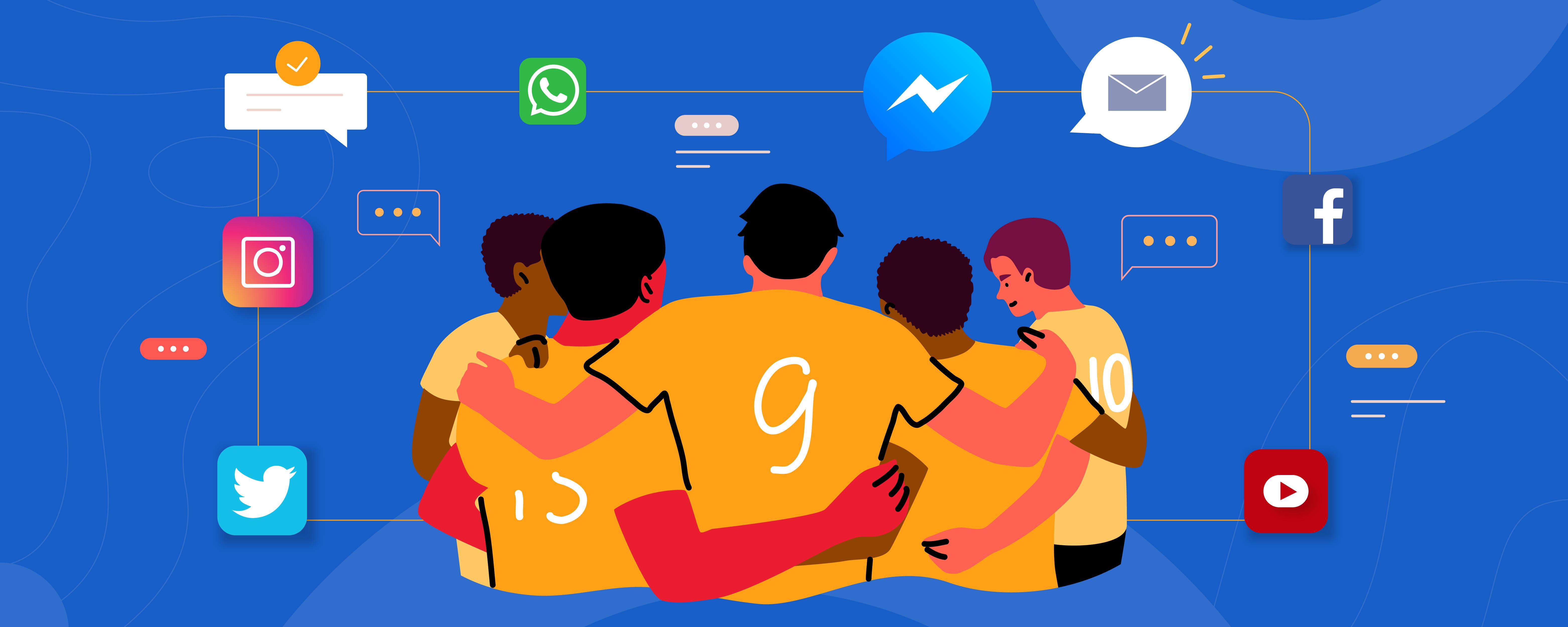
Getting Help from Support Forums and Community Resources
When facing the frustrating issue of Contact Form 7 not sending emails,tapping into the knowledge available in support forums and community resources can be a game changer. The WordPress community is vast and filled with individuals who have encountered similar problems. Engaging with these platforms can provide solutions that are tried and tested.
Here are some valuable resources you can explore:
- WordPress Support Forum: This is the official support channel for WordPress plugins. Search for existing threads or initiate your own discussion to get insights from both users and developers.
- Stack Overflow: A global Q&A site where developers exchange knowledge. Use specific tags like
contact-form-7to find relevant solutions. - facebook Groups and Reddit: Join WordPress-focused communities on social media platforms. These groups are often very active, and members are willing to help troubleshoot issues.
It’s also beneficial to check plugins like WP Mail SMTP or FluentSMTP. These tools can assist in diagnosing email issues and can be mentioned in your posts or queries for more focused assistance.
Don’t forget to share your specific issue along with any steps you’ve already taken to resolve it. Providing detailed facts will not only enable community members to assist you more effectively but can also lead to quicker solutions. Consider creating a simple table to outline your troubleshooting steps, like this:
| Step Taken | Outcome |
|---|---|
| Checked email settings in Contact Form 7 | No errors found |
| Installed WP Mail SMTP | Email sent successfully |
| Switching hosting providers | Issue persists |
Remember, persistence is key. Engaging with others who have successfully resolved similar issues can provide both moral support and actionable solutions.Your problem isn’t unique, and there’s a high chance someone out there has the fix you need.
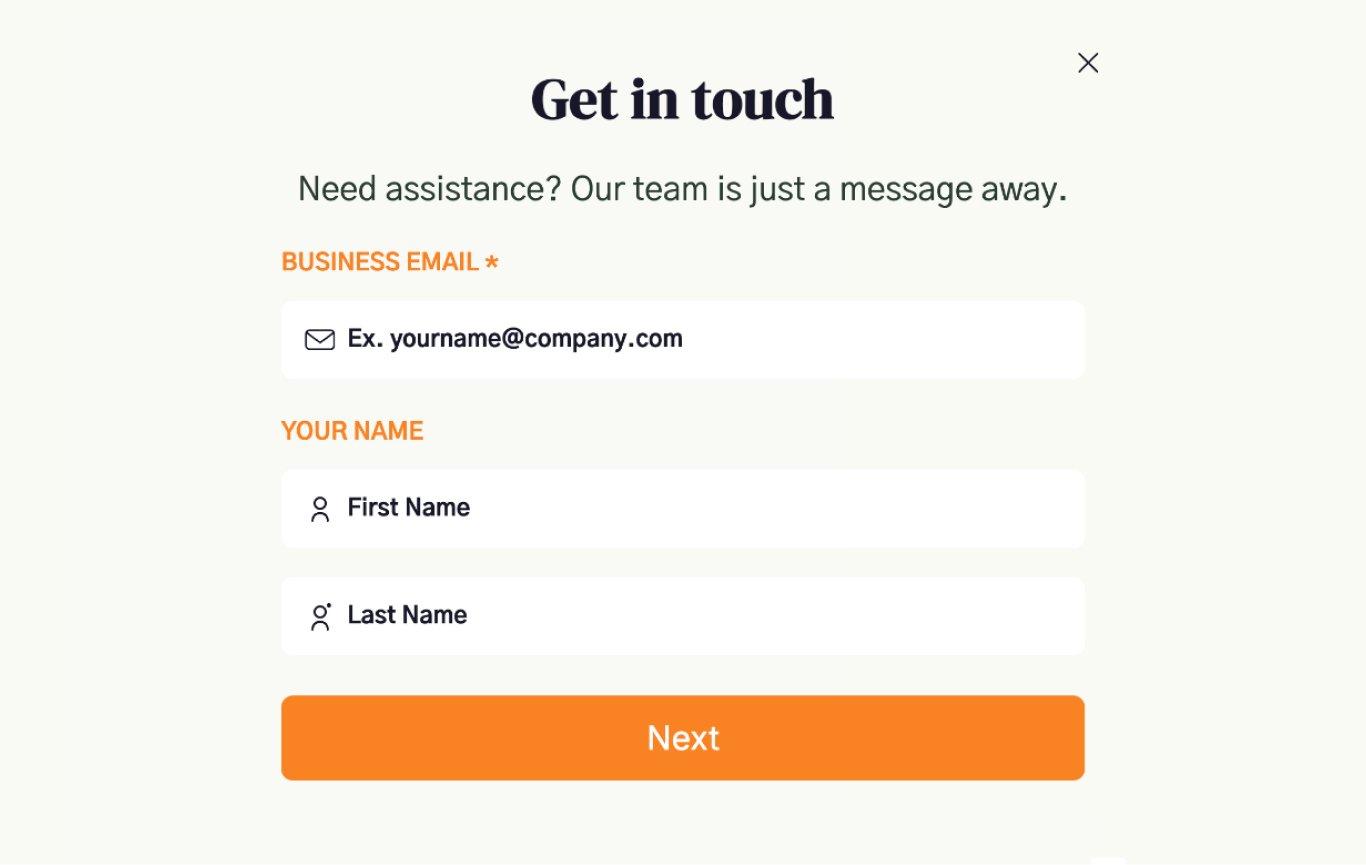
implementing Best Practices for Future-Proofing Your Contact Forms
To ensure your contact forms are not only functional today but also resilient for the future, integrating best practices during development is crucial.Here are some essential strategies to consider:
- Validate input Fields: Always implement validation checks for user inputs. This not only prevents spam but also ensures that the data collected is accurate and useful.
- Mobile Optimization: With an increasing number of users accessing the web via mobile devices, ensure your contact forms are responsive and accessible on all screen sizes.
- Use ReCAPTCHA: Adding Google’s reCAPTCHA can significantly reduce spam submissions and improve the security of your forms.
- Setting Up Autoresponders: Consider setting up autoresponder emails to acknowledge submissions. this keeps users informed and enhances their experience.
Another vital aspect of future-proofing your forms is regular maintenance and updates. Here’s a simple checklist:
| Task | Frequency | Notes |
|---|---|---|
| Check Plugin Compatibility | Monthly | Ensure all plugins, including Contact Form 7, are up-to-date. |
| Review Spam Filter Settings | Quarterly | Adjust settings based on submission trends. |
| Test Form Functionality | monthly | Make sure forms send emails correctly. |
Additionally, consider utilizing a dedicated email address for form submissions. This practice not only enhances institution but also minimizes the risk of important messages getting lost among other emails. Remember, a robust email deliverability strategy is essential—using reliable SMTP services can help ensure your emails reach their intended recipients.
Implementing these strategies will not only enhance the functionality of your contact forms today but will also prepare your website to effectively handle tomorrow’s challenges. By proactively addressing potential issues, you can create a seamless experience for your users that stands the test of time.
Frequently Asked Questions (FAQ)
Q: What is Contact Form 7 and why is it so popular?
A: Contact Form 7 is a widely-used WordPress plugin that allows users to create and manage multiple contact forms. it’s popular because it’s user-kind, customizable, and integrates well with various other plugins, making it ideal for websites of all types.
Q: I’m using Contact Form 7, but emails aren’t being sent. What could be the problem?
A: There could be several reasons for this! Common issues include misconfigured email settings, server restrictions, or conflicts with other plugins. It’s important to troubleshoot step-by-step to pinpoint the real issue.
Q: What should I check first if my Contact Form 7 isn’t sending emails?
A: Start by verifying your email address settings in the form configuration. Make sure the “To” field is set to a valid email address. You should also check your spam or junk folder—sometimes emails get redirected there unexpectedly!
Q: I checked my settings and spam folder, but I’m still not receiving emails. What’s next?
A: Next, you should check if your hosting provider is blocking the PHP mail function. Some hosts require that you use SMTP for sending emails,which is more reliable. You can set this up using an SMTP plugin, like WP Mail SMTP, to ensure your messages are delivered.
Q: How do I set up SMTP with Contact Form 7? Is it intricate?
A: Not at all! Setting up SMTP is straightforward. Install an SMTP plugin, configure it with your email service provider’s SMTP settings (like Gmail, SendGrid, or your hosting provider’s settings), and make sure your Contact Form 7 is set to use that SMTP service. There are plenty of guides available that walk you through the process step-by-step.
Q: I’ve tried SMTP,but I’m still facing issues.What else can I do?
A: If SMTP doesn’t solve the issue, consider checking for plugin conflicts. Deactivate other plugins one by one to see if there’s a conflict with Contact Form 7. Additionally, ensure your WordPress theme is up-to-date and compatible with the latest version of the plugin.
Q: Are there any other tips you can share to ensure Contact Form 7 works perfectly?
A: Absolutely! Regularly update your plugins and WordPress version to the latest releases. Also, consider using a reliable hosting service that supports email functionality well. always test your forms after making any changes, to confirm that everything is working as it should.
Q: What if I still can’t resolve the issue? Should I seek professional help?
A: If after all these steps you’re still struggling, it might be worth reaching out to a web developer or a technical expert. They can offer a fresh viewpoint and might identify issues that are easy to overlook. Remember, having your contact forms work smoothly is crucial for maintaining communication with your audience!
Q: Any final words of encouragement for those facing contact form issues?
A: Don’t get discouraged! Email issues can be frustrating, but with a methodical approach to troubleshooting, you’ll likely find a solution.Keep your chin up—once you get it sorted, you’ll have a powerful tool ready to engage with your visitors!
Key Takeaways
And there you have it! If your Contact Form 7 is giving you the silent treatment when it comes to sending emails, you’re not alone, and fortunately, you’re equipped with the know-how to tackle the issue head-on. Whether it’s tweaking your settings,checking your hosting provider,or exploring SMTP options,these solutions can help you get back on track.
remember, capturing leads and engaging with your audience is crucial, and a malfunctioning contact form shouldn’t stand in your way. So, don’t hesitate to dive into these fixes!
If you found this guide helpful, share it with others who might be facing the same struggle. And if you have any tips of your own or run into any hurdles, drop a comment below! Let’s keep the conversation going and help each other out. Happy fixing, and here’s to seamless communication in 2025!