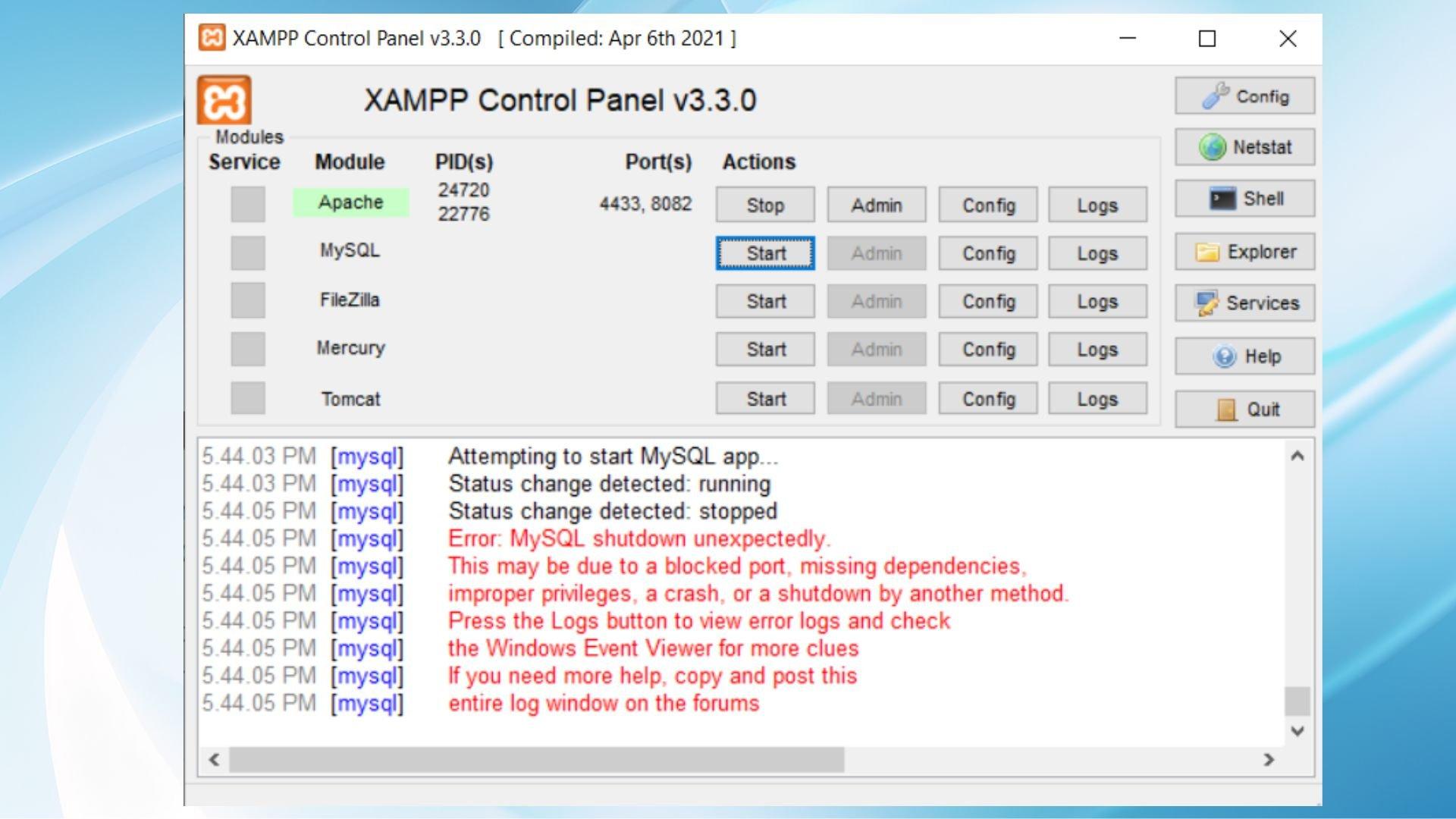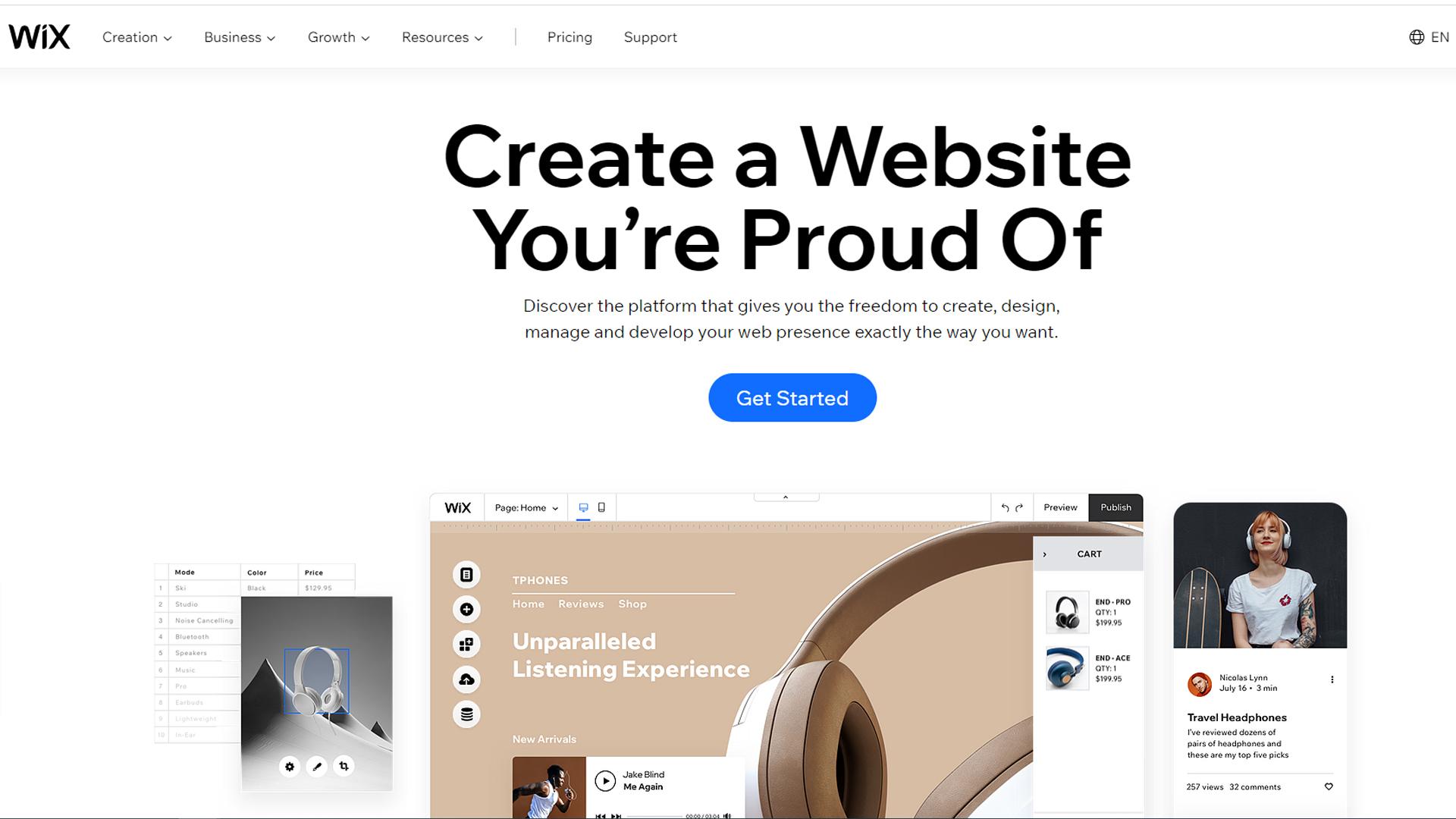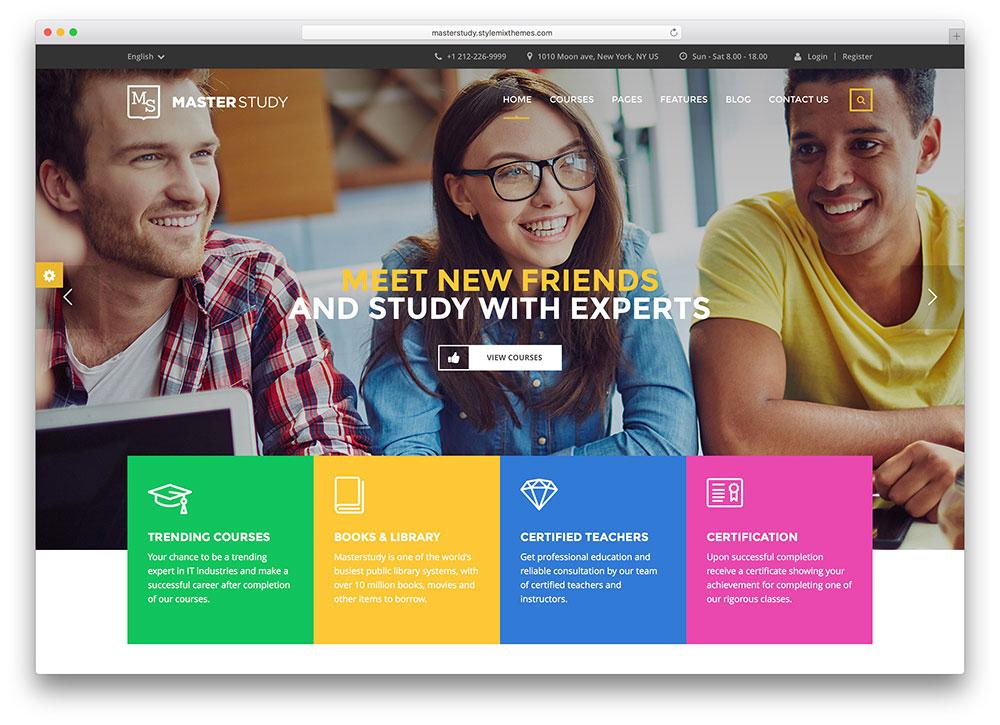Introduction
Hey there, fellow coder! If you’ve ever found yourself staring at your screen in frustration as XAMPPS apache server decided to throw a tantrum adn shut down unexpectedly, you’re not alone.It can feel like you’re stuck in a digital maze, desperately trying to find your way out. whether you’re a seasoned developer or just dipping your toes into the world of web growth, encountering this pesky error can be a real buzzkill. But don’t worry! In this article, we’re going to walk you through some straightforward and effective solutions to get your Apache server up and running again. So grab your coffee, take a deep breath, and let’s dive into the troubleshooting tips that will have you back on track in no time!
Understanding the Apache Shutdown Unexpectedly Error in XAMPP
When working with XAMPP, encountering the “Apache Shutdown Unexpectedly” error can be a frustrating experience. This issue typically arises when Apache, the web server component of XAMPP, fails to start or crashes unexpectedly. Understanding the common causes can definitely help you troubleshoot and resolve the problem more effectively.
One of the most frequent culprits behind this error is port conflicts.Apache usually runs on port 80 for HTTP and 443 for HTTPS. If another request, like Skype or another web server, is utilizing these ports, Apache will not be able to start. You can address this by changing the default ports in the httpd.conf file located in the apache/conf directory:
Listen 8080ServerName localhost:8080Another common issue is improper configuration in the Apache files. If you have recently modified any configuration files,a syntax error or an incorrect directive could cause Apache to crash. To identify these issues, check the error.log file found in the apache/logs directory. This file contains valuable information on what went wrong during the startup process.
Additionally, ensuring that you have the right permissions for the XAMPP installation folder is crucial. Sometimes, running Apache without administrative privileges can lead to startup failures.Make sure to run XAMPP as an administrator, which can be done easily by right-clicking on the XAMPP Control Panel and selecting “Run as administrator.”
lastly, if your system recently updated or if you installed new software, check if any updates might have interfered with your XAMPP installation. Reinstalling XAMPP can sometimes resolve issues that arise from software conflicts or corruption. Before doing this, back up your projects and databases to prevent data loss.
| Cause | Solution |
|---|---|
| Port Conflict | Change apache ports in httpd.conf |
| Configuration Error | Review error.log for syntax issues |
| Permissions Issue | Run XAMPP as administrator |
| Software Conflicts | Reinstall XAMPP if necessary |
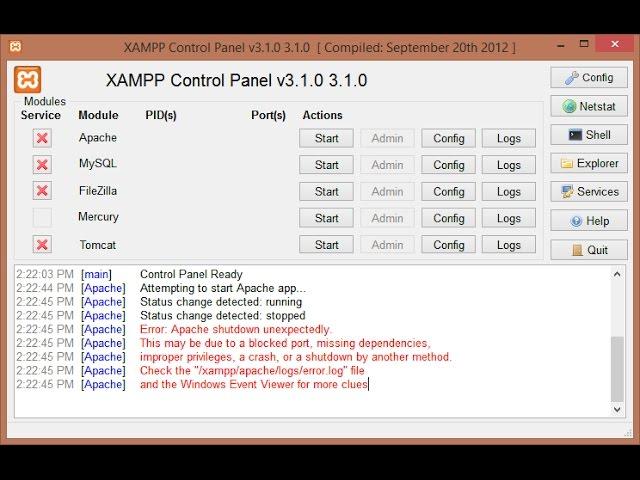
Common Causes behind Apache Shutdown Issues
When encountering the issue of Apache shutting down unexpectedly, it’s essential to identify the common culprits behind this frustrating problem. Several factors can contribute to this behavior,and understanding them can lead to a swift resolution. Here are some frequent causes:
- Port Conflicts: Apache frequently enough defaults to port 80, which can lead to conflicts if another application is using the same port.Check if other services, such as Skype or IIS, are occupying it.
- Configuration Errors: Incorrect settings in the
httpd.conforhttpd-vhosts.conffiles can lead to Apache not starting properly. A simple typo can cause meaningful issues. - Missing Dependencies: If certain required modules or libraries are missing, Apache may fail to start. Ensure that all necessary components are installed and configured correctly.
- Insufficient Permissions: Apache may require specific permissions to access files and folders. Make sure the server has the necessary permissions to read the configuration files.
- Log File Issues: Apache uses log files to track errors and processes. If the log directory is full or has incorrect permissions, it might lead to a shutdown.
Identifying the root cause is the first step in troubleshooting. Below is a quick reference table summarizing these issues and their potential solutions:
| Common Issue | Potential Solution |
|---|---|
| Port conflicts | Change the port number in the configuration file or stop the conflicting service. |
| Configuration Errors | Review configuration files for typos or syntax errors. |
| Missing Dependencies | Install any missing modules or libraries. |
| Insufficient Permissions | Set appropriate permissions for Apache directories. |
| log File Issues | Clear log files or adjust permissions to ensure access. |
By systematically addressing these common causes, you can effectively resolve the unexpected shutdowns of your Apache server. Don’t let these issues disrupt your workflow; tackle them head-on, and you’ll find your server running smoothly in no time!
Checking Port Conflicts: Is Something Else Using Your Ports?
When dealing with the frustrating XAMPP error that causes Apache to shut down unexpectedly,one of the first things to check is whether another application is using the ports that Apache needs to function properly. If there’s a conflict, it can prevent Apache from starting up, leading to the dreaded shutdown messages. Let’s delve into how you can easily identify and resolve these port conflicts.
Common ports used by Apache:
- 80 – Default HTTP port
- 443 – Default HTTPS port
To identify what is currently using these ports, you can use the command line.On Windows, open the Command Prompt and run the following command:
netstat -ano | findstr :80this command shows you all processes using port 80.If you see another application listed, you’ll need to find out which one it is indeed and consider stopping it or changing the port settings in your XAMPP configuration.
If you’re on macOS or Linux, you can use:
sudo lsof -i :80This command will display the processes using port 80. Once you locate the conflicting process, take appropriate action, whether that’s stopping the service or changing port assignments.
Resolving Port Conflicts:
- Stop the conflicting service using Task Manager (Windows) or Activity Monitor (macOS).
- Change the Apache ports in the
httpd.conffile located in your XAMPP installation directory (typicallyC:xamppapacheconf). - Restart XAMPP and check if Apache starts without issues.
If you suspect a service like Skype or vmware might be using the same ports, changing their settings to use different ports can also resolve the conflict. Remember to always restart Apache after making any changes to confirm that the issue has been fixed.

Adjusting Apache Configuration Files for Optimal Performance
Adjusting your Apache configuration files can significantly enhance the performance and stability of your XAMPP setup.If you’ve been facing the “Apache shutdown unexpectedly” error,it’s time to dive into the configuration settings and fine-tune them for optimal performance.
First and foremost, you should check the httpd.conf file, the primary configuration file for Apache. This file is located in the apache/conf directory within your XAMPP installation. Here are some key areas to focus on:
- MaxClients: This setting dictates how many clients can connect to your server simultaneously.Increasing this value can improve performance under heavy traffic.
- Timeout: Lowering the timeout value can prevent your server from hanging on slow connections, allowing it to respond faster.
- KeepAlive: Enabling KeepAlive allows multiple requests from the same client to be sent over a single connection, reducing latency.
Another crucial file to examine is php.ini, where you can tweak PHP settings that might affect Apache performance. Consider these adjustments:
- memory_limit: Increase this value to allow scripts that require more memory to run smoothly.
- max_execution_time: Adjust this to ensure that longer scripts can complete without hitting a timeout.
For those who prefer a visual approach, here’s a quick comparison of optimal settings:
| Setting | Default Value | Recommended Value |
|---|---|---|
| MaxClients | 150 | 300 |
| timeout | 300 | 60 |
| KeepAlive | Off | on |
| memory_limit | 128M | 256M |
after making adjustments, don’t forget to restart your Apache server for the changes to take effect. You can do this through the XAMPP Control Panel. By taking the time to fine-tune these configuration files, you can not only resolve the shutdown error but also boost the overall performance of your Apache server, leading to a smoother development experience.
How to Manage Windows Services and Control Apache Startup
Managing Windows services effectively is crucial for ensuring your apache server runs smoothly, especially when troubleshooting issues like the “Apache Shutdown Unexpectedly” error. To start, you’ll want to open the Services application on your Windows machine. You can do this by typing services.msc in the Run dialog (accessed by pressing Windows + R).
Once you’re in the Services window, look for the service named Apache2.4 (the version may vary depending on your installation). You can manage this service by right-clicking on it, where you’ll find options to Start, Stop, Restart, or Properties. If Apache is encountering issues, a simple restart might resolve temporary glitches.
To ensure Apache starts automatically with Windows, follow these steps:
- Right-click on the Apache2.4 service.
- Select Properties.
- In the Startup type dropdown, choose automatic.
- Click OK to save your changes.
If you encounter persistent shutdown issues, it’s wise to check the Apache error logs located in the xampp/apache/logs folder. These logs can provide specific error messages that can guide you in troubleshooting the underlying problem. Common issues include port conflicts or configuration errors, which can frequently enough be resolved through a few tweaks in the httpd.conf file.
Here’s a simple checklist to follow when troubleshooting Apache startup issues:
| Action | Description |
|---|---|
| Check Port Settings | Ensure that Apache is set to use a port that is not already in use (default is 80). |
| Verify Configuration | Run httpd -t in the command line to test for syntax errors in your configuration. |
| Adjust User permissions | Make sure your user account has the necessary permissions to access the Apache files. |
By following these steps, you can efficiently manage Windows services and ensure that Apache starts up without unexpected shutdowns.Taking the time to understand how to control these services will not only fix current problems but also prevent future issues, allowing for a smoother development experience.
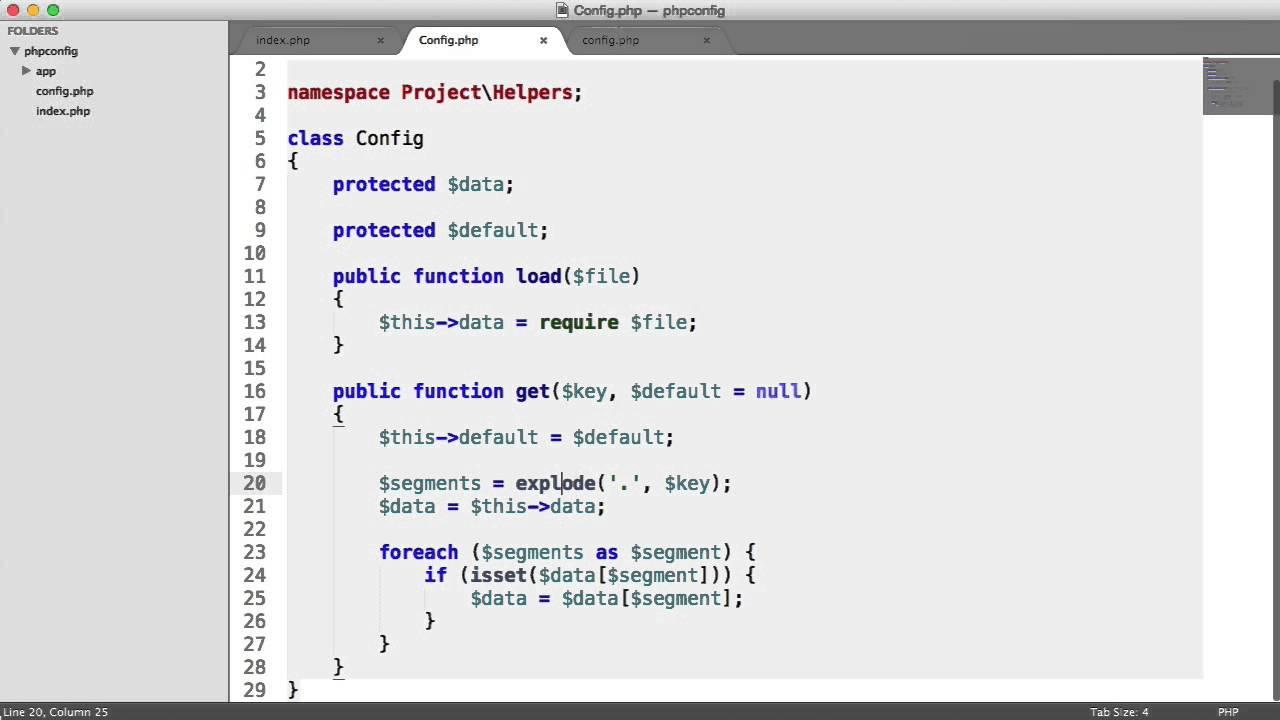
Verifying PHP Settings to Prevent Apache Crashes
One of the most common culprits behind unexpected Apache shutdowns is misconfigured PHP settings. Making sure your PHP configurations are set correctly can make a world of difference in stabilizing your XAMPP environment. Here are some important settings to verify:
- memory_limit: Ensure that your PHP memory limit is sufficient for your applications. A low memory limit can cause Apache to crash when handling requests.
- max_execution_time: This setting can prevent scripts from running indefinitely. If it’s set too low, legitimate requests might get terminated prematurely.
- upload_max_filesize: If you’re working with large files, make sure this value is higher than the sizes of the files you’ll be uploading.
To check or modify these settings,locate the php.ini file in your XAMPP installation directory (usually found in xamppphp).Open it with a text editor and search for the above directives. Here’s an exmaple of what you might see:
| Directive | Current value | Recommended Value |
|---|---|---|
| memory_limit | 128M | 256M |
| max_execution_time | 30 | 60 |
| upload_max_filesize | 2M | 10M |
after making any changes, remember to restart Apache for the new settings to take effect. You can do this from the XAMPP control panel. If you notice that Apache continues to crash after adjusting these settings, it might be worth checking your error logs.The logs can often provide insight into what’s going wrong, helping you to pinpoint the issue more effectively.
In addition, consider checking the PHP error reporting settings. Setting display_errors to On during development can help you catch any fatal errors in real-time. Just be sure to turn it back to Off in a production environment to avoid exposing sensitive information.
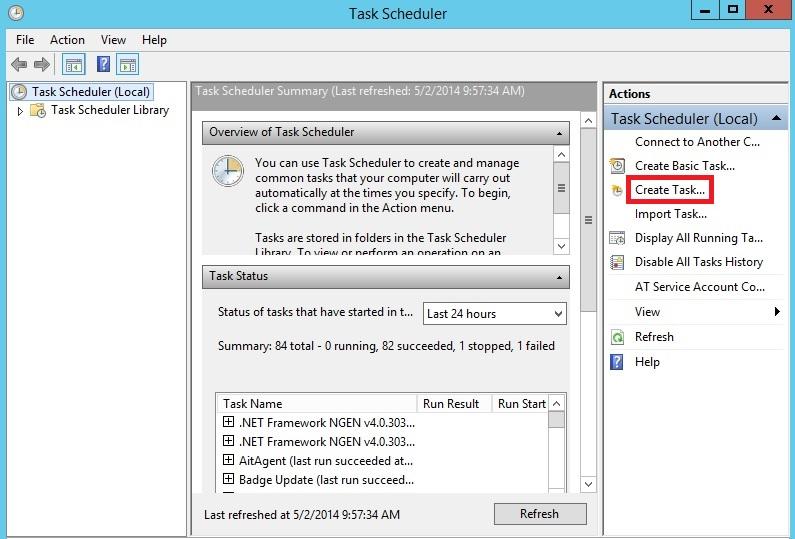
Exploring Log Files for Clues on Apache Shutdown
When troubleshooting the Apache shutdown issue in XAMPP, log files serve as your best friend.They contain detailed records of server activities and errors, providing vital clues about what went wrong. By carefully examining these logs, you can pinpoint the root cause of the unexpected shutdown.
The primary log files to check are:
- error.log: This file records critical errors that apache encounters,including misconfigurations and startup failures.
- access.log: While primarily for tracking requests, this log can help identify if a specific request led to the shutdown.
- php_error.log: If your site runs PHP,this log will capture any related errors that may cause Apache to crash.
to access these logs, navigate to the XAMPP installation directory and find the logs under the apache/logs directory. Open the error.log file and look for entries around the time of the shutdown. Key things to look for include:
- Port conflicts that occur when another service is using the same port as Apache.
- syntax errors in your configuration files that prevent Apache from starting.
- Memory or resource limitations that could lead to a crash.
Understanding the log entries can be challenging. Here’s a simplified table of common log entry messages and their potential meanings:
| Error Message | Possible Cause |
|---|---|
| Syntax error on line X | Check the configuration file for mistakes. |
| Address already in use | Another application is using the same port. |
| Out of memory | Increase memory limit or close other applications. |
By translating these messages into actionable steps, you can resolve the issues preventing Apache from running smoothly. Remember, every line in your logs could be a breadcrumb leading you toward a solution.So, roll up your sleeves and dig into those logs!
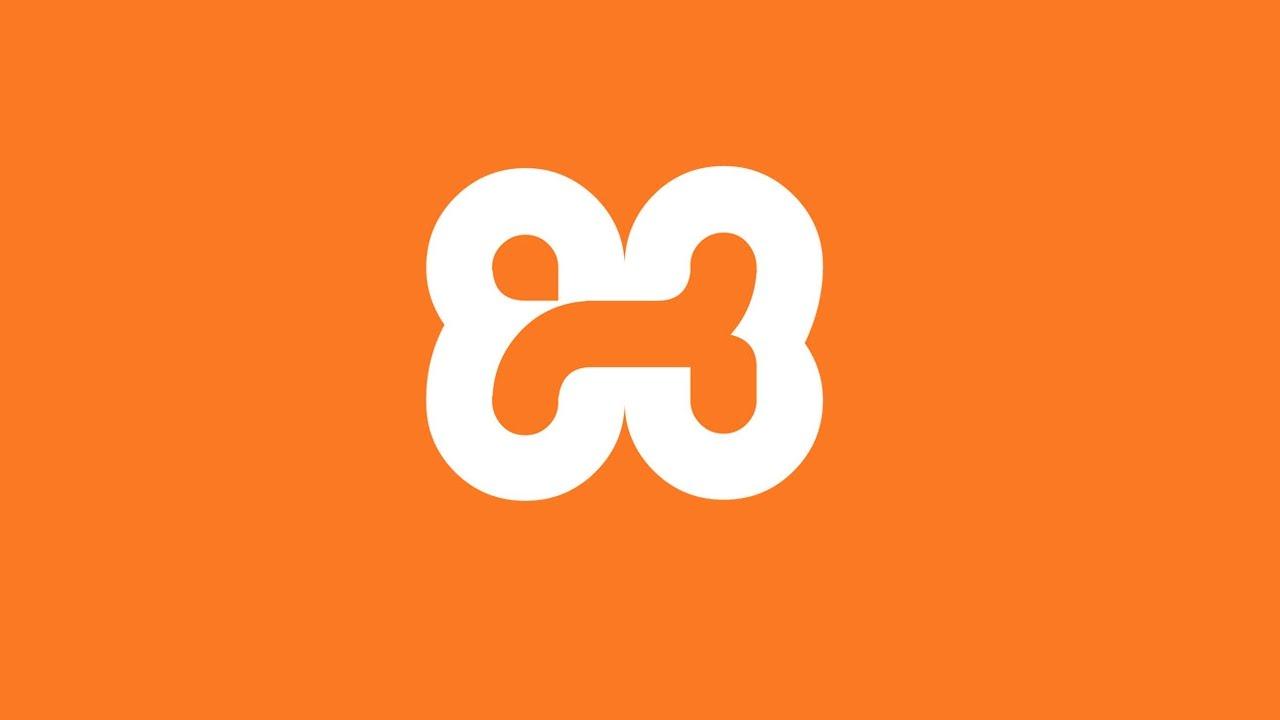
Reinstalling XAMPP: A Last Resort or a Fresh Start?
When dealing with the frustrating “Apache Shutdown Unexpectedly” error in XAMPP, many users may consider a complete reinstallation as a drastic solution. Though, before you take that plunge, it’s essential to evaluate whether it’s truly necessary or if there are less invasive methods to resolve the issue.
Reinstalling XAMPP can sometimes seem like a quick fix, but it frequently enough means losing configurations and custom settings that you’ve painstakingly set up. Here are some reasons you might want to hold off on that drastic step:
- Loss of Data: Any projects or databases not backed up could be permanently deleted.
- Configuration Settings: if you’ve customized any configurations, you’ll have to redo everything from scratch.
- Time-Consuming: Reinstalling and configuring your environment can take a significant amount of time.
Rather of a full reinstallation, consider performing a series of diagnostic steps. Start by checking your Apache error logs.These logs can provide insight into what exactly is causing the shutdown and can frequently enough point to a specific misconfiguration or conflicting software.
If the logs don’t reveal any obvious issues, you might want to look at other software running on your machine. Sometimes,other applications can conflict with Apache,notably if they also use port 80 or 443. Try stopping these processes to see if it resolves the issue.
Though, if you’ve fatigued all other options and continue to encounter the error, a fresh start with XAMPP might potentially be the only viable route left. To ease the transition, consider the following steps before reinstalling:
- Backup Your Projects: Save all your work in a safe location.
- Document Your Settings: Take notes on any configurations you’ve made.
- Uninstall Properly: use the XAMPP uninstaller to ensure all components are removed cleanly.
Ultimately, the choice between reinstalling and troubleshooting further depends on your specific situation. Weigh the potential loss of data and time against the fresh start that a new installation could offer. If you’d rather not gamble with your existing setup, thorough troubleshooting might just save you from unnecessary headaches.
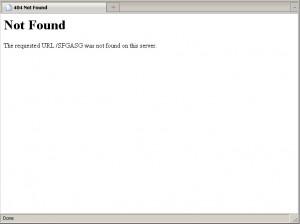
Tips for Troubleshooting and Preventing Future apache Errors
When dealing with Apache errors in XAMPP, troubleshooting can frequently enough feel daunting. Though, with a systematic approach, you can identify and resolve issues effectively. Here are some handy tips to help you tackle these errors and prevent them from recurring.
Check your Apache error logs: the first step in troubleshooting any Apache issue is to examine the error logs. XAMPP provides error logs that can offer valuable insights. You can find these logs in the xampp/apache/logs/error.log directory. Look for any specific error messages that may point you to the root of the problem.
Verify port conflicts: Apache requires specific ports to function correctly, typically port 80 for HTTP and port 443 for HTTPS.Ensure that no other applications are using these ports.You can check for port conflicts by running the following command in your command prompt:
netstat -ano | findstr :80
If you find that another application is using the ports, consider changing the Apache port in the httpd.conf file. Look for the lines:
Listen 80
ServerName localhost:80
And change them to your preferred port:
Listen 8080
ServerName localhost:8080
Optimize your configuration files: Misconfigurations in your Apache settings can lead to shutdowns. Ensure that your httpd.conf and httpd-vhosts.conf files are correctly configured. A typo or an improper directive can cause Apache to fail. It’s always good to back up your configuration files before making changes, allowing you to revert easily if something goes wrong.
Regularly update XAMPP: Keeping XAMPP updated ensures that you have the latest features and bug fixes. Updates can frequently enough resolve existing issues and enhance stability. To check for updates,visit the official XAMPP website and download the latest version.
Preventive measures: To avoid future issues, consider the following:
- Backup your data regularly.
- Monitor your server performance.
- Limit resource-heavy applications on the same server.
By staying proactive and following these tips, you can reduce the likelihood of encountering the “Apache Shutdown Unexpectedly” error again, allowing for a smoother development experience. Remember, thorough logging and regular maintenance are key to a healthy server environment!

Resources and Community support for XAMPP Users
If you’re encountering the dreaded “Apache Shutdown Unexpectedly” error in XAMPP, rest assured, you’re not alone. Many users have faced this issue, but fortunately, there are numerous resources and community support avenues that can help you get back on track. tapping into these resources not only assists you in troubleshooting but also connects you with a vibrant community of fellow XAMPP users.
Here are some valuable resources you can explore:
- XAMPP Official Documentation: A thorough resource that covers installation, configuration, and troubleshooting common issues.
- Stack Overflow: An essential platform where developers ask questions and share solutions. You can find specific threads related to the Apache shutdown error.
- YouTube Tutorials: Visual learners can benefit from step-by-step video guides covering various XAMPP issues, including this specific error.
- GitHub Repositories: Check out community-driven projects or tools that might help in debugging or enhancing your XAMPP experience.
The XAMPP user community is another unbelievable asset. Engaging with fellow users can provide new insights and solutions. Here are a few ways to connect:
- Online Forums: Platforms like XAMPP’s official forum or Reddit have active discussions where you can post your issues and receive feedback.
- Social Media Groups: Search for Facebook or LinkedIn groups dedicated to XAMPP users. These communities often share tips and tricks on overcoming common errors.
- Local Meetups: Participate in tech meetups or workshops where XAMPP and related technologies are discussed. Networking with peers can lead to collaborative problem-solving.
For those who prefer structured learning, consider joining workshops or online courses that focus on web development with XAMPP. These platforms often provide direct support and resources to help you manage errors effectively. Below is a simplified table of recommended platforms:
| Platform | Type of Learning | Link |
|---|---|---|
| Udemy | online Courses | Visit |
| Coursera | University Courses | Visit |
| Pluralsight | Skill Development | Visit |
make the most of these resources and community support options to resolve the Apache shutdown issue swiftly. Each connection and piece of information could be the key to unlocking a hassle-free XAMPP experience!
Frequently Asked Questions (FAQ)
Q: What does the error message “Apache Shutdown Unexpectedly” in XAMPP mean?
A: Great question! This error typically means that the Apache server within XAMPP has encountered an issue that caused it to crash unexpectedly. It can be frustrating, especially if you’re in the middle of a project. But don’t worry; there are several ways to fix it!
Q: What are some common reasons for this error?
A: Several factors can lead to this issue. The most frequent culprits include port conflicts (usually with port 80), misconfigurations in the Apache configuration files, or even missing dependencies. Sometimes, antivirus software can interfere as well. It’s like a puzzle, but we can piece it together!
Q: How can I check for port conflicts?
A: You can use the Command Prompt on Windows. Just type netstat -a -n -o and press Enter. This will show you the list of ports currently in use. If you spot another application using port 80 (like Skype or IIS), you might need to stop that application or change Apache’s port in the configuration file.
Q: What if I find a port conflict? How do I change the Apache port?
A: Changing the port is quite simple! Open the XAMPP Control Panel,click on “Config” next to Apache,and select “httpd.conf.” Look for the line that says Listen 80 and change it to something like Listen 8080. Don’t forget to update any associated lines! Save the file, and restart Apache from the control panel.
Q: I checked the ports and made changes, but I’m still seeing the same error. What next?
A: If the port change didn’t work, let’s dive into the configuration files. Sometimes, errors can occur due to misconfigurations. Open the httpd.conf file again and ensure that everything looks correct. You might also want to check the error.log file in the Apache logs directory for more specific error messages that can guide you to the issue.
Q: My antivirus software might be the problem. How can I check that?
A: Absolutely, antivirus software can sometimes block Apache from running. Temporarily disable your antivirus software to see if that resolves the issue. If it does, you might want to add an exception for XAMPP and Apache in your antivirus settings to prevent future conflicts.
Q: Are there any other troubleshooting tips you recommend?
A: Definitely! You can also try running XAMPP as an administrator,which gives it the necessary permissions to function correctly. Additionally, ensure that you have the latest version of XAMPP installed, as updates often fix bugs and compatibility issues.
Q: What if nothing works? Should I just give up?
A: Not at all! Remember, every problem has a solution. If you find that you’re still stuck, consider reinstalling XAMPP. Just make sure to back up your projects and databases first. A fresh installation can resolve many underlying issues that are hard to pinpoint!
Q: can I find more help and resources online?
A: Absolutely! The XAMPP community is quite active, and forums like Stack Overflow can be invaluable.Plus, many tutorial videos on platforms like YouTube can guide you through specific fixes step-by-step. You’re not alone in this!
Q: Why should I bother fixing this issue instead of trying another local server?
A: That’s a fair question! XAMPP is widely used due to its simplicity and efficiency. By troubleshooting this error, you’ll not only resolve your current issue but also gain valuable skills in server management that will help you in future projects.Plus, the satisfaction of fixing it yourself is unbeatable!
Feeling stuck? Remember, each step you take brings you closer to a solution. Happy coding!
In Conclusion
encountering the “Apache Shutdown Unexpectedly” error in XAMPP can be frustrating, but with the right steps, you can swiftly get your local server up and running again. Remember, troubleshooting is frequently enough a process of elimination—don’t hesitate to explore the various solutions we’ve discussed, from checking your ports to examining the configuration files.
If you find yourself stuck,don’t forget that the developer community is vast and full of helpful resources. Engaging with forums or seeking advice from fellow developers can provide additional insights.
So, don’t let this error hinder your progress! Take a deep breath, follow the guide, and soon you’ll be back to developing your projects without a hitch. Happy coding, and may your XAMPP experience be smooth and productive! If you’ve faced this issue before and resolved it in a different way, we’d love to hear your tips. Share your experiences in the comments below!