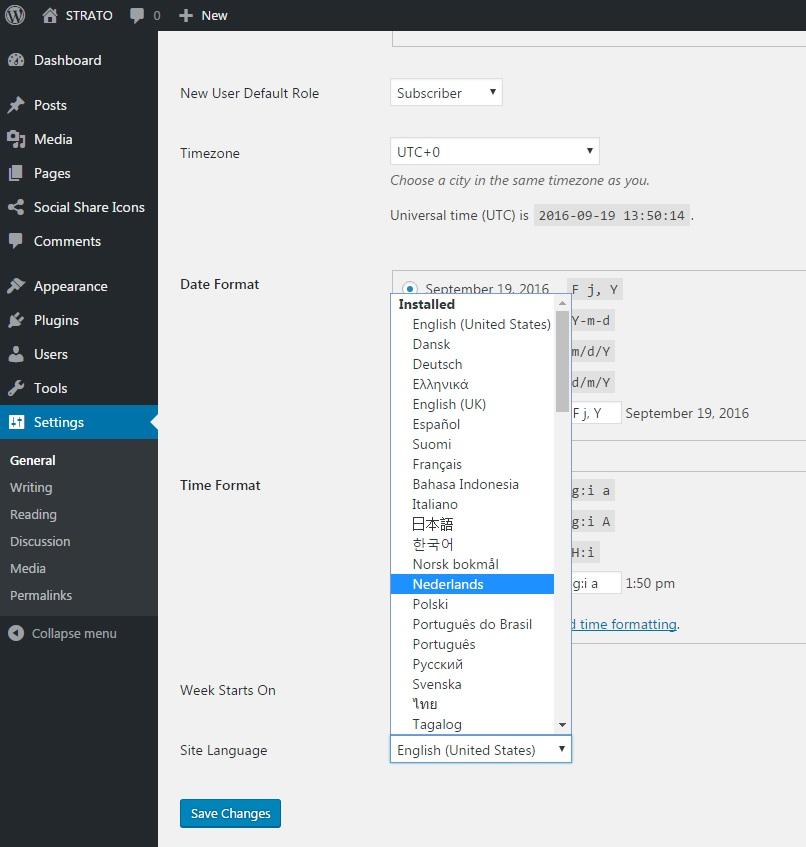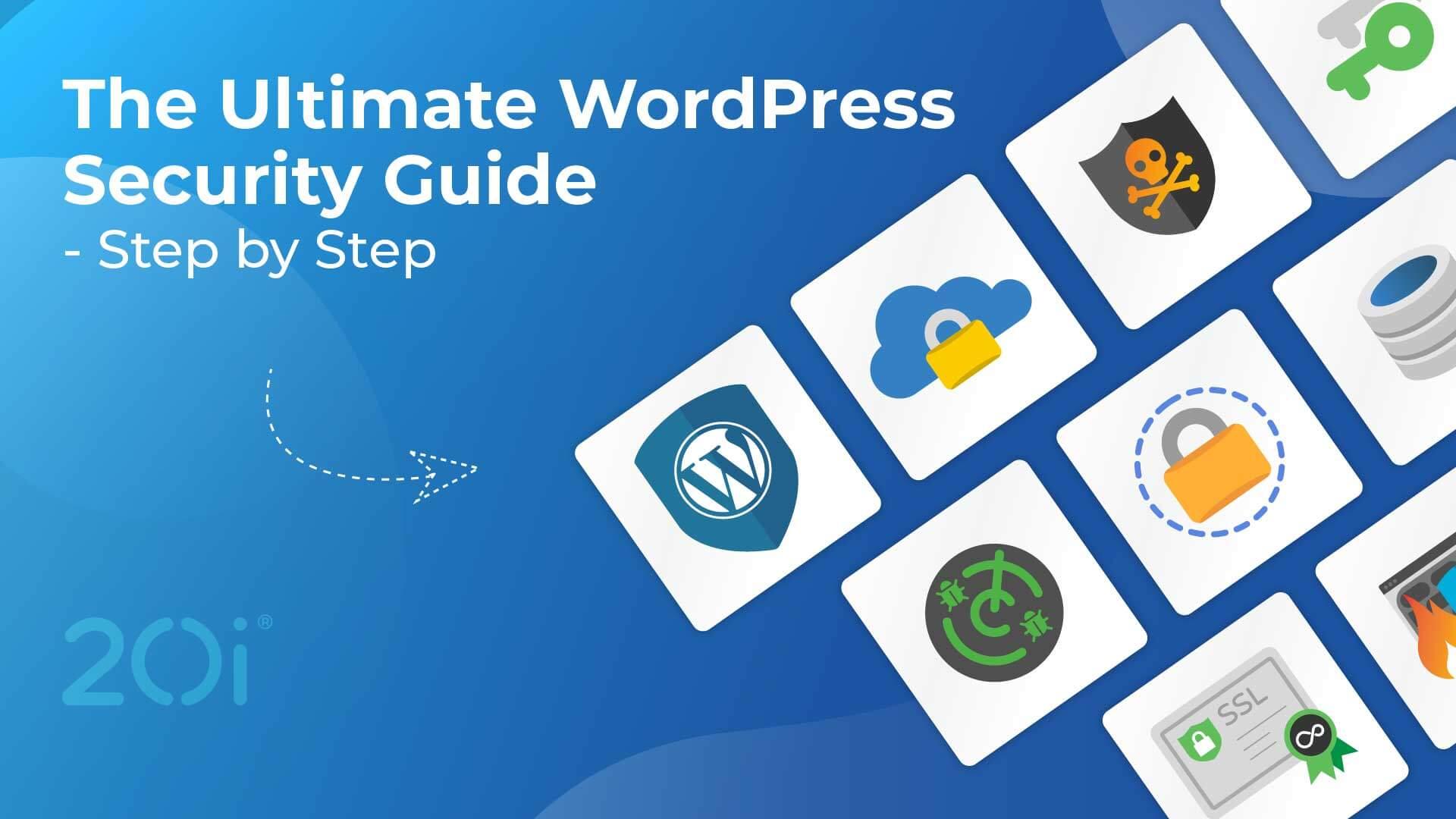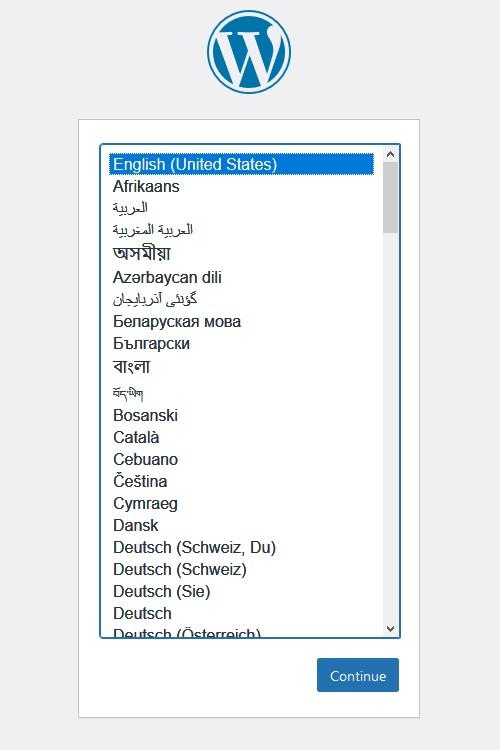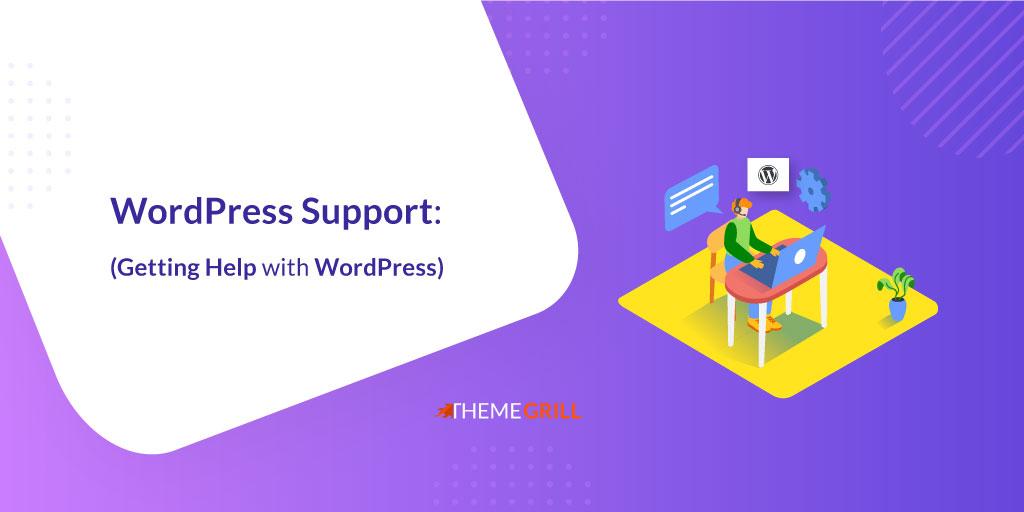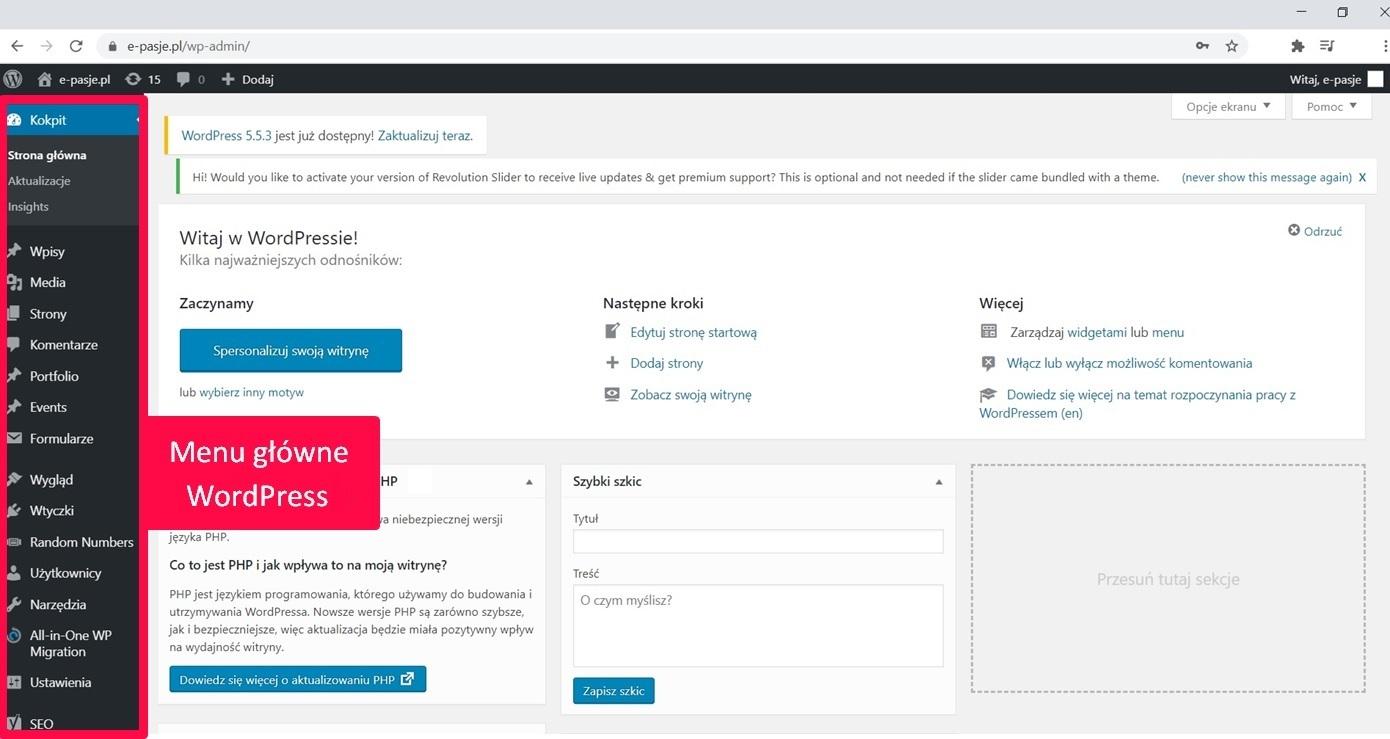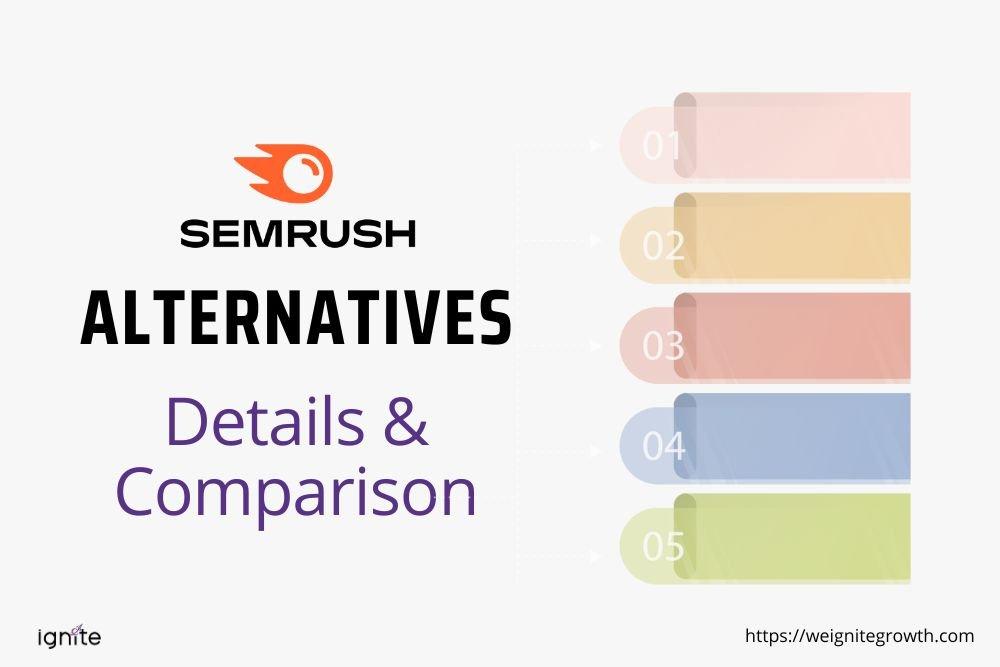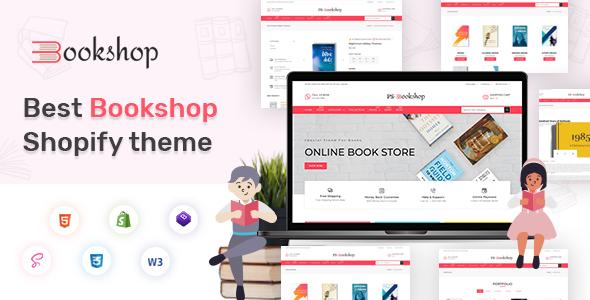Are you ready to dive into the world of blogging, online business, or creating your own website? If so, you’ve come to the right place! WordPress is one of the most popular platforms for building websites, and it’s perfect for beginners and pros alike. But if you’re new to this whole thing, the idea of downloading and installing WordPress might feel a bit daunting. Don’t worry! In this complete beginner’s guide, we’ll walk you through every step of the process, making it as simple and straightforward as possible. By the end of this article, you’ll not only know how to download WordPress, but you’ll also feel empowered to start creating the online presence you’ve always dreamed of. So, let’s get started and turn that vision into reality!
Understanding Why WordPress is the Right Choice for You
When it comes to choosing a platform for your website, WordPress stands out as a top contender for a variety of compelling reasons. Whether you’re a business owner, a blogger, or an artist, this content management system caters to your needs with its user-kind interface and extensive customization options. One of the significant advantages of WordPress is its versatility, allowing you to build anything from a simple blog to a complex e-commerce site.
Ease of Use: WordPress is designed to be intuitive. Even those with minimal technical skills can navigate the platform with ease.The dashboard is straightforward, making it simple to create new posts, manage media, and customize the look of your site. You won’t need to be a coding expert to get started, which is a huge plus for beginners.
Customization Options: Another reason to love WordPress is the sheer number of themes and plugins available. With thousands of free and premium themes, you can choose a design that perfectly reflects your brand. Additionally, plugins extend functionality, enabling you to add features such as SEO optimization, social media integration, and contact forms without needing to touch a line of code.
Community Support: The WordPress community is vast and welcoming. With countless forums, tutorials, and resources available online, finding help when you need it is easy. You can connect with other users who have faced similar challenges, ensuring that you’re never alone on your website-building journey.
SEO Friendliness: If visibility is essential for your website, you’ll be happy to know that WordPress is designed with SEO in mind.Features like customizable permalinks, mobile responsiveness, and various SEO plugins make it simpler to optimize your content for search engines. This means a better chance of reaching your target audience and growing your online presence.
WordPress is not just a platform; it’s a extensive solution for anyone looking to establish a robust online presence. With its combination of user-friendly design, powerful customization options, and strong community support, you’ll find that WordPress can meet your needs and help you succeed in your online endeavors.
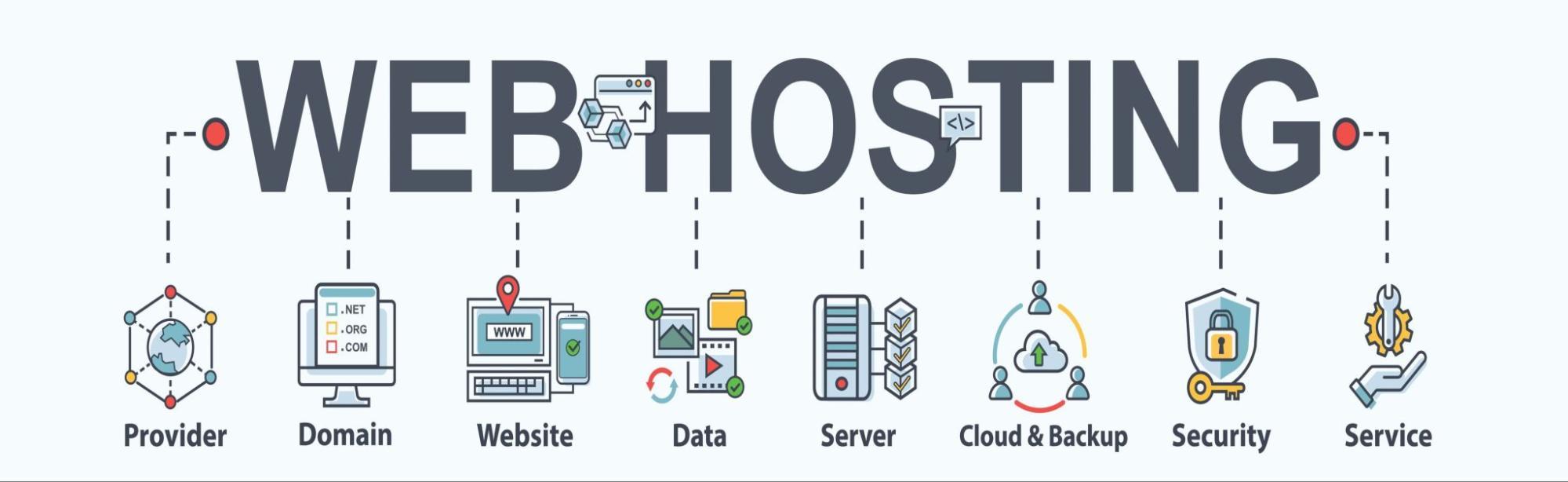
Choosing the Right Hosting Provider for Your WordPress Site
When it comes to launching your WordPress site,selecting the right hosting provider is crucial for your site’s performance and security. A good hosting service can significantly enhance your site’s speed, uptime, and overall experience for your visitors. Here are some key factors to consider:
- Performance: Look for hosting providers that offer optimized environments specifically for WordPress. This includes features like SSD storage, caching mechanisms, and Content Delivery Networks (CDNs).
- Customer Support: 24/7 support is essential. Check for hosting companies that have a reputation for responsive and knowledgeable support, preferably with WordPress expertise.
- Security Features: Ensure that the provider offers security measures like SSL certificates, regular backups, and malware scanning to protect your site from threats.
- scalability: As your site grows,your hosting needs may change. Opt for a provider that allows easy upgrades and scaling options.
- Pricing: While you shouldn’t compromise on quality, it’s also vital to choose a plan that fits your budget. Look for clear pricing without hidden fees.
To give you a clearer picture of your options, here’s a simple comparison of popular WordPress hosting providers:
| Hosting Provider | Performance | Support | starting Price |
|---|---|---|---|
| SiteGround | Excellent | 24/7 Chat & Phone | $6.99/month |
| Bluehost | Good | 24/7 Support | $2.95/month |
| WP Engine | Remarkable | 24/7 Chat | $20/month |
| HostGator | Good | 24/7 Support | $2.75/month |
Before making a decision, it’s wise to read reviews and maybe even try out their customer service by asking questions. This can help you gauge how well they cater to your needs. Remember, your choice of hosting provider will impact your website’s performance, so take your time to choose wisely!

Step-by-Step guide to Downloading WordPress
downloading WordPress is a straightforward process that opens the door to creating your own website. Here’s how to do it:
Visit the Official WordPress Website
Start by navigating to the official WordPress website. This is the safest place to download the latest version of WordPress. Make sure you’re on the correct site to avoid any potential security risks.
Choose the Right Version
Once on the website, look for the download button, usually prominently displayed. You will see options for the latest version, which is typically the recommended choice for most users. Click on the button that says “Download WordPress”.
Download the ZIP File
Your browser will begin downloading a .zip file containing WordPress. This file includes everything you need to set up your website. Make sure to check your browser’s download manager to confirm the download is complete.
Extract the ZIP File
After the download is complete, locate the .zip file in your downloads folder. Right-click on the file and select “Extract All” or use your preferred extraction tool. This will create a folder containing all the WordPress files.
Ready for Installation
Now that you’ve extracted the files, you are one step closer to setting up your WordPress site. Transfer the extracted files to your web server or local server surroundings. You can use FTP software or a file manager provided by your hosting service to do this.
Summary table
| Step | Action |
|---|---|
| 1 | Visit the official WordPress website |
| 2 | Click on “Download WordPress” |
| 3 | Download the ZIP file |
| 4 | Extract the downloaded ZIP file |
| 5 | Upload files to your server |
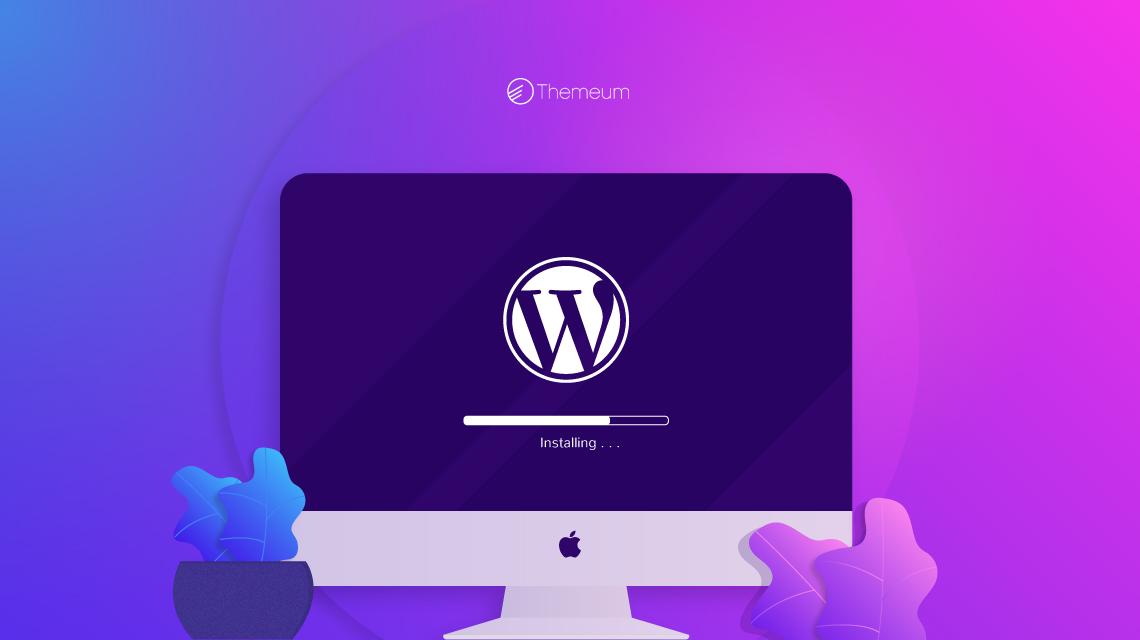
Installing WordPress on Your Hosting Platform Made Easy
Installing WordPress on your hosting platform can be a straightforward process, especially when you follow a few simple steps. The first thing you’ll need to do is choose a reliable hosting provider. look for one that offers easy WordPress installation options,optimized performance,and quality customer support. Here are some popular choices:
| Hosting provider | Key Feature | Price Range |
|---|---|---|
| Bluehost | One-click installation | $2.95 – $13.95/mo |
| SiteGround | exceptional support | $3.99 – $11.99/mo |
| HostGator | Free domain for a year | $2.75 – $5.95/mo |
Once you’ve selected your hosting provider, the next step is to access the control panel of your hosting account. Most hosting services will provide you with a dashboard where you can manage your website settings.Look for the WordPress installer option, which is typically found under the “Website” section. With just a few clicks, you can initiate the installation process.
After starting the installation, you’ll be asked to enter some critically important details, such as:
- Site Title: Make it memorable and relevant to your content.
- Admin Username: choose something secure that you can remember.
- Password: Use a strong password to protect your site.
- Email Address: Ensure it’s valid for notifications.
Once you’ve filled in these details, simply click on the Install button. The process usually takes just a few minutes. After installation, you’ll receive a confirmation message along with a link to your newly created WordPress site. Don’t forget to log in using the credentials you just set up!
Now that your WordPress site is up and running, the real fun begins. You can start customizing your website by selecting a theme, installing essential plugins, and creating engaging content. The possibilities are endless, and you’ll find that with a little exploration, you can create a stunning online presence!