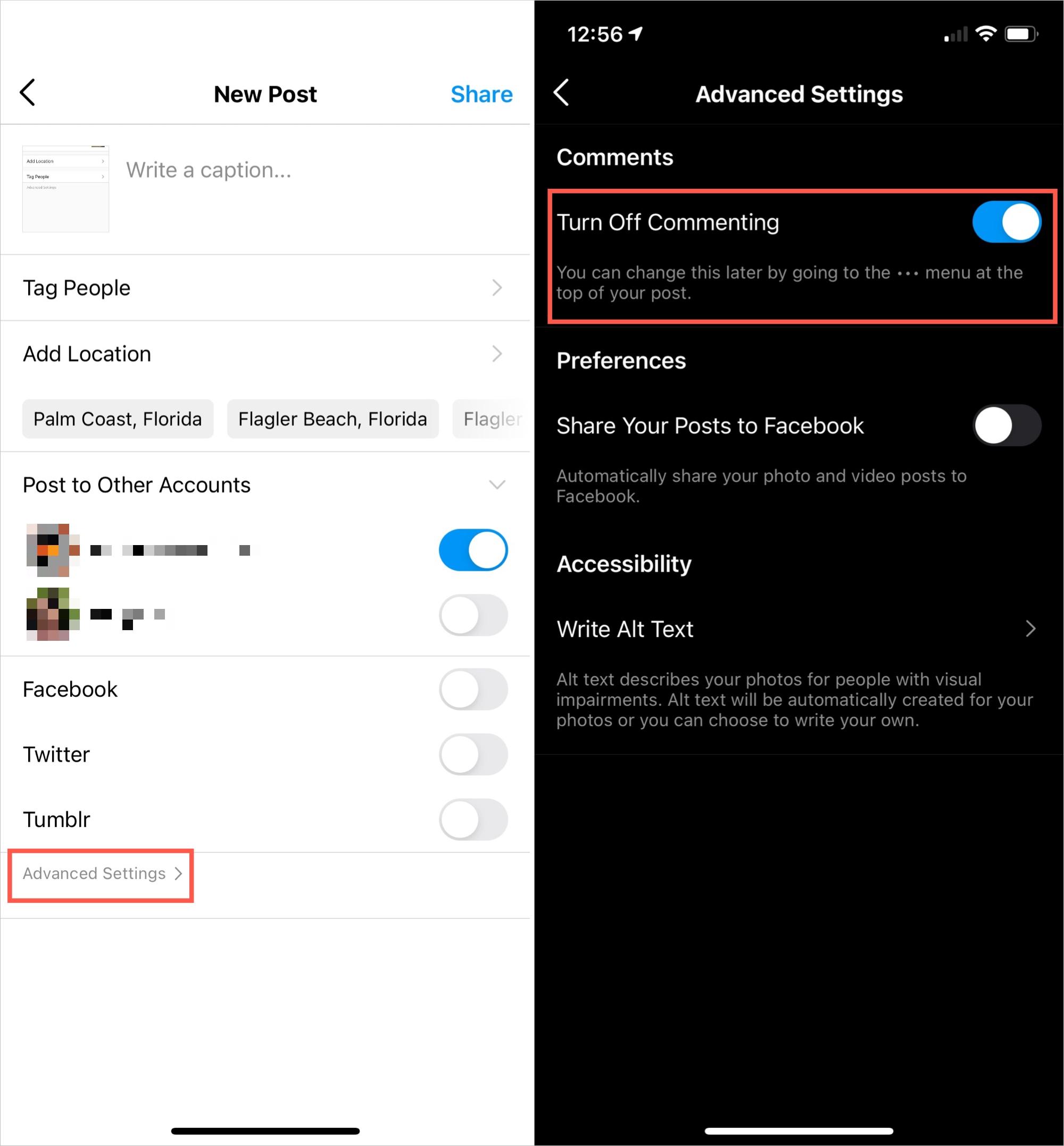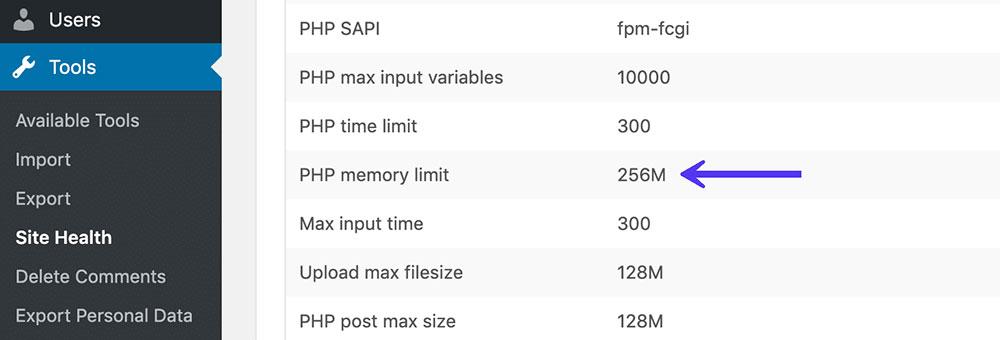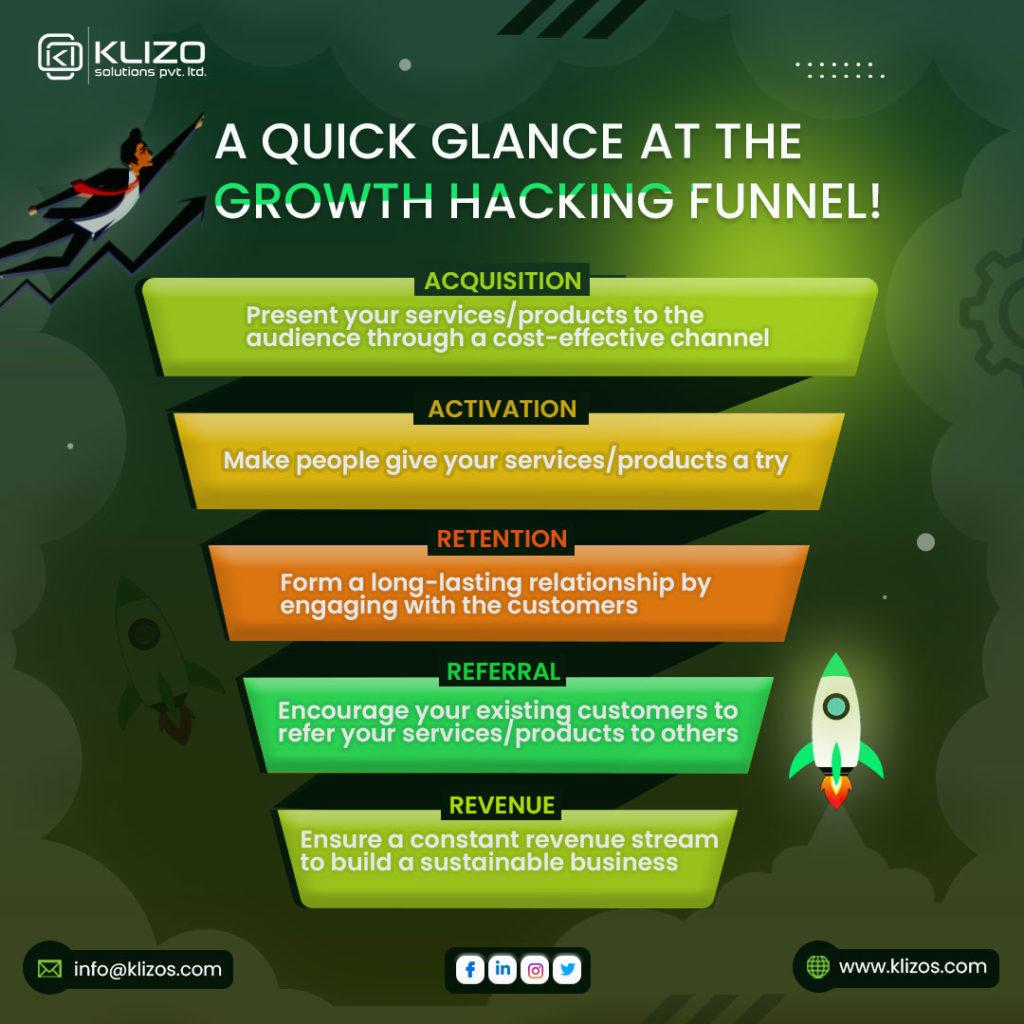Introduction:
Hey there, fellow WordPress enthusiast! If you’ve ever found yourself overwhelmed by spammy comments or just want to create a more focused space for your readers, you’re not alone. Disabling comments on your WordPress site can be a game-changer, giving you more control over your content and the conversation around it. Whether you’re running a blog, a portfolio, or an online store, the ability to manage comments (or turn them off entirely) can lead to a better user experience and less distraction. In this article,we’ll walk you through the simple steps to disable comments on your WordPress site,ensuring that your content remains front and center,without the noise. So, let’s dive in and reclaim your digital space!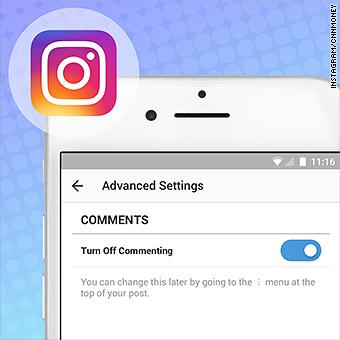
Understanding the Need to Disable Comments in WordPress
When managing a WordPress site, the decision to disable comments can often stem from a variety of practical considerations. First and foremost, comment management can be time-consuming.Regularly moderating comments to filter out spam or inappropriate content can drain your resources, especially for smaller sites or those run by individuals. By turning off comments, you free up valuable time to focus on creating great content instead.
Another meaningful reason is security and spam concerns. With an open comment section, your site becomes a target for spam bots and malicious users. Disabling comments can definitely help mitigate the risk of spam flooding your site, which can lead to a negative user experience and even harm your SEO rankings. By keeping your site streamlined and secure, you maintain a more professional appearance.
Moreover, there are instances where the nature of your content simply doesn’t warrant a discussion. For example, if you’re publishing tutorials, guides, or informational posts, the need for comments may be minimal. In such cases, disabling comments can help maintain focus on the details being presented without the distraction of feedback. It sends a clear message that the purpose of the content is to inform rather than to engage in discussions.
Here’s a quick look at some key considerations:
| Pros of Disabling Comments | Cons of Disabling Comments |
|---|---|
| Reduces spam and unwanted content | Missed opportunities for audience engagement |
| Saves time on moderation | Less feedback on content quality |
| Enhances site security | May discourage community building |
Ultimately, deciding whether to disable comments should align with your overall goals for your website. If engagement and community interaction aren’t priorities for your content type, then it might potentially be time to consider an option approach that better suits your vision. By carefully weighing these factors, you can create a more focused and efficient site that meets your expectations.
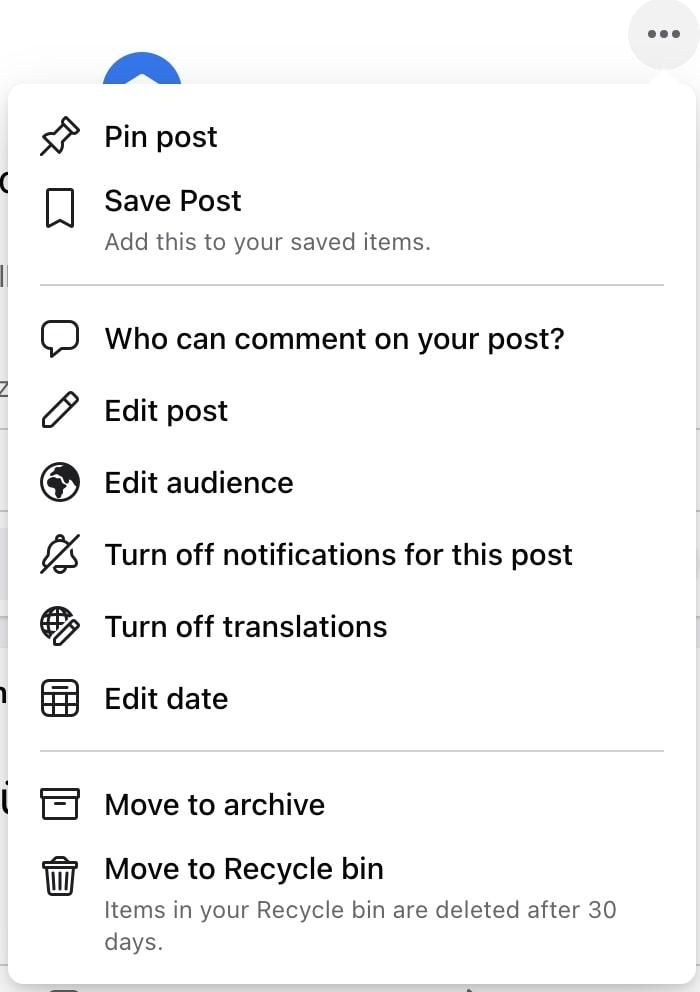
Exploring the benefits of Turning Off Comments
Turning off comments on your WordPress site can offer a range of benefits that enhance your overall user experience and content management. While interaction is valuable, there are times when disabling comments can lead to a more focused and streamlined surroundings for both you and your audience.
Reduced Spam and Maintenance: One of the most immediate advantages of disabling comments is the significant reduction in spam. Comment sections can often become inundated with irrelevant or malicious content,which not only detracts from the quality of your posts but also requires constant monitoring and moderation. By turning off comments,you can:
- Minimize the time spent on moderating spam.
- Enhance the overall security of your site.
- Concentrate on creating high-quality content rather of managing interactions.
Enhanced Content Focus: By eliminating comments, you encourage readers to engage with your content in a more meaningful way. Without the distraction of comments, users can focus on the message you’re conveying, leading to a deeper understanding and appreciation for your work. This can be especially beneficial for:
- Blogs focused on educational content.
- Professional portfolios.
- Business websites where the focus is on services or products rather than dialog.
Controlled Brand Image: Keeping comments disabled allows you to maintain a consistent brand image. When users interact with your content directly, they receive the message you want to convey without the influence of perhaps negative or off-topic comments. This offers a more polished presentation of your work and can assist in shaping the perception of your brand positively. It’s a strategic move to consider in the competitive online landscape.
| Pros of Disabling Comments | Cons of Disabling Comments |
|---|---|
| Reduces spam and moderation efforts | Less interaction with your audience |
| Encourages focused reading | loss of immediate feedback |
| Enhances brand consistency | Potentially less community engagement |
Ultimately, the decision to disable comments should be aligned with your content goals and audience engagement strategy. By thoughtfully considering these benefits,you can create an environment that prioritizes quality,security,and clarity,all while empowering your audience to connect with your content on a deeper level.
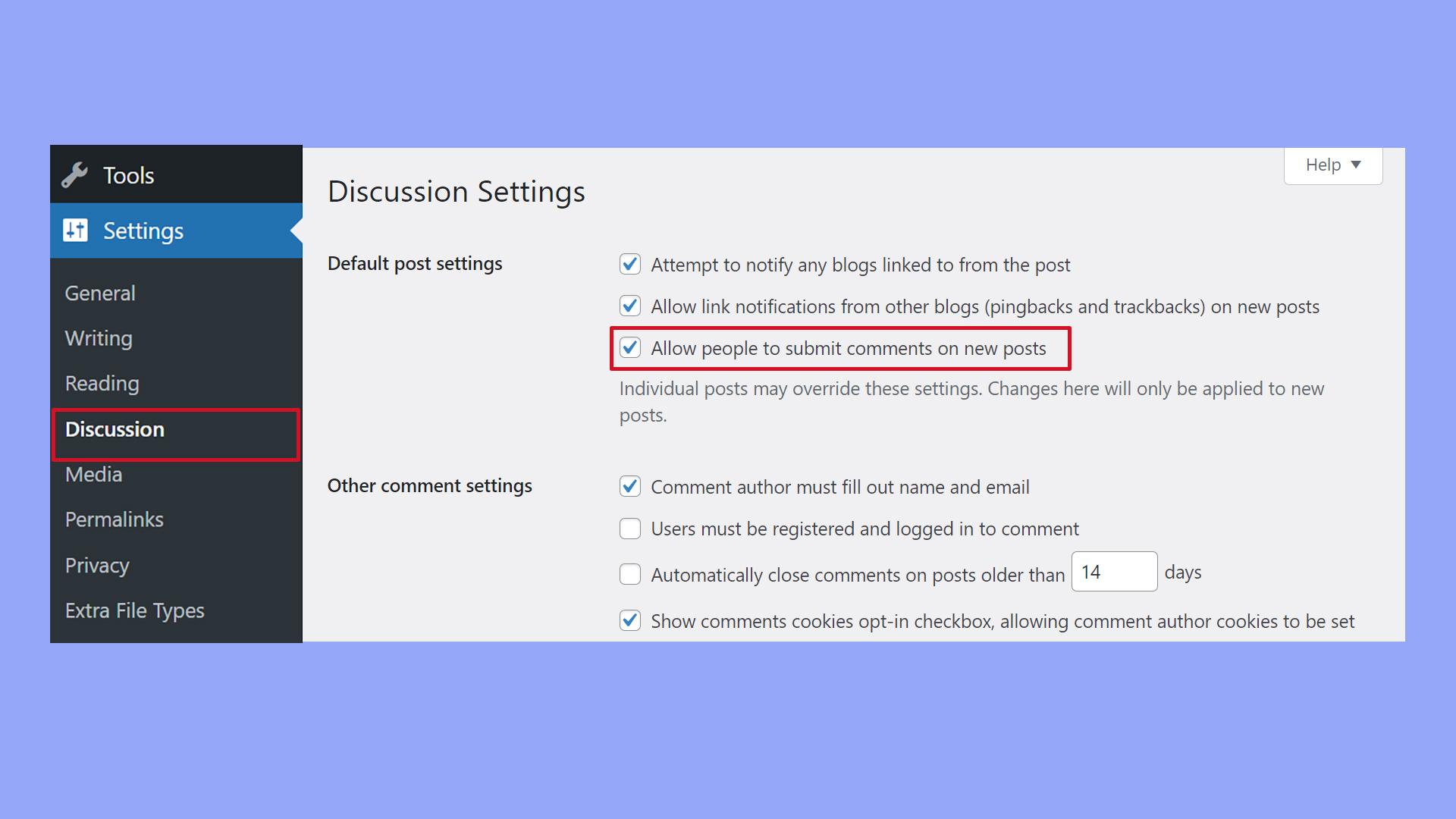
Step-by-Step Guide to Disabling Comments on New Posts
Disabling comments on new posts in WordPress is a straightforward process that allows you to maintain control over the conversation surrounding your content. Here’s how you can do it effectively:
- Log in to your WordPress Dashboard: Begin your journey by accessing your website’s admin area.You can do this by navigating to
yourwebsite.com/wp-adminand entering your credentials. - Navigate to Settings: Once you’re in the dashboard, look for the Settings option in the left sidebar. Click on it to expand the settings menu.
- Select Discussion: In the Settings menu, you will see an option labeled Discussion. Click on it to access discussion settings where you can manage comments for your posts.
- Adjust Default Article Settings: In the Discussion settings, find the section titled default article settings. Here, you will see a checkbox labeled Allow people to submit comments on new posts. Uncheck this box to disable comments.
- Save changes: After unchecking the box,scroll down and click the Save Changes button at the bottom of the page to apply your new settings.
These changes will apply to all new posts moving forward. If you ever decide to allow comments for a specific post, you can easily enable them while creating or editing that post.Just navigate to the post editor and check the comments settings in the Discussion panel, which may need to be enabled under the Screen Options tab at the top right of the editor.
In case you want to disable comments on existing posts, you can do so individually or in bulk through the Posts section of your dashboard. Here’s a quick guide:
| Action | How to Do It |
|---|---|
| Individually | Edit each post and uncheck “Allow Comments” in the Discussion section. |
| Bulk Edit | Select multiple posts, choose “Edit” from the bulk actions dropdown, and update the comment settings. |
By following this guide, you’ll enhance the control over your blog’s conversations, allowing for a more streamlined and focused platform. Whether you prefer a more curated engagement or simply want to minimize distractions, disabling comments on new posts can be a smart choice for your WordPress site.
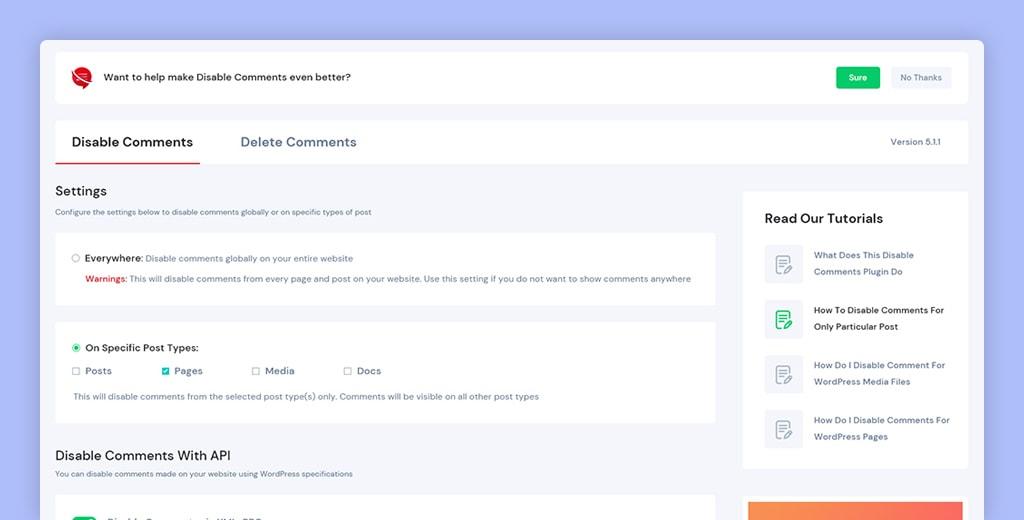
How to Disable Comments on Existing Posts with Ease
If you’ve decided that the conversation on certain posts needs to be muted, disabling comments is a straightforward process. Whether you’re aiming to streamline your site’s user experience or simply reduce spam, you’ve got several easy options at your fingertips.
One of the quickest methods to disable comments on existing posts is through the WordPress editor. Here’s how to do it:
- Navigate to the post you want to edit.
- Look for the Discussion panel, usually found on the right side or below the content editor. If you don’t see it, click on Screen Options at the top of the page and check the Discussion box.
- Uncheck the box that says Allow comments.
- Update the post to save your changes.
If you find yourself needing to disable comments on multiple posts simultaneously, bulk editing can be a real time-saver. Here’s a simple method:
- Go to Posts in your dashboard.
- Select the posts you wish to edit.
- From the Bulk Actions dropdown, select Edit and click Apply.
- In the bulk edit options, locate the comments section and select Do not allow.
- Click Update to apply the changes to all selected posts.
For those who prefer the technical route, you can also disable comments via your theme’s functions.php file.Just take care to back up your site first. Here’s a quick snippet you can add:
This will prevent comments on all posts going forward. You can extend this functionality based on your needs, such as only disabling comments after a certain period. Remember to test your changes to ensure everything is working as intended!
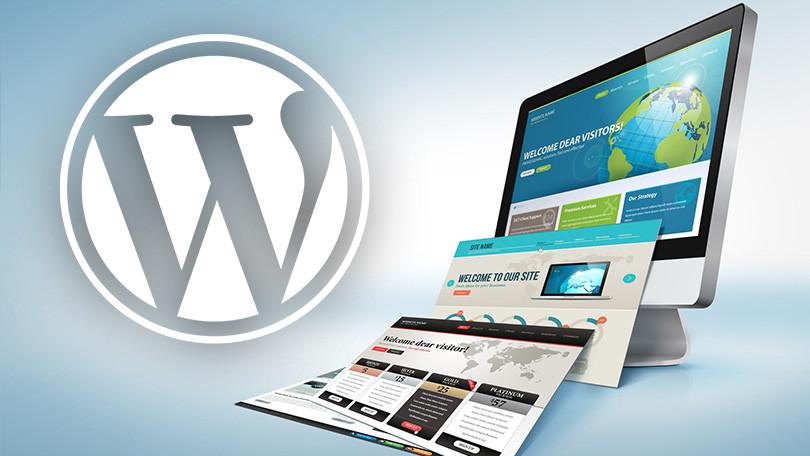
leveraging WordPress Settings to Control Comment Features
When it comes to managing comments on your WordPress site, the built-in settings provide a powerful way to tailor the experience for your audience. This versatility allows you to either foster community engagement or maintain a focused, distraction-free environment by disabling comments altogether. Here are the key settings you can leverage to gain maximum control over comment features:
- Discussion Settings: Navigate to Settings > Discussion in your WordPress dashboard. Here,you’ll find options to enable or disable comments for new posts and set rules for comment moderation.
- default Article Settings: Within the Discussion settings, you can uncheck the box labeled “Allow people to submit comments on new posts.” This simple change ensures that all future posts automatically have comments disabled.
- Individual Post Control: If you prefer to disable comments on specific posts, you can do this while editing the post. Look for the Discussion meta box and uncheck the “Allow comments” option. If you don’t see this box, you may need to enable it under the Screen Options at the top of the editor.
For those who want to go a step further, utilizing a plugin can streamline the process of managing comments across your site. Some popular choices include:
| Plugin Name | Key Feature |
|---|---|
| Disable Comments | fully removes comment features from your site. |
| WPDiscuz | Enhances comment functionality with a focus on user engagement. |
| Comment Moderation Role | Allows more control over who can comment based on user roles. |
Implementing these strategies not only declutters your content but also helps maintain a professional appearance. By disabling comments, you can minimize spam and unwanted interactions, focusing instead on delivering valuable content to your visitors. Remember, every choice you make about comment settings should align with your website’s goals and the experience you wish to provide for your audience.
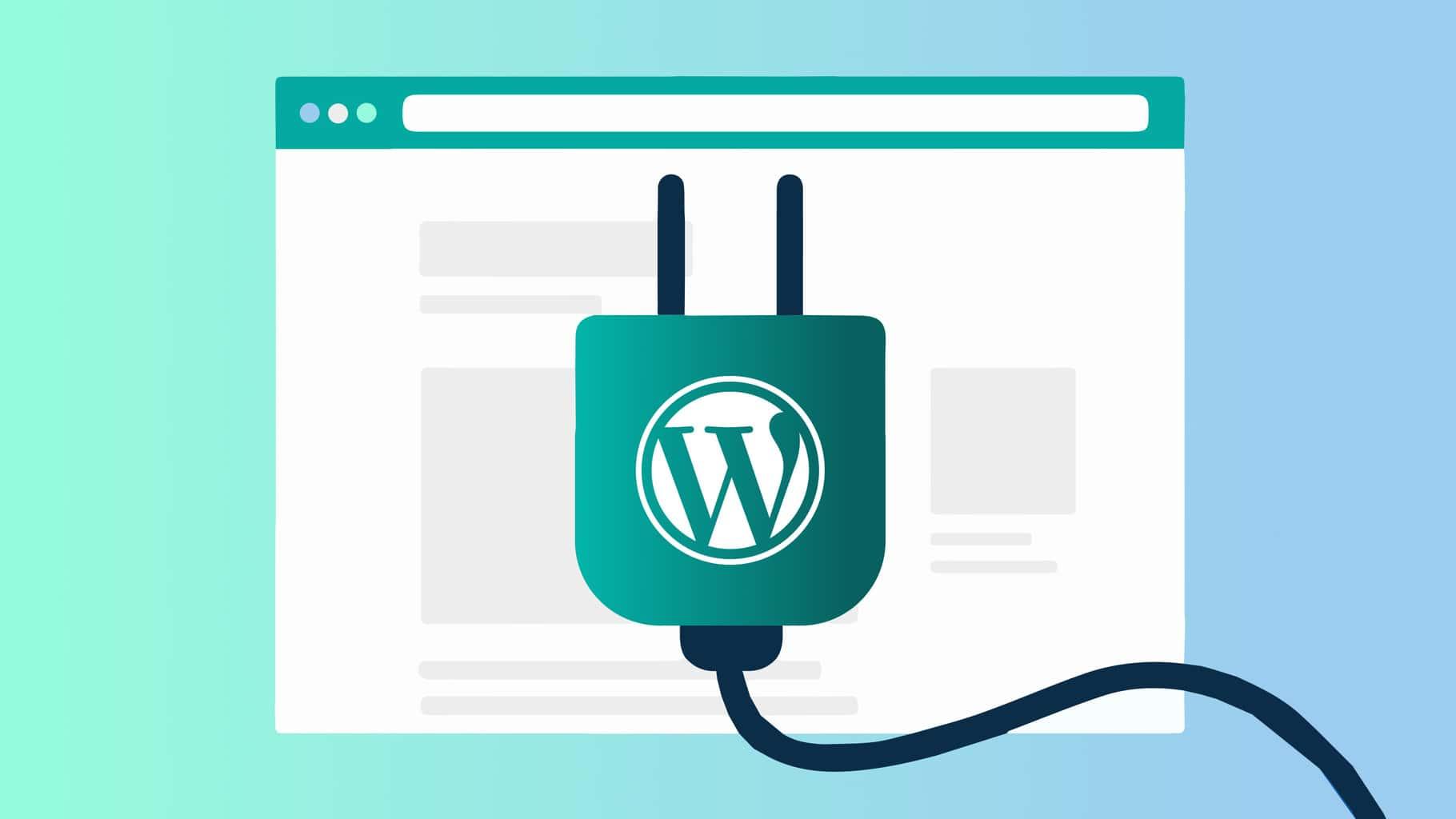
Using Plugins to Manage Comments like a Pro
Managing comments effectively can significantly enhance your WordPress site’s engagement and user experience. To streamline this process, using plugins can be a game changer.These tools not only provide flexibility in managing comments but also come with features that allow you to customize the user interaction to fit your needs perfectly.
Here are some powerful plugins that can help you manage comments like a pro:
- Disqus Comment System: A popular choice that replaces the default comment system with a more robust and interactive platform.
- WPDiscuz: Offers live commenting, voting, and various layout styles to enhance user interaction.
- Akismet: Essential for filtering out spam comments, keeping your comment section clean and relevant.
- Comment Moderation Role: Lets you assign different roles to users, giving you control over who can comment and who cannot.
These plugins provide a variety of features that can transform how you engage with your audience. As a notable example, with real-time notifications and threaded replies, you can ensure that conversations flow seamlessly. Furthermore,some plugins allow for comment ratings and user profiles,fostering a sense of community among your visitors.
To make the most of these plugins, consider creating a simple table that outlines your comment management strategy:
| Feature | Benefit | Recommended Plugin |
|---|---|---|
| Spam Filtering | Keeps your comments section relevant | Akismet |
| User Profiles | Encourages user engagement | Disqus |
| Real-time Interaction | Enhances conversation flow | WPDiscuz |
| Comment Moderation | Control over who can interact | Comment Moderation Role |
By integrating these tools into your WordPress site, you can take control of your comments section and create a dynamic environment that encourages discussion while filtering out unwanted noise. This approach not only improves the quality of interactions on your site but also allows you to focus on what truly matters—engaging with your audience.
Tips for Redirecting User Engagement Without Comments
When you decide to disable comments on your WordPress site, it’s essential to think about how to keep your audience engaged and maintain a sense of community. Here are some effective methods to redirect user engagement without relying on the traditional comment section.
One of the most impactful strategies is to encourage social media interactions. By embedding social sharing buttons on your posts, you can prompt readers to share their thoughts on platforms like Facebook, Twitter, or Instagram. This not only broadens your reach but also fosters lively discussions in familiar spaces. Consider adding a call-to-action at the end of each post, inviting your audience to share their opinions on social media.
Another great way to engage users is through the use of interactive content. Polls, quizzes, and surveys can provide a fun way for visitors to express their opinions and feel involved. you can easily create these interactive elements using plugins or tools integrated into WordPress. As an example, you might ask readers to rank their favorite features of a product or share their most pressing questions about a topic. Here’s a simple table to illustrate popular interactive content types:
| Content Type | Description |
|---|---|
| Polls | quick questions where users can choose from set options. |
| Quizzes | Engaging formats that offer personalized results. |
| Surveys | In-depth feedback collections on various topics. |
Don’t overlook the power of email newsletters either. Building a mailing list allows you to cultivate a community of engaged readers who can respond directly to your content. Encourage subscribers to reply to your emails with their thoughts or questions, creating a dialogue outside of the comment section. You could even spotlight reader feedback in your next newsletter, showcasing their contributions and making them feel valued.
Lastly, consider hosting regular live Q&A sessions or webinars. These events can provide a platform for real-time interaction with your audience, allowing them to ask questions and engage with you directly. Promote these sessions through your posts and social media to drive attendance and create a vibrant conversation around your topics.
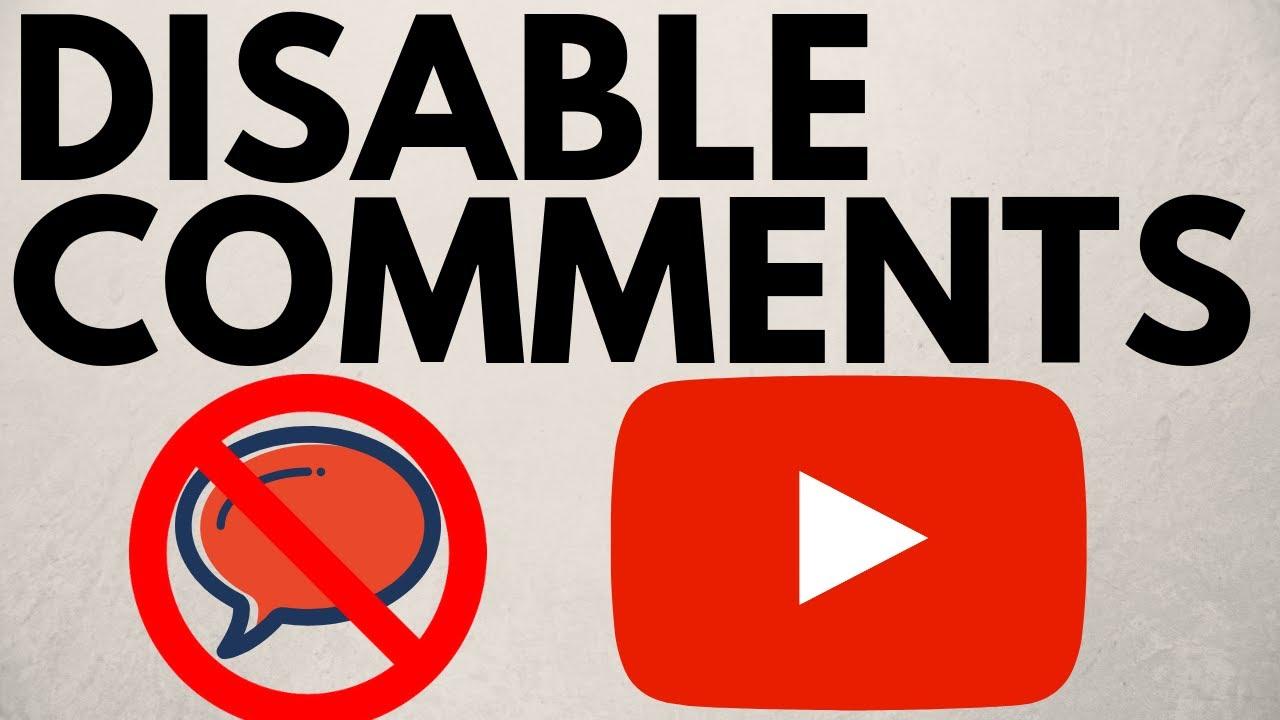
Addressing Common Concerns About Disabling Comments
When considering disabling comments on your WordPress site, it’s essential to address the common concerns that may arise. Many site owners worry about losing engagement or feedback from their audience. However, you might find that disabling comments can lead to a more focused and streamlined user experience. By eliminating the noise associated with comments, you can encourage visitors to engage with your content in other meaningful ways.
Another frequent concern revolves around the perception of community. Some may feel that comments are a vital part of fostering a sense of belonging among readers. While this is valid, it’s critical to recognize that community can thrive in other formats.Consider these alternatives:
- Social Media Interaction: Encourage discussions on platforms where your audience is most active.
- Email Newsletters: Create a dialogue through newsletters that invite responses and feedback.
- Live Q&A Sessions: Host regular sessions to connect directly with your readers.
security is another significant factor to consider. The potential for spam and negative comments can be daunting. Disabling comments can significantly reduce the workload of monitoring and moderating interactions, thus allowing you to focus on content creation and site maintenance. This can enhance the overall security by minimizing vulnerabilities associated with comment forms.
For those worried about losing valuable insights from user feedback, it’s beneficial to evaluate the type of feedback you’re receiving. Often, comments can be repetitive or even detrimental to the discussion. Instead, you can implement feedback forms or surveys to gather more structured and constructive input. This way,you’ll still be in touch with your audience’s needs without the overwhelming noise of an open comment section.
Lastly, consider the impact on SEO and site speed. Disabling comments can improve loading times, which is crucial for retaining visitors. A faster site not only enhances user experience but also positively influences your search engine rankings. the decision to disable comments should be based on what will best serve your audience and your content goals.
reassessing Your Decision: When to Reopen Comments
When considering whether to reopen comments on your WordPress posts, it’s essential to take stock of several factors. The initial decision to disable comments may have stemmed from a desire to reduce spam, limit negativity, or control the discussion. However, it’s vital to recognize that conversations can add immense value to content, fostering community engagement and providing insights from diverse perspectives.
Here are a few reasons to think about reopening comments:
- Increased Engagement: Comments can significantly enhance reader interaction. They create a space for dialogue, allowing visitors to share their thoughts, ask questions, and connect with one another.
- Feedback Mechanism: Reopening comments allows you to gather valuable feedback from your audience. This can lead to improvements in your content and help tailor future posts to meet your readers’ needs.
- Building a Community: Comments can foster a sense of belonging among your readers. By encouraging discussions,you create a community around your content,which can lead to greater loyalty and repeat visits.
Before making a decision, consider the current climate of your blog and the nature of your content.If your previous comments section was rife with negativity or spam, it may be wise to implement moderation tools or plugins that filter out undesirable content. This allows you to maintain a healthy discussion environment without sacrificing the opportunity for engagement.
Another consideration is the topic of your posts. Posts that generate a lot of questions or interest might benefit from an active comment section. To help analyze your audience’s reaction, you could create a simple table to track engagement metrics:
| Post Title | comments Disabled? | Engagement Level (1-5) |
|---|---|---|
| Post 1 | Yes | 2 |
| Post 2 | No | 5 |
| Post 3 | Yes | 1 |
| Post 4 | No | 4 |
This table provides a clear visual depiction of how engagement levels might correlate with your decision to allow comments. Ultimately,the choice to reopen comments should align with your blog’s goals and the experience you want to create for your readers. By carefully considering these factors, you can make an informed decision that enhances your wordpress site’s interactivity and community spirit.
Final Thoughts on Comment Management in WordPress
Managing comments on your WordPress site can be a crucial element of your overall content strategy. Whether you choose to disable comments entirely or manage them selectively, it’s significant to consider the implications for user engagement and community building. Here are several key factors to keep in mind:
- User Experience: Disabling comments can simplify the user experience, allowing visitors to focus solely on the content without distractions.
- Spam Prevention: Reducing the risk of spam comments saves time and keeps your site clean and professional.
- Content Ownership: Without comments, you maintain tighter control over the discourse surrounding your posts, ensuring the conversation aligns with your brand’s values.
Though, it’s essential to balance these advantages with the potential downsides. Comments can enrich your content by providing different perspectives and fostering a sense of community. if you decide to disable comments, consider alternative engagement methods:
- Social Media Links: Encourage readers to share their thoughts on social platforms.
- Contact Forms: Offer a way for users to reach out directly if they wish to share feedback.
If you’re still on the fence about disabling comments, it might be useful to evaluate your audience’s needs. conducting a quick survey or analyzing existing comment patterns can inform your decision.Here’s a simple comparison of the pros and cons:
| Pros | Cons |
|---|---|
| Enhanced focus on content | Loss of community interaction |
| Reduced spam | Less user feedback |
| Streamlined site management | Missed opportunities for discussions |
Ultimately, the choice to disable comments should align with your broader goals for the site. By thoughtfully assessing your audience’s preferences and exploring alternative engagement strategies, you can create a WordPress experience that resonates with your visitors and supports your content objectives.
Frequently Asked Questions (FAQ)
Q&A: How to Disable Comments in WordPress
Q1: Why would I want to disable comments on my wordpress site?
A1: Great question! There are several reasons. Maybe you want to create a distraction-free environment for your readers, or perhaps your dealing with spam and negative comments that don’t add value. Disabling comments can also streamline your content management, allowing you to focus more on creating quality posts without worrying about moderating discussions.
Q2: Isn’t interaction through comments critically important for engaging with my audience?
A2: Absolutely! Engaging with your audience is crucial. However, there are alternative ways to foster interaction, such as using social media, email newsletters, or even creating a dedicated forum. If comments aren’t adding value to your site and are turning into a hassle, disabling them might be the right choice for you.
Q3: How do I disable comments on my entire WordPress site?
A3: Disabling comments site-wide is pretty straightforward! Just go to your WordPress dashboard, navigate to settings, then Discussion. From there,uncheck the box that says “Allow people to submit comments on new posts.” This will stop comments on any new content you publish. For existing posts, you’ll need to edit them individually or use a bulk action to disable comments.
Q4: Can I disable comments on specific posts or pages?
A4: Yes, you can! When you’re editing a specific post or page, look for the Discussion panel. If you don’t see it, click on the Screen Options in the top right corner and enable it. You can then uncheck “Allow comments” for that particular post or page. This is perfect if you want some content to remain interactive while keeping others comment-free.
Q5: What if I change my mind later? Can I enable comments again?
A5: Absolutely! If you decide you want to reinstate comments, just follow the same steps—either for all posts or individual ones.It’s all about what works best for you and your audience at any given moment.
Q6: Are there plugins that can definitely help me manage comments better?
A6: Definitely! There are several plugins available that allow greater control over comments. For example, you can use plugins like “Disable Comments” to easily manage comments site-wide or even on specific post types. Some plugins also help you combat spam if that’s a concern without fully disabling comments.
Q7: Will disabling comments affect my SEO?
A7: Not necessarily! While comments can create additional content and engagement, there are many other factors that drive SEO.If comments are causing more harm than good for your site, it’s perfectly fine to disable them. just ensure that your content remains high-quality and informative,and you’ll continue to rank well.
Q8: What’s your final takeaway? should I disable comments or not?
A8: It really comes down to your goals and your audience. If comments are causing you stress, detracting from your content, or inviting negativity, then disabling them can be a smart move. Focus on creating amazing content, and find the right channels for engagement that align with your vision. Remember, your site should reflect your values and your brand—make it work for you!
The Way Forward
disabling comments in WordPress can be a game-changer for your website’s management and user experience. Whether you’re looking to eliminate spam,maintain focus on your content,or simply create a more streamlined environment for your visitors,the steps we’ve discussed are straightforward and easy to implement.
Remember, your website is your digital space, and you have the control to shape it in a way that aligns with your vision. By disabling comments, you can foster a more focused and engaging atmosphere for your audience. So why not take that leap?
Try it out, and see how it transforms your site. If you ever decide to re-enable comments down the line, you can always do so with just a few clicks. Your website, your rules—embrace the freedom to create the best experience for your visitors. Happy blogging!