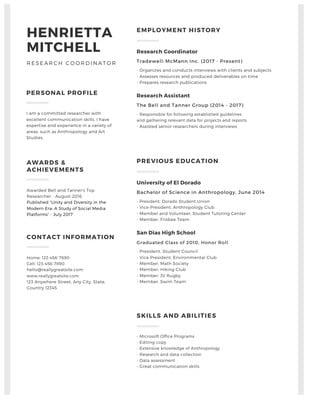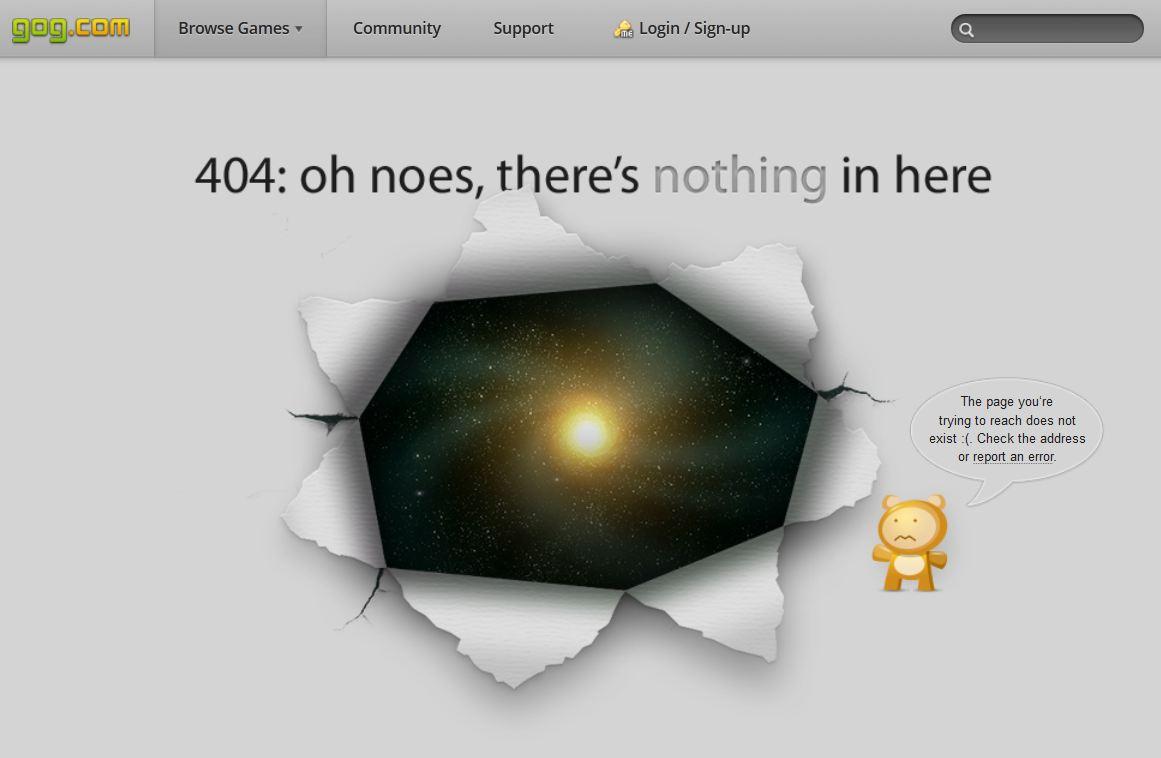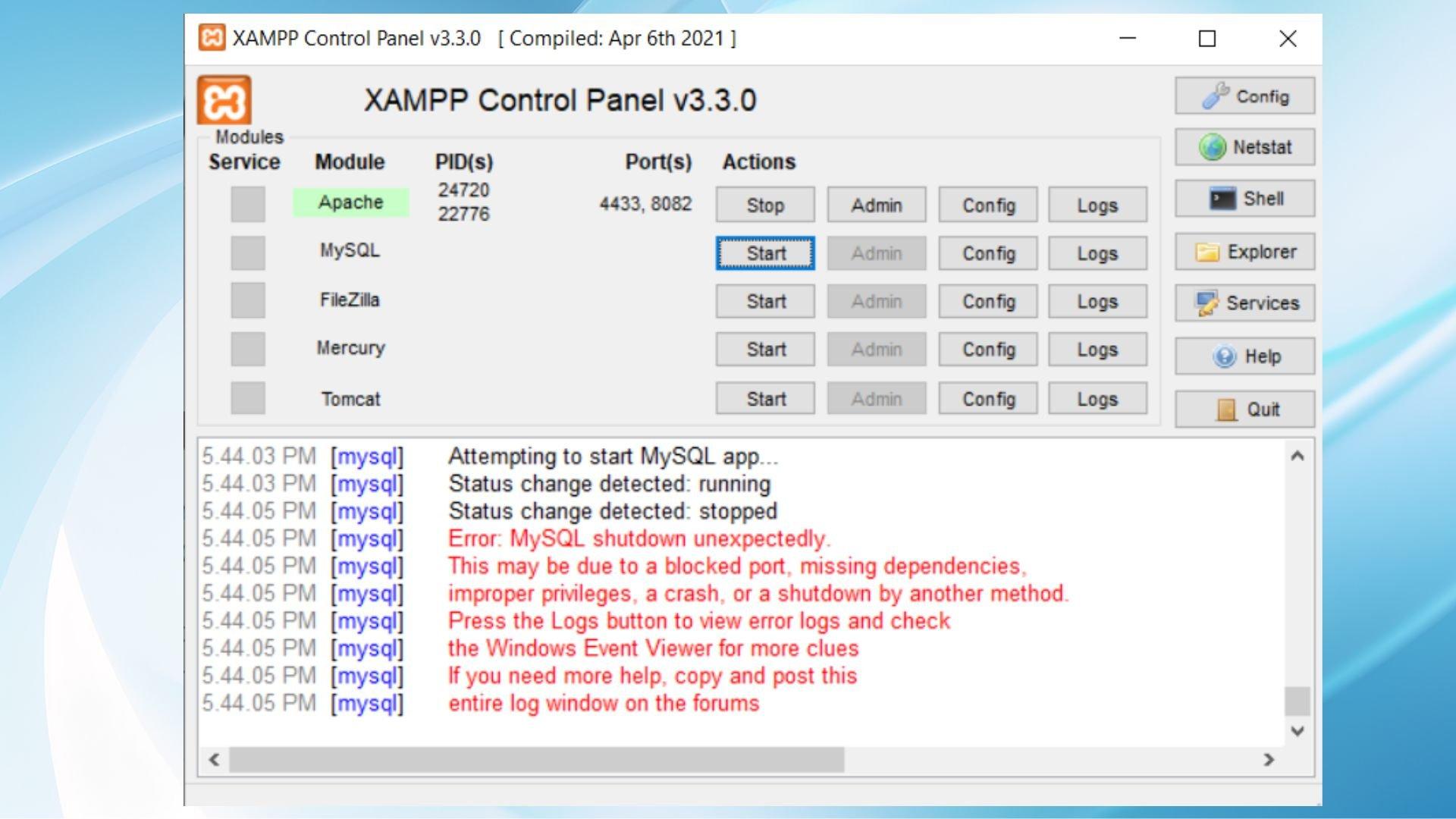Are you ready to take your job search to the next level? If you’ve ever felt overwhelmed by the thought of crafting the perfect resume, you’re not alone! With so many templates adn formats out there, it can be hard to know where to start. Luckily, the Canva Resume Builder is here to save the day! This intuitive and user-friendly tool not only makes designing a standout resume a breeze, but it also allows you to showcase your personality and skills in a way that grabs employers’ attention. In this article, we’ll walk you through the step-by-step process of creating a stunning resume using Canva. Whether you’re a seasoned professional or just starting out, you’ll discover tips and tricks to make your resume shine. Let’s dive in and get you one step closer to landing that dream job!
How to Get Started with canva Resume Builder for Your Career Journey
Are you ready to take your career to the next level? using Canva’s Resume Builder can be a game-changer! This intuitive tool allows you to create professional and visually appealing resumes that stand out in today’s competitive job market.
To get started, simply sign up for a free Canva account. Once you’re logged in, navigate to the “Resume” section. Here, you’ll find a variety of templates tailored for different industries and career stages. Choose one that resonates with your personal style and the job you’re applying for. A well-designed template can help convey your personality while maintaining professionalism.
Next, it’s time to tailor your content.As you fill in your data, focus on your strengths and achievements. Use bullet points to highlight your skills and experiences, making it easier for hiring managers to scan your resume. Here are some tips for crafting compelling content:
- Quantify Achievements: Use numbers to demonstrate your impact.For example, ”Increased sales by 20% in six months.”
- Use Action Verbs: Start each bullet point with powerful verbs like “Developed,” “Led,” or “Implemented.”
- Be Concise: keep your descriptions brief but informative, ideally no more than two lines per bullet.
Once you’ve added your information,explore Canva’s editing tools to customize your resume further. Change fonts, colors, and layouts to ensure your resume reflects your personal brand. Remember,consistency is key,so stick to a cohesive color scheme and font style throughout. If you’re unsure about your design choices, don’t hesitate to check out Canva’s design inspiration section for ideas.
Lastly, before hitting that download button, ensure everything is polished. Proofread for any typos or grammatical errors, and consider getting feedback from a friend or mentor.once you’re satisfied, download your resume in the format that best suits your needs—PDF is usually the safest choice for job applications. With your stunning new resume in hand, you’re ready to impress potential employers!
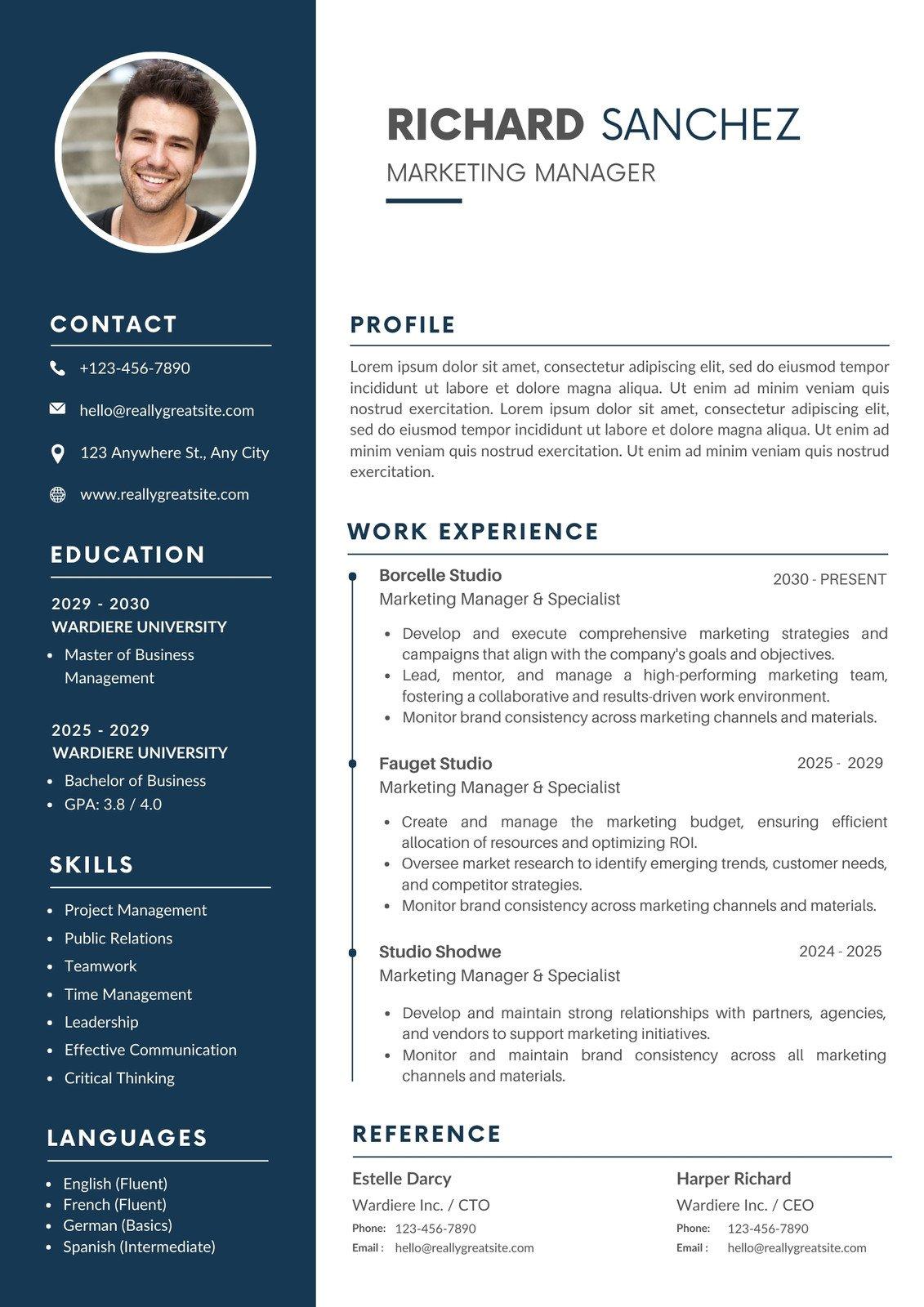
Choosing the Right Template to Make your Resume Stand Out
When it comes to crafting a resume that captures attention, the template you choose plays a crucial role. With so many options available on Canva, it can feel overwhelming to select the perfect one. However, a well-chosen template not only highlights your skills but also conveys your personal brand effectively. Here are some key factors to consider when selecting a template that will make your resume shine:
- Industry-Relevant Design: Different industries appreciate different aesthetics. For instance, a creative field like graphic design may call for a vibrant, visually engaging template, while a corporate role may benefit from a more traditional, minimalist design.
- Readability: No matter how visually appealing a template is, if it’s hard to read, it won’t serve its purpose. Choose one with a clear structure and adequate spacing. Fonts should be legible and sizes should differentiate headings and body text effectively.
- Customization options: A great template is flexible. Look for one that allows you to easily customize colors, fonts, and layouts to match your style and the message you want to convey. Personalization will make your resume stand out in the pile.
- Sections and Layout: Consider the information you want to include. Your template should have designated sections for your experience, skills, and education while allowing space for additional elements, like certifications or volunteer work.
To further assist you in your selection process, here’s a rapid comparison of popular Canva resume templates:
| template Name | Best For | Unique Feature |
|---|---|---|
| Modern Minimalist | Corporate Roles | Clean lines, neutral colors |
| Creative Designer | Arts & Design | bold graphics, vibrant colors |
| Professional Classic | All Industries | Traditional structure, easy to read |
| Infographic Style | Data-Focused Roles | Visual data representation |
Ultimately, the right template will not only reflect your professional journey but also resonate with your personality. Take the time to explore different templates on Canva, and don’t hesitate to combine elements from multiple designs to create something uniquely yours. A standout resume is not just about the information presented; it’s about how that information is packaged. Make a lasting impression with a template that truly represents you.
Customizing Your Resume Layout for Maximum Impact
Customizing your resume layout can be a game-changer in your job search journey. When using Canva’s Resume Builder, the platform offers a plethora of options that allow you to showcase your personality while maintaining professionalism. Here are some key elements to consider as you craft a visually appealing resume that stands out:
- Choose the Right Template: Start with a template that resonates with your field. Canva offers designs tailored for various industries, from creative fields to corporate environments. Opt for a clean layout that balances visuals with readability.
- Color Palette: Select a color scheme that reflects your personal brand. Use colors strategically to highlight sections like your name or key skills, but keep it professional. A dominant color paired with neutral tones can create a striking contrast.
- Font Selection: Choose fonts that are easy to read. Combine a bold typeface for headings with a more subtle font for body text. Avoid using too many different fonts to maintain cohesion—stick to two or three at most.
In addition to these design elements, consider incorporating visual components that can enhance your resume’s impact:
| Visual Element | Purpose |
|---|---|
| Icons | To visually represent skills or interests, making the information more engaging. |
| Graphs/Charts | To quantify achievements, such as sales increases or project completions. |
| Images/Logos | To add a personal touch or showcase previous employers, enhancing your credibility. |
Another important aspect is the layout structure. Organize your resume into clear sections including:
- Contact Information: Ensure this is easy to find at the top.
- Summary/Objective: A brief statement that ties your experience to the job you’re applying for.
- Experience and Skills: Use bullet points to list achievements; this makes it easier for hiring managers to scan.
- Education: This section can be placed at the end or before experience,depending on how relevant it is indeed to the job.
remember that less is frequently enough more. Aim for a concise resume that highlights your strengths without overwhelming the reader with too much information. Utilize white space effectively to give your content room to breathe,ensuring that your most critically important achievements take center stage.
Incorporating Keywords to Pass applicant Tracking Systems
When crafting your resume, strategically incorporating keywords is essential for passing Applicant Tracking Systems (ATS). These systems are designed to filter resumes based on specific criteria, which frequently enough includes relevant industry jargon and skills. By aligning your resume content with the job description, you dramatically increase your chances of making it through the initial screening process.
To effectively identify the right keywords, start by closely analyzing the job postings that interest you. Look for recurring phrases, required skills, and qualifications.Make a list of these keywords, focusing on both hard skills (like software proficiency or technical abilities) and soft skills (such as teamwork and interaction). Here are a few tips to help you integrate these keywords seamlessly:
- Use keywords in your professional summary to make a strong first impression.
- incorporate them into your work experience bullet points, ensuring they reflect your accomplishments.
- add relevant keywords in the skills section of your resume.
It’s also beneficial to match the format of the keywords with how they are presented in the job description. For example, if the job listing states “project management,” use that exact phrase instead of synonyms like “managing projects.” This attention to detail can make a significant difference in how your resume is perceived by ATS.
Consider creating a keyword table to help visualize and track the terms you need to include. This will not only keep you organized but also ensure that you don’t overlook important keywords. Here’s a simple example of how such a table might look:
| Keyword | Usage Context |
|---|---|
| data Analysis | Professional Summary |
| team Leadership | Work Experience |
| Customer Satisfaction | Skills Section |
don’t forget to review and revise your resume multiple times. Ensuring that your keywords are natural and relevant can help maintain a conversational tone while still being ATS-friendly. A well-optimized resume not only improves your chances of being noticed but also sets the tone for your professional narrative,leading you closer to landing that dream job.
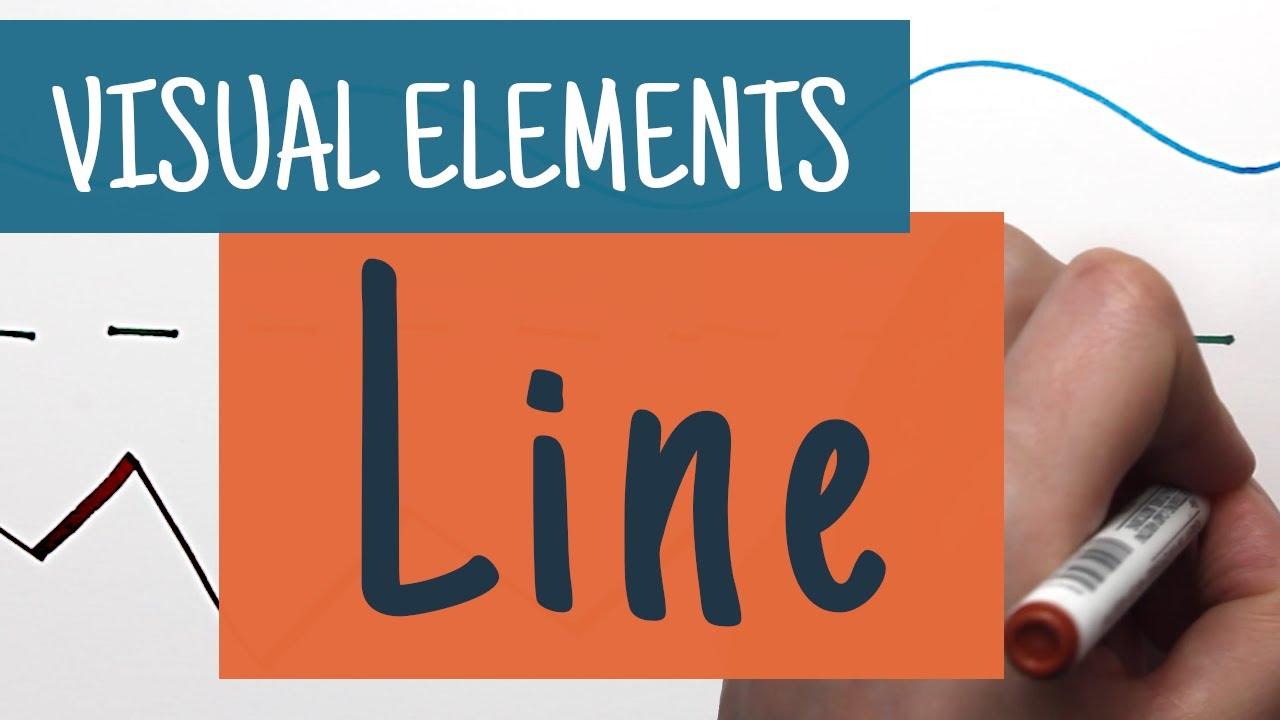
Adding Visual Elements That Enhance Your Professional Image
In the digital age, a well-crafted resume is not just about the text; it’s a canvas where your professional identity takes shape. when using the Canva Resume Builder, you have the unique prospect to incorporate visual elements that can considerably elevate your professional image. Think of your resume as a marketing tool, where every design choice reflects your personal brand and the value you bring to potential employers.
Start by considering a cohesive color scheme that aligns with your industry. For instance,creative fields often benefit from vibrant colors,while corporate roles may call for more subdued,professional tones. Use color psychology to your advantage:
- blue: Trust and dependability
- Green: Growth and stability
- Red: Passion and energy
Typography is another powerful visual element that shouldn’t be overlooked. Choose fonts that are not only stylish but also legible. Pair a modern sans-serif with a classic serif font to create a dynamic look that guides the reader’s eyes through your resume.Maintain consistency in font sizes and styles across headings and body text to enhance readability.
To further enhance your professional image, consider integrating icons and infographics. These elements can communicate your skills and accomplishments in a visually engaging manner:
| Visual Element | Purpose |
|---|---|
| Icons | Quickly convey skills or tools used |
| Graphs | Highlight achievements or growth metrics |
| Charts | Visualize project outcomes or results |
don’t forget the power of whitespace.A cluttered resume can overwhelm potential employers and obscure your key messages. Use margins and spacing wisely to create a balanced layout that allows your accomplishments to shine through. A clean design not only looks professional but also provides a pleasant reading experience.
By thoughtfully integrating these visual elements, you can create a resume that not only reflects your personality but also enhances your professional image. With Canva’s intuitive tools at your disposal, it’s easier than ever to design a resume that stands out and speaks volumes about your qualifications.
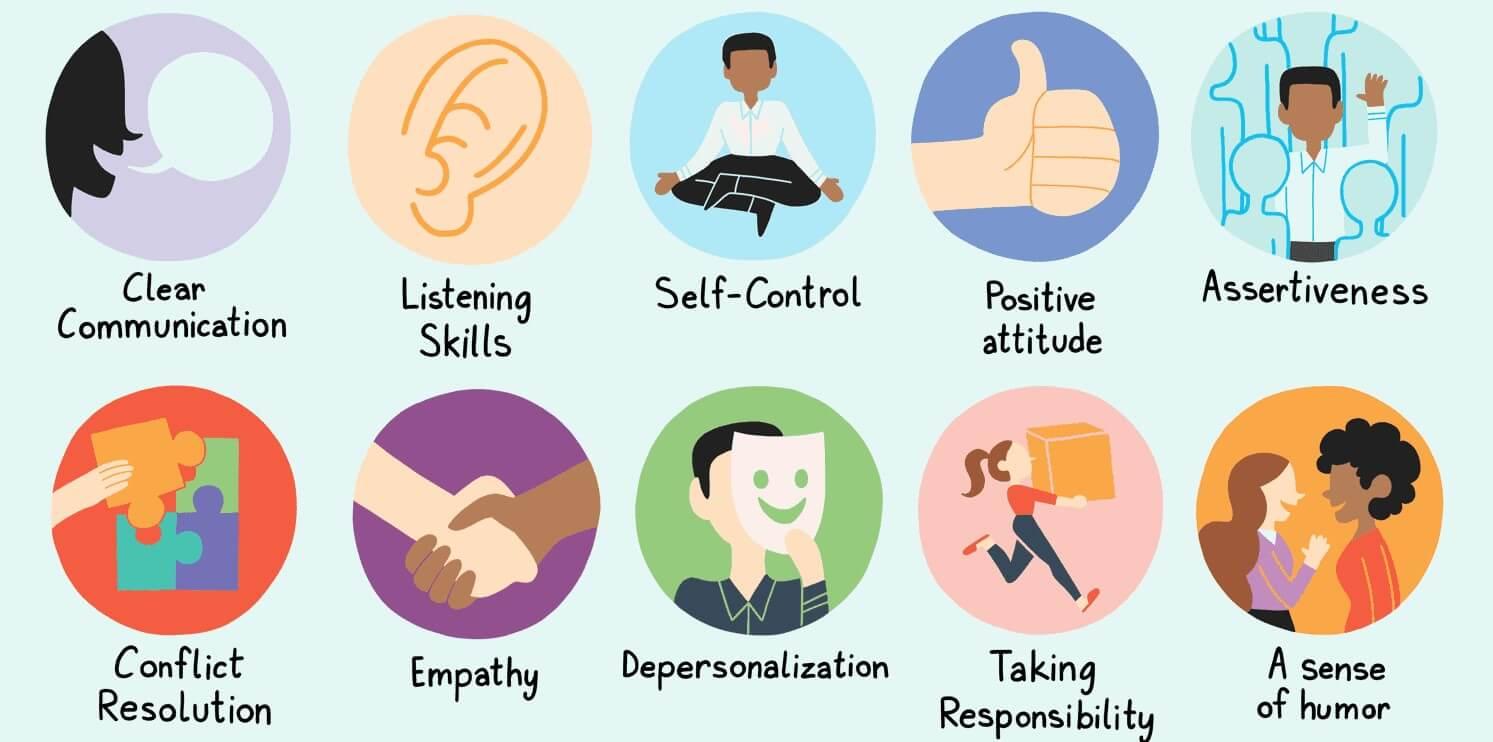
Tips for Showcasing Your Skills and Achievements Effectively
When it comes to presenting your skills and achievements,clarity and impact are crucial. Utilize the adaptability of Canva’s Resume Builder to create visually stunning layouts that highlight what you bring to the table. Here are some strategies to get you started:
- Be Specific: Instead of just listing responsibilities,use action verbs and quantify your achievements. As a notable example, “Increased sales by 30% within six months” tells a stronger story than “Responsible for sales.”
- Tailor Your Content: Customize your resume for each job application. Use keywords from the job description and match your skills with the requirements. Canva’s templates can help you rearrange sections easily to fit the role.
- Showcase Soft Skills: while hard skills are critically important, don’t overlook soft skills like communication and teamwork.Incorporate examples of how these skills contributed to your successes.
Visual elements play a significant role in making your resume stand out. Use Canva’s design features to incorporate:
- Charts and Graphs: If you have data to show your impact, such as sales growth or project timelines, use simple charts to convey this visually.
- Icons and Graphics: Select subtle icons to represent your skills or achievements.this can make your resume more engaging and easier to scan.
Consider including a dedicated section for awards or certifications. Presenting these in a table format can enhance readability. Here’s a quick example:
| Award/Certification | Date | Issuing Institution |
|---|---|---|
| Employee of the Month | March 2023 | ABC Corp |
| Certified Project Manager | June 2022 | PMI |
| Best Innovation Award | December 2021 | XYZ Ltd. |
don’t forget about the power of storytelling. Use the “experience” section to weave in narratives that illustrate your journey, including challenges faced and how you overcame them.this not only makes your resume memorable but also paints a fuller picture of your professional persona.
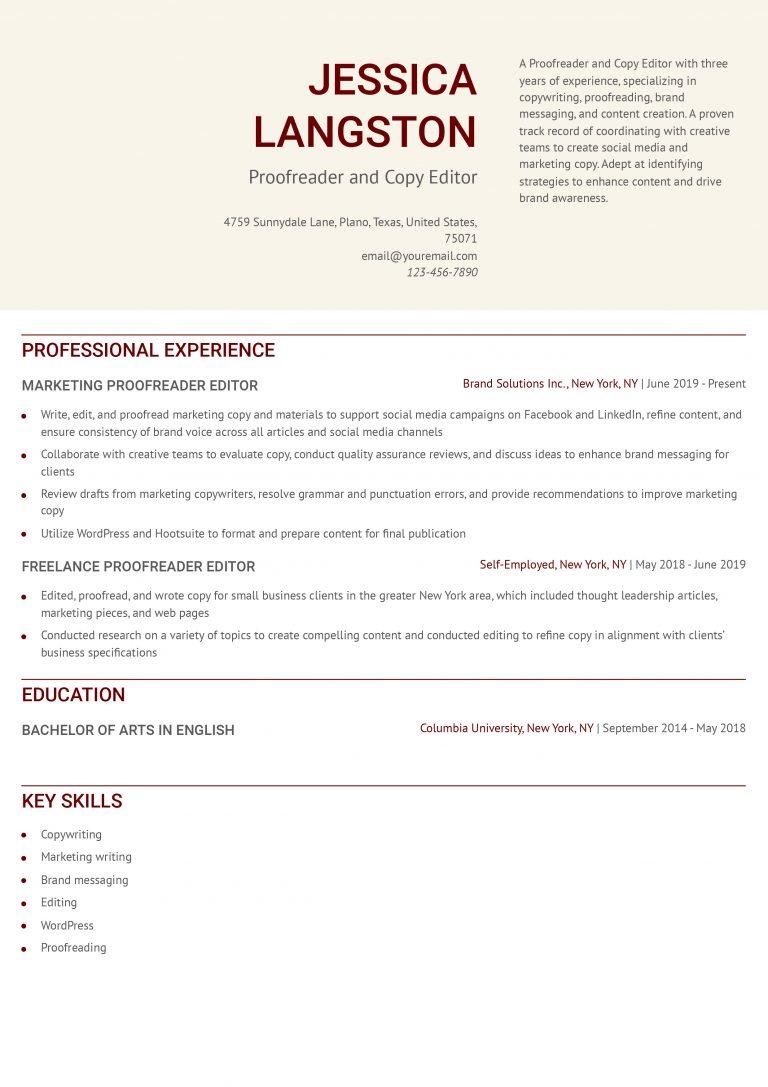
final Touches: Proofreading and Exporting Your Resume
Once you’ve crafted your resume using Canva’s intuitive tools, it’s time to shift gears and focus on the essential final touches that can make all the difference between a good resume and a standout one. First things first, proofreading is a non-negotiable step. Typos, grammatical errors, and awkward phrasing can undermine your professionalism. To ensure your resume is polished, consider the following tips:
- read your resume out loud. Hearing the words can help catch mistakes you might miss when reading silently.
- Use online tools like Grammarly or Hemingway to identify potential errors and enhance clarity.
- Have a friend or mentor review your resume. A fresh set of eyes can offer valuable feedback.
After your resume is polished, you’ll want to focus on exporting it in the best format for your job applications. Canva offers various export options, but the most common and effective formats are PDF and PNG. Here’s why:
| File Format | Best for | Notes |
|---|---|---|
| Job Applications | Maintains layout and formatting across devices. | |
| PNG | online Portfolios | Ideal for sharing on social media or websites. |
When exporting your resume, make sure to name the file appropriately. Using a format like YourName_Resume.pdf not only helps you stay organized but also makes it easy for recruiters to identify your application. Additionally,double-check the formatting once exported to ensure that everything appears as intended.sometimes,minor adjustments are necessary after exporting to prevent any misalignment.
keep your resume updated. As you gain new experiences and skills,revisit your Canva design to make necessary edits. A current resume is your best strategy to capture the attention of potential employers, so don’t hesitate to refresh it regularly.

Leveraging Canva’s features to Create Multiple Resume Versions
Canva’s powerful features allow you to easily tailor multiple versions of your resume for different job applications. This flexibility is crucial in a competitive job market where customization can make a significant difference. By utilizing Canva’s templates,design elements,and user-friendly interface,you can create visually appealing resumes that highlight your strengths in a way that resonates with various employers.
Start by selecting a template that best matches your professional style and the industry you are targeting. With hundreds of customizable templates available, you can find a design that aligns with your personal brand. Once you have a base template, consider the following features to enhance your resume:
- Brand Colors: Adjust the color scheme to match your personal branding or the corporate colors of the companies you’re applying to.
- Custom fonts: Choose fonts that reflect your personality while maintaining professionalism.
- Graphic Elements: Incorporate icons or images that can subtly showcase your skills or accomplishments.
Canva also makes it easy to duplicate your resume for different roles. Simply create a copy of your initial design and modify the content to suit different job descriptions. This way, you can emphasize relevant experience and skills without starting from scratch each time. Here’s a quick comparison table to illustrate how to focus on different aspects for each job:
| Job Title | Skills to Highlight | Relevant Experience |
|---|---|---|
| Marketing Manager | SEO, Social Media, Analytics | 5 years in digital marketing |
| Graphic Designer | Adobe creative Suite, UI/UX | 3 years in branding projects |
| Project Coordinator | Time Management, Communication | 2 years managing cross-functional teams |
Utilizing Canva’s features not only streamlines the process of creating multiple resumes but also empowers you to present your best self to potential employers. With just a few clicks, you can adapt your narrative to align perfectly with the job requirements, ensuring you stand out in the crowd.
don’t forget to take advantage of the sharing and exporting options. Canva allows you to download your resumes in various formats, such as PDF or PNG, making it easy to submit applications directly online or print them for in-person interviews. This seamless process ensures that you can maintain a professional image no matter how you choose to distribute your applications.
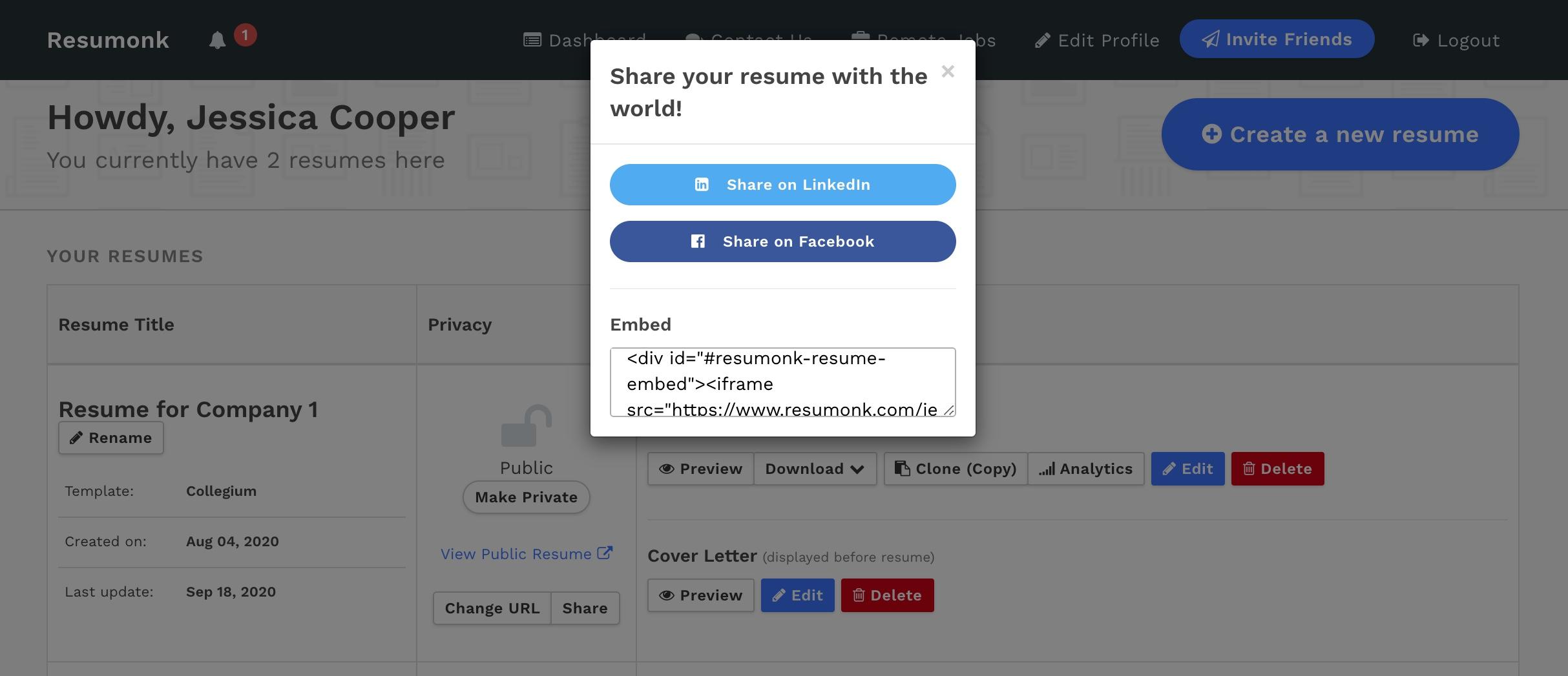
Sharing and Printing Your Resume with Confidence
Once you’ve crafted your stunning resume using Canva, it’s time to share and print it with confidence. The beauty of Canva is not only in its design capabilities but also in its user-friendly features that make sharing your resume a walk in the park. Follow these simple steps to ensure your resume makes the best impression, whether you’re sending it digitally or handing it out in person.
For digital sharing, consider the following options:
- download as PDF: This format preserves your design and ensures that it appears exactly as intended on any device. Choose “Download” and select PDF for best results.
- Email Directly: You can share your resume directly from Canva by using the “Share” button. This allows you to send a link that potential employers can view without altering your design.
- Social Media Sharing: If you’re on platforms like LinkedIn, you can directly upload your resume or share a link to your Canva design to enhance your professional profile.
When it comes to printing, you want your resume to look as polished on paper as it does on screen. Here are a few tips:
- Choose Quality Paper: opt for a thicker, high-quality paper to give your resume a professional feel. A matte or glossy finish can make your design pop.
- Check Print Settings: Ensure you print in high resolution. Set your printer’s quality to ‘High’ to avoid any pixelation or blurriness.
- Test print: before printing multiple copies,do a test print to see how the colors and layout translate onto paper. Adjust as necessary!
If you need to print multiple versions of your resume, consider creating a simple table to track changes and variations based on different job applications:
| Version | Target Job | Key Skills Highlighted |
|---|---|---|
| Version 1 | Graphic Designer | Adobe Creative Suite, Branding |
| Version 2 | Content Writer | SEO, Copywriting |
| Version 3 | Social Media Manager | Analytics, Engagement Strategies |
By taking these steps, you not only ensure that your resume looks fantastic but also that it reaches the right audience effectively. With Canva’s tools and your newfound knowledge, you’re ready to showcase your skills and make a lasting impression!
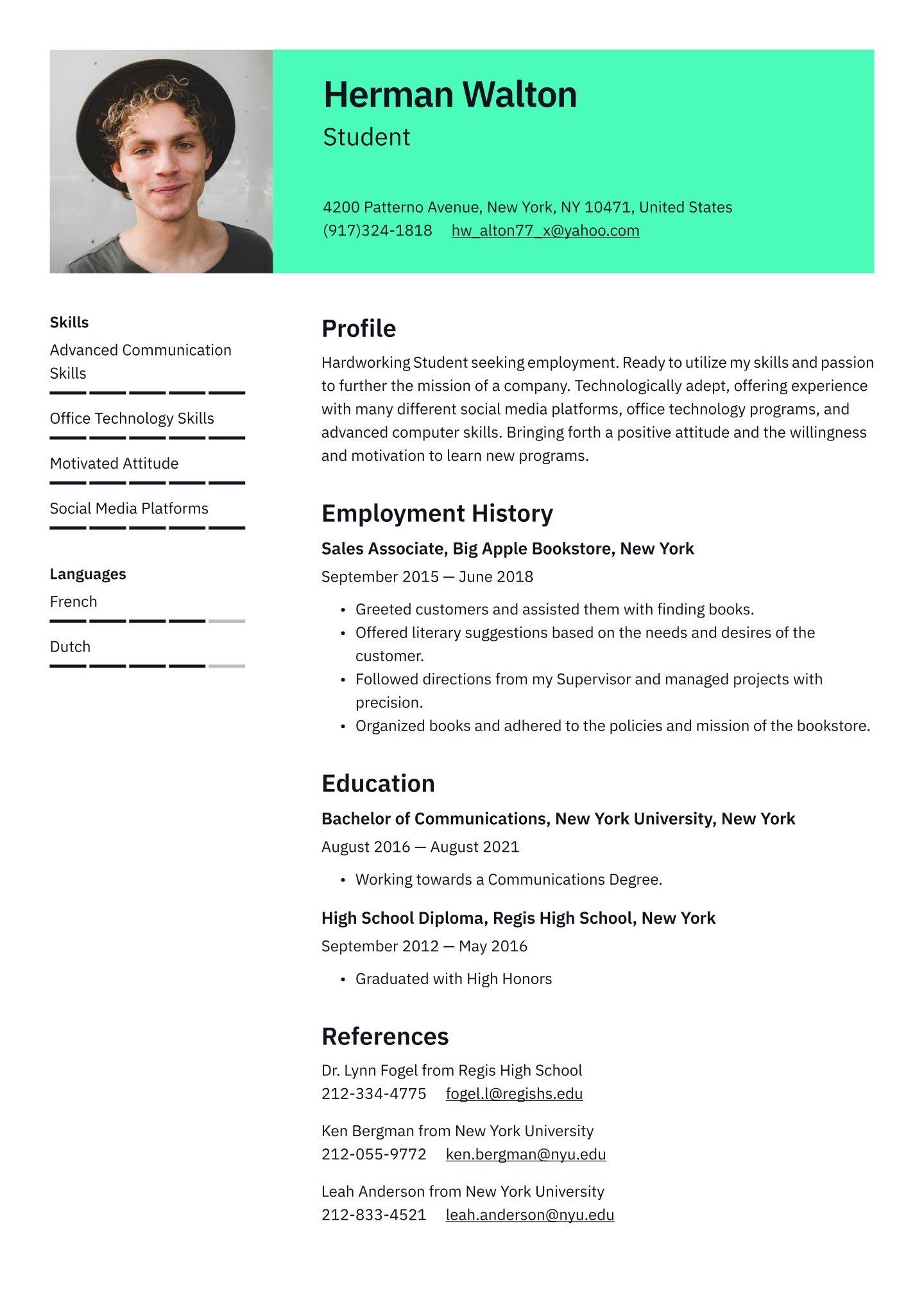
Staying Updated: keeping your Resume Fresh and Relevant
In today’s fast-paced job market, having a polished and updated resume is crucial for making a lasting impression on potential employers. Canva’s Resume Builder makes it easy to keep your resume fresh and relevant by allowing you to customize every detail in a visually appealing way. Regularly revising your resume ensures that you highlight your most recent accomplishments, skills, and experiences that align with the jobs you are targeting.
To begin,consider the following tips when updating your resume:
- Highlight recent Achievements: Whether you’ve completed a new project,earned a certification,or received a promotion,make sure these new accomplishments are front and center on your resume.
- Tailor Your Content: customize your resume for each job application. Utilize keywords from the job description to ensure your resume resonates with potential employers.
- Use Engaging Designs: With Canva, you can select from a variety of templates that suit your personal style and the industry you’re applying to, ensuring your resume stands out.
Another essential aspect of keeping your resume updated is regularly reviewing and refining your skills section. The job market is constantly evolving, and new technologies and methodologies emerge frequently. Consider the following points when refreshing your skills:
- Incorporate Industry-Relevant Skills: Research the skills that are currently in demand in your field and include them if you possess those abilities.
- Remove Outdated Skills: If certain skills are no longer relevant,it’s better to leave them off your resume to maintain a clean and focused presentation.
- Showcase Soft skills: In addition to technical skills, highlight your soft skills like teamwork, communication, and problem-solving, as these are often just as important.
Lastly, consider the layout and information hierarchy of your resume. A visually appealing resume communicates professionalism and attention to detail. Use Canva’s tools to create a balanced layout that guides the reader’s eye through your experiences and qualifications. For example,you could structure your information in the following simple table:
| Section | Details |
|---|---|
| Contact Information | Your name,phone number,email,and LinkedIn profile |
| Professional Summary | A brief statement highlighting your career goals and qualifications |
| Experience | List your job titles,companies,and key achievements |
| Education | Degrees earned,institutions attended,and relevant coursework |
By consistently updating your resume with new experiences,skills,and a fresh design,you position yourself as a competitive candidate in your field. Make it a habit to review and refresh your resume regularly, ensuring that it effectively reflects who you are and what you bring to the table. With Canva’s intuitive tools, keeping your resume relevant has never been easier!
Frequently Asked Questions (FAQ)
Q&A: How to Create a Resume with Canva Resume Builder
Q: Why should I use Canva for my resume?
A: Canva is a fantastic tool for creating resumes becuase it offers a user-friendly interface and a plethora of customizable templates.With Canva, you can craft a professional-looking resume that stands out without having to be a design expert. Plus, it’s free for basic features, so you can create an eye-catching resume without breaking the bank!
Q: Is it really easy to use Canva?
A: Absolutely! canva is designed for everyone, regardless of design experience.You can drag and drop elements, change colors, and switch fonts with just a few clicks. The intuitive layout makes it easy to create something that reflects your personality and professional style.
Q: What if I don’t know where to start?
A: No worries! Canva has a wide range of templates tailored for different industries and roles. Just select one that resonates with you, and then fill in your information. It’s like painting by numbers—just follow the layout,and you’ll have a stunning resume in no time!
Q: Can I customize the templates?
A: Definitely! The beauty of Canva is that every template is fully customizable. You can adjust colors, fonts, and layouts to match your personal branding. If you’ve got a favorite color scheme or a particular style in mind, you can make it happen!
Q: What kind of information should I include in my resume?
A: Your resume should include key sections such as your contact information, a summary or objective statement, work experience, education, and skills. If applicable, you can also add sections for certifications, volunteer work, or projects to showcase your well-rounded qualifications.
Q: Can I download my resume in different formats?
A: Yes! Canva allows you to download your resume in multiple formats, including PDF, PNG, and JPEG. PDF is the most commonly recommended format for resumes since it preserves your layout and is easy to share.
Q: Is there a way to get feedback on my resume?
A: While Canva doesn’t offer built-in feedback tools, you can easily share your design with friends, family, or mentors to get their input. It’s always a good idea to have another set of eyes look over your resume before you send it out!
Q: Do I need to pay for Canva to create a resume?
A: You can create a stunning resume with Canva completely free! They do offer premium features and templates through Canva Pro, but the free version provides plenty of options to help you create a professional resume without any costs.
Q: Any final tips for using Canva to create my resume?
A: make sure to tailor your resume to the job you’re applying for. Use keywords from the job description and highlight relevant experiences. And don’t forget to keep your design clean and readable—simplicity often shines the brightest! Happy designing!
Final Thoughts
As we wrap up our guide on creating a standout resume with Canva’s Resume Builder, it’s clear that crafting a professional document doesn’t have to be a daunting task. With its user-friendly interface and a plethora of customizable templates, Canva makes it easy for anyone to create a visually appealing resume that reflects their unique style and qualifications.
So,why not give it a try? Whether you’re diving back into the job market,aiming for that promotion,or just looking to showcase your skills,a polished resume is your first step towards landing that dream role.Remember,your resume is often your first impression—make it count!
If you have any questions or need further tips,feel free to reach out. Happy designing, and good luck on your job search journey! You’ve got this!