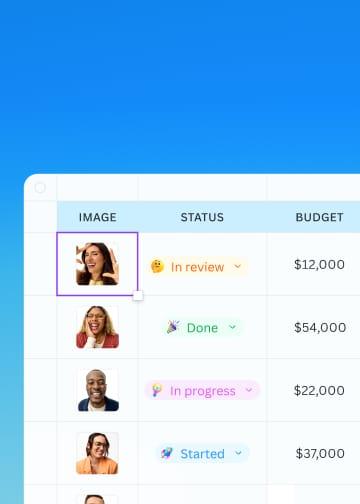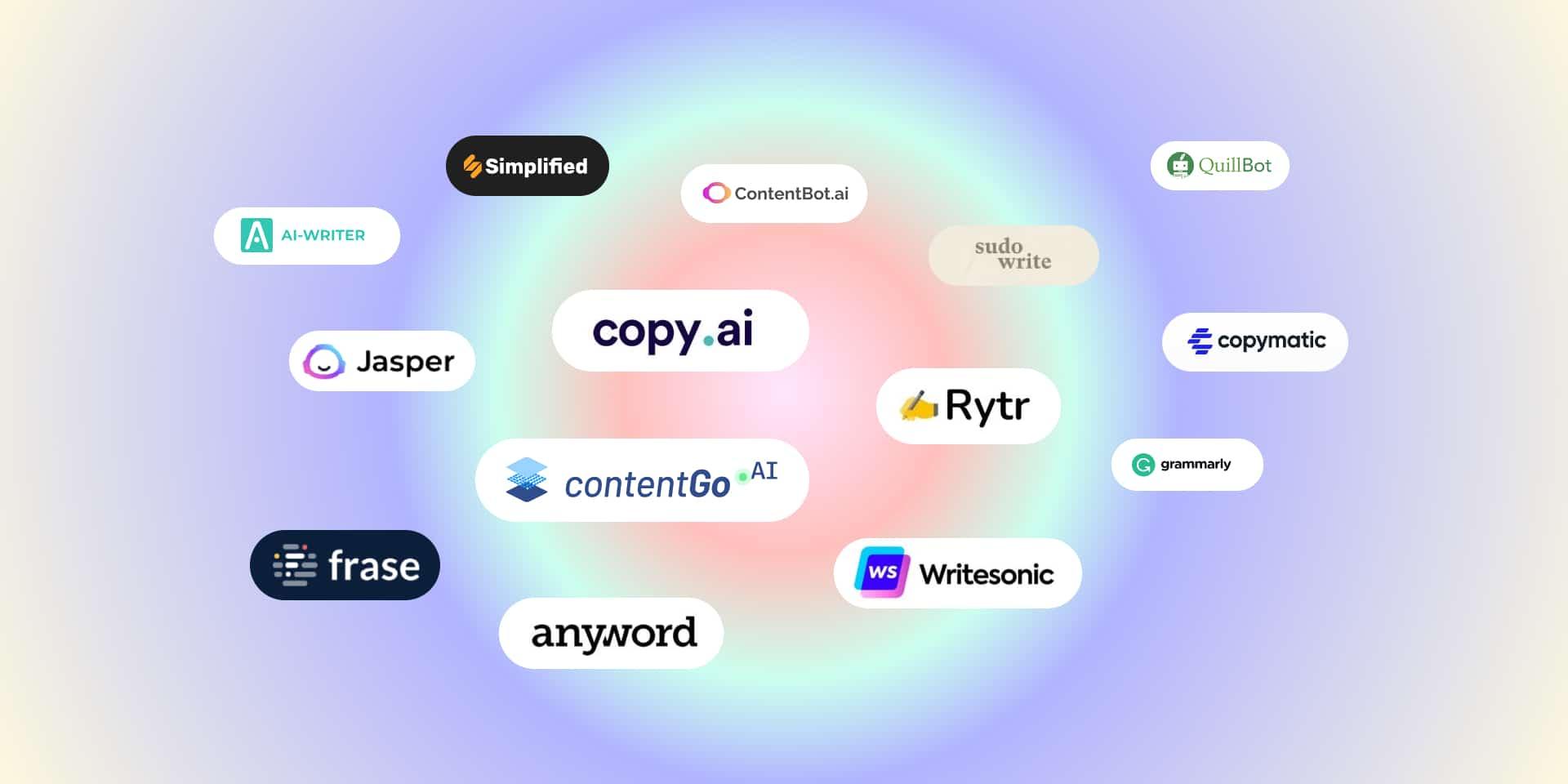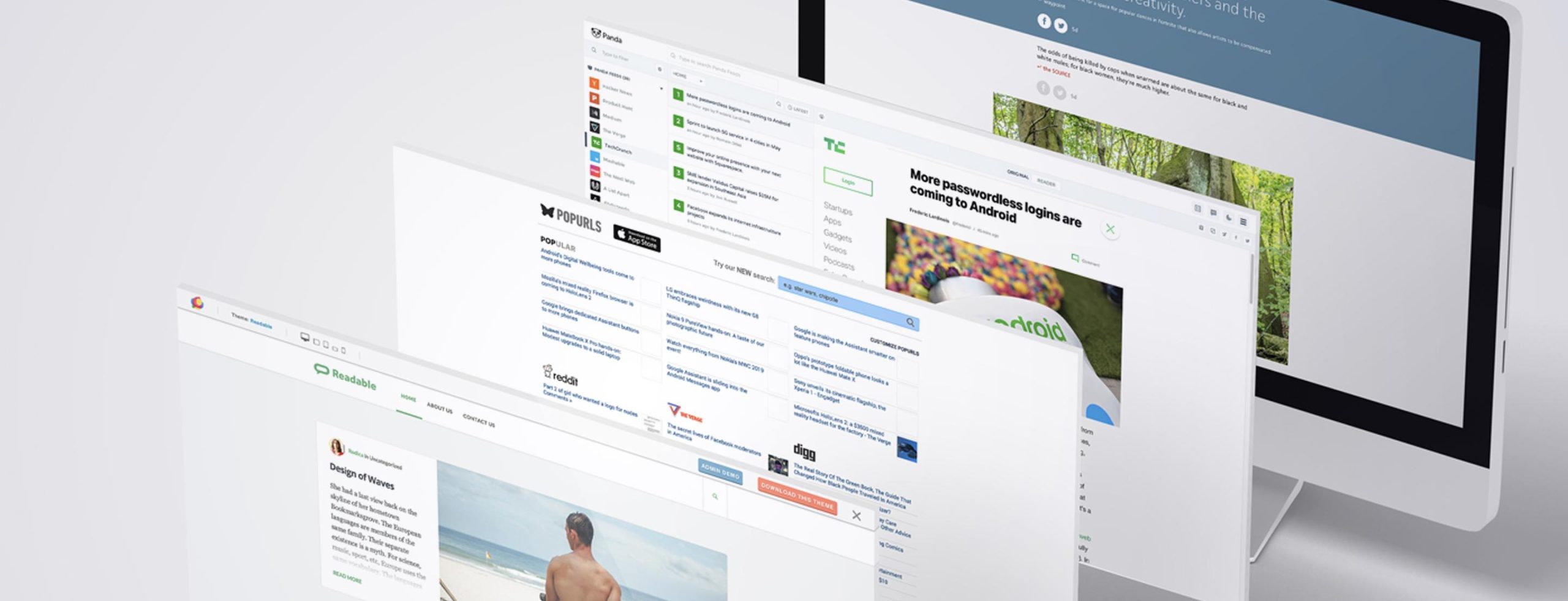Canva Transparent Background: Free Trick or Pro Feature?
Hey there, design enthusiasts! Have you ever found yourself staring at a beautifully crafted image in Canva, only to realize you need that perfect transparent background to make your creation pop? Whether your a small business owner, a social media whiz, or just someone who loves getting creative, teh ability to remove backgrounds seamlessly can make all the difference. But here’s the million-dollar question: is this feature a free trick available to all users, or is it locked behind the Canva Pro paywall? In this article, we’ll unravel the mysteries of Canva’s transparent background feature, explore the pros and cons, and help you decide if it’s worth the investment.So, grab your favourite cup of coffee, and let’s dive into the world of transparent backgrounds—as your designs deserve to shine!
Understanding Canvas Transparent Background Feature
The transparent background feature in Canva is a game-changer, especially for those looking to create designs that stand out.This functionality allows users to isolate the subject of an image while eliminating any surrounding distractions, enabling a clean and professional look for various projects. Whether you’re designing a logo, social media graphics, or even marketing materials, understanding how to utilize this feature effectively can enhance your creative output.
When considering the use of transparent backgrounds, it’s essential to recognize its benefits:
- Flexibility: With a transparent background, your designs can seamlessly blend with any color or texture, making them perfect for overlays or layered graphics.
- Versatility: These images can be used across multiple platforms, maintaining a consistent and polished look, whether it’s for a website, flyer, or social media post.
- Professional Appeal: Transparent backgrounds lend a professional touch, ensuring your visuals don’t have awkward edges or distracting backgrounds.
Canva allows users to download their designs with transparent backgrounds,but this feature is often associated with the Pro subscription. However, there are clever tricks that free users can employ to achieve similar results. One popular method involves using a solid background that matches the design’s intended final use and then manually removing unnecessary elements. While this may not offer true clarity, it can achieve an aesthetically pleasing outcome.
Let’s look at a quick comparison of the features available in the free version versus the Pro version of Canva:
| Feature | Free Version | Pro Version |
|---|---|---|
| Download with Transparent Background | No | Yes |
| Access to Premium Images | Limited | Full Access |
| Brand Kit | No | Yes |
| Resize Designs | No | Yes |
Ultimately, whether you opt for the free version or the Pro subscription, mastering the transparent background feature can elevate your design skills immensely. It enables you to create more visually appealing graphics that capture attention and convey your message effectively. So, experiment with these techniques and see how they can transform your creative projects!
Is Transparent Background a Hidden Gem in Canva?
in the ever-evolving world of design, having the right tools at your fingertips can make all the difference. One feature in Canva that often flies under the radar is its ability to create a transparent background. This capability is a game changer for designers and casual users alike, allowing for greater creativity and flexibility in their projects.
Many users are unaware that this feature is not just exclusive to Pro subscribers. With a simple trick, even free users can access the transparent background option. Here’s how it works:
- Remove Background: Use the background remover tool on images, which allows you to eliminate unwanted elements and isolate your subject.
- Download Settings: When you’re ready to download your design, select the option for a transparent background before hitting that download button.
- Versatile Use: This feature is perfect for creating logos, overlays, or any design that needs to blend seamlessly with various backgrounds.
Imagine the possibilities when you can layer your designs over any backdrop. Without the constraints of a solid background,your creativity can truly shine. Whether you’re a business owner looking to create compelling marketing materials or a hobbyist designing personal projects, the ability to use transparent backgrounds is an essential skill that elevates your work.
| Benefit | Description |
|---|---|
| Professional Appearance | Creates sleek, polished designs that stand out. |
| Brand Consistency | Ensures your visuals align with your brand identity. |
| Flexible Usage | Easily adapt designs for various platforms and formats. |
In a world where digital content is king, mastering this feature could be your secret weapon. It’s not just a trick; it’s a transformative approach to design that can save you time and enhance your creative output. So, why not explore this hidden gem and see how it can elevate your design game?
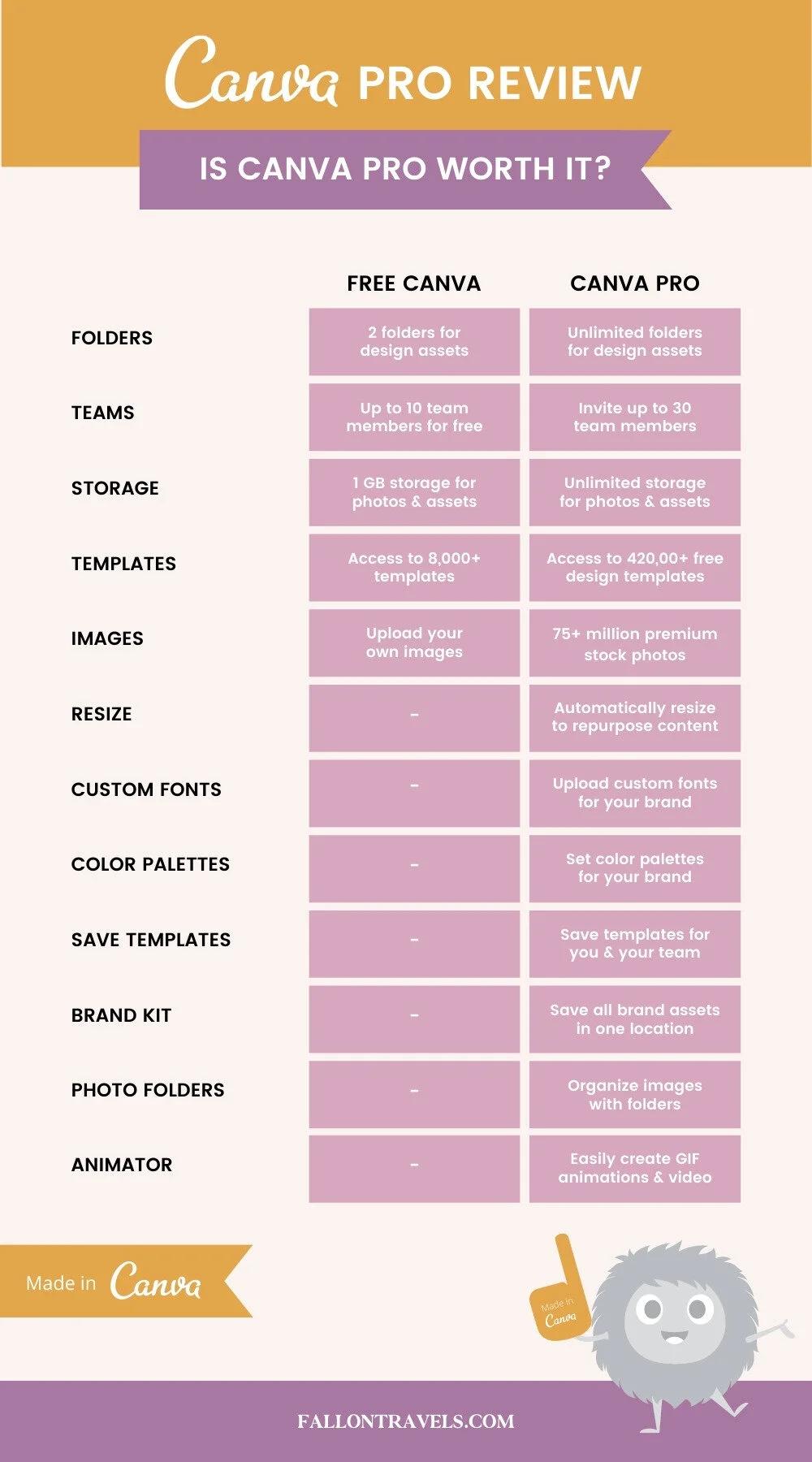
the Difference Between Free and Pro: What You Need to Know
When it comes to using canva, understanding the differences between the free and Pro versions is crucial for maximizing your design experience. One of the standout features that many users seek is the ability to create transparent backgrounds. But is this feature available for free, or is it reserved for Pro users? Let’s dive into the specifics.
Canva Free Users can enjoy a plethora of design tools, but there are limitations. The Free version allows users to create stunning graphics, but when it comes to exporting images with transparent backgrounds, you’ll find yourself at a crossroads. Unfortunately,this coveted feature is not included in the free package. Though, you can still create your designs and explore various templates to your heart’s content.
On the flip side, the Pro version unlocks a whole new world of possibilities. With a Pro subscription, users can easily download their designs with transparent backgrounds. This feature is especially beneficial for those in need of graphics for branding, marketing, or web design. It allows for seamless integration of images onto different colored backgrounds without unwanted borders or colors interfering with your design.
| Feature | Free Version | Pro Version |
|---|---|---|
| Transparent Background | No | yes |
| Access to Premium Templates | Limited | Unlimited |
| Collaboration Tools | No | Yes |
| Brand Kit | No | Yes |
if your design needs include transparent backgrounds, opting for the Pro version is a smart investment. The added capabilities not only enhance your creative potential but also streamline your workflow. Think about your long-term projects and how often you’d benefit from having that transparency feature at your fingertips. Its about making your design journey as effective and professional as possible.
Step-by-Step Guide to Creating Transparent Backgrounds for Free
Creating transparent backgrounds can elevate your design game, making your images versatile for various projects. Fortunately,you can achieve this easily with Canva without needing a pro account. Here’s how to do it step-by-step:
- Choose Your Design: Start by selecting the right template or creating a custom design. Ensure you upload the image or design you want to edit.
- Remove the Background: Click on your image and navigate to the “Edit Image” option. Look for the “Background Remover” tool. This tool will automatically detect the background and remove it.
- Refine Your edges: After using the remover, you might want to refine the edges. Use the eraser or restore tool to touch up any areas that need extra attention.
- Export Your Design: Onc you’re satisfied with the transparency, click on the “Share” button. Choose the “PNG” format, and make sure to tick the “transparent background” box before downloading your image.
This process opens up a world of possibilities for your designs. By utilizing transparent backgrounds, you can layer images seamlessly, create stunning social media graphics, or even enhance your branding materials. Just imagine how much more professional your visuals will look!
| Benefits of Transparent Backgrounds | Use Cases |
|---|---|
| Versatility in design | Logos, flyers, and banners |
| Seamless layering | Website graphics, presentations |
| Professional appearance | Social media posts, merchandise |
With these straightforward steps, you can harness the power of transparent backgrounds without spending a dime. Whether you’re an aspiring designer or a seasoned professional, mastering this trick in Canva will undoubtedly enhance your creative toolkit.
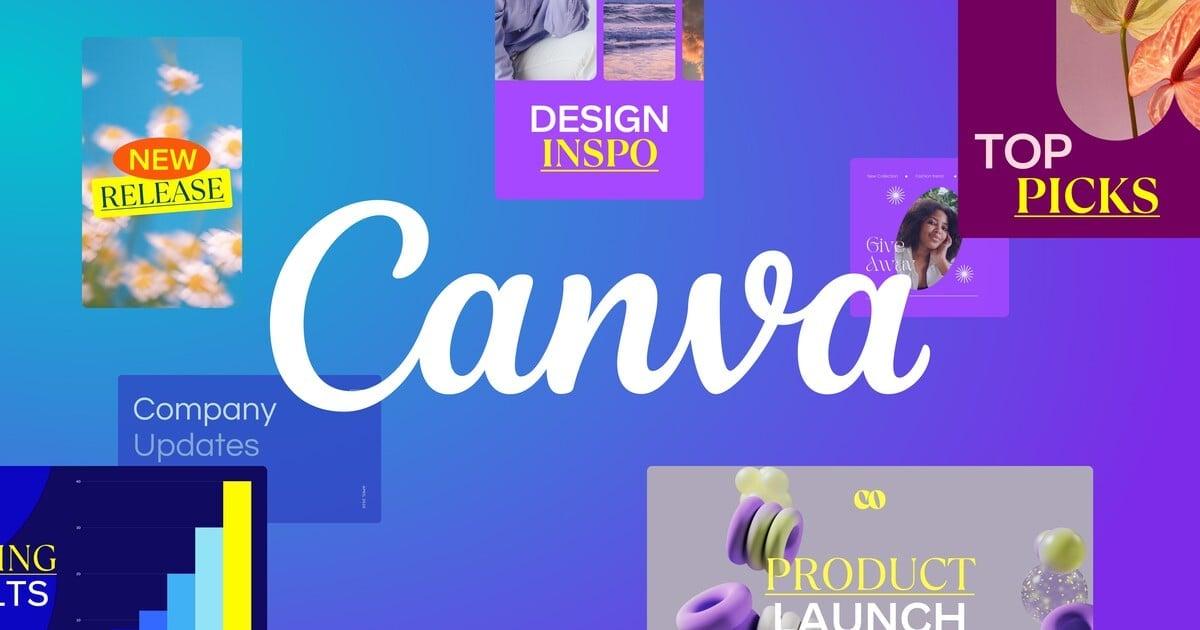
Unlocking Full Potential: When to Consider Upgrading to Pro
When it comes to leveraging Canva’s full suite of features, knowing when to upgrade to the Pro version can be a game-changer for both personal and professional projects. While the free version offers a solid array of tools, certain capabilities can significantly enhance your design experience and output quality. Understanding the key indicators for upgrading can definitely help you maximize your creativity and productivity.
Here are some reasons to consider making the leap to pro:
- Advanced Features: With Pro, you gain access to tools like the Background Remover, which allows you to create transparent backgrounds effortlessly—a feature that can elevate your designs and save time.
- Unlimited Folders: Organizing your projects becomes seamless with unlimited folders. This ensures that your creative work remains accessible and well-structured, making it easier to collaborate or revisit past designs.
- brand Kits: If you’re managing a brand or business, the ability to create brand kits ensures consistency in your designs. This includes setting colors, logos, and fonts, which speaks volumes about your brand’s identity.
- One-Click Resize: The magic of resizing your designs for different platforms instantly takes the hassle out of adjusting dimensions. This feature is particularly beneficial for social media managers and marketers.
To help visualize the benefits, let’s take a look at a simple comparison of features between Free and Pro:
| Feature | Free Version | Pro Version |
|---|---|---|
| Transparent Background | No | Yes |
| Background Remover | No | Yes |
| Brand Kits | No | yes |
| One-Click Resize | No | yes |
Ultimately, the decision to upgrade hinges on your unique needs as a designer. If you find yourself frequently working on projects that demand elevated quality or advanced features, investing in Pro could not only save you time but also enhance the overall aesthetic of your work. Whether you’re a budding entrepreneur, a social media guru, or simply a design enthusiast, the Pro features of Canva can unlock new levels of creativity and efficiency.
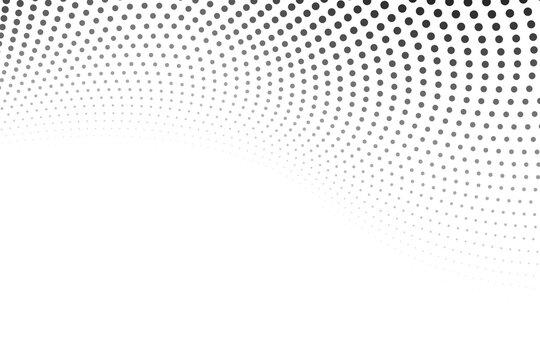
Expert Tips for using Transparent Backgrounds Effectively
When it comes to creating stunning visuals, utilizing transparent backgrounds can elevate your designs and make them more versatile. Here are some expert tips to ensure you’re using this feature effectively:
- Choose the Right Elements: Not all designs benefit from transparency.Consider using images or graphics that have clear subjects, such as logos or icons, which will stand out against various backgrounds.
- Test Different Backgrounds: A transparent background allows your design to adapt to different contexts. Experiment by placing your transparent image over various colors and patterns to see what enhances your design best.
- Maintain Quality: When exporting your design, ensure you choose a high-resolution format. PNG is ideal for transparency, as it preserves the quality of your image without pixelation.
Utilizing transparent backgrounds can also streamline your workflow. by layering graphics, you can create a sense of depth and dimension without compromising clarity. Here’s how to achieve that:
| Layering Technique | Description |
|---|---|
| Overlay | Place a transparent graphic over a colored background to create contrast. |
| Shadowing | Add shadows to transparent elements for a more dynamic appearance. |
| Grouping | Combine multiple transparent elements to form a cohesive unit. |
Lastly, always keep your audience in mind. Think about the environments in which your graphics will be viewed.A transparent background may work wonders on a website but could be less effective in printed materials. Adjust your approach based on your target medium to maximize impact.
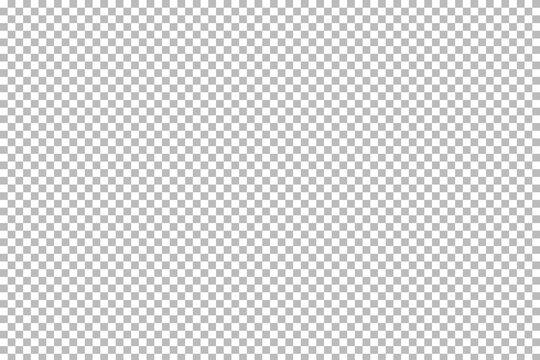
Common Mistakes to Avoid with Transparent Backgrounds
When working with transparent backgrounds in Canva, it’s easy to overlook certain details that can make or break your design. Here are some common pitfalls to dodge:
- Ignoring Image Resolution: High-resolution images are crucial for maintaining quality. Using low-resolution images can lead to pixelation, especially when the background is removed.
- Incompatible File Formats: Always save your designs in the correct format. PNG is ideal for transparent backgrounds, while JPEG does not support transparency. Choosing the wrong format can ruin your hard work.
- Neglecting alignment: When placing elements on a transparent background, ensure that everything is aligned properly. Misalignment can make your design look unprofessional and chaotic.
- Overlooking Color Contrast: A transparent background does not mean you can ignore color choices. Make sure your elements contrast well against the surfaces they will be displayed on.
- Skipping the Preview: Always preview your work on different backgrounds before finalizing. What looks grate on a white canvas may not translate well onto other surfaces.
Additionally, consider these factors to enhance your design:
| Factor | Impact on Design |
|---|---|
| Background Color | Can affect visibility and overall aesthetic |
| Layering Elements | Can create depth but may lead to clutter |
| Use of Shadows | Adds dimension but can complicate transparency |
By keeping these tips in mind, you can elevate your design game and create stunning visuals that stand out. Transparent backgrounds can be a powerful tool in your design arsenal; just be mindful of the common mistakes that can hinder your creativity.

real-Life Applications: How Transparent Backgrounds Elevate Your Designs
transparent backgrounds are a game-changer in the world of design, allowing creators to seamlessly integrate images into various projects. Whether you’re working on social media graphics, presentations, or branding materials, using elements with transparent backgrounds can significantly enhance the visual appeal of your designs. Here’s how these features make a difference:
- Versatility: Designs with transparent backgrounds provide flexibility, enabling users to layer images over different backgrounds without the hassle of clashing colors or awkward edges.
- Professionalism: A clean, polished look elevates your brand’s image.Transparent backgrounds help eliminate distractions,allowing your message to shine through.
- Efficient Use of Space: By cutting out unnecessary elements, transparent backgrounds help utilize design space more effectively, making your layout look organized and intentional.
- Enhanced creativity: when backgrounds are removed,designers can easily experiment with various color schemes and effects,leading to more innovative and striking designs.
Particularly in digital platforms, where first impressions matter, visuals need to grab attention quickly. For example, a product image with a transparent background can make your item stand out on e-commerce sites, prompting customers to engage more readily. This is especially effective in a crowded marketplace where clarity and appeal are paramount.
Consider the following table showcasing various design applications that benefit from transparent backgrounds:
| Submission | Benefit |
|---|---|
| Social Media posts | Eye-catching visuals that blend seamlessly with platform backgrounds. |
| Logos | Versatile use across different media without background conflicts. |
| Web Banners | Professional appearance that enhances click-through rates. |
| presentations | Focus on content without distracting backgrounds. |
Ultimately, incorporating transparent backgrounds into your design toolkit offers countless advantages that can elevate your projects to new heights. As you experiment and leverage this feature,you’ll find that your designs not only become more visually engaging but also create a lasting impression on your audience.
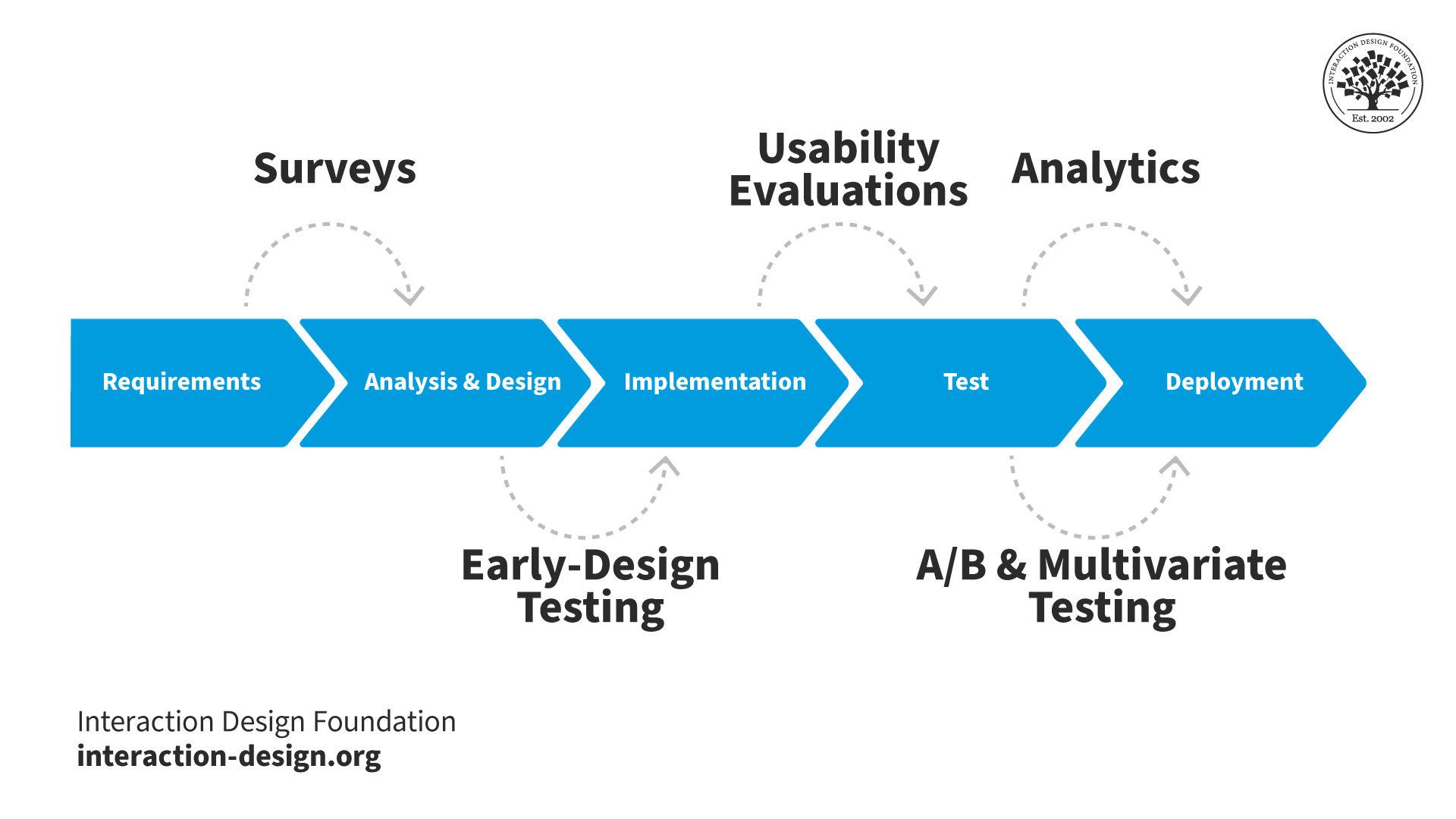
Final Thoughts: Choosing the Right Option for Your Design Needs
When it comes to choosing the right design tool, especially for creating images with transparent backgrounds, understanding your specific needs is crucial. Canva offers a range of options, but the choice between free and Pro features can significantly impact your workflow and the quality of your designs. Here are some key points to consider:
- Frequency of use: If you’re a casual user who only creates graphics occasionally, the free version may suffice. However,if you’re a professional designer or run a business that requires frequent and high-quality designs,investing in the Pro plan might be worth it.
- Features Needed: Evaluate the specific features you need. The Pro version provides advanced options such as the ability to create custom templates and access to a broader range of images and design elements. If these features are essential, consider the upgrade.
- Cost vs. Benefit: Weigh the cost of the Pro subscription against the potential benefits. For businesses, the ability to create professional-grade graphics quickly can justify the expense. For hobbyists, it may not be as clear-cut.
Another critical factor is the learning curve associated with each version. The free option might potentially be simpler and more straightforward for beginners, but it can limit your creative possibilities. Conversely, while the Pro version comes with a wealth of features, it may require some time to fully explore and utilize them. Your comfort with technology and design tools should guide your decision.
| Feature | Free Version | Pro Version |
|---|---|---|
| Transparent Background | Limited Access | Full Access |
| Custom Templates | No | Yes |
| Stock Images | Basic Selection | Vast Library |
Ultimately, the decision boils down to your individual design needs and goals.Assess the complexities of your projects and how much time and effort you wish to invest in learning a new tool. With the right choice, you can elevate your designs and create stunning visuals that truly resonate with your audience.
Frequently asked Questions (FAQ)
Q: What is Canva, and why is it so popular for design?
A: Canva is an online graphic design platform that’s user-pleasant and perfect for both beginners and experienced designers. It allows users to create stunning visuals for social media, presentations, posters, and more—without needing extensive design skills. Its popularity comes from its vast library of templates and assets, making design accessible to everyone!
Q: What does “transparent background” mean, and why is it crucial?
A: A transparent background means that the background of an image is clear, allowing whatever is behind it to show through. This is super important for creating logos, overlays, or any graphics that need to blend seamlessly into other content without a distracting background.
Q: Can you use transparent backgrounds in Canva for free?
A: Great question! in the free version of Canva, users can create designs with transparent backgrounds, but there’s a catch. You can only download images with a transparent background when you’re using the Pro version. So, if you’re using the free version, you won’t be able to export your design with that transparent magic just yet.
Q: What’s the process for getting a transparent background in Canva Pro?
A: If you have a Canva Pro account, it’s super simple! After designing your image, just click on the “Download” button. Choose the PNG format and check the box that says “Transparent background” before clicking “Download.” Voila! You have your graphic ready to shine without any background distractions!
Q: Is there a workaround for free users to get a transparent background?
A: While canva doesn’t officially support transparent backgrounds in the free version, some users have found creative workarounds. One method includes using a free online background remover after downloading your design as a regular image. This can be a bit tedious, but if you’re on a tight budget, it’s an option!
Q: Are there other benefits to using Canva Pro besides transparent backgrounds?
A: Absolutely! Canva Pro offers a ton of additional features, like access to millions of premium images, the ability to resize designs instantly with Magic Resize, brand kits for consistent branding, and more. It’s a powerhouse for anyone serious about their design projects!
Q: Should I invest in Canva Pro for just the transparent background feature?
A: If you frequently need transparent backgrounds or are diving deep into design, Canva Pro can be a worthwhile investment. However, if you’re just dabbling, you might want to explore free alternatives or consider whether the other Pro features will benefit your projects before making the leap.
Q: How does this all compare to other design tools?
A: Canva stands out as it’s so easy to use, but if transparent backgrounds are a major feature for you, comparing tools like Adobe photoshop or GIMP might be beneficial. However,they come with a steeper learning curve. Canva strikes a great balance between accessibility and functionality, making it a go-to for many!
Q: Any final thoughts on using canva for transparent backgrounds?
A: Whether you’re a casual user or a budding designer, understanding how to work with transparent backgrounds can elevate your designs.If you find yourself needing this feature often, investing in Canva Pro is a smart move. But if you’re just experimenting,get creative with the free tools available and see where your design journey takes you!
Future Outlook
And there you have it! Whether you’re a casual user or a design aficionado,understanding how to use Canva’s transparent background feature can truly elevate your projects. So, while it might seem like a pro perk, the good news is that with a little creativity and the right approach, you can achieve stunning results even on the free version.
If you haven’t tried it yet,why not dive in and explore? Play around with your designs,experiment with different elements,and watch your creative vision come to life without the restrictions of a solid background. With just a few clicks, you can add that professional touch to your work!
Remember, great design is all about making it work for you. So grab your favorite project, put these tips into action, and let your creativity run wild! Happy designing!