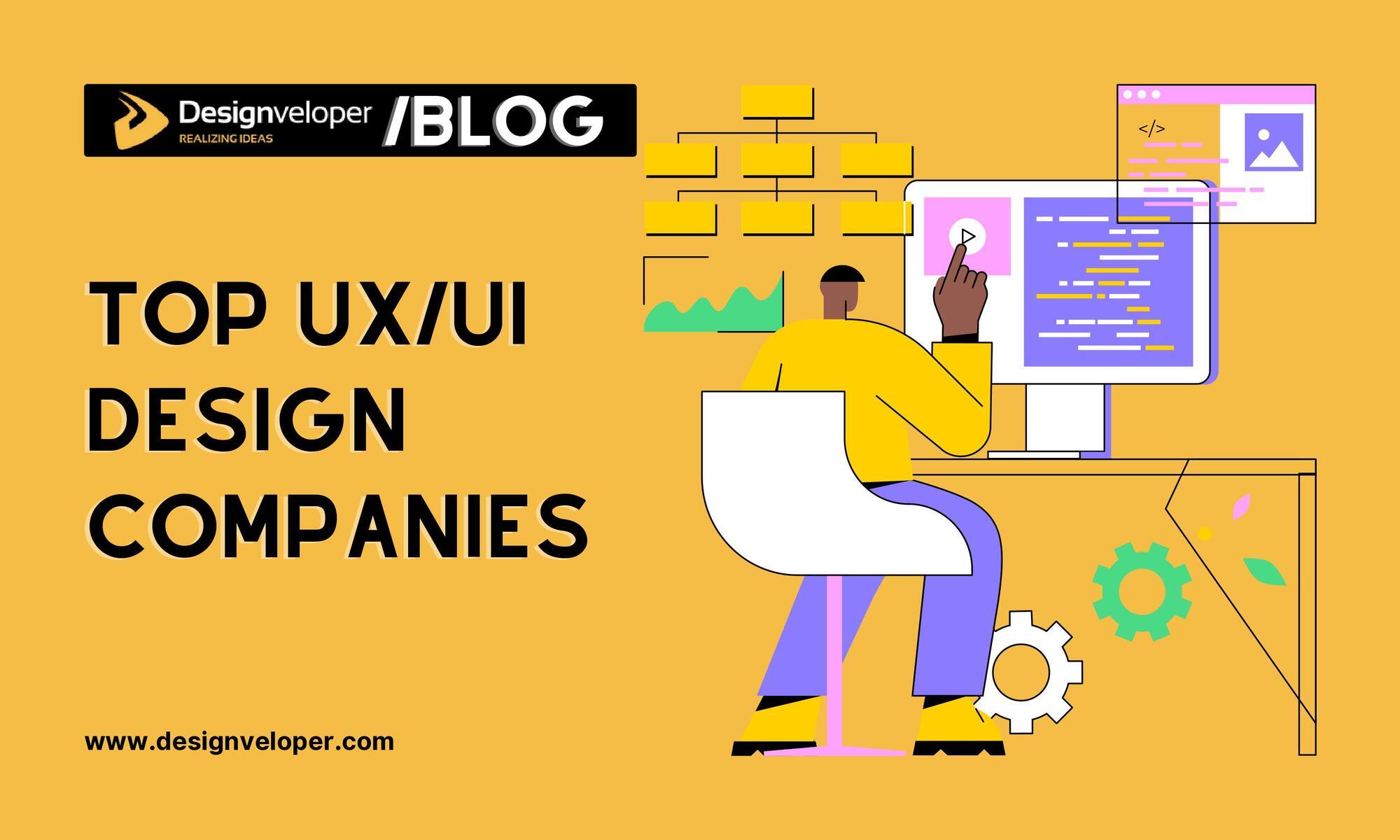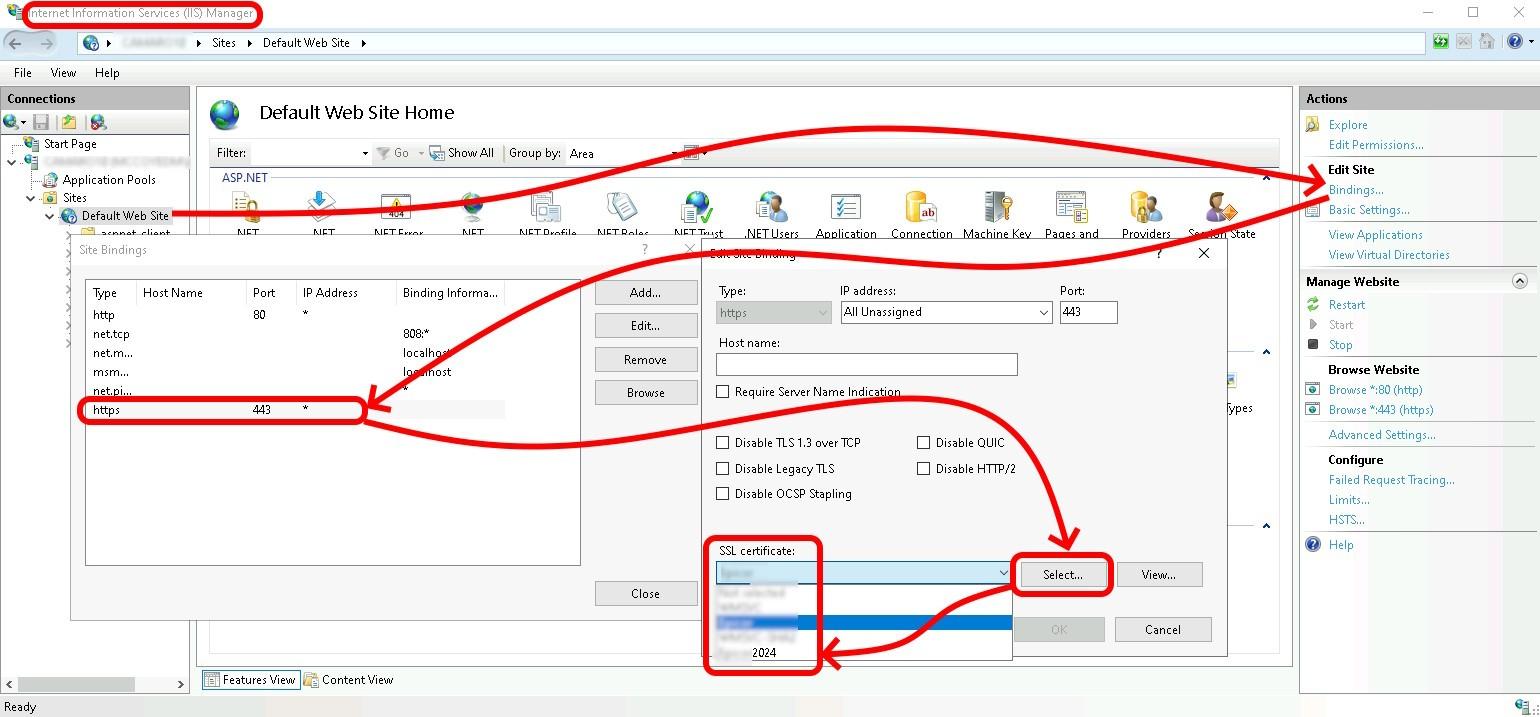Are you ready to supercharge your WordPress site’s performance and security? If you haven’t yet explored the world of cloudflare, you’re in for a treat! In 2025, leveraging a powerful content delivery network (CDN) like Cloudflare isn’t just a luxury; it’s a necessity for anyone serious about optimizing thier online presence. Whether you’re running a personal blog, an e-commerce site, or a portfolio, setting up Cloudflare can help you achieve lightning-fast load times and rock-solid security against cyber threats.But don’t worry if you’re not a tech whiz! In this step-by-step tutorial,we’ll walk you through the entire process of setting up Cloudflare for your WordPress site,making it as simple as a few clicks. By the end of this guide, you’ll have the confidence to take your site to the next level. So, grab your coffee, and let’s dive into the exciting world of Cloudflare! Your site’s future performance and security are just a few steps away.
Understanding the Benefits of Using Cloudflare with WordPress
Integrating Cloudflare with your WordPress site offers a multitude of advantages that enhance both performance and security. Firstly, improved loading times are a meaningful benefit. by utilizing Cloudflare’s global Content Delivery Network (CDN), your website’s static content is cached across multiple servers worldwide, reducing the distance data must travel to reach your visitors. this results in faster loading times,which can lead to a better user experience and higher search engine rankings.
Another key advantage is enhanced security. Cloudflare provides robust security features such as DDoS protection, a web application firewall, and SSL/TLS encryption. These tools help safeguard your WordPress site against common threats and vulnerabilities. By filtering out malicious traffic before it reaches your server, you can focus on creating content without worrying about potential attacks.
Using Cloudflare also offers reliable uptime. With its distributed network architecture, Cloudflare ensures that your site remains accessible even during traffic spikes or server failures.In the event of an outage, Cloudflare’s Always Online feature can serve a cached version of your site, ensuring that visitors can still access your content.This reliability not only keeps your readers happy but also protects your site’s reputation.
Additionally, Cloudflare’s analytics tools provide valuable insights into your site’s performance and visitor behavior. You can track metrics such as page views, unique visitors, and bandwidth usage, allowing you to make informed decisions to optimize your content and user experience.With these insights, you can identify trends and adjust your strategies accordingly.
Lastly, the integration process is straightforward, making it accessible even for those who may not be tech-savvy. The intuitive dashboard allows you to control various settings and features with ease.With just a few clicks,you can activate settings like automatic HTTPS rewrites or optimize image delivery,enhancing your WordPress site without needing extensive technical knowledge.
Getting Started with Your Cloudflare Account
Setting up your Cloudflare account is a breeze, and it opens the door to enhanced performance and security for your WordPress site. To get started, first, navigate to Cloudflare’s website and click on the “Sign Up” button. You’ll be prompted to enter your email address and create a secure password. Make sure to use a strong password to protect your account.
Once you’ve created your account, Cloudflare will guide you through the setup process with an intuitive wizard. you’ll need to add your website by entering its domain name, after which Cloudflare will scan your current DNS records. This is an essential step, as it helps ensure that your site remains accessible while taking advantage of Cloudflare’s services. Review the scanned records carefully and make any necessary adjustments before proceeding.
After confirming your DNS settings, you’ll be directed to choose a Cloudflare plan. For most WordPress users, the free plan is a great starting point. It provides essential features like DDoS protection and a global Content Delivery Network (CDN).Though, if you require more advanced features such as enhanced security or performance analytics, consider one of the paid plans. Here’s a speedy overview of the plans:
| Plan Type | Features | Price |
|---|---|---|
| Free | Basic DDoS protection, Global CDN, SSL | $0 |
| Pro | advanced security features, Image optimization | $20/month |
| Business | Custom SSL, 100% uptime SLA | $200/month |
After selecting your plan, the next step involves changing your nameservers. Cloudflare will provide you with two nameservers that you’ll need to update at your domain registrar. This step might seem daunting, but it’s crucial for directing traffic through Cloudflare. Once you update the nameservers,it may take some time for the changes to propagate,typically within a few hours.
Once everything is set up, log in to your Cloudflare dashboard. Here, you’ll find a wealth of settings that can help optimize your WordPress site’s performance.Explore features like caching, firewall rules, and performance settings to tailor Cloudflare to your needs. Don’t forget to enable SSL for secure connections, ensuring your site is safe for visitors.
Configuring Your Domain for Cloudflare: A Simple Guide
To get started with Cloudflare, the first step is to log into your Cloudflare account. If you don’t have one yet, creating an account is a breeze. Once you’re logged in, click on the “Add a Site” button. Enter your domain name without the “www” prefix and click “Add Site”.
Next,you’ll be prompted to select a plan. For most WordPress sites, the Free Plan provides ample features to enhance performance and security. After selecting the plan, Cloudflare will scan your existing DNS records. Review the list carefully to ensure that all necessary records are present, including A, CNAME, and MX records.
Once you’ve confirmed your DNS records,it’s time to change your nameservers. Cloudflare will provide you with two nameservers that you need to set at your domain registrar. Here’s a quick guide to update them:
- Login to your domain registrar’s website.
- Find the section for managing DNS settings.
- Replace the existing nameservers with the ones provided by Cloudflare.
- Save your changes.
DNS changes can take a little time to propagate,so be patient. Once the changes have taken effect, you can return to Cloudflare and enable various features such as SSL/TLS encryption, Firewall rules, and caching options to optimize your site’s performance.
| Feature | Description |
|---|---|
| SSL/TLS | Secures your website through HTTPS |
| Page Rules | Customizable rules to improve caching and security |
| Firewall rules | Protects against malicious traffic |
| Analytics | Insights on visits and performance |
After configuring your domain settings, make sure to test your website to confirm everything is working smoothly.Use tools like Pingdom or gtmetrix to analyse your site’s load times and performance post-setup. You’ll be amazed at the advancement!
Connecting Cloudflare to Your WordPress Site Effortlessly
Integrating Cloudflare with your WordPress site can considerably enhance its performance, security, and reliability. By using Cloudflare, you leverage its global network to speed up content delivery and provide an extra layer of protection against malicious threats. Here’s how to make this connection seamless and straightforward.
First, you’ll need to sign up for a Cloudflare account if you haven’t already. Once you’re logged in, add your website.Cloudflare will scan your existing DNS records and display them for your review. Ensure all your records are correct, notably those that point to your WordPress site. This is a critical step, as any missing or incorrect entries could disrupt your site’s functionality.
After confirming your DNS records, you’ll select a plan. Cloudflare offers various tiers, including a free plan that provides essential features. If you’re starting out, the free plan is an excellent option for most WordPress sites. Once you’ve chosen your plan, cloudflare will provide you with new nameservers. You’ll need to update these nameservers at your domain registrar.This step is crucial as it directs web traffic through Cloudflare’s services.
Next, it’s time to configure your settings in the Cloudflare dashboard. Here are some key areas to focus on:
- SSL/TLS: Ensure you enable the SSL feature for secure HTTPS connections.
- Caching: Utilize Cloudflare’s caching options to store static content, improving load times.
- Firewall Rules: Set custom firewall rules to protect your site from unwanted traffic.
To complete the setup, you may need to install a plugin on your WordPress site.The Cloudflare plugin allows you to control basic settings right from your WordPress dashboard. With this plugin, you can manage cache settings, purge cache, and even enable automatic updates for enhanced security.
| Feature | Description |
|---|---|
| Performance | Improved site speed and reduced load times. |
| Security | Advanced DDoS protection and threat mitigation. |
| Analytics | Real-time insights into your site’s traffic and threats. |
After you have configured everything and the DNS changes have propagated (which can take anywhere from a few minutes to 48 hours), your WordPress site will be fully protected and optimized through Cloudflare.Regularly check your Cloudflare dashboard for updates and adjustments to ensure optimal performance.
Optimizing Cloudflare Settings for Maximum Performance
To truly harness the power of Cloudflare for your WordPress site, you need to dive into its settings and tailor them to maximize performance. Here are some key adjustments you should consider:
- Enable Automatic HTTPS Rewrites: This feature automatically converts URLs from HTTP to HTTPS,ensuring secure connections without manual intervention,which can enhance user trust and SEO.
- Optimize Cache Level: Adjust your caching settings based on your website’s needs. For most sites,setting your cache level to “Standard” will be effective,but highly dynamic sites may benefit from the “No Query String” option.
- Enable Brotli Compression: This is a compression algorithm that reduces the size of your files, allowing for faster loading times. Enable it in the Speed settings of cloudflare.
- Utilize Rocket Loader: This feature prioritizes your website’s content over JavaScript, significantly improving loading times, especially on mobile devices.
Additionally, it’s essential to regularly assess your Firewall settings to ensure they are optimized for both security and performance. A well-configured firewall can definitely help mitigate malicious traffic while allowing legitimate users to access your site seamlessly. Here’s a quick look at optimal settings:
| Firewall Setting | Recommended Action |
|---|---|
| Security Level | Medium |
| Browser Integrity Check | Enabled |
| Challenge Passage | 30 seconds |
| IP Geolocation | Enabled |
Lastly, consider leveraging Cloudflare’s Content Delivery Network (CDN) to distribute your content globally. By caching your static assets across various locations, you can significantly reduce latency and improve loading speeds for users irrespective of their geographical location. regularly review and purge the cache as necessary to ensure your visitors always see the latest content.
Boosting Security with Cloudflare’s Features
Security should be a top priority for any website owner, and with Cloudflare, you can significantly enhance your site’s defenses against various threats.By taking advantage of Cloudflare’s features, you can protect your WordPress site from malicious attacks, reduce downtime, and ensure smoother user experiences.
One of the standout features of Cloudflare is its Web Application Firewall (WAF), which acts as a shield for your website.it filters and monitors HTTP traffic between your web application and the Internet, blocking harmful traffic in real-time. With customizable security rules, you can tailor the WAF to your specific needs, ensuring that only legitimate traffic reaches your WordPress site.
additionally,Cloudflare provides DDoS protection,an essential feature for safeguarding your site from Distributed Denial-of-Service attacks. These attacks can overwhelm your server, causing your site to go offline. Cloudflare’s robust infrastructure can absorb and mitigate these attacks, allowing your site to remain accessible even during high-voltage assaults.
Another valuable aspect of using Cloudflare is the automatic HTTPS rewrites feature, which helps secure your site by ensuring that all your URLs are served over HTTPS. This adds an extra layer of security by encrypting data between your users and your server, enhancing user trust and perhaps boosting your SEO rankings.
To further optimize your security setup, consider enabling Bot Management.This feature allows you to differentiate between good bots (like search engine crawlers) and bad bots (such as scrapers and spammers). By effectively managing bot traffic, you can reduce malicious activity and improve your site’s performance.
utilizing Cloudflare’s diverse range of security features not only protects your WordPress site but also enhances overall performance and user experience. By implementing these tools, you create a safer online environment for both you and your visitors, ensuring peace of mind as you manage your website.
troubleshooting Common Issues During Setup
Setting up Cloudflare for your WordPress site can streamline performance and enhance security, but sometimes things don’t go as planned. Here are some common issues you might encounter and how to resolve them effectively.
DNS Propagation Delays: After changing your DNS settings to point to Cloudflare, it might take some time for these changes to propagate. During this period, users may experience outages or inconsistent performance. To check if your DNS changes have fully propagated, use tools like WhatsMyDNS. If you see discrepancies, give it a few hours and check back.
- Confirm your domain’s nameservers are correctly pointing to Cloudflare.
- Clear your browser cache or try accessing your site from a different network.
SSL Certificate Issues: Cloudflare provides a flexible SSL option, but sometimes it can lead to mixed content warnings if your site is not fully configured for HTTPS.To fix this:
- Ensure that your WordPress site URL in settings > General is set to use HTTPS.
- Install a plugin like Really Simple SSL to fix mixed content issues automatically.
Caching Problems: Cloudflare’s caching can sometimes cause your site to display outdated content. To resolve this:
- Clear the Cloudflare cache from the Cloudflare dashboard under the “Caching” section.
- Enable “Development Mode” in cloudflare to temporarily bypass the cache while making changes.
Firewall Rules Blocking Access: If users report issues accessing your site, it might be due to Cloudflare’s security settings. Review your firewall rules and whitelist specific IP addresses,if necessary.To do this:
| Action | Steps |
|---|---|
| check Firewall settings | Go to the “Firewall” tab in Cloudflare dashboard. |
| Adjust Security Level | Lower the security level temporarily to see if it resolves the issue. |
| Whitelist ips | Add trusted IP addresses to your whitelist. |
by addressing these common issues during the setup process, you can ensure a smoother experience with Cloudflare and enjoy the benefits it offers for your WordPress site. Remember that patience and systematic troubleshooting are key in resolving any hiccups you might encounter.
Leveraging Cloudflare Analytics to Enhance Your Site
Once you’ve set up Cloudflare for your wordpress site, the next step is to dive into the wealth of insights available through Cloudflare Analytics. By leveraging this powerful tool, you can gain a clearer understanding of your site’s performance and user behavior, ultimately enhancing your overall strategy.
Cloudflare Analytics provides a complete overview of your website traffic, including:
- Traffic Overview: See the total number of requests, bandwidth usage, and data transfer over a specific period.
- Security Insights: monitor threats, blocked requests, and the effectiveness of your firewall rules.
- Performance Metrics: Analyze load times,caching efficiency,and content delivery performance.
One of the standout features of Cloudflare Analytics is its ability to segment data. You can break down traffic by:
- geographic location
- Device type (desktop, mobile, tablet)
- Time of day and day of the week
This segmentation allows you to tailor your content and marketing strategies more effectively. As an example, if you notice that a significant portion of your traffic comes from a specific region, you might consider creating location-targeted campaigns or content to engage that audience better.
Furthermore, understanding user behavior on your site can lead to improved conversion rates. By analyzing metrics such as bounce rates and session durations, you can identify pages that may need optimization. If certain pages have higher bounce rates, consider revising the content, improving load times, or enhancing user engagement features.
To make the most out of Cloudflare Analytics, consider setting actionable goals. For example, you could establish metrics to monitor such as:
| Metric | Goal |
|---|---|
| Average Load Time | Less than 2 seconds |
| Bounce Rate | Under 40% |
| Conversion Rate | Increase by 20% |
Utilizing these analytics not only makes your site more efficient but also enhances the user experience, leading to greater satisfaction and retention. Make it a habit to review your analytics regularly; the data can reveal trends that inform your content and marketing decisions moving forward.
Regular Maintenance: Keeping Your Cloudflare Setup Running Smoothly
Once your Cloudflare setup for WordPress is complete, regular maintenance is essential to ensure optimal performance and security. Neglecting your configuration can lead to potential issues, such as slower load times or security vulnerabilities. Here are some proactive steps to keep your Cloudflare setup running smoothly:
- Monitor your website’s performance: Regularly check your site’s speed using tools like GTmetrix or Google PageSpeed Insights.This helps identify any performance dips that may require adjustments.
- Review your Cloudflare settings: Make it a habit to revisit your Cloudflare dashboard periodically. Ensure that the settings align with your current website needs, especially after major updates or changes to your WordPress theme or plugins.
- Keep an eye on security features: Monitor the security settings to protect against emerging threats. Enable the Web Application Firewall (WAF) and review any security rules to ensure they are up-to-date.
Another crucial aspect of maintenance is clearing your cache. Cloudflare’s caching mechanism helps speed up your site, but stale content may occasionally get served. Regularly purging the cache can ensure your visitors always see the most recent version of your site.You can set a schedule for cache purging based on your content update frequency:
| Update Frequency | Cache Purge Schedule |
|---|---|
| Daily | Every 24 hours |
| weekly | Every 7 days |
| Monthly | Every 30 days |
Lastly, make sure to keep your Cloudflare API keys secure. If you ever change them, update your WordPress configuration immediately to prevent any disruptions. Regular maintenance of your Cloudflare account not only helps in keeping your site secure but also enhances its performance, providing your visitors with a seamless experience.
Final Tips for a Seamless Cloudflare Experience with WordPress
To ensure your WordPress site runs smoothly with Cloudflare, consider these final tips that can enhance performance and security:
- Optimize Your Cache Settings: Make sure you adjust the caching level in Cloudflare.You wont to find the perfect balance between cached content and site updates. The “Standard” setting usually works best for most WordPress sites.
- Leverage Browser Caching: Enable browser caching to store static resources for your visitors.This will significantly speed up load times for repeat visitors.
- Use Cloudflare’s Page Rules: Take advantage of Page Rules to customize Cloudflare’s settings for specific URLs. This gives you granular control over caching, security features, and performance settings.
- Enable Automatic HTTPS Rewrites: If your site uses HTTPS, make sure to enable this feature.It helps ensure that all resources are loaded securely, boosting both security and SEO.
- Regularly Monitor Performance: Use Cloudflare’s analytics to keep an eye on your site’s performance and security. Look for any unusual spikes in traffic or potential threats, and adjust your settings accordingly.
Additionally, integrating Cloudflare with popular WordPress plugins can further enhance your website’s capabilities:
| Plugin Name | Benefit |
|---|---|
| WP Rocket | Improves caching and performance in tandem with Cloudflare. |
| Wordfence Security | Provides enhanced security features that complement Cloudflare’s firewall. |
| Really Simple SSL | Makes managing HTTPS easy and ensures compatibility with Cloudflare. |
Lastly, don’t forget to regularly update both your WordPress core and your plugins. Keeping everything up-to-date not only enhances performance but also minimizes security vulnerabilities that could be exploited. With these strategies in place, you can confidently enjoy a seamless Cloudflare experience while reaping the benefits of a fast, secure, and reliable WordPress site.
Frequently Asked Questions (FAQ)
Sure! Here’s a conversational Q&A for an article titled “How to Set Up Cloudflare for WordPress (Step-by-Step Tutorial for 2025)”:
Q: What is Cloudflare and why should I use it for my WordPress site?
A: Great question! Cloudflare is a content delivery network (CDN) and security service that helps optimize your website’s performance and protect it from online threats. By using Cloudflare, your WordPress site can load faster and handle more traffic, plus it adds an extra layer of security. In 2025,as cyber threats continue to evolve,having Cloudflare can be a game-changer for your site’s safety and speed!
Q: Is setting up cloudflare for my WordPress website challenging?
A: Not at all! One of the best things about Cloudflare is that it’s user-amiable. Our step-by-step tutorial will walk you through the entire process. Even if you’re not tech-savvy, you’ll find it easy to follow.Trust me, you’ll be up and running in no time!
Q: Do I need to pay for Cloudflare, or is there a free option?
A: Great news! Cloudflare offers a robust free plan that’s perfect for most WordPress users. The free plan includes essential features like DDoS protection and basic CDN services. As your site grows, you can always upgrade to a paid plan for advanced features, but starting with the free option is a smart way to go!
Q: What are the key steps involved in setting up Cloudflare for WordPress?
A: The process is pretty straightforward! First, you’ll create a Cloudflare account. Then,you’ll add your WordPress site and change your DNS settings. After that,you’ll configure SSL settings,optimize your caching,and install the Cloudflare plugin on your WordPress dashboard.Don’t worry—we’ll break down each step in detail in our tutorial to make it super easy!
Q: Will using Cloudflare affect my website’s SEO?
A: Absolutely not! In fact, using Cloudflare can positively impact your SEO. A faster website improves user experience, which is a crucial factor for search engines.Plus, Cloudflare helps with uptime and security, both of which are vital for maintaining a good search engine ranking. So, it’s a win-win!
Q: What if I encounter issues while setting up Cloudflare?
A: If you run into any hiccups, don’t sweat it! Our article includes troubleshooting tips for common issues. Plus, Cloudflare has a supportive community and extensive documentation to help you out. You’ll have plenty of resources at your fingertips.
Q: How will I know if Cloudflare is working for my site?
A: Once you’ve set everything up, you can easily check if Cloudflare is active by visiting your site and looking for the Cloudflare logo in the source code. you can also monitor your site’s performance and security features directly from your cloudflare dashboard. It’s pretty satisfying to see those improvements!
Q: Can I set up Cloudflare on an existing WordPress site?
A: Absolutely! Whether you’re starting fresh or want to enhance your existing site, you can set up Cloudflare anytime. In fact, it’s often recommended to implement it quickly to take advantage of the speed and security benefits right away.
Q: What are some common mistakes to avoid when setting up Cloudflare?
A: One common mistake is not properly configuring the SSL settings,which can lead to mixed content issues. Another is forgetting to clear your cache after making changes. Our tutorial highlights these pitfalls, so you’ll be well-prepared to avoid them!
Q: Why should I trust this tutorial for setting up Cloudflare in 2025?
A: you should trust this tutorial as it’s updated for 2025, taking into account the latest features and best practices. We’ve carefully crafted it with input from industry experts and user feedback, ensuring that you get the most relevant and accurate information. Plus, we’re here to make the process as simple and enjoyable as possible!
Feel free to customize any of these questions and answers to better fit your article’s style and content!
Insights and Conclusions
And there you have it! Setting up Cloudflare for your WordPress site may seem daunting at first, but with this step-by-step guide, you’ve got all the tools you need to enhance your website’s speed, security, and overall performance. Just imagine your visitors enjoying lightning-fast load times and your site being shielded from pesky threats.
If you follow the steps outlined here, you’ll not only improve your site’s resilience but also give yourself peace of mind knowing you’re leveraging one of the best services available. So why wait? Dive in and give your WordPress site the boost it deserves!
And remember, every great website is built on a solid foundation. By implementing Cloudflare, you’re taking a crucial step toward a more professional and reliable online presence. If you have any questions or run into hiccups along the way, don’t hesitate to reach out. We’re all in this together! Happy optimizing!