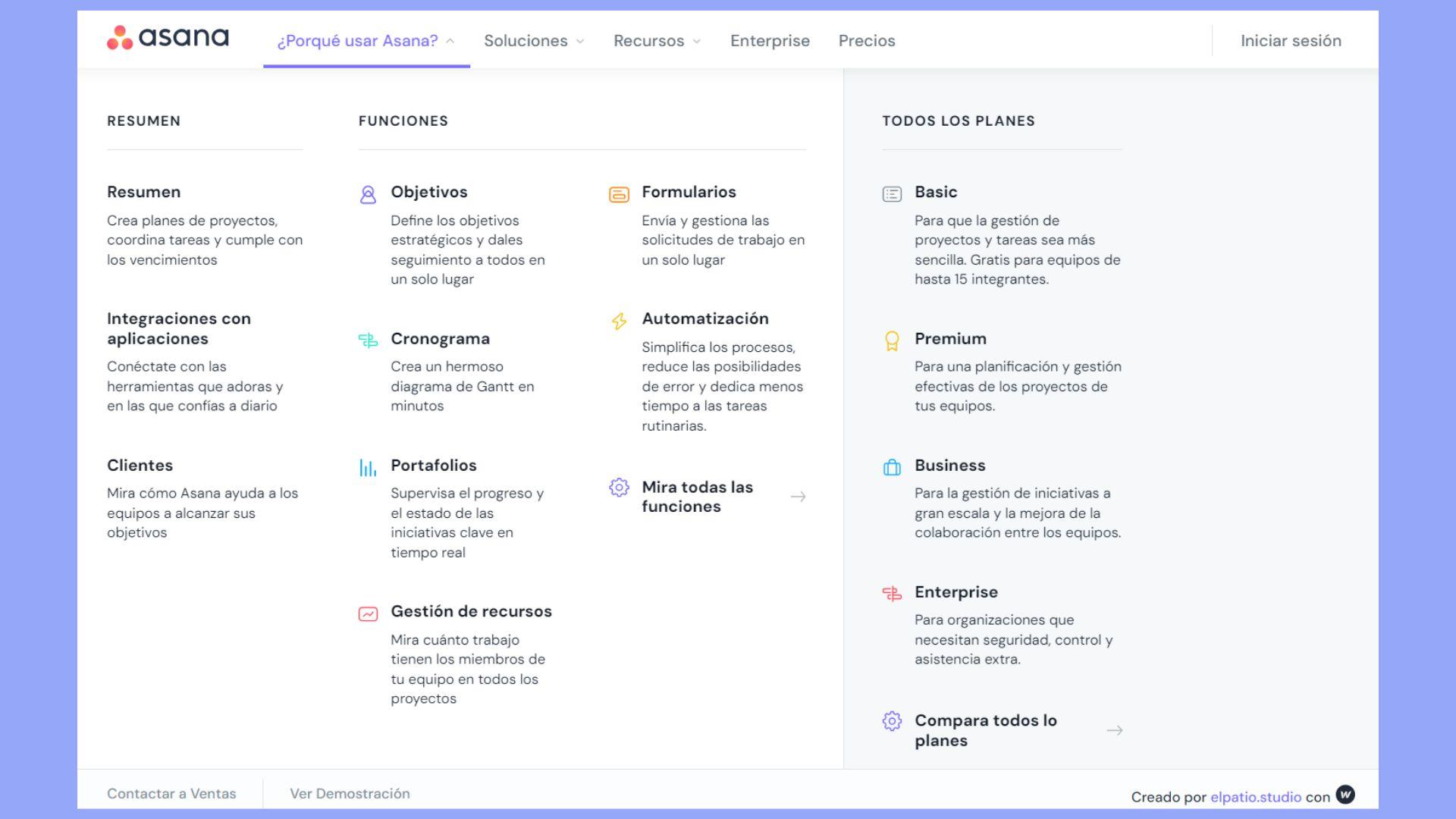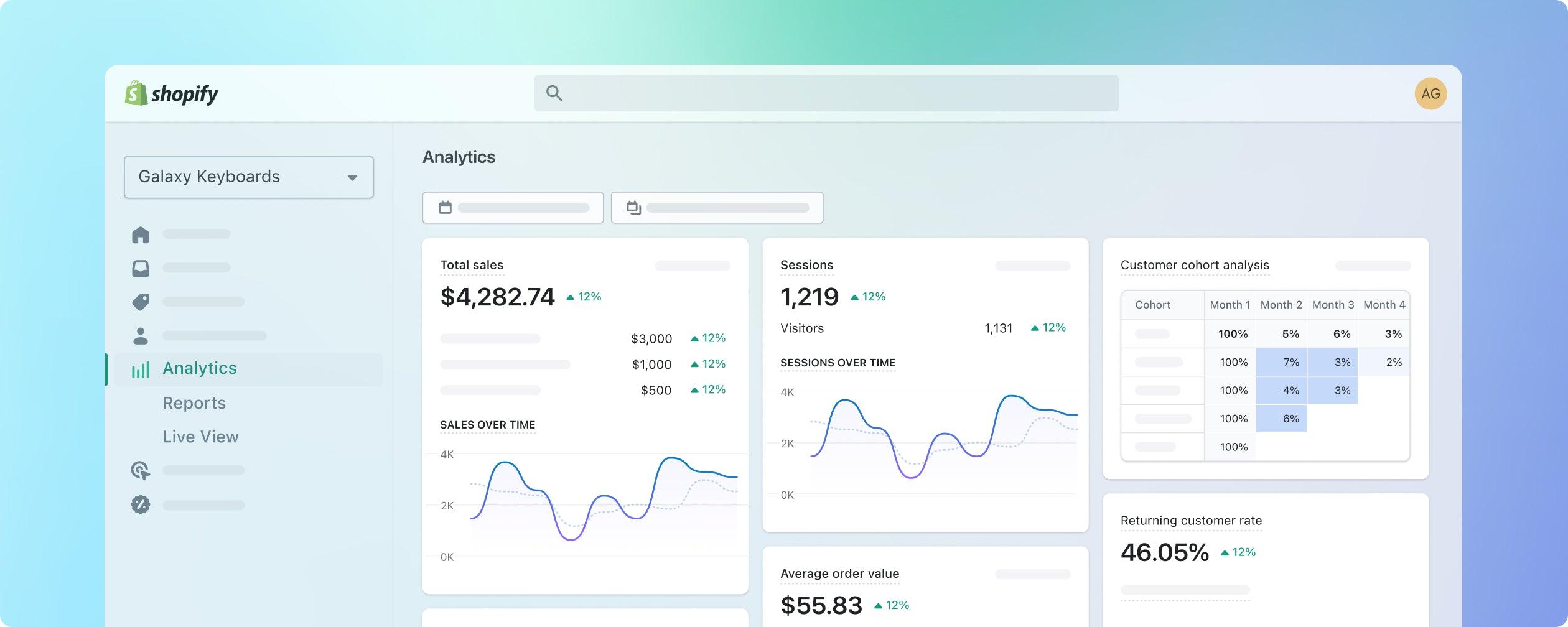Are you ready to take your online courses to the next level? If you’re diving into the world of e-learning with LearnPress, you might be wondering about the best ways to host your course videos and how to seamlessly embed them into your lessons. Well, you’re in the right place! In this article, we’ll explore the top platforms for hosting your videos, ensuring that your content is not onyl secure but also easily accessible for your students. Plus, we’ll guide you step-by-step on how to embed those videos right into your LearnPress courses, making your teaching experience smooth and engaging.Whether you’re a seasoned educator or just starting out, let’s unlock the full potential of your online teaching. Ready to get started? Let’s dive in!
Choosing the Right Platform to Host Your Course Videos
When it comes to hosting your course videos, the choice of platform can substantially impact the user experience and the effectiveness of your content delivery. You want a platform that not only supports high-quality video playback but also offers features that enhance engagement and accessibility. Here are a few options to consider:
- YouTube: A widely-used platform that provides excellent video quality and a massive audience. It’s free and offers embedding options, but you may have to navigate ads unless you opt for YouTube Premium.
- Vimeo: Known for it’s professional aesthetic, Vimeo offers customization options and no ads, making it suitable for serious course creators. Its privacy settings are robust, allowing you to restrict access to your videos.
- Wistia: Tailored for businesses and educators, Wistia offers detailed analytics and marketing tools that can help you track viewer engagement. It’s a premium option, but its features can justify the cost.
- Self-Hosted Solutions: If you prioritize control over your content,you might consider hosting videos on your own server. This requires more technical knowledge and resources but can provide the best customization and branding opportunities.
Each platform has its pros and cons, and your choice should align with your goals. Such as,if you aim to build a community and engage with your audience,platforms like YouTube can facilitate interaction through comments and shares. However, if your focus is on delivering a polished, private educational experience, Vimeo or Wistia could be more suitable.
Additionally, consider the integration capabilities of your chosen platform with LearnPress. A seamless embedding process will enable you to incorporate videos directly into your course modules, enhancing the learning experience. Here’s a fast comparison of how different platforms fare in terms of embedding:
| platform | Embedding Ease | Customization Options |
|---|---|---|
| YouTube | Very Easy | Basic |
| Vimeo | Easy | High |
| Wistia | Moderate | Extensive |
| Self-Hosted | Variable | Comprehensive |
Ultimately, the right platform for your course videos will depend on your unique needs and the preferences of your target audience. By weighing the options and considering factors such as cost, features, and ease of use, you can select a hosting solution that elevates your online curriculum and helps you connect with learners effectively.

Exploring the Benefits of Self-Hosting vs.Third-Party Services
When deciding between self-hosting your course videos and utilizing third-party services, it’s essential to weigh the benefits of each option.self-hosting offers a level of control that many course creators find appealing. You can manage all aspects of your video content without relying on external platforms. This means you can ensure that your videos are always available and can customize the viewing experience to align with your brand.
Some key benefits of self-hosting include:
- full Ownership: You retain complete ownership of your video content, avoiding potential pitfalls associated with third-party terms of service.
- Customization: Tailor your video player to match your website’s aesthetics,enhancing user experience and brand consistency.
- No Ads: Enjoy ad-free viewing, wich keeps your learners focused on the content and minimizes distractions.
Conversely, third-party services can offer notable advantages, especially for those who prioritize convenience and scalability. These platforms frequently enough come equipped with robust features designed to optimize video delivery, such as adaptive streaming and analytics. For many course creators, leveraging these services can save both time and resources.
Consider the following benefits of third-party video hosting:
- Ease of Use: Uploading and managing videos is usually straightforward, allowing you to focus more on content creation than technical details.
- Scalability: These services can handle large volumes of traffic, ensuring that your videos load quickly for all users, regardless of demand.
- Support and Security: Many platforms provide built-in security features and technical support, reducing the burden on you to maintain everything.
Ultimately, the choice between self-hosting and third-party services boils down to your specific needs as a course creator. If you value control and customization, self-hosting might be the way to go.However, if you prefer convenience and support, a third-party service could be the better option. Evaluate your priorities, budget, and long-term goals to make an informed decision that aligns with your vision for your online courses.
Top Video Hosting Platforms you Should Consider
When it comes to hosting your course videos, selecting the right platform is crucial for providing a seamless viewing experience for your students.You want a service that not only offers excellent video quality but also supports easy integration with your learning management system. Here are some top contenders you should definitely consider:
- YouTube: A free option with massive reach and visibility. ideal for those looking to attract a larger audience, but be mindful of ads that may interrupt the viewing experience.
- Vimeo: Known for its high-quality playback and ad-free habitat. Offers extensive customization options and privacy settings,making it grate for course creators who want control over their content.
- Wistia: A premium platform designed specifically for businesses and educators. It provides detailed analytics and customizable players, perfect for tracking engagement and performance.
- Brightcove: A robust platform catering to larger organizations. It features advanced video marketing tools and high-level security, ensuring your content remains protected.
In addition to these popular choices, consider the following factors when deciding on a video hosting platform:
| Platform | Key Features | Best For |
|---|---|---|
| YouTube | free, SEO-friendly, large audience | Wider outreach |
| Vimeo | Ad-free, customizable, privacy options | Professional content |
| Wistia | Analytics, customization, lead generation tools | Business and education |
| Brightcove | High security, enterprise solutions | large organizations |
Once you’ve chosen a platform, embedding videos into LearnPress becomes a straightforward task. Most video hosting services provide an embed code that you can easily integrate into your course content. Such as, after uploading your video, simply copy the embed code provided by the platform and paste it into the LearnPress lesson editor.This allows you to enhance your courses with engaging video content without any technical hassle.
Ultimately, the right video hosting platform can significantly influence the success of your online courses. Choose one that aligns with your needs, budget, and desired level of control over your content, and watch your student engagement soar!
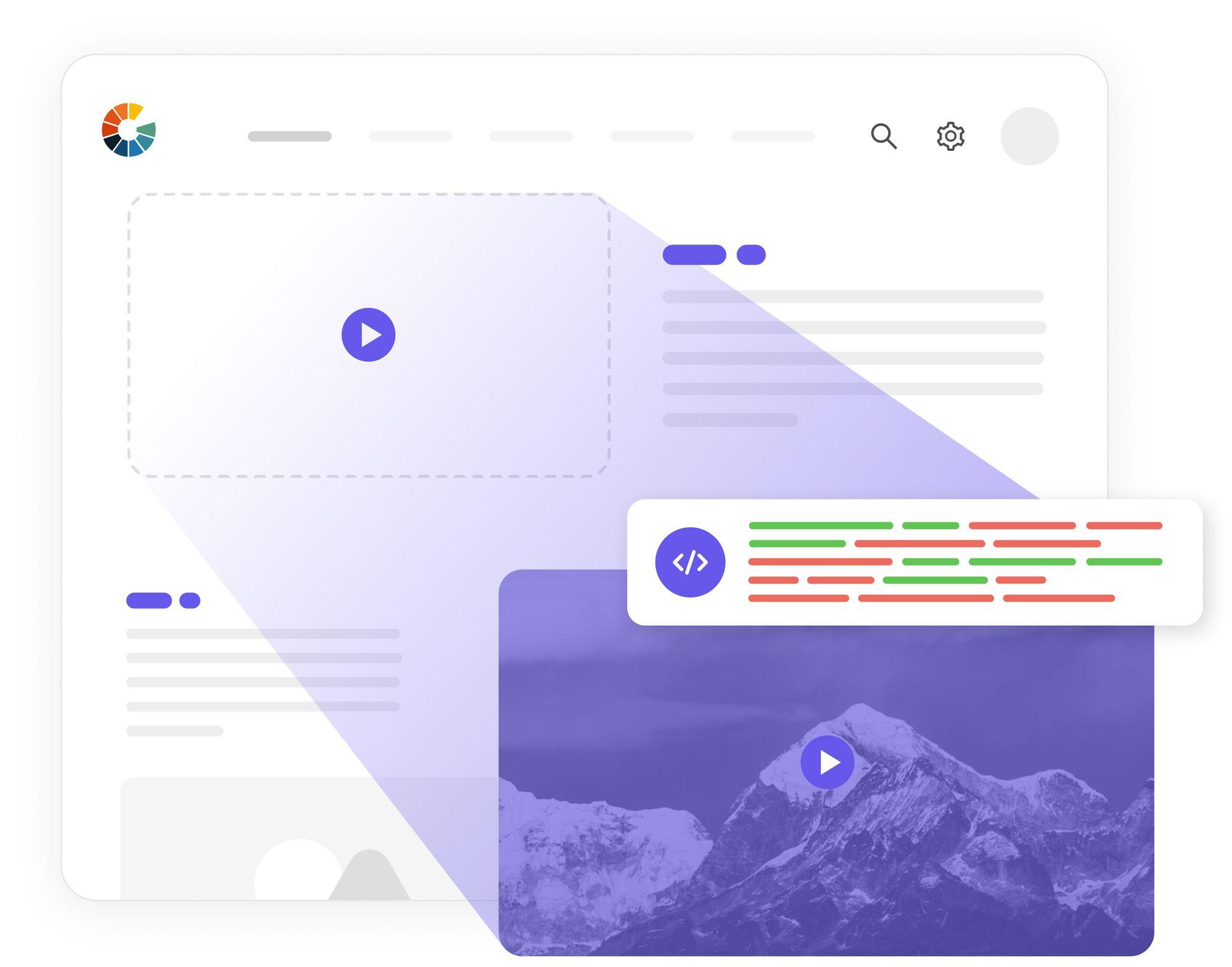
Understanding video Embedding Options in LearnPress
When it comes to delivering a seamless learning experience, understanding your options for video embedding in LearnPress is crucial. From hosting platforms to embedding techniques, choosing the right tools can significantly enhance the accessibility and engagement of your course content. Here’s a breakdown of what you need to know.
First, consider where to host your course videos. Selecting the appropriate platform can impact loading times, video quality, and viewer experience. Some popular options include:
- YouTube: Offers free hosting with extensive reach but comes with ads and potential distractions.
- Vimeo: Great for professional videos, offering privacy settings and no ads, making it a favored choice for educators.
- Wistia: Tailored for businesses with analytics and customization options, but comes with a higher price tag.
After selecting a hosting platform, embedding the videos into your LearnPress course is the next step. LearnPress provides an easy way to integrate videos using various methods:
- Direct URL embedding: Simply copy the video link from your hosting site and paste it into the LearnPress course editor.Most platforms, like YouTube and Vimeo, will automatically convert the link into a playable video.
- Embed Code: For more control over how your video appears, use the provided embed code from your video hosting service. Just switch to the HTML editor in LearnPress and paste the code directly.
- Shortcodes: LearnPress supports shortcodes,allowing you to easily embed videos and manage their layout within your lessons.
To illustrate the popular choices, consider the following comparison table:
| Platform | Cost | Key Features |
|---|---|---|
| youtube | Free | Wide reach, user-friendly, ad-supported |
| Vimeo | Starting at $7/month | Ad-free, customizable, privacy options |
| Wistia | Starting at $99/month | Advanced analytics, branding options |
the right combination of video hosting and embedding techniques can elevate your LearnPress courses, making them not only informative but also enjoyable for your students. Ensure that the method you choose complements your course content and enhances the overall learning experience.
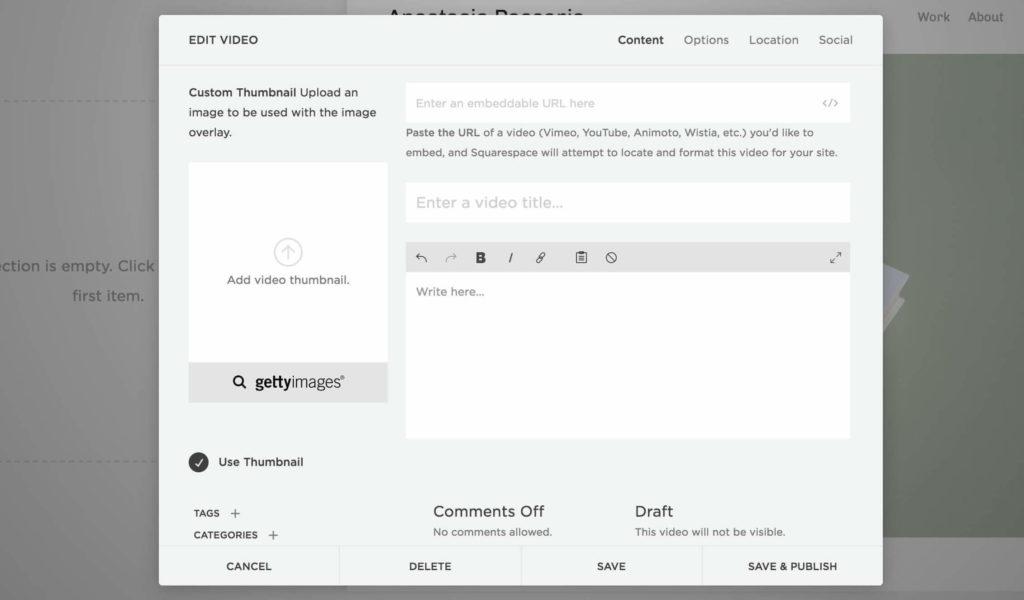
A Step-by-Step Guide to Embedding Your Videos in LearnPress
Embedding your videos in LearnPress can greatly enhance your online courses, making them more engaging and informative for your students. Here’s how you can seamlessly integrate your video content into your course materials.
Choose a Hosting Platform
Before you can embed videos, you need to decide where to host them. Consider using reliable platforms such as:
- YouTube: Great for reach and free hosting, but your videos might be recommended alongside unrelated content.
- Vimeo: Offers a more professional look and fewer distractions,but comes with a cost for advanced features.
- Wistia: Excellent for businesses with robust analytics, though it’s pricier than othre options.
Get the Embed Code
Once you’ve selected a hosting platform and uploaded your video,it’s time to retrieve the embed code. Here’s how:
- If using YouTube: Click “Share,” then select “embed.” customize the options as needed and copy the HTML code.
- For Vimeo: Click the “Share” button on your video page, then copy the embed code from the popup.
- With Wistia: Click on the video, select “Embed,” and choose your preferred settings before copying the code.
Embedding in LearnPress
Now that you have your embed code, you can easily insert it into your LearnPress course. Follow these simple steps:
- Navigate to your LearnPress course editor.
- Choose the section where you want to place the video. This could be in the course description, a lesson, or a quiz.
- Switch to the Text/HTML editor mode (rather of Visual) to ensure the code is properly interpreted.
- Paste the embed code where you want your video to appear.
- Save or update your course to publish the changes.
Check Your Work
After embedding your videos, it’s crucial to preview your course to ensure everything is functioning correctly. Navigate to the course page and:
- Verify that your video appears as expected.
- Check that the video is playable and that controls work smoothly.
- Test on different devices to ensure compatibility and responsiveness.
By following these steps, you’ll be able to integrate dynamic video content into your LearnPress courses, enhancing the learning experience for your students and setting your courses apart from the competition.
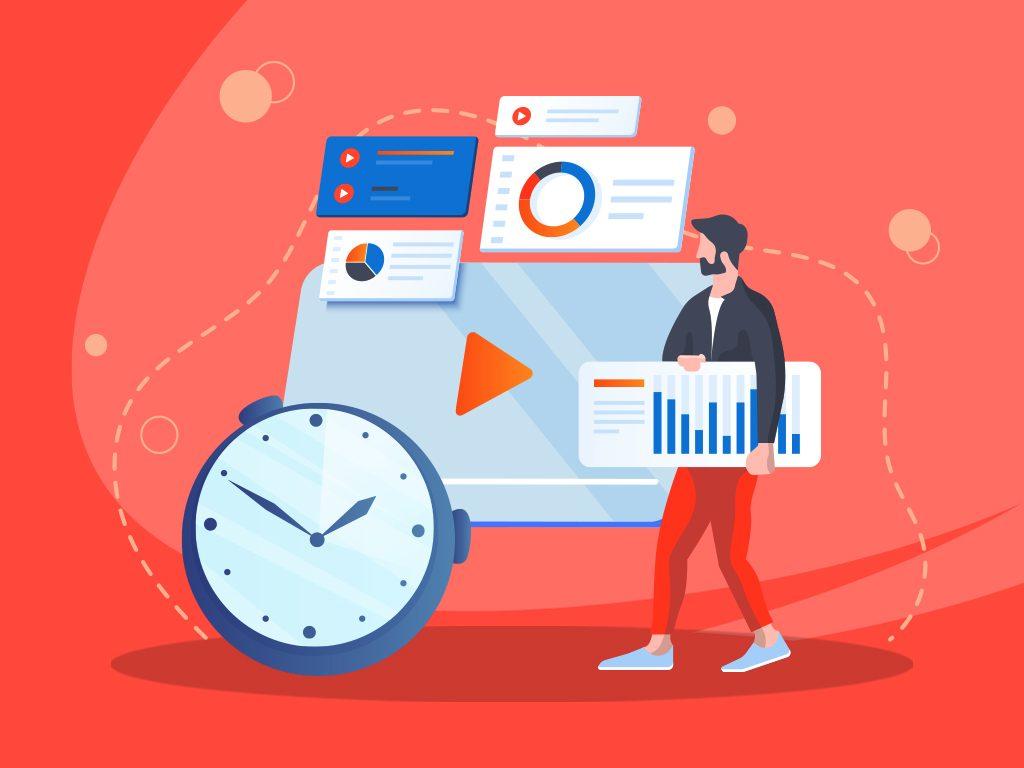
Optimizing Your Videos for Better Engagement and Performance
To truly captivate your audience,it’s essential to ensure that your videos not only look good but also resonate with viewers. Start by focusing on video quality. Make sure your videos are high-definition and visually appealing. High-quality visuals can significantly enhance viewer engagement, making them more likely to stick around for the entire video.
Another crucial element is the video title and description. Crafting compelling titles that include relevant keywords can improve searchability and draw in viewers. Pair this with an engaging description that summarizes the content while enticing potential viewers to click and watch. Consider using a clear call to action within the description, inviting viewers to subscribe or engage with your content further.
Additionally, don’t underestimate the power of thumbnails. An eye-catching thumbnail can be the deciding factor for viewers scrolling through video options. Use bright colors, bold text, and intriguing images related to the video content. Experiment with different designs to see which thumbnails yield higher click-through rates.
Engagement doesn’t stop at the video itself. Encourage interaction by asking viewers to share their thoughts in the comments, or incorporate polls and questions within the video.This not only boosts engagement but also builds a community around your content. Consider the following strategies:
- Ask open-ended questions to spark discussion.
- Encourage sharing by highlighting the value of the content.
- Provide exclusive content or resources as incentives for engagement.
analyze your video performance. Track metrics such as watch time, engagement rates, and audience retention to understand what resonates with your viewers. Use this data to refine your future videos, tailoring content to better meet the needs and interests of your audience. By continuously optimizing your approach, you’ll foster a loyal viewer base eager for your next video.
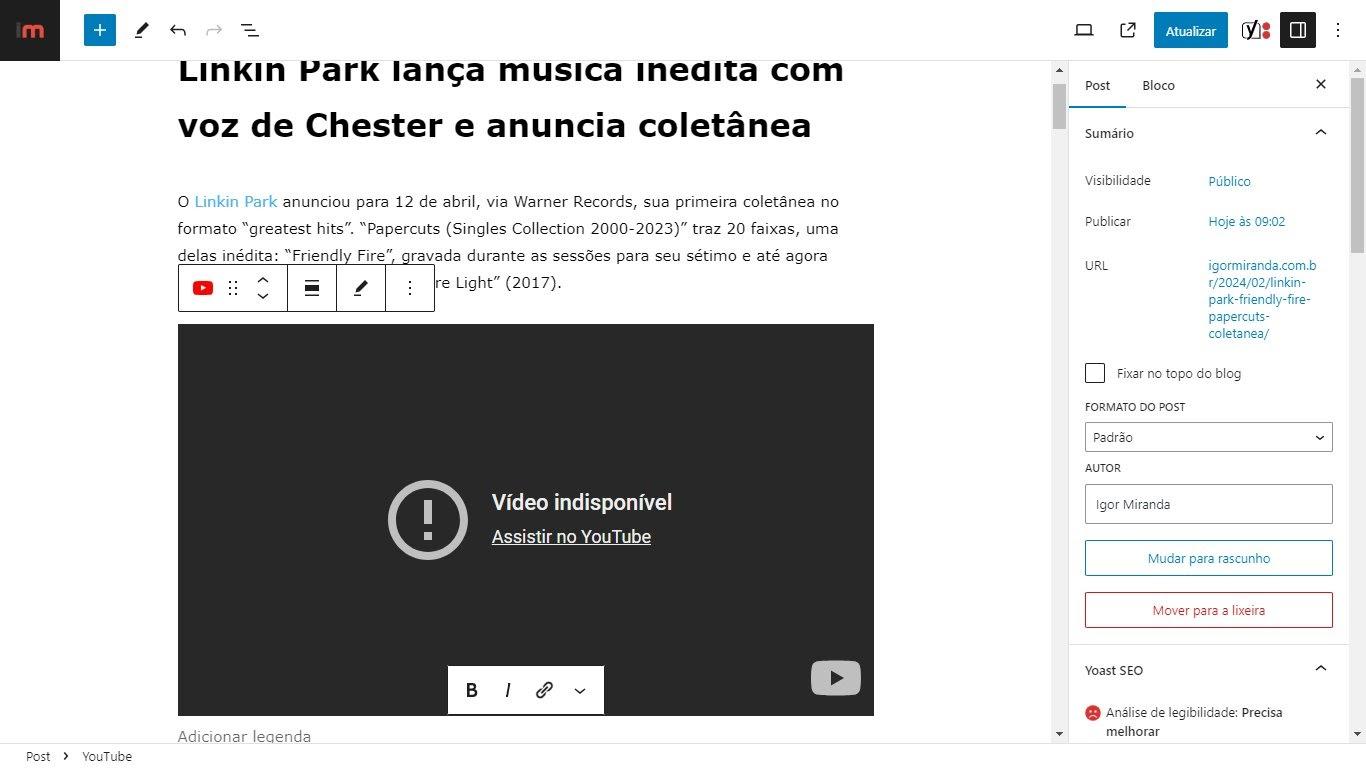
Troubleshooting Common Video Embedding Issues
Embedding videos in LearnPress can significantly enhance your course content, but sometimes, you may run into issues. Here’s a quick guide to help you troubleshoot some of the most common problems.
one frequent issue is the video not displaying correctly on the course page. This can frequently enough be attributed to incorrect video URLs. Make sure that:
- You are using a direct link to the video.
- The URL is set to public if hosting on platforms like YouTube or Vimeo.
- Ther are no spaces or unnecessary characters in the URL.
Another problem can occur with video playback errors. If your video doesn’t play, consider these factors:
- Check if the video format is supported by LearnPress. Common formats like MP4 are usually best.
- Ensure your hosting service has adequate bandwidth and that your video file isn’t too large.
- Clear your browser cache or try a different browser to rule out temporary issues.
Sometimes, the video player might not load due to JavaScript conflicts or outdated plugins. To resolve this:
- Update all your WordPress plugins, including LearnPress.
- Temporarily disable other plugins to see if there’s a conflict.
- Switch to a default WordPress theme to check if the issue persists.
If you’re still experiencing difficulties, it’s worthwhile to check your hosting settings. Here’s a simple table to guide you through some essential hosting requirements for optimal video embedding:
| Hosting Feature | Recommended Settings |
|---|---|
| Storage Space | At least 5GB for video files |
| Bandwidth | Unlimited or high-capacity to handle traffic |
| Video Format Support | MP4, WebM, Ogg |
By addressing these common issues, you can streamline your video embedding process in LearnPress and provide a seamless learning experience for your students. Don’t hesitate to reach out to your hosting provider for additional assistance if problems persist!
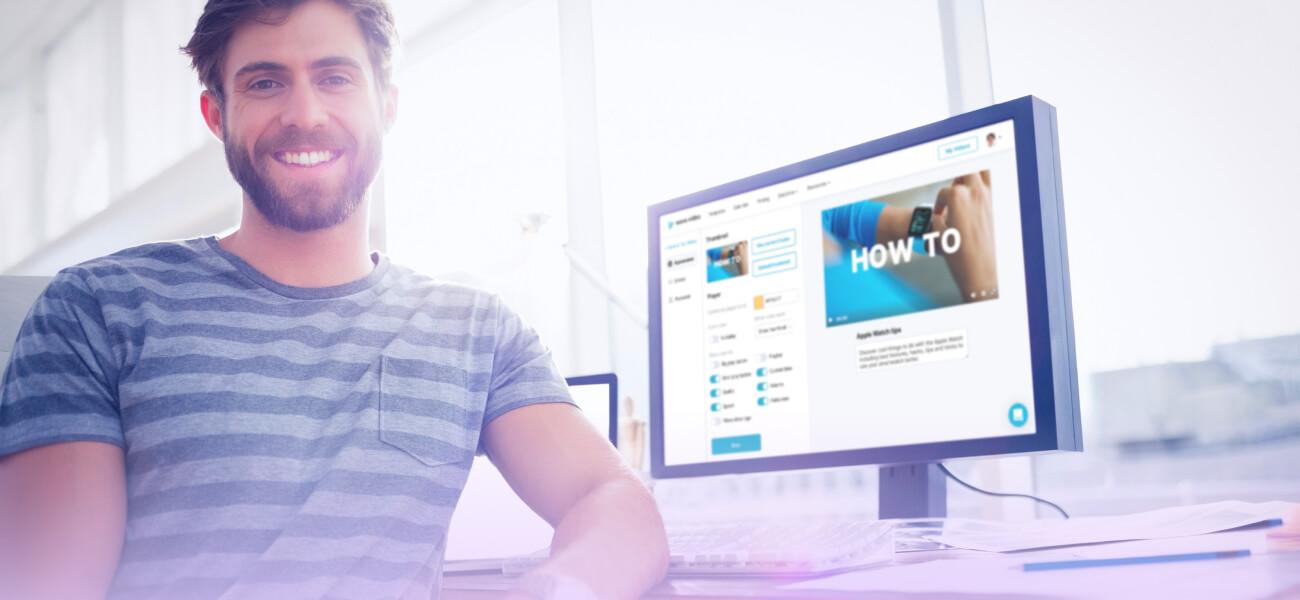
Best Practices for Video hosting and Embedding in Online Courses
When it comes to hosting your course videos, you’re looking for a platform that strikes a perfect balance between performance, ease of use, and cost-effectiveness. Selecting the right video hosting service not only impacts the quality of your content delivery but also affects the overall learning experience for your students.Here are some top choices to consider:
- Vimeo: Known for its high-quality video playback and excellent privacy options, Vimeo is a favourite among educators.Its customizable player allows you to tailor the viewing experience to match your course branding.
- Wistia: This platform specializes in business video hosting but offers fantastic features for educational content,including detailed analytics and call-to-action buttons that can enhance student engagement.
- YouTube: With its unparalleled reach and free hosting, YouTube is a great option for broadening your audience.However, it comes with the caveat of ads and suggested videos that might distract learners.
Once you’ve chosen the right host, the next step is seamlessly embedding the videos into your LearnPress course. This process is straightforward and can be accomplished in just a few clicks. By embedding videos directly into your course, you ensure that your students have easy access to vital content without navigating away from the learning platform. Here’s a simple way to do it:
- Copy the embed code from your chosen video hosting platform.
- Log into your LearnPress course dashboard.
- navigate to the lesson where you want to add the video.
- Switch to the "Text" tab in the editor and paste the embed code.
- Update the lesson to save your changes.
Moreover, it’s essential to optimize your video files before uploading them. keeping videos under 10 minutes can significantly improve engagement,as students are more likely to watch shorter content in one sitting.Consider these video optimization tips:
- Use a resolution of 720p or 1080p for a balance between quality and loading speed.
- Compress your videos to reduce file size without sacrificing quality.
- Include captions or transcripts to cater to different learning styles and improve accessibility.
| Video Hosting Platform | Best For | Key Features |
|---|---|---|
| Vimeo | High-quality playback | Customizable player, privacy settings |
| Wistia | Business and education | Analytics, call-to-action buttons |
| YouTube | Wider reach | Free hosting, community engagement |
by following these best practices for video hosting and embedding, you’ll create a more engaging and effective learning environment that can significantly enhance your students’ experience. A well-hosted, easily accessible video library can be a game-changer in your course design, leading to higher retention and satisfaction rates among your learners.
Leveraging Analytics to Improve Your Course Videos
In today’s digital landscape, understanding how your students interact with your course videos can significantly enhance their learning experience. By leveraging analytics, you can gather insights into viewer behavior, engagement rates, and dropout points. this data allows you to make informed decisions about how to improve your video content, ensuring it resonates with your audience.
Here are some key metrics to pay attention to:
- Watch Time: Track how long students are watching your videos. Are they dropping off at specific points? This could indicate that the content needs to be more engaging or easier to understand.
- engagement Rate: Analyze likes, comments, and shares. A high engagement rate typically means that your content is resonating well with viewers.
- Completion Rate: this tells you the percentage of students who finish watching your videos. A low completion rate may suggest that the video is too long or not compelling enough.
Once you’ve gathered this data, consider implementing changes to your content strategy. For instance,if analytics show that viewers drop off after a few minutes,try breaking your videos into shorter segments. This can help maintain attention and encourage more students to complete their learning modules.
Another effective strategy is to actively solicit feedback. Encourage your students to share their thoughts on the video content through surveys or discussion boards.Combine this qualitative data with your analytics to gain a comprehensive understanding of what works and what doesn’t.
To put these insights into practice, consider using tools like Google analytics or video hosting platforms that provide detailed metrics. These platforms can offer reports specifically tailored to your course videos, allowing you to track performance over time and adjust your approach accordingly.
by utilizing analytics, you can make data-driven decisions that enhance the effectiveness of your course videos.Keep testing and iterating based on the insights you gather, and watch your course engagement soar!
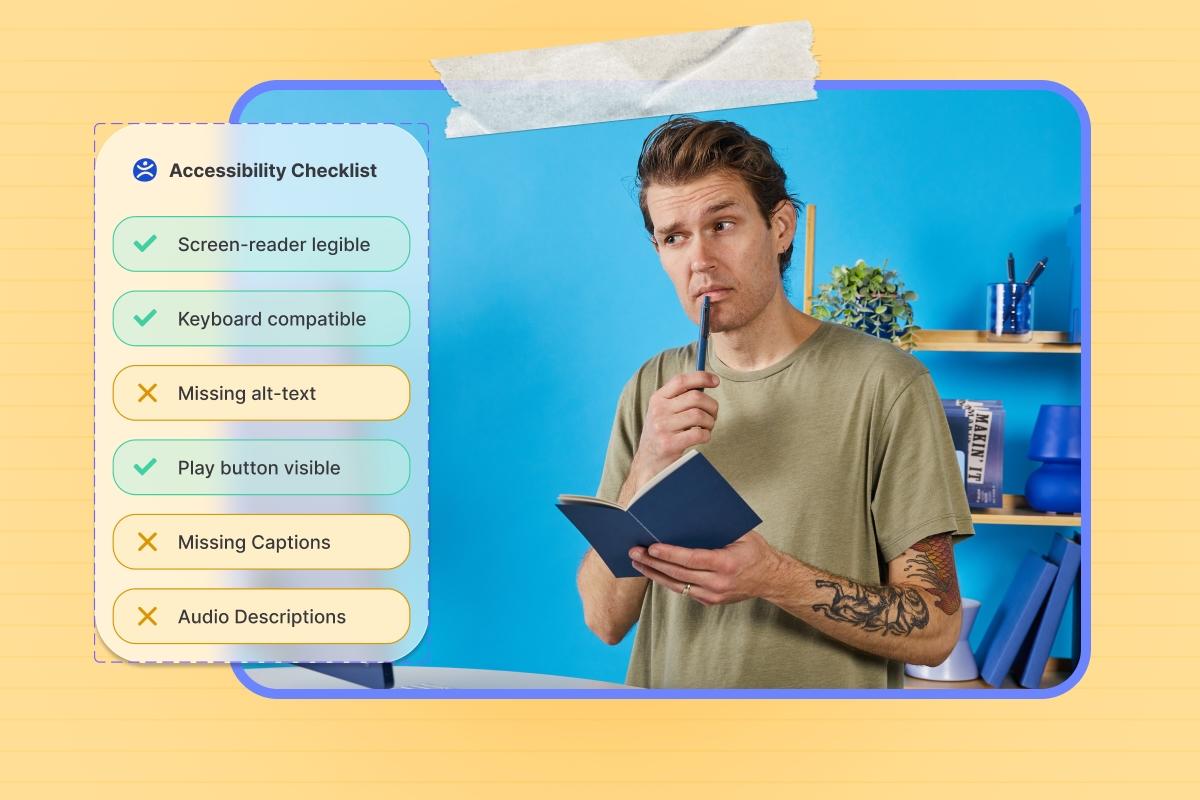
Maximizing Accessibility and User Experience with Your Video Content
To ensure your course videos are accessible to all learners, it’s crucial to select a hosting platform that offers strong accessibility features. YouTube is a popular choice due to its extensive viewer base and built-in accessibility tools, such as automatic captioning. However, for a more controlled environment, consider platforms like Vimeo or Wistia, which allow you to customize video playback and implement advanced settings for accessibility. These platforms also enable you to add interactive transcripts and high-quality captions, enhancing the learning experience.
Embedding videos directly into your LearnPress courses can significantly elevate user engagement. By following simple steps to integrate video content, you can create a seamless learning experience. Here’s how to easily embed videos in your lessons:
- Copy the embed code from your chosen video hosting platform.
- Navigate to your LearnPress lesson editor.
- Switch to the HTML view and paste the embed code where you want the video to appear.
- Save your changes and preview the lesson to ensure the video displays correctly.
Additionally, implementing features such as keyboard navigation and screen reader compatibility can make your videos more inclusive. It’s also beneficial to incorporate visual descriptions for content that is not immediately clear from the video alone. Providing a variety of media formats caters to different learning styles and preferences, further enhancing user experience.
Consider the following table to compare some advantages of different video hosting platforms:
| Platform | Accessibility Features | Customization Options |
|---|---|---|
| YouTube | Auto-captioning, community contributions | Limited customization |
| vimeo | Custom captions, private settings | Enhanced player customization |
| Wistia | Detailed analytics, interactive transcripts | Fully customizable video players |
Remember, maximizing accessibility and improving user experience isn’t just about the video; it’s about creating an engaging and inclusive environment for all learners. By choosing the right hosting solution and effectively embedding your videos, you’ll foster a more productive learning atmosphere that resonates with everyone.
Frequently Asked questions (FAQ)
Sure! Here’s a conversational Q&A style article about “Where to Host Course Videos & How to Embed Videos in LearnPress”:
Q&A: Where to Host Course Videos & How to Embed Videos in LearnPress
Q: Why do I need to host my course videos? Can’t I just upload them directly to LearnPress?
A: Great question! While you can upload videos directly to LearnPress, it’s not always the best option. Hosting your videos on a dedicated platform (like Vimeo or YouTube) can improve loading times, ensure better video quality, and prevent your website from becoming sluggish. Plus, these platforms provide tools for analytics and privacy options that can enhance your course experience!
Q: So, where should I host my course videos?
A: There are several excellent options out there! If you’re looking for a reliable and professional platform, Vimeo is a fantastic choice. It offers customizable privacy settings and a sleek interface.YouTube is another popular option, especially if you’re looking to reach a broader audience, though it’s less private. For a more specialized solution, consider Wistia, which is designed for businesses and offers great analytics tools. Ultimately, choose a platform that aligns with your needs and goals.
Q: How do I embed these videos in LearnPress? Is it complicated?
A: Not at all! embedding videos in LearnPress is super straightforward. Once you have your video hosted on your chosen platform, just copy the embed code provided by that platform. Then, head over to your LearnPress course editor, and paste the embed code into the text editor where you want the video to appear. Voila! Your video is now part of your course content.
Q: Can I track how my students are engaging with these videos?
A: Absolutely! Most video hosting platforms offer detailed analytics. For instance, Vimeo provides insights on viewer engagement, which can help you understand how long students are watching your videos and if they’re dropping off. This data can be invaluable for improving your course material and ensuring your content is effective.
Q: What about mobile users? Will my videos still work seamlessly on their devices?
A: Yes! Both Vimeo and YouTube are optimized for mobile viewing, ensuring that your students can access your videos on any device without issues. This is crucial,as many learners prefer to watch courses on their smartphones or tablets. By hosting your videos on a reliable platform, you’re providing a better user experience for everyone.
Q: Are there any costs involved with these hosting platforms?
A: Costs can vary. YouTube is free, but Vimeo and Wistia have various pricing plans depending on the features you need. Consider your budget and what features are essential for your course. Investing in quality video hosting can lead to a better learning experience, which is worth it in the long run!
Q: Lastly, do you have any tips for optimizing my course videos?
A: Absolutely! Here are a few quick tips:
- Keep it concise: Aim for shorter videos that cover specific topics. This keeps students engaged!
- add captions: This makes your content accessible to everyone and can help in noisy environments.
- Include a call to action: Encourage students to engage with your content or ask questions after watching the video.
By following these tips, you’ll create a more effective learning experience that keeps students coming back for more!
Conclusion
Now that you have the lowdown on where to host your course videos and how to embed them in learnpress, you’re well on your way to creating a captivating online course! Remember, quality content combined with the right hosting solution can make all the difference in your students’ learning journey. Happy teaching!
—
feel free to customize any part of it according to your preferences or audience!
Wrapping Up
As we wrap up our journey into the world of hosting course videos and embedding them in LearnPress, we hope you’re feeling empowered and ready to take actionable steps for your educational platform. Choosing the right hosting solution can greatly enhance your students’ experience, ensuring that they can access high-quality content seamlessly.
Remember, whether you opt for platforms like Vimeo, YouTube, or a dedicated hosting service, the key is to align your choice with your course goals, budget, and audience needs. And don’t forget the meaning of embedding! A well-embedded video in LearnPress not only keeps your content organized but also boosts student engagement and retention.
So,what’s next? Dive in and start experimenting with the tips and tools we discussed. Your learners deserve the best, and with the right strategies, you can create an enriching environment that motivates them to succeed. If you have any questions or need further guidance, feel free to reach out. Happy teaching,and here’s to creating impactful learning experiences together!