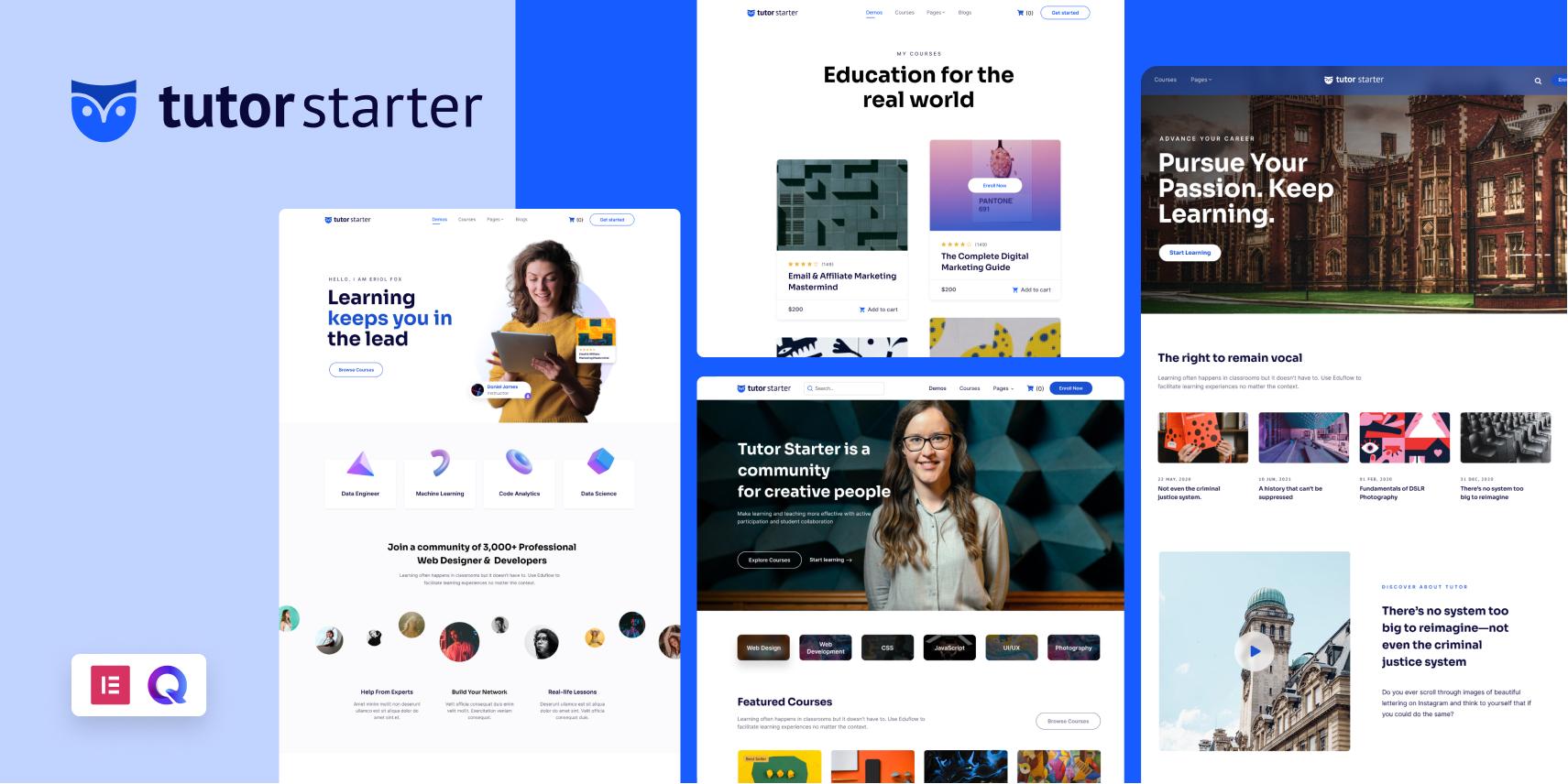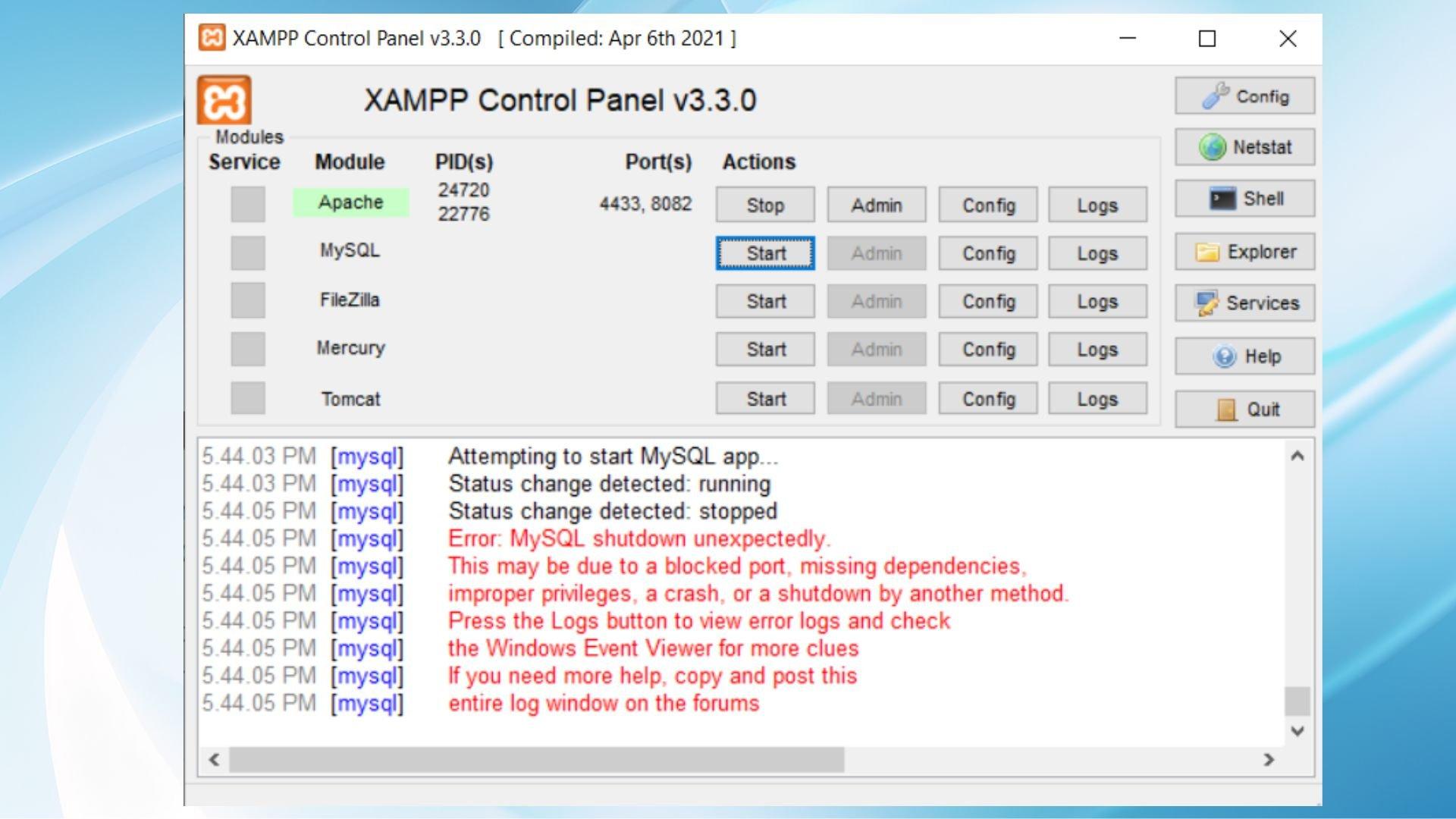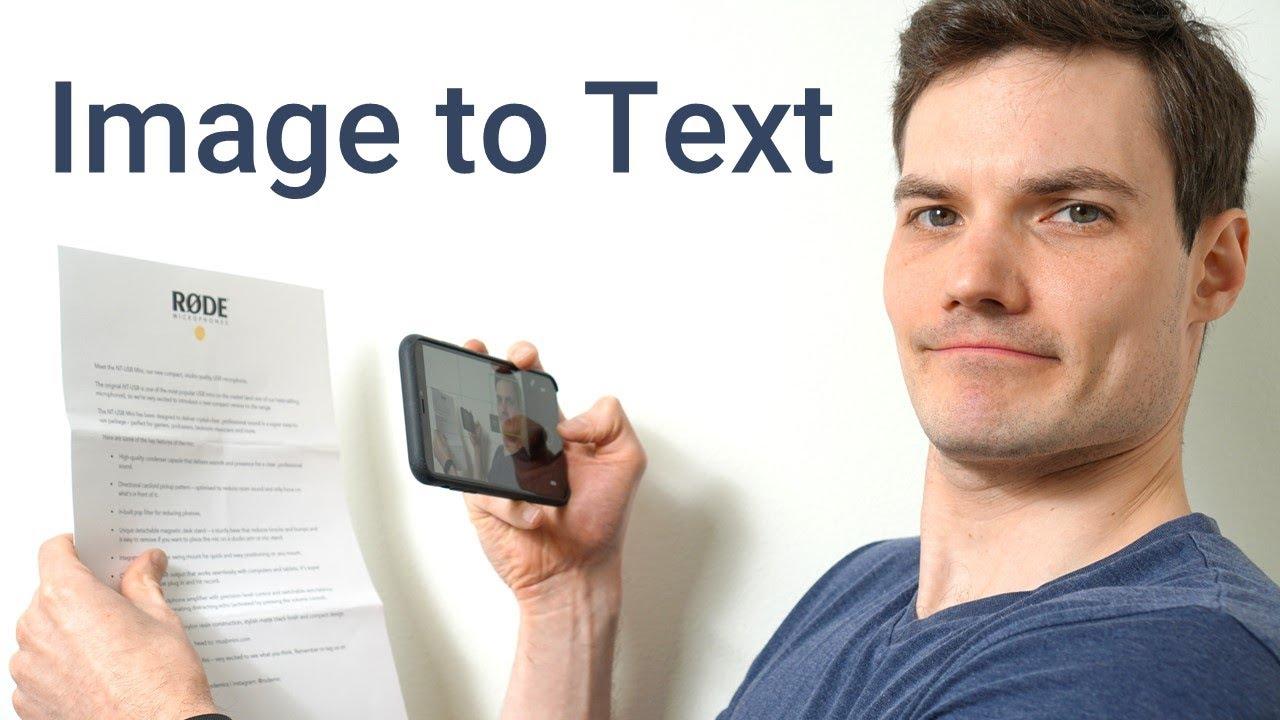Introduction:
Are you feeling a bit overwhelmed by your current e-learning platform? If you’re using Tutor LMS and finding that it just isn’t meeting your needs, you’re not alone! Many educators and course creators are discovering the benefits of switching to LearnPress, a robust and flexible learning management system that can elevate your online education game. In this article, we’ll guide you through the migration process from Tutor LMS to LearnPress, making it as seamless as possible. Whether you’re seeking better features, improved functionality, or simply a fresh start, we’ve got you covered. Let’s dive in and explore how you can make this transition smoothly and efficiently, ensuring your courses continue to thrive and your students stay engaged!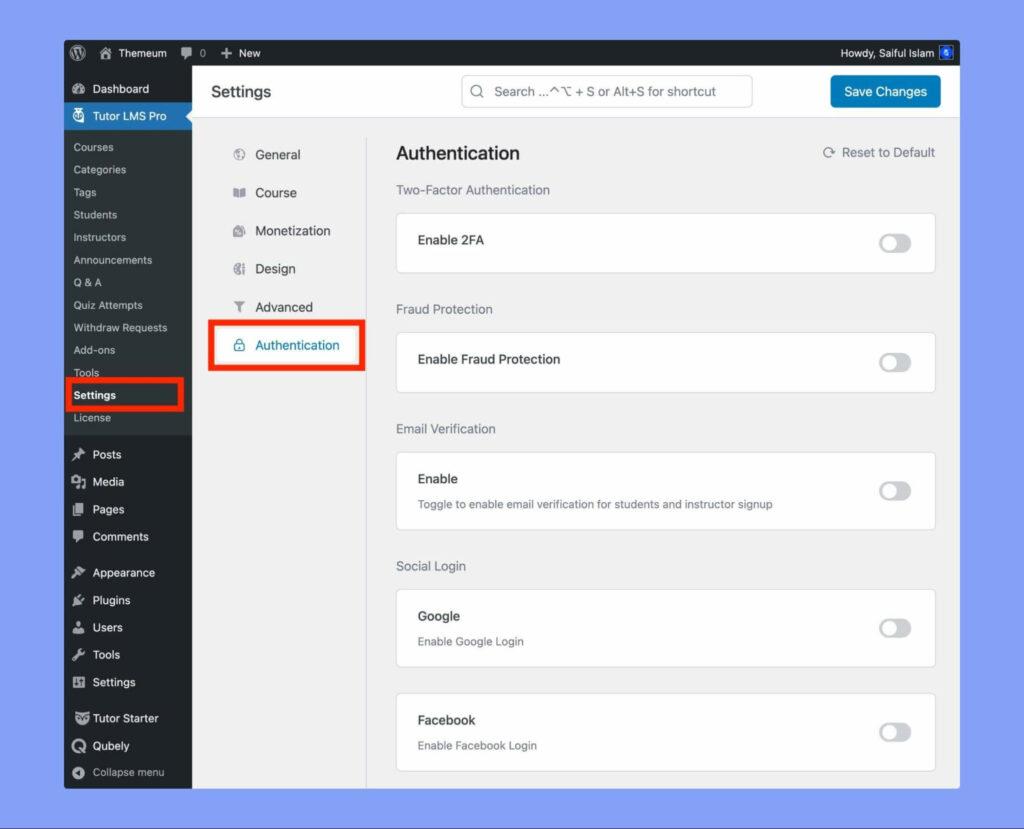
Understanding the Need for Migration from Tutor LMS to LearnPress
Migrating from Tutor LMS to LearnPress is not just a technical shift; it’s a strategic move that can enhance your e-learning experience significantly. Understanding the reasons behind this transition can empower you to make the most out of LearnPress’s capabilities and ultimately benefit your learners.
Customization and Adaptability:
one of the primary reasons to consider migrating is the unparalleled customization options that LearnPress offers. With a variety of add-ons, themes, and plugins, you can tailor your online courses to meet specific needs. This flexibility allows you to create a unique learning surroundings that resonates with your audience. Unlike Tutor LMS, LearnPress provides a robust framework for building custom features and functionalities, making it suitable for various educational models.
cost Efficiency:
While Tutor LMS has its advantages, LearnPress often proves to be more cost-effective in the long run.The platform offers a free core version accompanied by numerous affordable premium add-ons. This pricing strategy means you can start with essential features and gradually invest in additional functionalities as your needs grow. You can save significantly while still delivering high-quality educational content.
Community and Support:
Transitioning to LearnPress means joining a vibrant community of educators and developers. This active community can be an invaluable resource for troubleshooting, sharing ideas, and discovering best practices. The extensive documentation and support forums provided by LearnPress ensure that help is always at your fingertips. In contrast, the support system around Tutor LMS may not be as extensive, which can be a drawback for users encountering challenges.
| Feature | Tutor LMS | LearnPress |
|---|---|---|
| Customization Options | Limited | Extensive |
| Cost | Higher long-term costs | Free core, affordable add-ons |
| Community Support | Smaller community | Large, active community |
Scalability:
If you have plans to scale your online courses, LearnPress provides a more robust structure to support growth. As your audience expands, the LearnPress platform can adapt, allowing you to add new courses, students, and features without losing performance. The ease of scalability makes LearnPress a compelling choice for educators aiming for long-term success in their e-learning ventures.

Preparing your Content for a Smooth transition
Transitioning from Tutor LMS to LearnPress requires careful planning and preparation. To ensure your content migration goes off without a hitch, you need to take specific steps to avoid losing valuable materials and maintain the integrity of your courses.Here are some essential considerations:
- Backup Your Data: Before starting the migration process, itS critical to create a complete backup of your Tutor LMS data. This includes course content, student records, quizzes, and any multimedia elements. Use tools like UpdraftPlus or BackupBuddy to safeguard your details.
- Analyze Your Content: Take the time to review your current courses.Identify what needs to be migrated and what might require updates or enhancements. This is an excellent opportunity to refresh your course materials and remove outdated content.
- Export Your Courses: Familiarize yourself with the export functionalities of Tutor LMS. ensure you export your courses in a format that is compatible with LearnPress.This typically involves using CSV or XML files to migrate your content seamlessly.
Once you’ve backed up and exported your data, the next step is to prepare it for import into LearnPress. This might involve some data manipulation in Excel or a similar tool to match the import specifications of LearnPress. Here are a few tips for the import process:
- Format Your Data: Ensure that your CSV or XML files are structured according to learnpress’s requirements. proper formatting will reduce errors during the import process.
- Utilize learnpress Templates: LearnPress offers predefined templates for course structures and quizzes.Use these templates to align your content during the import.
- Map Your Fields: When importing, carefully map your Tutor LMS fields to the corresponding fields in learnpress. This ensures that all information, including course titles, descriptions, and multimedia elements, are accurately transferred.
| Content Type | Tutor LMS Field | LearnPress Field |
|---|---|---|
| Course Title | Course Name | Title |
| Course Description | Description | Details |
| Quizzes | Quiz Data | Quiz |
| Lesson Content | Lesson Text | Content |
After importing, thoroughly check your courses for any discrepancies or formatting issues. Testing each course as a student would experience it is crucial.Ensure that all links work, quizzes function properly, and that students can easily navigate through the content.By following these preparatory steps, you set the stage for a accomplished migration to LearnPress.
Step-by-step Guide to Exporting Your Courses from Tutor LMS
Exporting your courses from Tutor LMS is a vital step when migrating to learnpress. To ensure a smooth transition, follow these detailed steps to export your content seamlessly:
- Log into your WordPress Dashboard: Start by accessing your WordPress site where Tutor LMS is installed. Make sure you have administrative privileges.
- navigate to Tutor LMS: On the left-hand menu, find the Tutor LMS section and click on it. This will take you to the Tutor LMS settings.
- Select Course Management: In the Tutor LMS menu, locate the ‘Courses’ section. Here, you can see all the courses you have created.
- Export Courses: Look for the export option, typically found under the ‘Courses’ tab. Click on it, and choose the format you wish to export your courses in, such as CSV or XML.
- Download the Export File: After selecting the desired format, initiate the export process. A download link will appear,allowing you to save the file to your local computer.
Once you have your courses exported,it’s essential to prepare them for import into learnpress. You may need to convert data formats or modify the structure slightly to fit LearnPress’s requirements. Consider the following:
- review the Data Structure: Open the exported file and inspect the data.Ensure that the course titles, descriptions, and other fields match those required by LearnPress.
- Convert File Format (if necessary): If your exported file is in a format not supported by LearnPress, use a conversion tool to change it to a compatible format.
- Check for Missing Elements: Look for any missing tags or fields that LearnPress may require. You don’t want any surprises during the import process!
Once your data is in the right format, you’re ready for the importing stage. Here’s a swift overview of what to do next:
- Access LearnPress: From your WordPress Dashboard, find LearnPress in the menu and select it.
- Import Courses: Navigate to the Course section within LearnPress and locate the import option. Upload your prepared file, and follow the prompts to complete the import.
- Verify Imported Courses: After the import is complete,check to ensure that all courses are correctly displayed and functioning as expected.
This methodical approach will help you transition from Tutor LMS to LearnPress with minimal disruption. By carefully exporting and preparing your courses, you’ll set the stage for a successful migration.
Importing Courses into LearnPress: Tips for a Seamless Process
Transitioning from Tutor LMS to LearnPress can be a smooth journey if you approach the process with the right strategies. One of the key elements to ensure a successful migration is understanding how to effectively import your courses. here are some essential tips to facilitate a seamless transition:
- Backup Your Data: before making any changes, ensure that you have a complete backup of your Tutor LMS data. This includes courses, students, quizzes, and any associated media.This precaution will allow you to restore your information if something goes awry during the import.
- Export Your Courses: Use the export functionality in Tutor LMS to download your course data in a compatible format, such as CSV or XML. ensure that you include all relevant content,including lessons,quizzes,and attachments.
- Understand LearnPress Formats: Familiarize yourself with the import formats required by LearnPress. Each plugin may have specific requirements for data structure, so reviewing LearnPress documentation ahead of time will save you from headaches later.
- Utilize Import Tools: Consider using dedicated import tools or plugins that simplify the process. Tools like WP All Import can help streamline the importation of courses, ensuring that all data maps correctly to the LearnPress fields.
After preparing your data, the next step is to import it into LearnPress. This can be done through the LearnPress dashboard. Here are a few recommendations:
- Test with a Small Batch: Before importing all your courses, test the process with a small batch. This will allow you to identify any potential issues without affecting your entire course catalogue.
- Check Course Settings: After importing, double-check the settings for each course, including prerequisites, course durations, and access levels. Adjust these settings as needed to align with your previous configurations.
- Review and Refine: Once your courses are imported, spend some time reviewing the content. Look for any formatting issues or broken links that may have occurred during the migration. This ensures a polished experience for your students.
Here’s a useful table to summarize key aspects of the migration process:
| Step | Action |
|---|---|
| 1 | Backup your Tutor LMS data |
| 2 | export courses from Tutor LMS |
| 3 | Familiarize with LearnPress formats |
| 4 | Use import tools for efficiency |
| 5 | Test import with a small batch |
| 6 | Review and refine imported content |
By following these guidelines, you can effectively import your courses into LearnPress, leading to a more cohesive educational experience for your users. With a little preparation and attention to detail, your migration can be both straightforward and successful.
Transferring User Data: Keeping Your Students in the Loop
When it comes to transferring user data during your migration from Tutor LMS to LearnPress, clear communication with your students is essential.Keeping them informed about the process not only enhances their experience but also fosters trust and reduces potential confusion. Here are some strategies to ensure your students remain updated:
- Send Out Notifications: Before the migration begins, send out an email to all students explaining the transition. Outline what thay can expect and when the switch will take place. Openness is key!
- Provide Timelines: Create a clear timeline that indicates the migration phases. this can include when the old system will be accessible, when the data transfer occurs, and when the new system goes live.
- FAQs Section: Anticipate the questions your students may have and compile a list of FAQs. This not only addresses common concerns but also demonstrates that you are proactive in supporting them.
- Live Updates: Consider using a dedicated channel, such as a blog or announcement board, to provide live updates during the migration. This can definitely help alleviate any anxieties about the transition.
It’s also important to reassure your students about the security of their data. Let them know that their information will be transferred securely and that their privacy remains a top priority. You might present this information in a concise table for clarity:
| Data Type | Migration Status | Security Measures |
|---|---|---|
| Personal Information | In Progress | encrypted transfer |
| Course Progress | Completed | Secure Backup |
| Grades | Scheduled | Access-Controlled |
Lastly, make it easy for students to provide feedback or raise concerns during the migration process. By integrating a simple feedback form or a dedicated support channel, you empower them to express their thoughts and feel valued in the transition. This engagement not only enhances their experience but also allows you to make real-time adjustments based on their input.
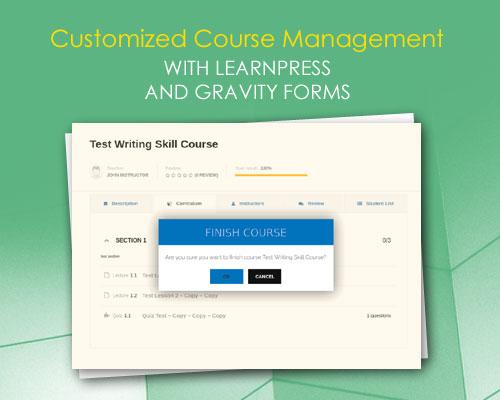
Customizing Your LearnPress Setup for Optimal Performance
Enhancing Your LearnPress experience
Once you’ve successfully migrated your educational content to LearnPress, the next step is to tailor the platform for optimal performance. A well-customized setup not only enhances user experience but also boosts your site’s efficiency.Here are some key areas to focus on:
- Choose the Right Theme: Select a WordPress theme that is fully compatible with LearnPress.Look for themes that prioritize speed and are designed for educational purposes to ensure an aesthetically pleasing and functional site.
- Optimize Course Settings: Review your course settings in LearnPress. Set up prerequisites, restrict access, and enable course completion certificates to enhance engagement.
- Utilize Add-ons: Take advantage of LearnPress add-ons to expand functionality. Consider integrating plugins for quizzes, memberships, and user reviews to enrich the learning experience.
Performance optimization Techniques
To further enhance your LearnPress setup,consider implementing these performance optimization techniques:
| Technique | Description |
|---|---|
| Caching Solutions | implement caching plugins to reduce load times and improve site speed. |
| Image Compression | Use tools to compress images without losing quality, speeding up page loading. |
| Regular Updates | Keep WordPress,themes,and plugins updated to benefit from the latest features and security fixes. |
Moreover, ensure that your hosting environment is optimized for LearnPress. Choosing a reliable hosting provider that offers excellent uptime and fast response times is crucial. Additionally, utilize Content Delivery Networks (CDNs) to distribute your content efficiently across various locations, thereby reducing latency for global users.
Lastly, don’t forget to monitor your site’s performance regularly. Tools like Google PageSpeed Insights can help identify areas for improvement, allowing you to tweak your setup for the best possible performance. By taking these actionable steps, you’ll be well-equipped to create a seamless and engaging learning environment for your users.
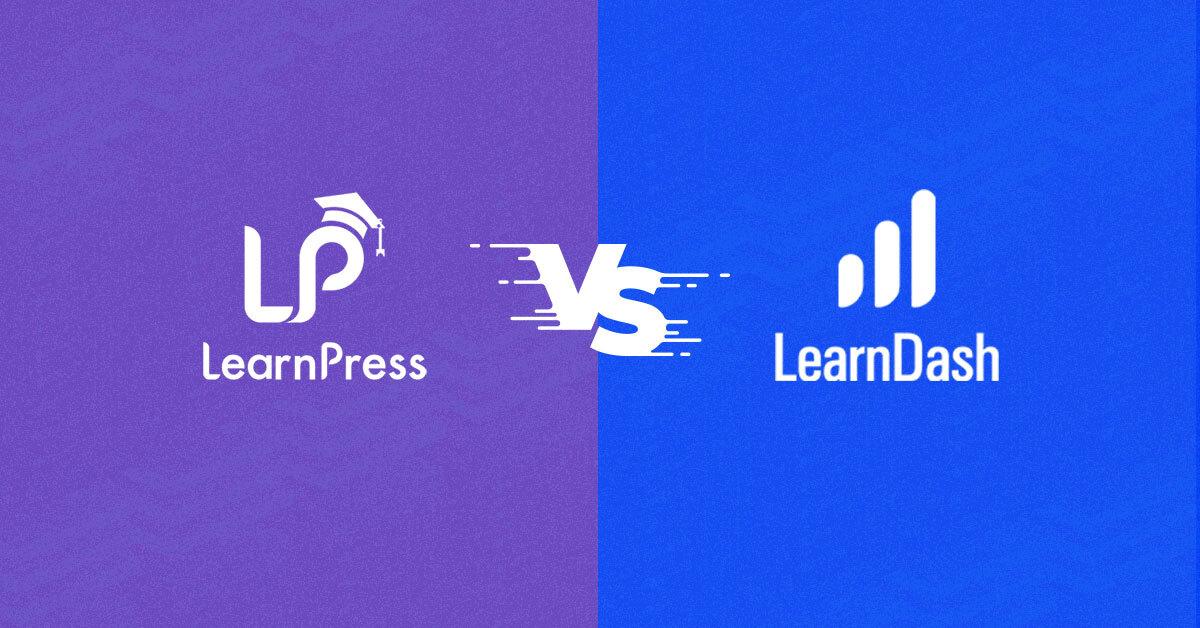
Best Practices for Testing Your New LearnPress Setup
Once you’ve successfully migrated to LearnPress, it’s crucial to ensure that everything is functioning as was to be expected.Here are some essential practices to follow while testing your new setup:
- Check Course Access: Confirm that all courses are accessible to students as intended. Enroll in a few courses to verify that the enrollment process works smoothly.
- Test Payment Gateways: If you’re using paid courses, conduct test transactions using different payment gateways. Ensure that payments process correctly and that confirmations are sent to users.
- Review Course Content: Go through the lessons, quizzes, and assignments to make sure all content displays properly. Verify that multimedia elements like videos and PDFs load as was to be expected.
- User Registration and Profiles: Test the registration process from a student’s viewpoint. Check that user profiles are created accurately and that students can update their information.
it’s also beneficial to gather feedback from a small group of users before fully launching your new setup. This can help identify any additional issues that you may have overlooked. Consider implementing a simple feedback form that includes:
| Feedback Question | Response Type |
|---|---|
| Was the registration process easy to follow? | Yes/No |
| Did you encounter any errors while accessing courses? | Open text |
| How was the overall user experience? | Rating (1-5) |
Another important aspect of testing is compatibility with various devices and browsers. Make sure to:
- Test on Multiple Devices: Check the responsiveness of your site by accessing it on smartphones, tablets, and desktops.
- Check different Browsers: Ensure that your platform works seamlessly across popular browsers like Chrome,Firefox,Safari,and Edge.
don’t forget to pay attention to the performance of your site. Use tools to analyze loading times and identify any bottlenecks. A smooth and fast user experience is crucial for retaining students and enhancing their learning journey.
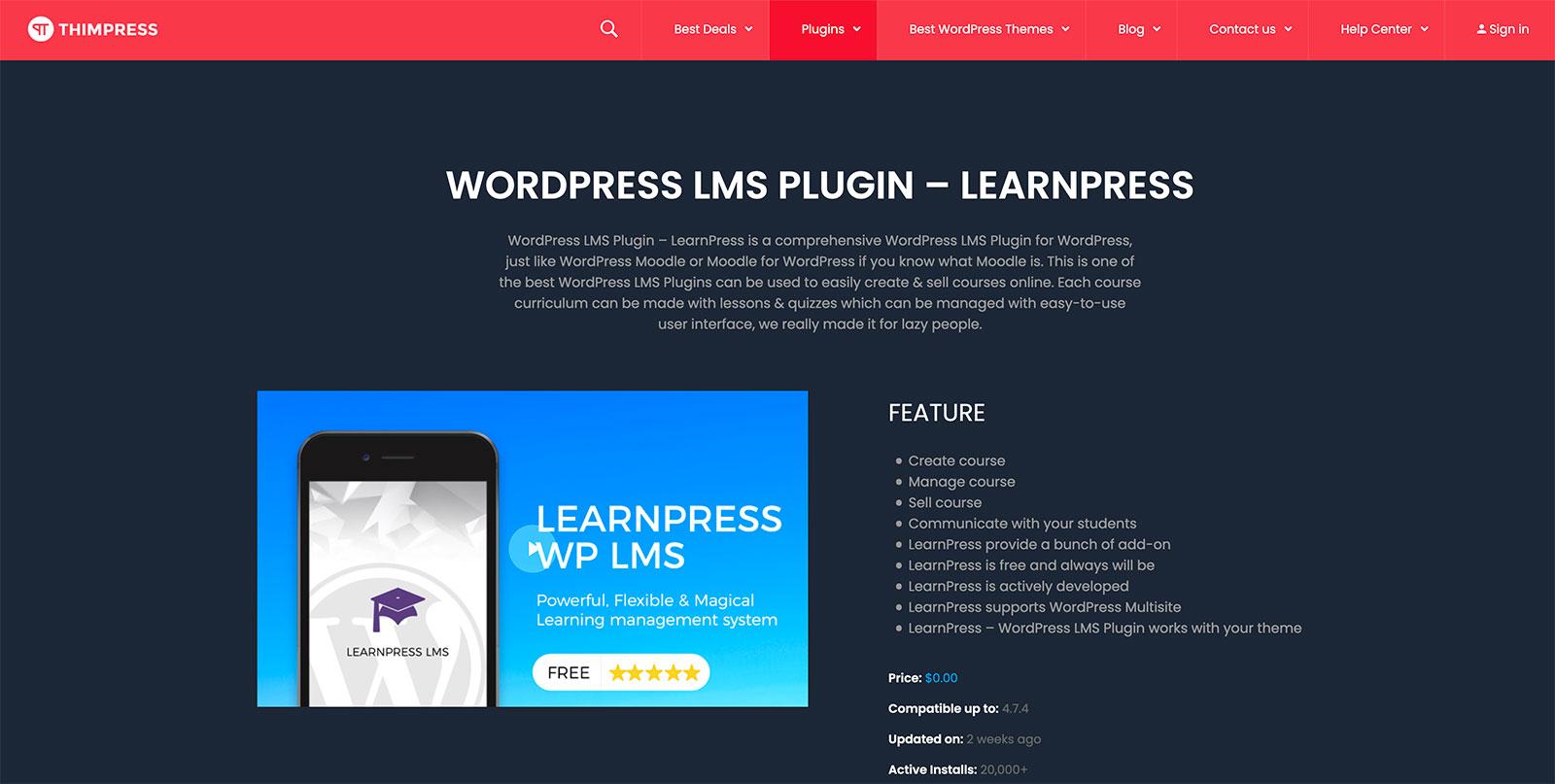
Leveraging LearnPress Features to Enhance User Experience
One of the standout features of learnpress is its flexibility and customizability. Upon migrating from Tutor LMS, you’ll find that LearnPress allows you to tailor your course structure to meet the unique needs of your learners. You can easily create and manage quizzes, lessons, and different course formats that cater to various learning styles. This means that whether your students prefer video lectures, written content, or interactive exercises, you can provide a diverse range of materials to enhance their learning experience.
Another key aspect to consider is the integrated payment gateways that LearnPress offers.With seamless integration options for various payment systems, you can ensure that your students have a smooth checkout experience.This not only helps in managing transactions more efficiently but also builds trust with your learners.A streamlined payment process can significantly reduce cart abandonment rates, ultimately leading to increased sales and satisfied customers.
LearnPress also excels in user engagement.The platform supports various add-ons that can be used to enhance interaction between instructors and students. Features like forums, messaging systems, and social learning tools encourage collaboration and foster a sense of community among learners. By integrating these elements, you can create a more immersive learning environment that keeps students engaged and motivated throughout their courses.
When it comes to analytics, LearnPress provides robust tracking and reporting tools that allow you to monitor student progress effectively. By leveraging these analytics, you can make informed decisions about course content and delivery methods. Understanding your students’ performance helps you identify areas for improvement and adapt your teaching strategies accordingly.
Lastly, the responsive design of LearnPress ensures that your courses are accessible on all devices. With more learners accessing content via mobile devices, a mobile-pleasant platform is crucial. LearnPress’ responsiveness enhances user experience, allowing students to learn on-the-go, which can lead to increased course completion rates and greater satisfaction.

Final Thoughts: Embracing the Future of Online Learning with LearnPress
As we step into an era where online education continues to gain momentum, the transition from Tutor LMS to LearnPress presents an exciting opportunity to enhance your e-learning experience. With a user-friendly interface and a plethora of features, LearnPress stands out as a versatile solution tailored for educators aiming to create engaging and effective courses. Embracing this platform not only streamlines your teaching process but also enriches the learning journey for your students.
Making the switch allows you to tap into a robust suite of tools designed for seamless course management. Here are a few key benefits of adopting LearnPress:
- Customizable Course Structures: Tailor your courses to meet the unique needs of your students, with options to incorporate multimedia, quizzes, and assignments.
- Integrated Payment Gateways: Simplify the transaction process with built-in payment options that ensure secure and efficient payment processing.
- Extensive Add-ons Library: Expand the functionality of your courses with an array of add-ons ranging from gamification to advanced reporting features.
Moreover, LearnPress’s community-driven development means you’re never alone in your journey. With access to extensive documentation, forums, and support, you will find a wealth of resources to assist you in mastering the platform. the collaborative spirit of the LearnPress community fosters innovation,helping both new and seasoned educators to share tips,experiences,and best practices.
| Feature | LearnPress | Tutor LMS |
|---|---|---|
| Ease of Use | Intuitive Interface | Moderately Complex |
| Customization Options | Highly Flexible | Limited |
| Community Support | Strong and Active | Growing |
embracing LearnPress is more than just a technical migration; it’s a strategic move towards future-proofing your online education offerings. As you transition, consider not only the immediate advantages but also the long-term potential for growth and innovation within your educational practices. This platform not only aligns with the current trends in online learning but also sets the stage for future advancements that can elevate both teaching and learning experiences.
Frequently Asked Questions (FAQ)
Q&A: Migration from Tutor LMS to LearnPress
Q: Why should I consider migrating from tutor LMS to LearnPress?
A: Great question! While Tutor LMS has its strengths,LearnPress offers a more extensive range of features,a larger community for support,and seamless integrations with various plugins and themes. If you’re looking for better customization options, enhanced performance, and a more flexible learning experience for your students, LearnPress could be the ideal choice.
Q: What are the first steps I should take before migrating?
A: preparation is key! Start by backing up your existing Tutor LMS site.This ensures that you have a safety net during the migration process. Next, familiarize yourself with LearnPress’s features and setup.You might also want to list any specific courses or user data that are essential to your teaching.
Q: Will I lose any data during the migration process?
A: Not if you do it right! While transferring data between platforms can be tricky, following a clear process will minimize the risk of losing information.Always ensure you have backups, and consider using plugins or scripts designed specifically for LMS migrations to help retain your course content, user data, and progress history.
Q: Can I migrate my courses and users automatically?
A: Yes, you can! There are migration tools and plugins available that can help automate the process. These tools can simplify the transfer of courses, quizzes, lessons, and even user registrations. Just be sure to choose a reliable tool to ensure a smooth transition.
Q: How do I handle course content and quizzes during the migration?
A: Most migration tools are equipped to handle course content and quizzes effectively. However, it’s wise to double-check and possibly manually tweak some content after the migration. This ensures that everything displays correctly in LearnPress, as the two platforms may have different formatting and setup requirements.
Q: What about the design and user experience? Will it change?
A: Yes,the design may change,but that’s a good thing! LearnPress offers various themes and customization options that can enhance the user experience. You might need to spend some time adjusting the aesthetics to match your brand, but the end result can be a more engaging platform for your learners.
Q: Is there a learning curve to using LearnPress after the migration?
A: Like any new system, there might be a slight learning curve, but LearnPress is user-friendly. It offers extensive documentation and a supportive community to help you get up to speed. Once you dive in, you’ll likely find the benefits far outweigh any initial challenges.
Q: What should I do if I encounter issues during migration?
A: Don’t panic! First, check the documentation provided by both Tutor LMS and LearnPress. Many common issues have been addressed there. If you’re still stuck, reaching out to community forums or customer support can be incredibly helpful. Remember, you’re not alone in this process!
Q: After migrating, how can I ensure that my students have a smooth transition?
A: Communication is key! Inform your students about the migration, what they can expect, and any new features they might enjoy. Providing a brief guide or FAQ section can help ease them into the new platform and address any concerns they may have about accessing their courses.
Q: is the migration worth it?
A: Absolutely! If you’re looking for a more robust, flexible, and community-supported learning management system, migrating to LearnPress is a worthy investment. You’ll likely find that the enhanced features will lead to a better learning experience for your students and greater satisfaction for you as an instructor. Plus, it opens the door to a wider range of resources and support!
Feel free to reach out if you have more questions about transitioning from Tutor LMS to LearnPress. Happy migrating!
The Way Forward
Outro:
and there you have it! Migrating from Tutor LMS to LearnPress doesn’t have to be a daunting task. With a clear plan and a few simple steps, you can seamlessly transition your courses and continue providing value to your learners. Remember, this switch not only enhances your learning platform but also opens up new avenues for customization and growth.
So why wait? Take the leap, embrace the change, and watch your online education journey flourish! If you have any questions or need assistance during your migration process, don’t hesitate to reach out. We’re here to help you every step of the way. Happy migrating!