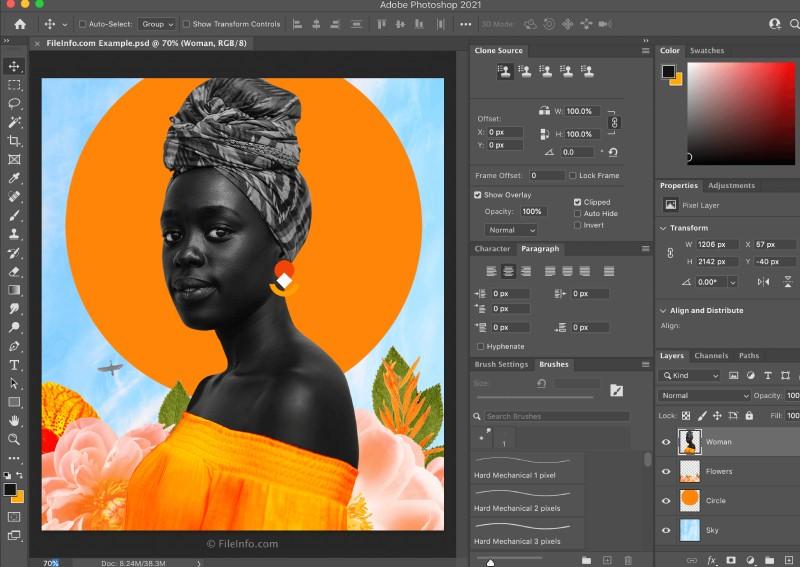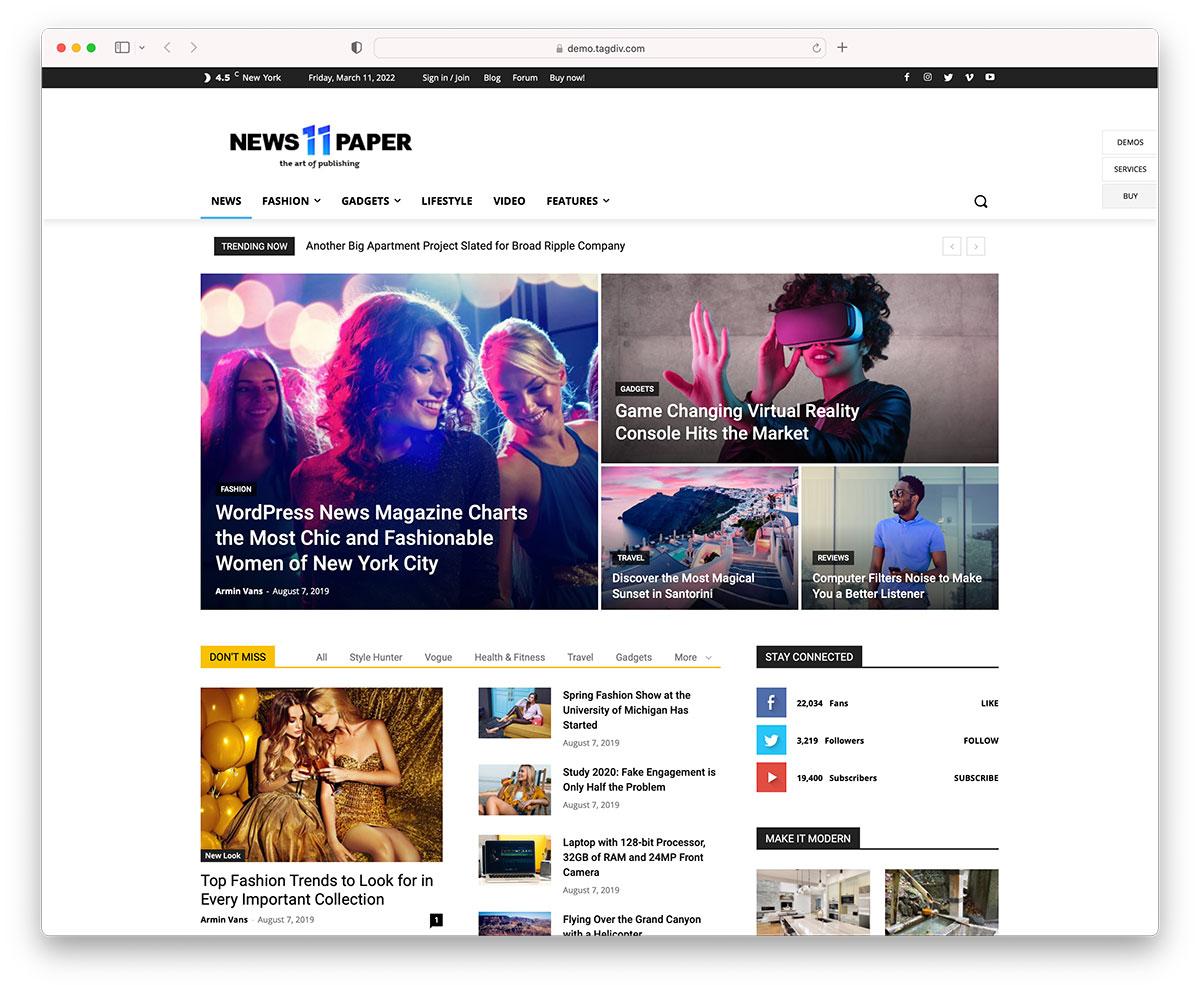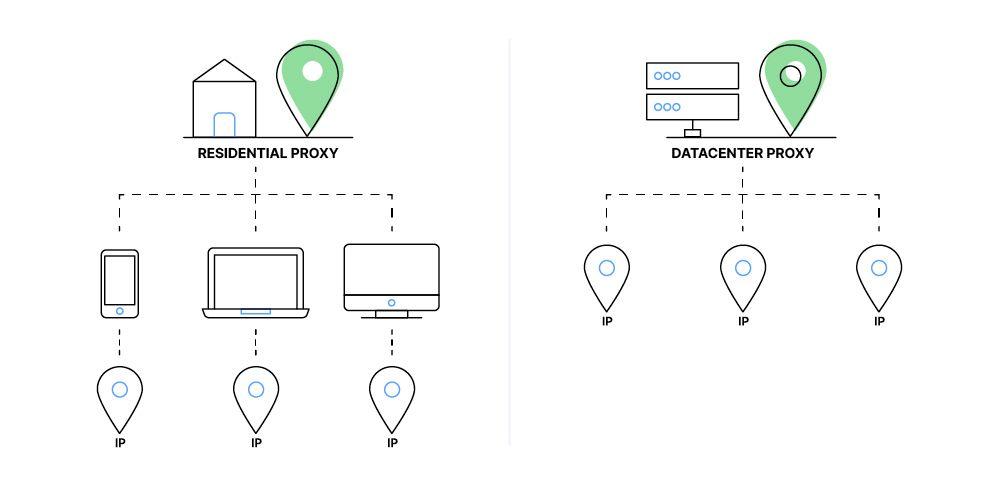Have you ever stumbled upon a beautifully designed website, only to be greeted by a blank box where an image should be? That’s where image alt text comes into play! If you’re a WordPress user looking to enhance your site’s accessibility and improve its SEO, understanding and implementing image alt text is essential. not only does it provide context for those using screen readers, but it also helps search engines index your images effectively. So, whether you’re a seasoned blogger or just starting out, let’s dive into the world of image alt text and discover how to seamlessly add it to your WordPress images. Your visitors (and google) will thank you!
What Exactly Is Image Alt Text and Why Does it Matter
Image alt text, short for choice text, serves as a descriptive label for images displayed on your website. This text is crucial for accessibility, allowing visually impaired users to understand the content of images through screen readers. Beyond accessibility, alt text also plays a important role in search engine optimization (SEO), helping search engines index and rank your images more effectively.
Here are a few reasons why alt text is essential:
- accessibility: It ensures that all users, regardless of their visual ability, can comprehend your content.
- SEO benefits: Search engines like google use alt text to understand the context of images, which can improve your site’s visibility in search results.
- Improved User Experience: Clear alt text can enhance user engagement by providing context when images fail to load or when users hover over them.
To create effective alt text, consider these best practices:
- Keep it concise but descriptive, ideally around 125 characters or less.
- Avoid keyword stuffing; instead, focus on accurately describing the image.
- Use relevant keywords naturally in your descriptions to aid SEO without compromising clarity.
When adding alt text in WordPress, the process is simple. Here’s a quick step-by-step guide:
| Step | Description |
|---|---|
| 1 | Upload your image in the Media Library. |
| 2 | Select the image, and a panel will appear on the right. |
| 3 | Locate the ‘Alternative Text’ field. |
| 4 | Enter your descriptive alt text and click ‘Save’. |
By incorporating alt text into your images,you not only enhance accessibility and improve SEO but also create a richer experience for all users. It’s a small yet impactful step that can led to greater audience engagement and website performance.
The Benefits of Using Alt Text for Accessibility and SEO
Using alt text for images is a powerful way to enhance both accessibility and search engine optimization (SEO).When you provide descriptive alt text, you’re not just optimizing your images for search engines; you’re also making your content more inclusive for users with visual impairments. Screen readers can vocalize alt text, allowing visually impaired users to understand the context and content of images, creating a more equitable browsing experience.
Beyond accessibility, alt text plays a crucial role in improving your site’s SEO. Search engines can’t “see” images,but they can read the alt text associated with them. Here’s how effective alt text can boost your SEO:
- Improved Indexing: Alt text helps search engines understand the content of your images, leading to better indexing.
- Increased Visibility: Well-crafted alt text can enhance your chances of appearing in image search results, driving additional traffic to your site.
- Keyword Optimization: Including relevant keywords in your alt text can improve your site’s overall SEO performance.
When creating alt text,keep it concise yet descriptive. Aim for 125 characters or less to ensure screen readers can convey the details quickly. Here’s a simple table to illustrate best practices for writing effective alt text:
| Good Alt Text | Poor Alt Text |
|---|---|
| “A golden retriever playing fetch in a sunny park.” | “dog” |
| “A woman reading a book by the fireplace.” | “Woman” |
| “Close-up of a slice of chocolate cake with strawberries.” | “Food” |
the integration of alt text into your images is not merely a best practice; it’s an essential component of modern web design. Whether you’re building a blog post or an e-commerce site, ensuring that your images are accessible and search-amiable will enhance user experience and improve your website’s visibility on search engines. Make it a habit to include thoughtful alt text for every image you add, and watch as your website flourishes in both accessibility and SEO performance.
How to Write effective Alt Text: Best Practices to Follow
Writing effective alt text is crucial for enhancing accessibility and improving SEO for your images. When crafting alt text, keep in mind that it should serve two primary purposes: describing the image for visually impaired users and providing context for search engines. Here are some best practices to ensure your alt text is both informative and effective:
- Be Descriptive: Use clear and concise language to describe what is happening in the image. For instance, instead of saying “dog,” you might say “a golden retriever playing fetch in the park.” This gives users a better understanding of the image’s content.
- Avoid Redundancy: If the image is accompanied by a caption or surrounding text that describes it, there’s no need to repeat that information in the alt text. Instead,focus on adding unique details that enhance the user’s experience.
- Use keywords Wisely: Incorporate relevant keywords but avoid keyword stuffing.Remember, the primary goal is to aid the user, not to manipulate search engines. For example, if you’re using an image of a coffee cup, you might say “steaming latte in a ceramic mug on a wooden table” to cover both descriptive and SEO aspects.
Additionally, consider the context and purpose of the image. If it’s a decorative image, such as a background, you can use empty alt attributes (alt=””) to signal that it doesn’t require a description. However, for functional images, like buttons or icons, ensure that the alt text explains their purpose clearly.
| Do’s | Don’ts |
|---|---|
| Keep it concise, ideally under 125 characters. | Use vague descriptions like “image” or “photo.” |
| Focus on the main subject of the image. | Overload the text with unneeded details. |
| Write for all users, considering different accessibility needs. | Ignore accessibility guidelines. |
remember to review your alt text periodically, especially if you are updating images or changing the content on your site.Consistency and quality are key to ensuring that your website remains user-friendly and optimized for search engines. By following these best practices, you’re not just enhancing the accessibility of your site, but also contributing to a better overall user experience.
Step-by-Step Guide to Adding Alt text in wordpress
Adding alt text to your images in WordPress is a straightforward process that not only enhances your website’s SEO but also makes it more accessible to all users. Here’s how you can easily integrate this critically important practice into your workflow.
First,navigate to the Media Library in your WordPress dashboard. Here, you’ll find all the images you’ve uploaded. Click on the image you wont to edit to open the Attachment Details screen. this is where you’ll add your alt text.
In the Attachment Details panel, locate the field labeled Alt Text (Alternative text). This is your possibility to describe the image accurately and concisely. Keep these tips in mind:
- Be Descriptive: Use clear and relevant language to explain what the image depicts.
- Use Keywords Wisely: If applicable, include keywords that relate to your content but avoid keyword stuffing.
- Keep it Short: Aim for a brief description, ideally under 125 characters, so that screen readers can convey the information effectively.
Once you’ve entered the alt text, don’t forget to click the Update button to save your changes. This step is crucial because it ensures the alt text is applied to the image on your site.
If you prefer to add alt text while uploading a new image, simply fill in the alt text field during the upload process. this will save you time and help maintain consistency across your media library.
For a quick overview, here’s a simple table summarizing the steps:
| Step | action |
|---|---|
| 1 | Go to Media Library. |
| 2 | Select the image. |
| 3 | Enter alt text in the Alt Text field. |
| 4 | Click Update to save changes. |
By taking a few moments to add alt text to your images, you’re not only boosting your SEO but also making your content more engaging and accessible for your audience.So, start optimizing your images today!
Common Mistakes to Avoid When Creating Alt Text
Creating effective alt text is crucial for both accessibility and SEO, yet many people make common mistakes that diminish its effectiveness. One of the biggest blunders is using generic phrases. Instead of simply writing “image” or “photo,” be specific. For example, instead of “dog,” use “golden retriever playing in the park.” This specificity not only aids visually impaired users but also enhances the context for search engines.
Another frequent error is neglecting to describe the image’s purpose. Alt text should convey what the image represents, especially in relation to the content it’s paired with. If the image is meant to illustrate a point, include that in your description. As an example, if your image shows a chart about sales growth, your alt text could read, “Bar chart illustrating a 20% increase in sales over Q2.” This adds context that users rely on to understand the relationship between the image and the text.
Additionally, many people fail to consider length and detail. Optimal alt text is concise yet descriptive. Aim for about 125 characters or fewer to ensure that screen readers convey the information clearly without cutting it off. A good rule of thumb is to focus on the essential elements of the image, avoiding unnecessary details that could confuse users.
It’s also important to avoid keyword stuffing in alt text. While it’s tempting to cram in keywords for SEO purposes, this can lead to penalties from search engines and poor user experience. Instead, focus on natural language that accurately describes the image while incorporating relevant keywords sparingly. Balance is key.
| Common Mistakes | Effective Practices |
|---|---|
| Using generic terms | Be specific and descriptive |
| Ignoring image purpose | Explain the image’s context |
| To long or detailed | Keep it concise (125 characters max) |
| Keyword stuffing | Use keywords naturally and sparingly |
remember that alt text is not the same as a caption. While captions can provide additional context, alt text should focus on conveying essential information about the image for those who cannot see it. By avoiding these common mistakes, you can create alt text that enhances accessibility, improves user experience, and boosts your SEO efforts simultaneously.
Tools and Plugins to Enhance Your Alt Text Strategy
When it comes to optimizing your images for search engines and improving accessibility, tools and plugins can be invaluable. Using the right tools not only streamlines the process of adding alt text but also enhances your overall strategy to make your site more inclusive and SEO-friendly.
Here are some essential tools and plugins that you should consider integrating into your WordPress workflow:
- Yoast SEO: A popular choice among WordPress users, Yoast helps in optimizing not just your text but also your images. It provides prompts for adding alt text and even evaluates your page’s overall SEO performance.
- Image Attributes Pro: This plugin automatically generates alt text based on your image file name, saving you time while ensuring your images are still descriptive.
- WP Accessibility: This plugin adds various accessibility features to your WordPress site, including a function to manage alt text and ensure it’s appropriately added to images.
- ShortPixel Image Optimizer: In addition to compressing images for faster loading, ShortPixel allows you to add alt text during the image upload process, ensuring you don’t skip this vital step.
as you explore these options, consider utilizing a content calendar to plan your image strategy effectively. Here’s a simple table to help you track your alt text efforts:
| Image Name | Alt Text | Plugin Used |
|---|---|---|
| hero-banner.jpg | Hero banner showcasing our summer collection | Yoast SEO |
| product-image.png | Elegant black dress available in sizes XS-XL | Image Attributes Pro |
| blog-cover.jpg | Cover image for the October blog post on fashion trends | WP Accessibility |
By integrating these tools and following best practices,you can ensure that your images not only meet accessibility standards but also contribute positively to your SEO efforts. Don’t overlook the power of alt text – it’s a simple yet effective way to enhance your site’s overall visibility and engagement.
Real-Life Examples of Effective Alt text in Action
In the digital landscape, the importance of effective alt text cannot be overstated. Consider the website of a local bakery that features a mouthwatering image of a chocolate cake. The alt text, “Decadent chocolate cake topped with whipped cream and fresh strawberries”, not only describes the image but also engages users with sensory details. This creates a richer experience for those using screen readers, contributing to better accessibility and potentially increasing customer interest.
Another compelling example is a travel blog showcasing a breathtaking view of the Grand Canyon at sunset. The alt text might read, “Sunset over the Grand Canyon, casting vibrant orange and purple hues across the sky”. This description not only informs visually impaired visitors but also evokes emotions, sparking curiosity and inspiring potential travelers.The right alt text can turn an ordinary image into a compelling narrative.
Consider a nonprofit website dedicated to wildlife preservation that uses impactful images of endangered species. Their alt text could be “Close-up of a snow leopard gazing intently into the distance, highlighting its stunning fur patterns”. This specific and descriptive text not only enhances accessibility but also emphasizes the beauty and urgency of conservation efforts. It invites the audience to connect emotionally with the cause, driving awareness and engagement.
When it comes to e-commerce sites, effective alt text can considerably influence purchasing decisions. For instance, an online clothing store featuring an image of a woman wearing a summer dress might use alt text like “Model wearing a flowy, floral summer dress, perfect for beach outings”. This not only describes the image but also highlights its suitability, helping customers visualize how they would wear it, ultimately enhancing the shopping experience.
To illustrate the impact of alt text, here’s a simple table showing examples of images and their corresponding effective alt text:
| image Description | Effective Alt Text |
|---|---|
| Dog playing fetch | “Golden retriever joyfully retrieving a frisbee in a sunny park” |
| mountain landscape | “Majestic snow-capped mountains under a clear blue sky” |
| Group of friends at a picnic | “four friends enjoying a picnic on a sunny afternoon in the park” |
As seen in these examples, thoughtful alt text can significantly enhance user engagement, accessibility, and even SEO. By crafting descriptive and engaging alt text,you not only improve the user experience but also invite a wider audience to connect with your content.
How Alt Text Improves User Experience on Your Website
Image alt text plays a crucial role in enhancing the user experience on your website,especially for those who rely on screen readers or have images turned off. By providing a textual description of your images,you ensure that all visitors,regardless of their abilities,can understand the content you’re presenting. this accessibility not only helps those with visual impairments but also improves the overall usability of your site.
When images fail to load due to a slow connection or other technical issues, alt text acts as a placeholder, delivering context to users. Instead of encountering an empty space or a broken image icon, users are greeted with a description that keeps them informed about what they are missing. This seamless experience helps maintain engagement and encourages users to explore more of your content.
furthermore, alt text contributes to your site’s SEO strategy.Search engines can’t interpret images,but they can read alt text. By including relevant keywords, you enhance your chances of ranking higher in search engine results. This means that not only are you improving accessibility,but you’re also attracting more organic traffic to your website.
To illustrate the significance of alt text, consider the following table that summarizes key benefits:
| Benefit | Description |
|---|---|
| Accessibility | Helps visually impaired users understand image content. |
| Usability | Ensures a smooth experience when images are not displayed. |
| SEO Improvement | Enhances search engine visibility through keyword optimization. |
In addition to these benefits, search engines like Google actively reward websites that prioritize accessibility and user experience. By implementing thoughtful alt text, you not only cater to a broader audience but also align your site with best practices that can lead to better performance in search rankings. It’s a win-win situation—better user experience and improved visibility!
The Future of Alt Text: Trends and Innovations to Watch
As we look toward the future, the role of alt text is evolving beyond merely serving as a tool for accessibility. It is becoming an integral part of SEO strategies and user experience design. With advancements in artificial intelligence and machine learning, we can expect innovative ways to generate and optimize alt text automatically. This means that website owners could focus more on creativity while ensuring their images remain accessible and SEO-friendly.
One of the most exciting trends is the integration of AI-driven solutions for generating alt text. these tools can analyze images and create descriptive alt text,making it easier for users to implement best practices without spending hours on each image.Imagine uploading an image and having an AI tool suggest an alt tag that not only captures the essence of the image but also incorporates relevant keywords. This will streamline the process significantly:
| Feature | benefits |
|---|---|
| AI Image Analysis | Automates alt text generation |
| SEO Optimization | Improves search visibility |
| Accessibility Compliance | Enhances user experience for all |
Moreover, user-generated alt text is gaining traction. Platforms may soon allow users to contribute their own descriptions, enriching the database of available alt text. this not only fosters community engagement but also allows for a diversity of perspectives that can lead to more descriptive and relevant alt text. For instance:
- Utilizing crowdsourcing for creative descriptions
- allowing users to vote on the best alt text
- Incorporating feedback loops for continuous improvement
In addition, we can anticipate a growing emphasis on contextual relevance. The future might see alt text being linked more closely with surrounding content. This means that alt text will not only describe the image but also align with the overall message of the page, enhancing both user understanding and SEO value. By focusing on context,website owners can create a more cohesive and informative experience for their visitors.
Staying ahead of these trends and innovations will empower you to leverage alt text more effectively, transforming it from a basic requirement into a strategic asset. By embracing these changes, you’ll not only cater to the growing demands of accessibility but also boost your website’s performance in search engines, ultimately leading to a more inclusive and engaging online presence.
Maximizing Your Contents Reach with Strategic Alt Text Usage
When crafting your website’s content, incorporating alt text is not just about accessibility; it’s also a powerful strategy for enhancing your content’s reach. Alt text serves as a description for images, enabling search engines to understand their context. By strategically utilizing alt text, you can improve your website’s SEO and ensure that visually impaired users have a better experience.
Consider these key benefits of incorporating alt text:
- Improved SEO: search engines use alt text to index images. Including relevant keywords can boost your rankings.
- Enhanced Accessibility: Screen readers rely on alt text to narrate images to visually impaired users.
- Better User Engagement: When users understand your visuals, they are more likely to stay engaged with your content.
So, how do you craft effective alt text? Here are some tips to consider:
- Be Descriptive: Clearly describe what the image shows. Avoid vague terms like “image of” or “picture of.”
- Keep It Concise: Aim for about 125 characters to ensure screen readers can convey the information quickly.
- Use Keywords Wisely: Integrate relevant keywords naturally, but avoid keyword stuffing.
Here’s a simple table to illustrate how to transform generic alt text into more effective alternatives:
| Generic Alt Text | Improved Alt Text |
|---|---|
| Dog playing in the park | Golden Retriever playing fetch with a frisbee in a sunny park |
| Food on a plate | Close-up of a gourmet pasta dish with fresh basil and parmesan |
| Person working | Freelancer typing on a laptop at a cozy coffee shop |
To add alt text to your images in WordPress, follow these steps:
- Go to your WordPress dashboard and select the media library.
- Click on the image you want to edit.
- In the ‘Attachment Details’ section, find the ’Alt Text’ field and enter your description.
- Click ‘update’ to save your changes.
By implementing these strategies for alt text, you not only increase the visibility of your images but also contribute to a more inclusive web experience. The more you optimize your content, the greater the potential to attract new audiences and enhance your site’s performance.
Frequently Asked Questions (FAQ)
Q: What is image alt text?
A: Great question! Image alt text, or alternative text, is a description that you can add to an image in your website or blog. It serves two main purposes: to provide context for visually impaired users who rely on screen readers and to improve your image’s SEO by helping search engines understand what the image is about.
Q: Why is alt text critically important for accessibility?
A: Alt text is crucial for accessibility! It ensures that individuals who cannot see the images can still understand the content of your website.When screen readers encounter an image, they read the alt text aloud, giving users a clear idea of what the image conveys. This makes your site more inclusive and user-friendly.
Q: how does alt text benefit SEO?
A: alt text can significantly boost your SEO efforts! Search engines can’t “see” images in the way humans do, so they rely on alt text to understand and index your images. By including relevant keywords in your alt text, you can improve your chances of ranking higher in search results, driving more traffic to your site.
Q: What should I include in alt text?
A: When crafting alt text, aim for a concise yet descriptive phrase that accurately explains the image. Include key details that convey its content and context, and if applicable, incorporate relevant keywords. However,avoid keyword stuffing—keep it natural and informative!
Q: How do I add alt text to images in WordPress?
A: It’s super easy! Just follow these steps:
- Upload your image to the WordPress Media Library.
- click on the image you want to edit.
- Look for the “Alt Text” field on the right-hand side.
- Enter your descriptive text in that field and save your changes!
And voila! You’ve added alt text to your image.
Q: Are there any best practices for writing alt text?
A: Absolutely! Here are a few tips:
- Be descriptive but concise; aim for 125 characters or fewer.
- Avoid using phrases like “image of” or “picture of”—just get straight to the point.
- Use simple language to ensure clarity for all users.
- If the image is purely decorative and doesn’t add value, you can leave the alt text empty.
Q: Can I change or update alt text after it’s been added?
A: Yes, you can! If you find that your alt text could be improved or needs to be updated, simply follow the same steps you used to add it. Just go back to the Media Library, click on the image, and edit the alt text field as needed. Always keep it fresh and relevant!
Q: Should I add alt text to every image on my website?
A: Ideally, yes! Every image that serves a purpose should have alt text. this includes images that provide context or information, not just decorative images. By doing so, you enhance accessibility and improve your SEO!
Q: what if I have a lot of images? Is adding alt text a huge time commitment?
A: It might seem daunting at first, but think of it as an investment in your website’s accessibility and SEO. You can batch edit images in the Media Library to save time. Plus, once you get the hang of it, it becomes a quick and easy part of your content creation process!
Conclusion: Why should I care about alt text?
A: Caring about alt text is about more than just ticking a box; it’s about creating a more inclusive and effective website. By making your content accessible to all users and optimizing it for search engines, you not only enhance user experience but also boost your site’s visibility. So go ahead and add that alt text—your audience and your SEO will thank you!
To Conclude
understanding and implementing image alt text is not just a technical necessity—it’s a crucial step towards making your website more accessible, improving your SEO, and enhancing the overall user experience. As you’ve seen, adding alt text in WordPress is a simple process that can have a significant impact on how your content is perceived by search engines and users alike.
So, the next time you’re uploading an image, take a moment to craft a thoughtful alt text description. It not only helps visually impaired visitors understand your content but also ensures that your images are indexed properly by search engines. This small yet mighty piece of text can elevate your website’s performance and inclusivity.Ready to give it a try? Dive into your WordPress dashboard, and start adding alt text to your images today! Your audience—and your SEO—will thank you for it. Happy blogging!