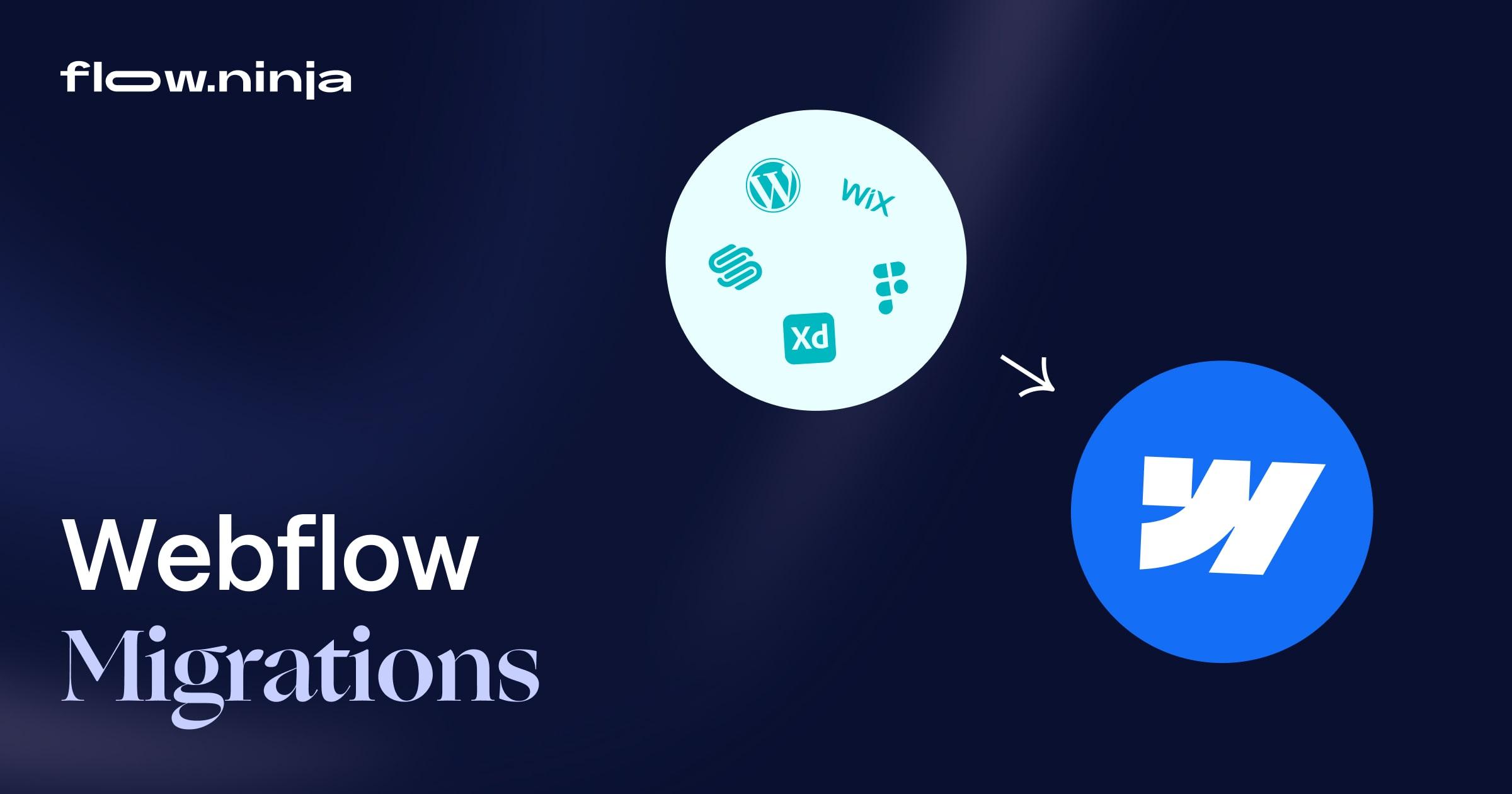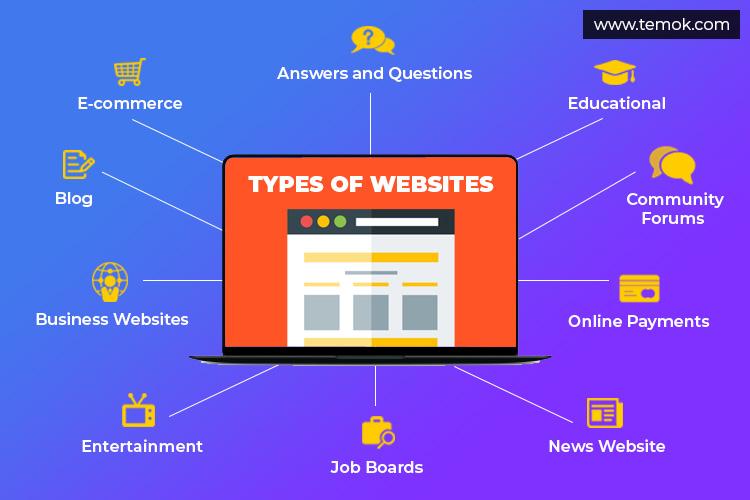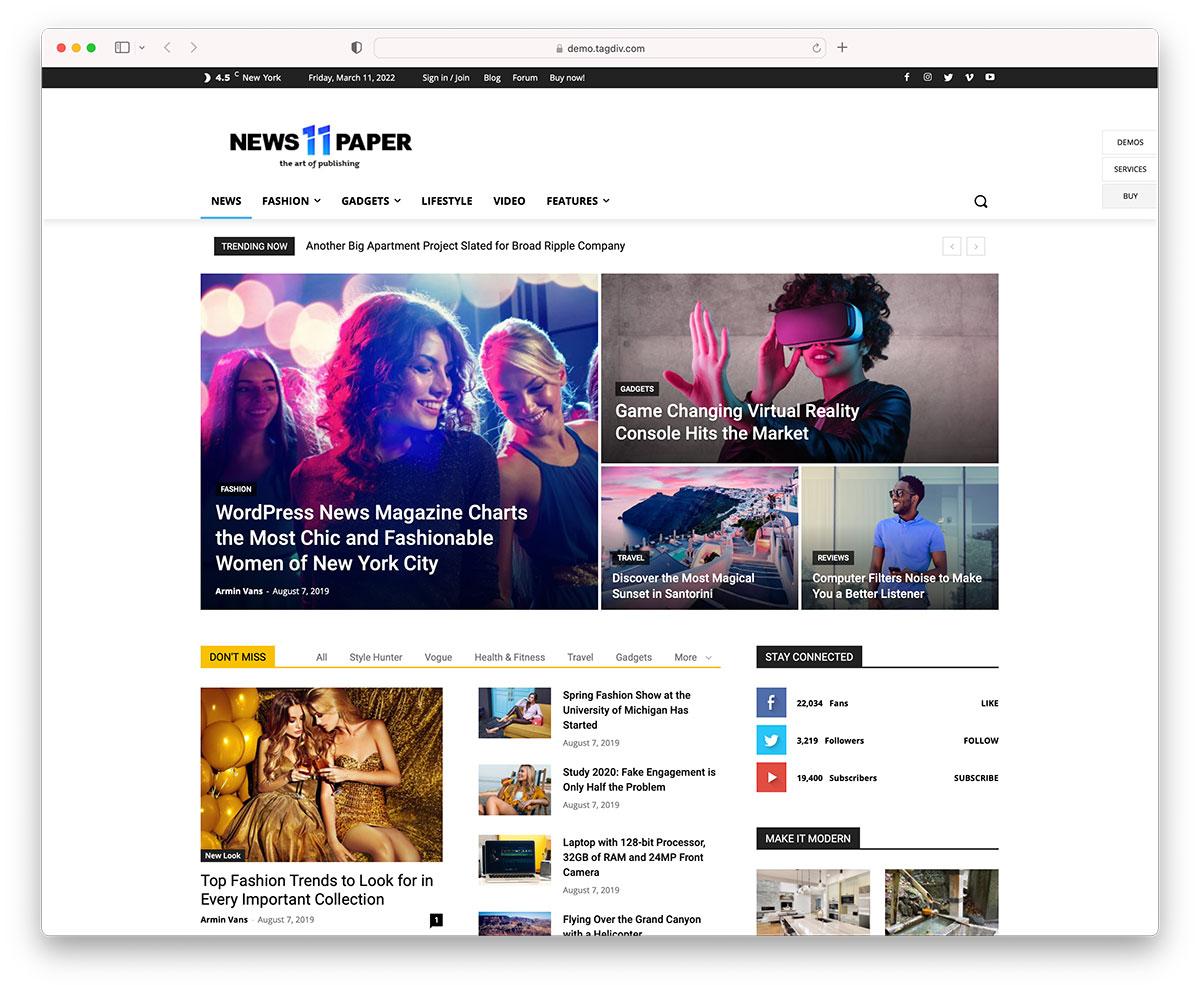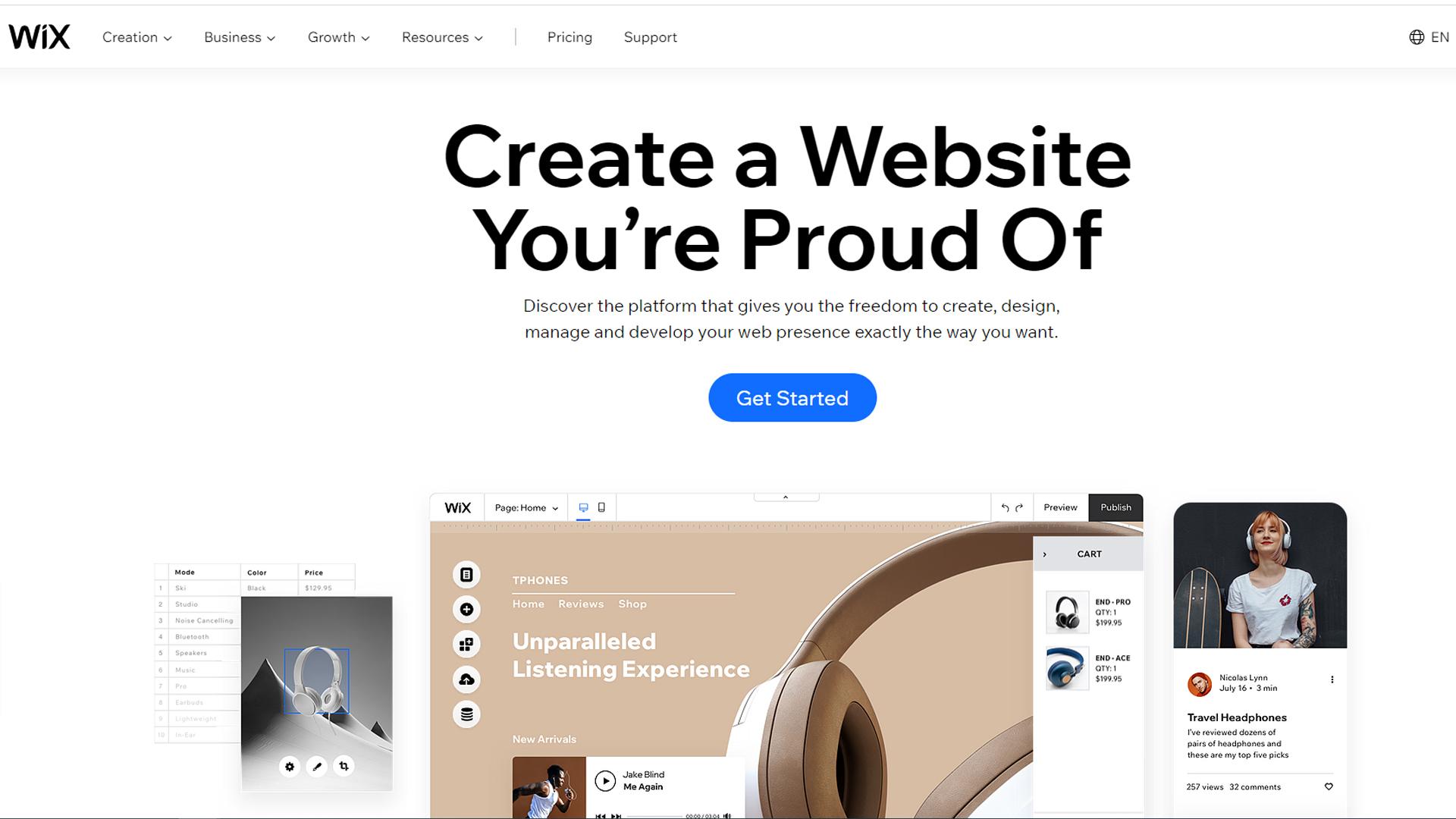Are you ready too take your stunning Webflow site to the next level by migrating it to WordPress? You’re not alone! Many creators and businesses are recognizing the powerful features and flexibility that WordPress offers. But let’s be real: the thought of migrating your site can feel like a daunting task.What if we told you that it doesn’t have to be? In this ultimate guide, we’ll walk you through the entire process of seamless Webflow to wordpress migration, step by step. We’ll cover everything from the nitty-gritty technical details to the best practices that ensure your content and design shine in the transition. So grab your favorite beverage, settle in, and let’s make this journey together—your perfect WordPress site awaits!
Understanding the Need for webflow to WordPress Migration
For many businesses and creatives, the journey from webflow to WordPress is not just a change of platform, but a strategic move toward enhanced functionality and scalability. While Webflow offers visually appealing designs and an intuitive interface, WordPress brings a wealth of plugins, customizable themes, and a robust community, making it the preferred choice for various users.Understanding why this migration is essential can help you align your goals with the right tools.
One of the primary reasons for migrating is SEO optimization. WordPress is renowned for its SEO capabilities, allowing users to implement advanced strategies seamlessly. Here’s why this matters:
- Access to powerful SEO plugins like yoast SEO and All in One SEO Pack.
- Easier management of metadata and sitemaps, improving visibility on search engines.
- Better control over URL structures,contributing to optimized link-building strategies.
Another compelling reason is scalability. As your business grows, so do your needs. WordPress can accommodate larger sites with more complex requirements without compromising performance. This platform’s flexibility means you can add functionalities as needed, whether through plugins or custom progress. Here’s a rapid comparison of scalability features:
| Feature | Webflow | WordPress |
|---|---|---|
| Plugin Support | Limited | Extensive |
| Custom Code | Requires a plan | Fully customizable |
| Community Support | Smaller | Vast |
Additionally, the cost-effectiveness of managing a WordPress site can be a game changer. While Webflow’s pricing model can escalate with the need for additional features, WordPress offers a variety of hosting options and themes, often at a lower overall cost. This allows you to allocate your budget more efficiently, investing in areas that can yield the highest returns, such as advanced marketing tools or premium content creation.
migrating to WordPress can enhance your content management experience. With a user-friendly interface, a plethora of editing options, and built-in capabilities for blogging and multimedia, WordPress allows you to manage your content more effectively. This can lead to improved engagement and retention from your audience, making it easier to grow your brand.
Key Benefits of Migrating Your Website to WordPress
Transitioning your website to WordPress opens a world of opportunities for enhancing both performance and user experience. One of the most meaningful advantages is the flexibility that WordPress offers. With thousands of themes and plugins available, you can customize your site to suit your specific needs without the constraints frequently enough found in other platforms.
Another key benefit is the SEO optimization capabilities inherent in WordPress. The platform is designed with search engines in mind, making it easier to implement best practices for SEO. With plugins like Yoast SEO, you can effortlessly optimize your content, manage meta tags, and create XML sitemaps, all of which contribute to higher search engine rankings.
Additionally,WordPress is renowned for its user-friendly interface.Even those with minimal technical skills can navigate the platform with ease. The intuitive dashboard allows you to manage your content efficiently, update designs, and interact with visitors seamlessly, facilitating a better overall user experience.
Security is another critical aspect where WordPress excels. With regular updates and a dedicated community continuously working to improve security measures, your site can remain protected against potential threats. implementing security plugins adds an extra layer of defence, ensuring that your valuable data is safeguarded.
| Benefit | description |
|---|---|
| Flexibility | Customizable themes and plugins for unique designs. |
| SEO Optimization | Built-in features and plugins for better rankings. |
| User-Friendly | Easy management of content and design. |
| Security | Regular updates and security plugins for protection. |
the vibrant community support surrounding WordPress is invaluable. Whether you encounter a technical issue or seek advice on best practices, the vast network of forums, blogs, and professional services means you’re never alone on your WordPress journey. This community actively contributes to the platform’s growth and helps users navigate any challenges they may face.
Preparing Your Webflow Site for a Smooth Transition
Before making the switch from Webflow to WordPress, it’s crucial to ensure that your site is fully prepared for a smooth transition. This preparation not only safeguards your existing content but also streamlines the migration process, allowing you to focus on creating a seamless user experience in your new wordpress habitat.
Here are some essential steps to consider:
- Backup Your Webflow Site: Always start with a full backup of your current Webflow site. This includes downloading all images, exporting CMS collections, and saving any custom code snippets you may have used.
- Audit Your Content: Examine your content thoroughly. Identify which pages are essential for migration and which can be left behind. This will help you declutter your new site and improve load times.
- Plan Your Site Structure: before migrating, sketch out your desired site layout in WordPress. Consider how your navigation will work and how you can best organize your content for users.
- Choose the Right Theme: Selecting a WordPress theme that closely aligns with your Webflow design will make the transition feel more natural for your visitors. Look for themes that offer customization options to maintain your brand’s identity.
additionally, investing time in understanding WordPress plugins can substantially enhance your site’s functionality post-migration:
| Plugin | Functionality |
|---|---|
| Yoast SEO | Optimizes your site for search engines, ensuring better visibility. |
| Elementor | Allows drag-and-drop editing, making it easier to replicate your Webflow designs. |
| WP Super Cache | Enhances site speed by caching your website’s pages. |
| WooCommerce | Enables e-commerce functionalities if you plan to sell products/services. |
Lastly, consider setting up 301 redirects for any URLs that may change during the transition. This will ensure that any existing links to your site remain functional, preserving your SEO rankings and user experience.Keeping these strategies in mind will not only prepare your site for the migration but also enhance your overall site’s performance on WordPress.
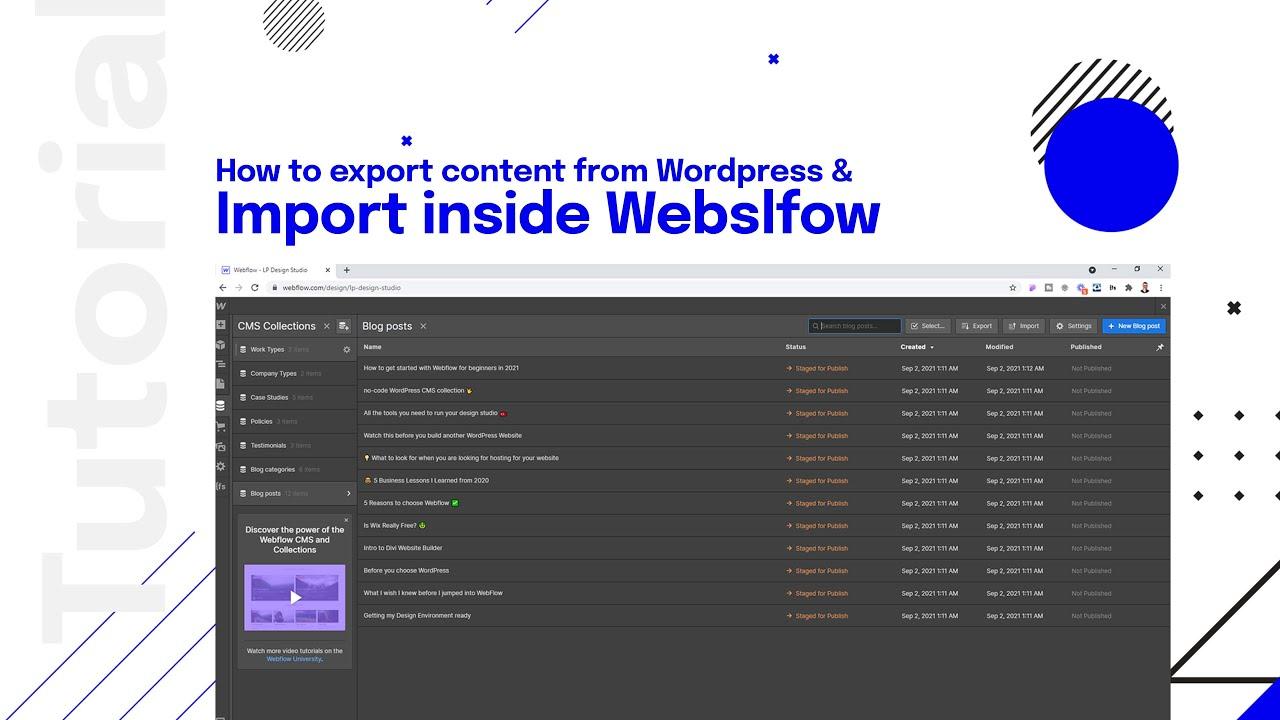
Step-by-Step Guide to Exporting Webflow Content
Exporting your content from Webflow to WordPress requires a systematic approach to ensure a smooth transition. Let’s break down the process into manageable steps. First, you’ll need to gather all your content. This includes text, images, and any other media that will be part of your WordPress site.
Start by accessing your Webflow project:
- Log into your Webflow account.
- Select the project you want to export.
- Navigate to the Designer view where you can see all your elements.
Once you’re in, you can begin exporting your content. Webflow allows you to export static content easily. For dynamic content, such as CMS items, you’ll need to take a few extra steps:
- Go to the CMS Collections and select the items you wish to export.
- use the CSV export option. This will download your content in a format that WordPress can understand.
Next, prepare your media for transfer: Download all images, videos, and other media files separately. This can be done by accessing each element in the Asset Manager and exporting them to your local system.
After you’ve exported your content, it’s time to move it to WordPress. here’s a brief overview of the steps:
| Step | Action |
|---|---|
| 1 | Log into your WordPress dashboard. |
| 2 | Navigate to Tools > Import to install the CSV importer. |
| 3 | Upload the CSV file you exported from Webflow. |
| 4 | Review and organize your content into the appropriate categories or pages. |
During this process, be sure to maintain the integrity of your content. Check for formatting issues and ensure that all hyperlinks work correctly. It’s also a great possibility to optimize your content for SEO by adding relevant keywords and meta descriptions before hitting publish.
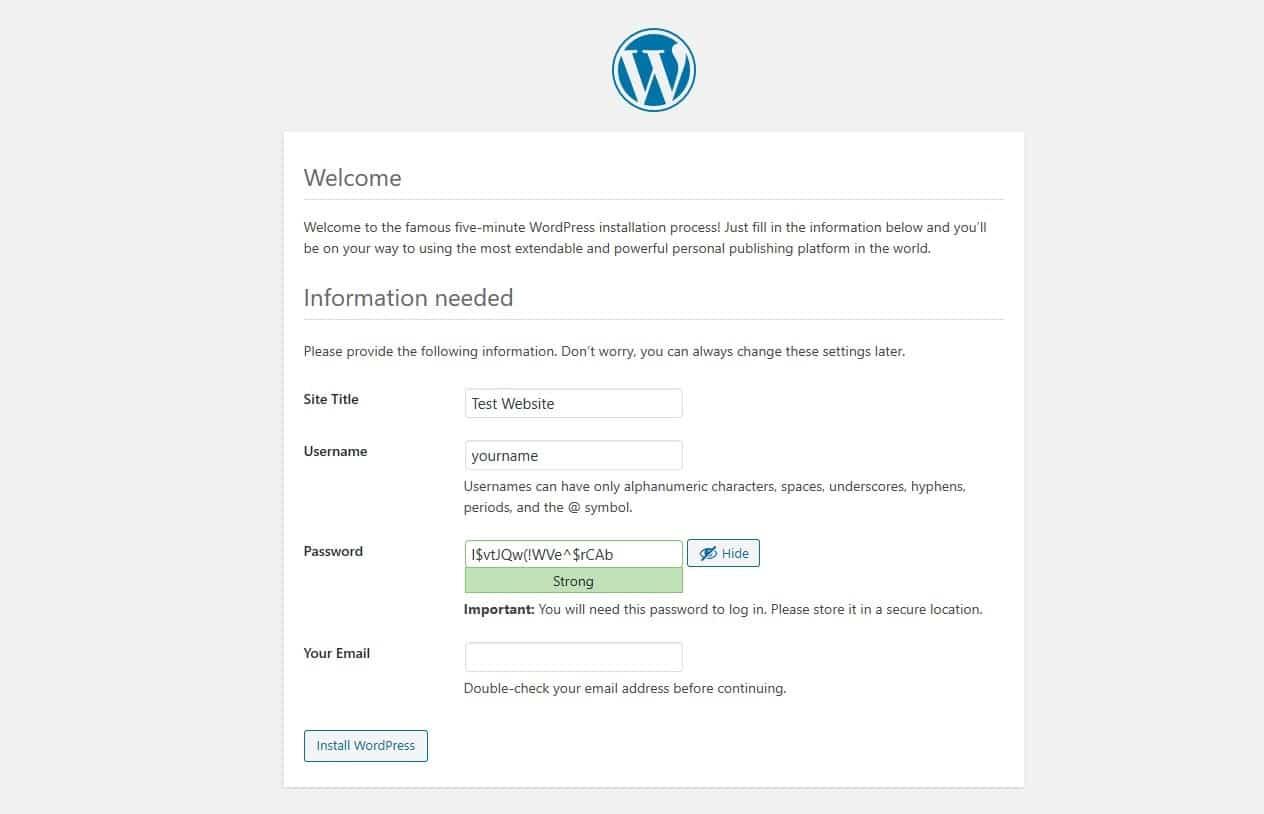
navigating the WordPress Setup Process Like a Pro
Mastering the WordPress Setup Process
Setting up your WordPress site can feel overwhelming at first, especially if you’re migrating from a platform like Webflow. But with a clear roadmap, you can navigate this process smoothly and efficiently. Here’s a straightforward guide to ensure that your transition to WordPress is both seamless and successful.
1. Choose the Right Hosting Provider: Your website’s performance largely depends on the hosting service you select. Consider factors such as:
- Speed: Look for hosting providers known for fast load times.
- Support: Opt for 24/7 customer support to quickly resolve any issues.
- Scalability: Ensure that your hosting can grow with your business needs.
2. Install wordpress with Ease: Most hosting services offer one-click installations for WordPress. If you’re unsure, follow these simple steps:
- Log into your hosting account.
- Locate the WordPress installer.
- Follow the prompts to set up your site.
3. Choosing the Perfect Theme: Your choice of theme sets the visual tone for your website. When selecting a theme, keep these tips in mind:
- Look for responsive designs that work well on all devices.
- Check for customization options to match your brand identity.
- Consider SEO-friendly themes to enhance your visibility.
4. Essential Plugins to Enhance Functionality: Plugins are the backbone of WordPress, allowing you to add features effortlessly. Here’s a quick table of must-have plugins:
| Plugin Name | Functionality |
|---|---|
| Yoast SEO | Optimize your site for search engines. |
| WooCommerce | Transform your site into an online store. |
| Wordfence | Enhance your site’s security. |
| Elementor | Create stunning pages with a drag-and-drop interface. |
By paying attention to these key steps,you can effectively set up your WordPress site and lay the groundwork for its future success. Remember, the goal is not just to migrate but to create a space that resonates with your audience and serves your business needs well.
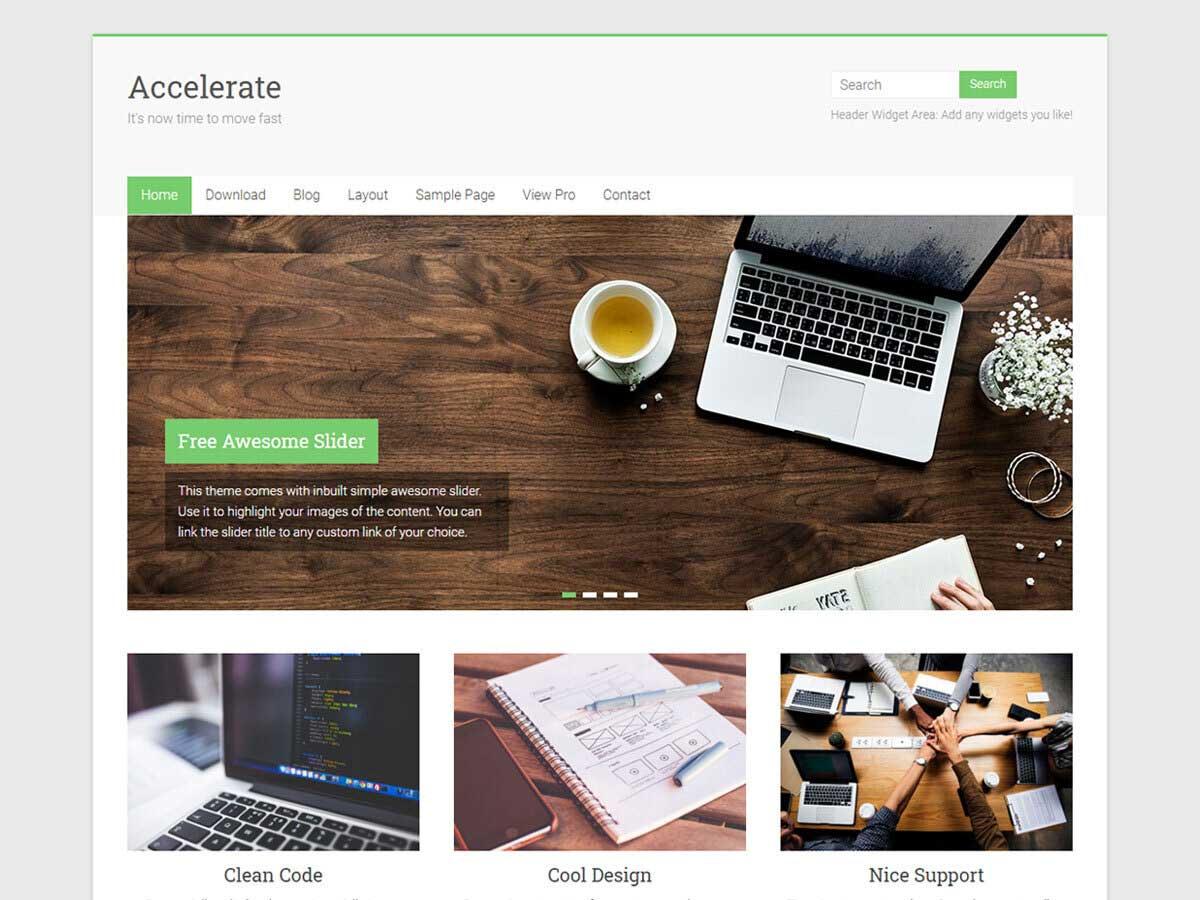
Choosing the Right WordPress Theme for Your Needs
When it comes to creating a website, the theme you choose plays a pivotal role in determining the overall look, feel, and functionality of your site. With thousands of WordPress themes available,selecting the right one for your specific needs can feel overwhelming. Though, by considering a few key factors, you can narrow down your options and find the perfect match.
First and foremost, think about your website’s purpose.Are you building a blog, an e-commerce store, or a portfolio? Each of these requires different features. As a notable example:
- Blogs: look for themes that support various post formats and have a clean layout for readability.
- E-commerce: Choose a theme that is compatible with WooCommerce and offers product showcase features.
- Portfolios: Opt for themes with customizable galleries and high-resolution image support.
Another crucial consideration is responsiveness. With an increasing number of users accessing websites via mobile devices, it’s essential that your chosen theme looks great on all screen sizes. A responsive theme not only improves user experience but also positively affects your site’s SEO.
Don’t forget to evaluate the level of customization the theme offers. Some themes come with advanced options, allowing you to tailor colors, fonts, and layouts without needing to touch a line of code. In contrast, others might potentially be more rigid. A good balance between customization and user-friendliness can save you time while still giving you the flexibility to express your brand’s identity.
consider support and updates. A reputable theme provider will offer regular updates and customer support to address any issues you might encounter. Before making a decision, check out user reviews and forums to gauge the overall satisfaction of existing customers.
| Theme Feature | Importance Level |
|---|---|
| Responsiveness | High |
| Customization Options | Medium |
| SEO-Friendly | High |
| Regular Updates | Medium |
| Support | High |
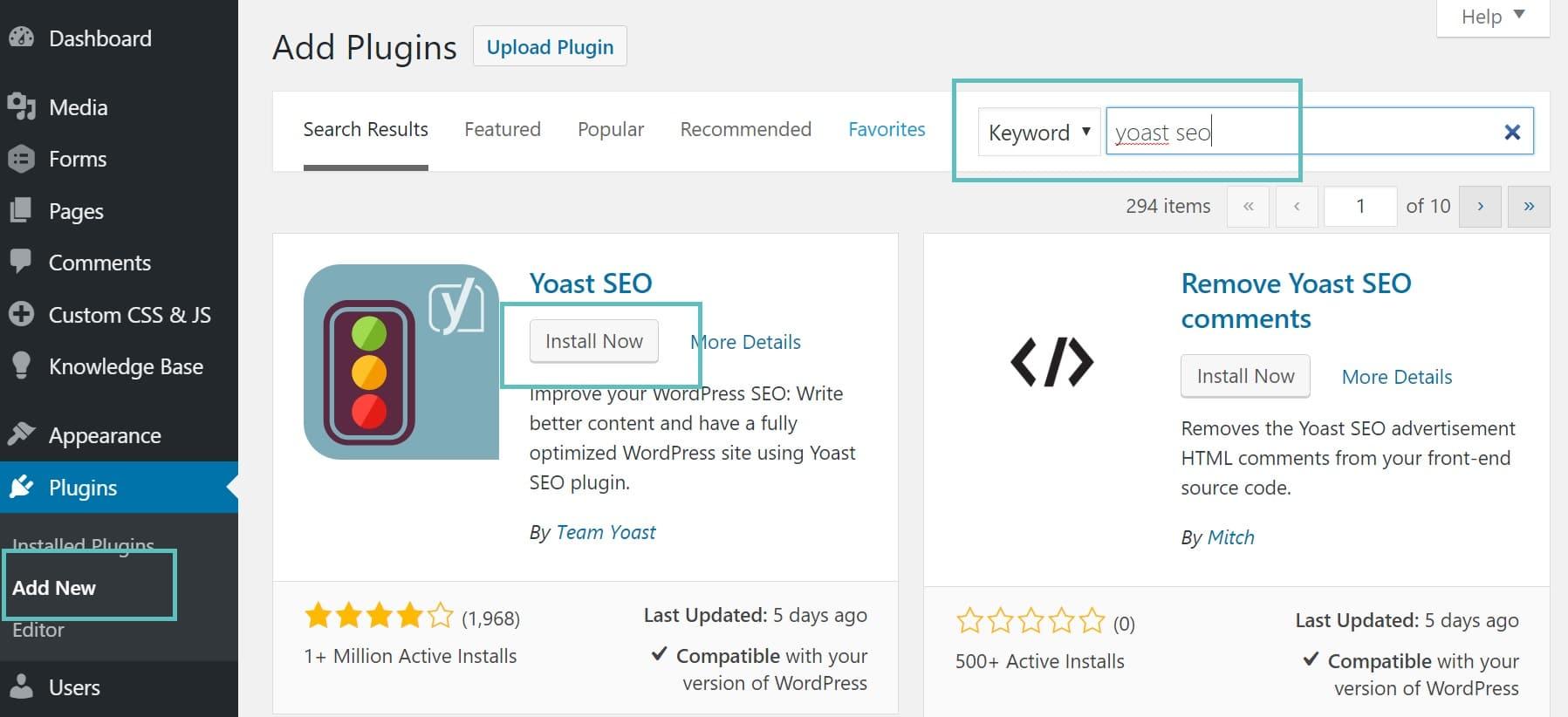
Essential Plugins to Enhance Your New WordPress Site
When launching a new WordPress site,the right plugins can make a significant difference in functionality,performance,and user experience. Here are some essential plugins that will elevate your site to the next level:
- Yoast SEO: Optimizing your site for search engines is crucial, and Yoast SEO makes it easy. With helpful tips and real-time analysis, you can improve your content and boost your visibility.
- Elementor: Want to create stunning pages without any coding? Elementor is a drag-and-drop page builder that offers fantastic design flexibility and pre-built templates.
- WooCommerce: If you’re looking to sell products or services, woocommerce is the go-to plugin for adding eCommerce capabilities to your site. It integrates seamlessly with WordPress, making online selling a breeze.
- WP Super Cache: Speed is essential for a great user experience. WP Super Cache speeds up your site by generating static HTML files, reducing load times and improving performance.
- UpdraftPlus: Backups are non-negotiable. UpdraftPlus allows you to automate backups of your site, ensuring that your data is safe and secure, no matter what happens.
- Akismet: Protect your site from spam comments with Akismet. This plugin filters out unwanted spam, keeping your comments section clean and engaging for genuine users.
Here’s a quick comparison table of these essential plugins to help you choose the right ones for your site:
| Plugin | Functionality | Cost |
|---|---|---|
| Yoast SEO | SEO Optimization | Free / Premium |
| Elementor | Page Builder | Free / Premium |
| WooCommerce | E-commerce | Free / Extensions |
| WP Super Cache | Speed Optimization | Free |
| UpdraftPlus | Backup Solution | Free / Premium |
| Akismet | Spam Protection | Free / Premium |
Choosing the right plugins not only enhances your site’s capabilities but also ensures a better experience for your visitors. With these tools at your disposal, you’re well on your way to creating a powerful and professional WordPress site.
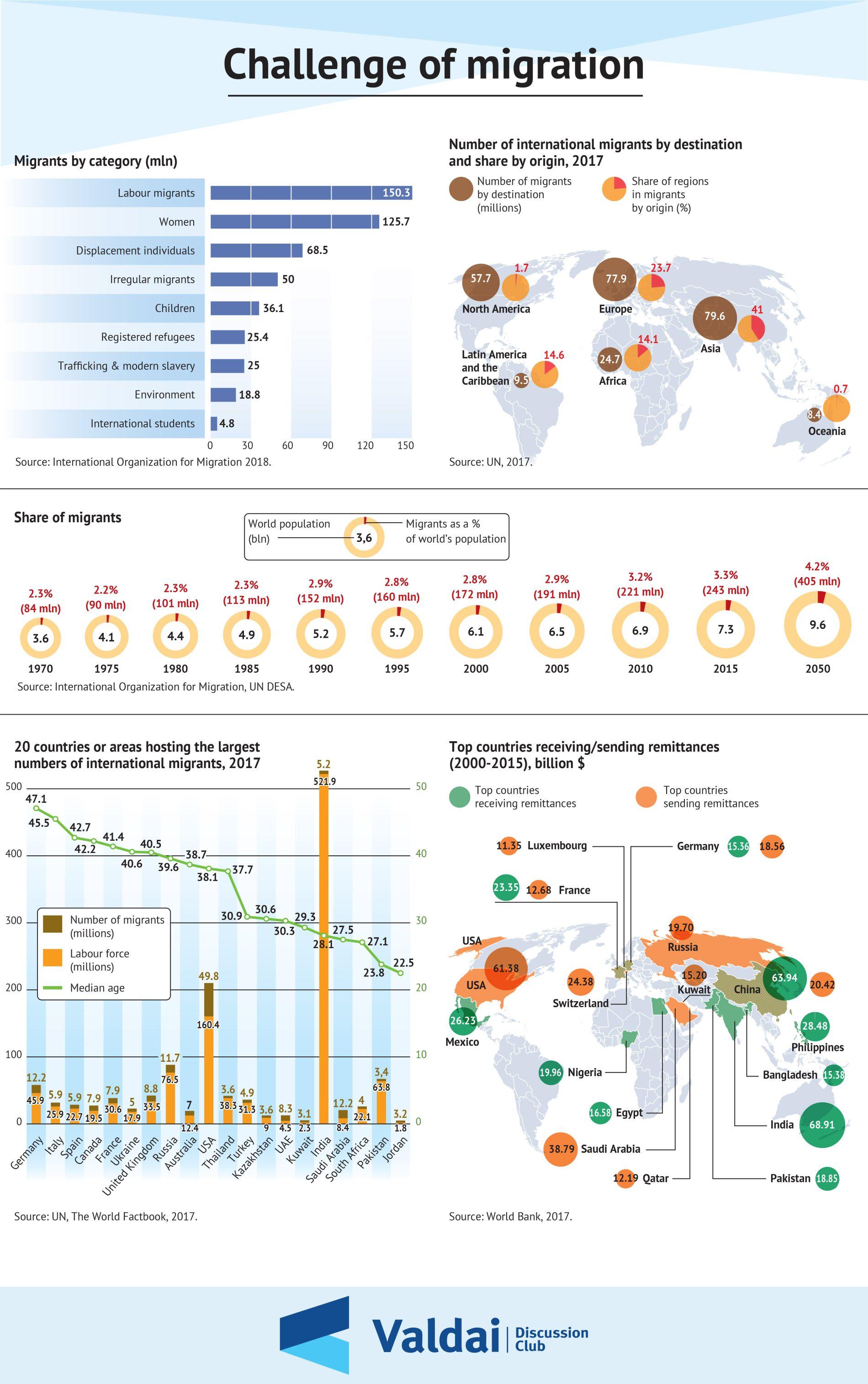
Troubleshooting Common Migration Challenges
Migrating from webflow to WordPress can be an exciting transition, but it’s not without its hurdles. Many users encounter common challenges that, if not addressed properly, can derail their efforts. Below are some frequent issues and helpful tips to overcome them.
- Content Loss: One of the most frustrating challenges is losing content during the migration process. Always ensure to back up your Webflow site before starting the migration.Utilizing tools like the Webflow CMS Export can help you download your content in the right format.
- Design Inconsistencies: Since Webflow and WordPress have different CSS structures, some design elements can appear misaligned. To mitigate this, make use of custom CSS in WordPress that matches your Webflow styling. Testing across various devices and browsers is essential.
- SEO Preservation: Maintaining your search engine rankings during migration is crucial. Ensure proper redirection of old URLs to their new counterparts on WordPress. Implementing plugins like Yoast SEO can greatly assist in this process, allowing you to manage metadata effectively.
Another common pitfall is plugin overload. It’s tempting to install numerous plugins for additional functionality,but excessive plugins can slow down your site and complicate your user experience. Rather, choose high-quality, essential plugins that serve specific purposes.
| Challenge | Solution |
|---|---|
| Content Loss | Backup & Export CMS data |
| Design Issues | Custom CSS adjustments |
| SEO Problems | URL redirection & use of SEO plugins |
| Plugin Overload | Limit to essential, high-quality plugins |
take the time to familiarize yourself with WordPress’s interface and functionalities.Understanding how themes, plugins, and custom post types work will greatly enhance your ability to troubleshoot and optimize your new WordPress site.The more informed you are, the smoother your migration experience will be.
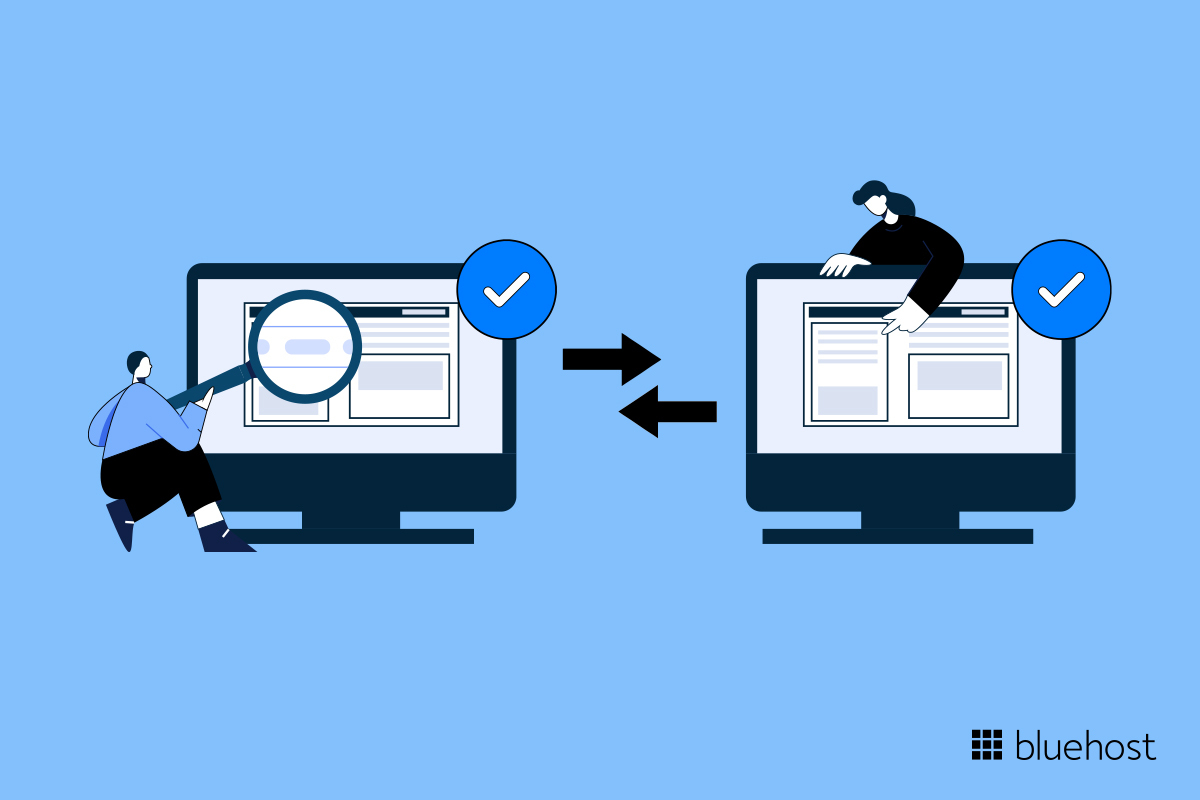
Post-migration Tips to Optimize Your WordPress Experience
Congratulations on successfully migrating your site to WordPress! Now that you’ve made the leap, it’s time to optimize your new platform for the best performance and user experience. Here are some essential tips to ensure you get the most out of your WordPress journey:
- Choose the Right Hosting: Selecting a reliable hosting provider is crucial. Look for options that offer optimized WordPress hosting, which can provide enhanced speed and security.
- Install Essential Plugins: Plugins can significantly enhance your website’s functionality. Consider installing plugins for SEO, caching, backups, and security.
- optimize Images: Large images can slow down your site. Use tools or plugins to compress images without sacrificing quality, ensuring fast loading times.
- Regularly Update Your Site: Keep your WordPress core, themes, and plugins updated to benefit from the latest features and security patches.
- utilize a Content Delivery Network (CDN): A CDN can help distribute your content globally, reducing load times and improving user experience.
Additionally, consider the overall performance of your site.Use tools like Google PageSpeed Insights to assess your site’s speed and receive tailored recommendations. Here’s a quick comparison table of popular performance optimization plugins:
| Plugin Name | Key Features | Price |
|---|---|---|
| WP Rocket | Page caching, GZIP compression, database optimization | $49/year |
| W3 Total Cache | Page caching, CDN integration, minification | Free |
| Autoptimize | CSS/JS optimization, async loading | Free |
Don’t overlook the importance of user engagement. Ensure your site is mobile-friendly and easy to navigate. Use clear calls-to-action (CTAs) to guide visitors throughout your site. regularly check your site’s analytics to understand visitor behavior,enabling you to make informed adjustments to improve user experience.
Lastly, take advantage of WordPress’s built-in features.Utilize the gutenberg editor to create stunning layouts with blocks,enhancing your content presentation. Engage with your audience through comments and feedback, and consider implementing a newsletter to keep them updated with your latest content and offerings.
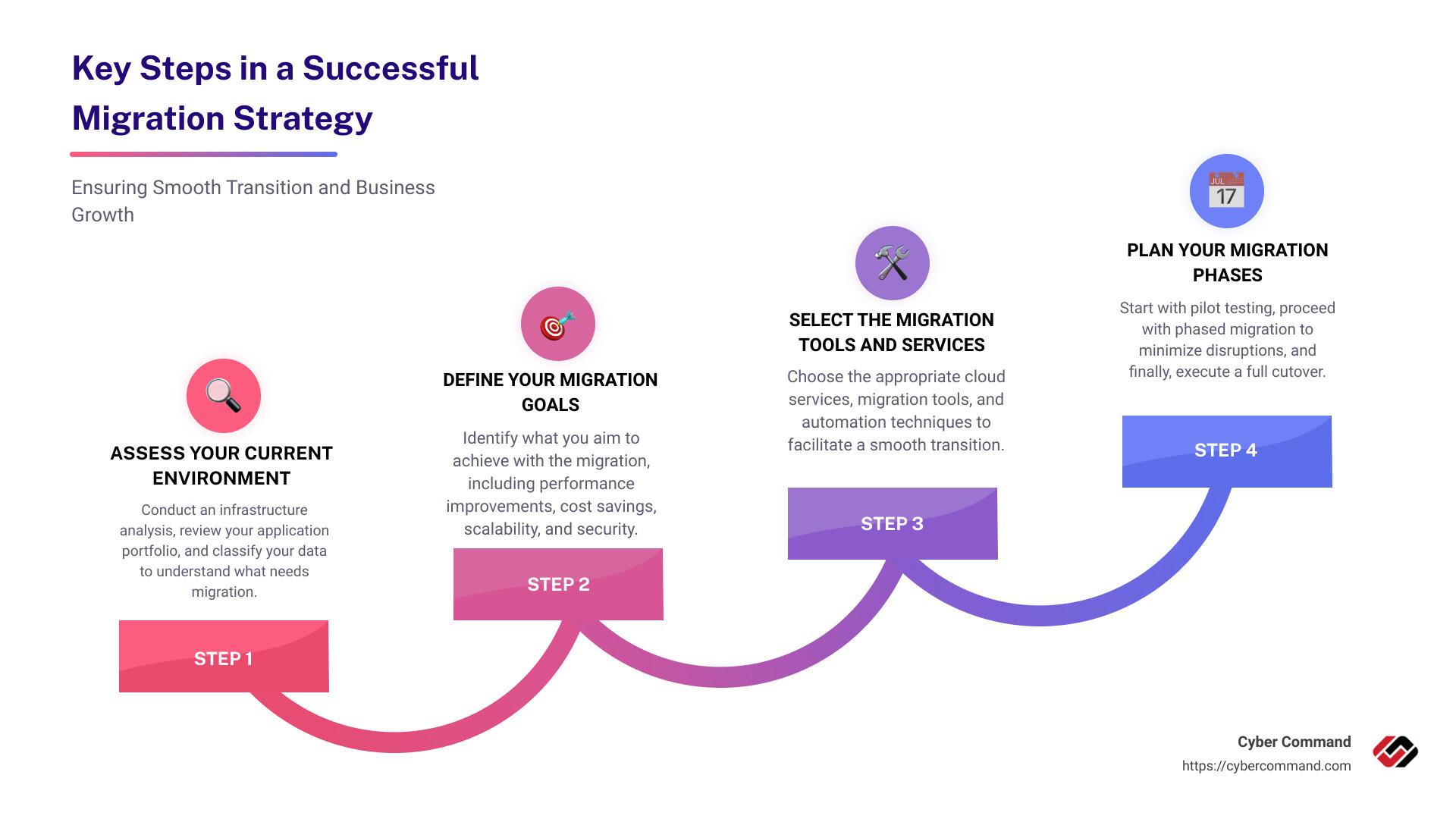
Final Thoughts on Achieving a Successful Migration
Successfully migrating from Webflow to wordpress is not just about transferring content; it’s a holistic approach that requires careful planning, execution, and ongoing management. To ensure that your migration is both seamless and effective,keep the following points in mind:
- plan Ahead: Outline your migration steps thoroughly. Identify what content needs to be moved, what can be left behind, and how to structure your new site.
- Backup Everything: Always create backups of your existing Webflow site and database before starting the migration. This ensures you have a safety net should anything go awry.
- Test, Test, Test: After migration, run extensive tests on your new WordPress site. Check for broken links, formatting issues, and overall functionality to ensure a smooth user experience.
- Optimize for SEO: Don’t forget about the SEO implications of your migration. Set up redirects, update metadata, and ensure that your new site is optimized for search engines right from the start.
- Monitor Performance: Use analytics tools to monitor site performance post-migration. This will help you identify any lingering issues that need to be addressed.
Additionally, consider the long-term implications of your migration.Transitioning to WordPress opens up new avenues for customization and functionality. However, it also necessitates ongoing maintenance and updates. Be prepared to invest time and resources into keeping your site running smoothly.
| Key Considerations | Details |
|---|---|
| Content Structure | Ensure a logical flow that enhances user navigation. |
| Design Consistency | Maintain brand identity through consistent design elements. |
| Plugin Utilization | Leverage powerful plugins to enhance site functionality. |
| Community Support | Engage with the WordPress community for tips and troubleshooting. |
while the migration process may seem daunting, with careful planning and execution, you can achieve a successful transition to WordPress that not only meets your current needs but also sets the stage for future growth and success. Embrace the opportunity to enhance your online presence by leveraging the unique capabilities of WordPress.
Frequently Asked Questions (FAQ)
The Ultimate Guide to Seamless Webflow to WordPress migration: Q&A
Q: why should I consider migrating from Webflow to WordPress?
A: Great question! While Webflow is fantastic for design flexibility, WordPress offers unmatched scalability and a robust ecosystem of plugins. If you’re looking for more control over your content, SEO capabilities, or if you’re planning to expand your site’s functionality in the future, wordpress is the way to go!
Q: is migrating from Webflow to WordPress really that complicated?
A: It can seem daunting, but it doesn’t have to be! With the right guidance and tools, the migration process can be smooth and straightforward. Our guide breaks down each step to ensure you don’t get lost in the technical details.
Q: What are the first steps I should take before starting the migration?
A: Start by planning your migration! Inventory your current content and make a checklist of what’s essential—like pages, images, and any custom elements. Backing up your Webflow site is also crucial; it’s your safety net in case anything goes awry!
Q: Will I lose any design elements during the migration?
A: It’s possible to retain a lot of your design elements, but some adjustments may be necessary.WordPress has its own set of themes and customization options. Our guide provides tips on how to replicate your Webflow aesthetics within WordPress, so you won’t lose that beautiful design you worked hard on!
Q: Do I need any technical skills to carry out the migration?
A: While some basic knowledge of web development can be helpful, our guide is designed for users of all skill levels. We explain everything in easy-to-understand terms, and we even include handy resources for those who might want extra assistance!
Q: What tools do you recommend for a seamless migration?
A: There are several tools out there that can ease the process! Plugins like “WP All Import” can definitely help you transfer content, while migration services can handle everything for you. We delve into the best options in our guide to help you pick what suits your needs.
Q: How long does the entire migration process take?
A: The timeline can vary depending on the size of your site and your familiarity with the platforms. For a standard site, you might expect to spend a few hours to a couple of days. Our guide offers a realistic timeline to help you set expectations!
Q: What if I encounter issues during the migration?
A: Don’t worry; it happens! The key is to stay calm and troubleshoot step-by-step. Our guide provides common pitfalls and solutions, so you’ll be well-equipped to handle any hiccups along the way.
Q: Will my SEO be affected after the migration?
A: SEO is a crucial factor! If done correctly,you can retain your rankings. our guide emphasizes the importance of setting up redirects and optimizing your new WordPress site for SEO—ensuring your hard-earned traffic doesn’t dwindle!
Q: Ready to get started on my migration? What’s the first step?
A: Absolutely! Dive into our ultimate guide, where we outline each phase of the migration process. From planning and tools to post-migration tips, we’ve got you covered every step of the way. Let’s make your transition from Webflow to WordPress a success!
Key Takeaways
And there you have it—the ultimate guide to seamlessly migrating from Webflow to WordPress! We know that the idea of moving your site can feel daunting,but with the right tools and a little bit of guidance,you can make the transition smoother than ever.
Remember, this migration isn’t just about switching platforms; it’s about unlocking new potential for your website. With WordPress, you gain access to endless customization options, a robust community, and powerful plugins that can elevate your site to new heights.
So, are you ready to take the plunge? Embrace the change! Take the steps outlined in this guide, and before you know it, you’ll be enjoying all the benefits that WordPress has to offer. If you have any questions or need further assistance,don’t hesitate to reach out. Happy migrating! Your better website awaits!