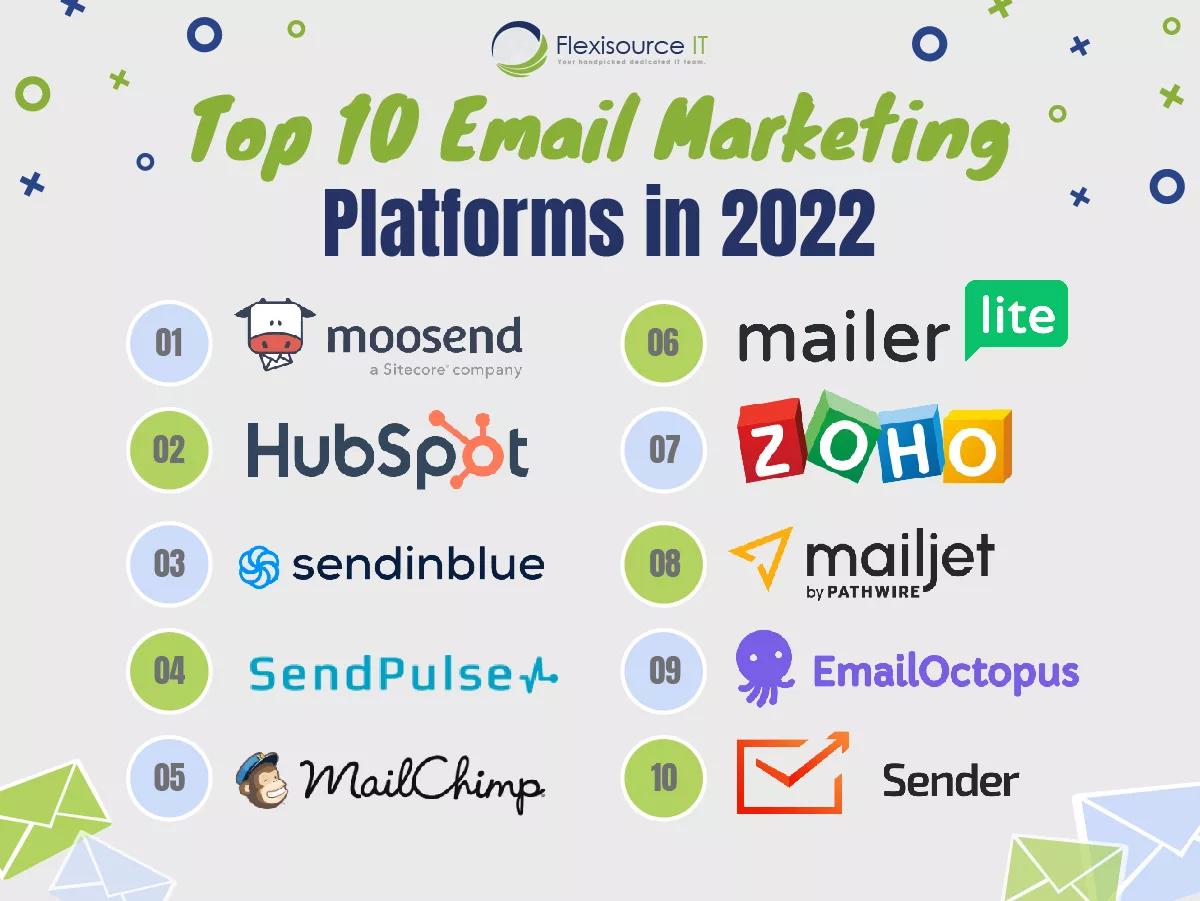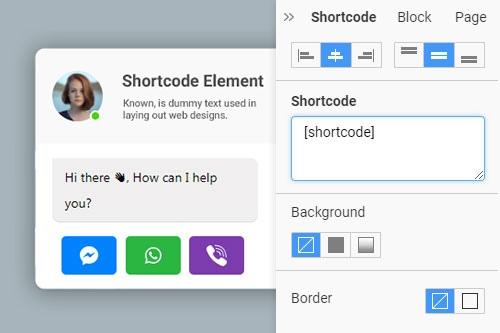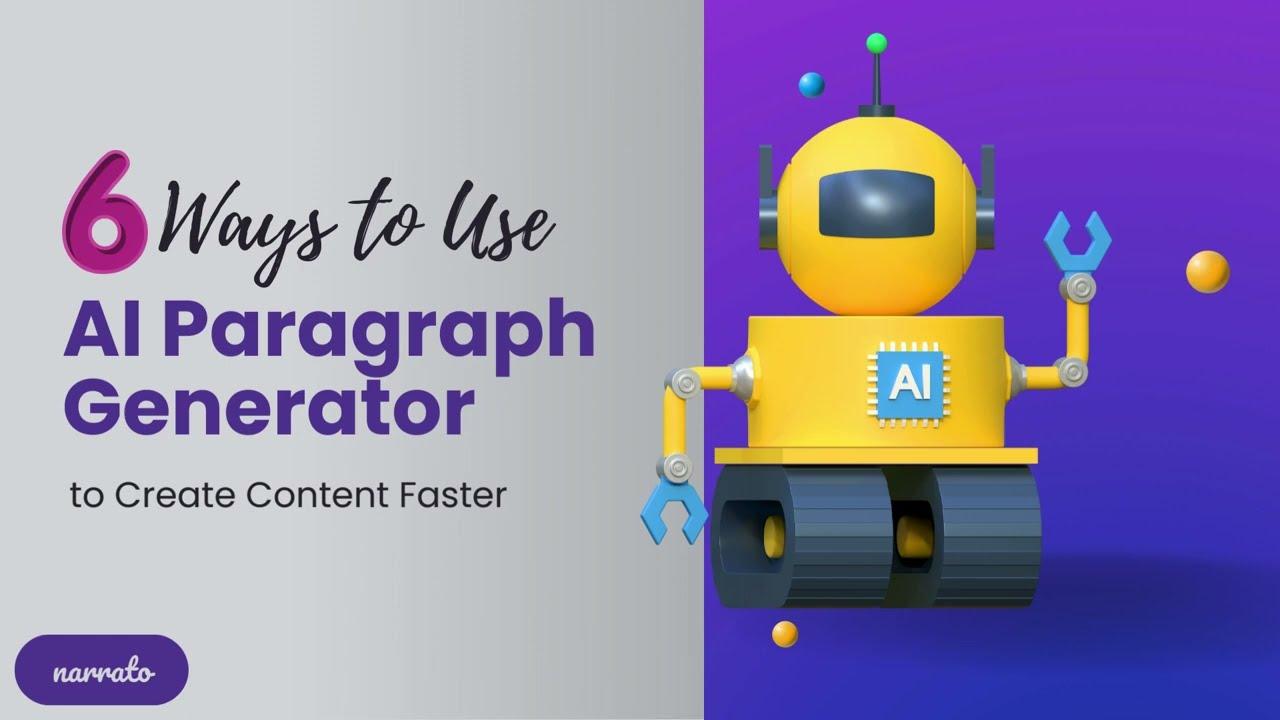Are you an Eduma user who’s looking to streamline your site and enhance the user experience? If you’ve found yourself puzzled by the “Become an Instructor” option on your platform and wish to remove it, you’re not alone! Whether you’re not ready for instructor applications or simply want to keep your site focused on your own offerings, getting rid of that feature can really help declutter your interface. In this article, we’ll walk you through the process step-by-step, making it as easy as pie.So, buckle up and let’s dive into how you can effortlessly customize your eduma site to better reflect your vision!
Understanding the need to remove the Instructor Option
Removing the instructor option from Eduma can be a crucial step for many users who want to streamline their learning surroundings. By eliminating this feature, you not only simplify the user interface but also enhance the focus on the learning materials.This change helps to create a more cohesive experience for learners, allowing them to concentrate on course content without the distractions of becoming an instructor.
here are a few reasons why it’s beneficial to consider this adjustment:
- Improved User Experience: A clutter-free interface makes navigation easier and enhances the overall experience for students.
- Focus on Learning: Removing the instructor option encourages students to engage more deeply with the courses available rather than diverting their attention to teaching.
- Targeted Content: By streamlining options, organizations can present a more focused curriculum tailored to students’ needs.
- Brand identity: If your platform is primarily for learners, this adjustment reinforces your commitment to education and elevates your brand’s positioning.
Implementing this change is straightforward and can be done through the theme’s settings. Start by navigating to the theme options and look for the instructor settings. disabling this feature will immediately reflect on your site,ensuring that potential users are not distracted by the option to teach. This can be particularly valuable for educational institutions or organizations aiming to maintain a specific mission and audience focus.
Additionally, consider the potential impact on your community. By ensuring that only designated instructors can add content, you maintain quality control and consistency in the educational materials provided. This not only protects your brand’s reputation but also fosters a trustworthy environment where learners feel confident in the resources available to them.
removing the instructor option is a strategic move that aligns with the goals of many educational platforms. It enhances usability, supports targeted learning, and strengthens brand identity, all of which contribute to a more effective online learning environment.
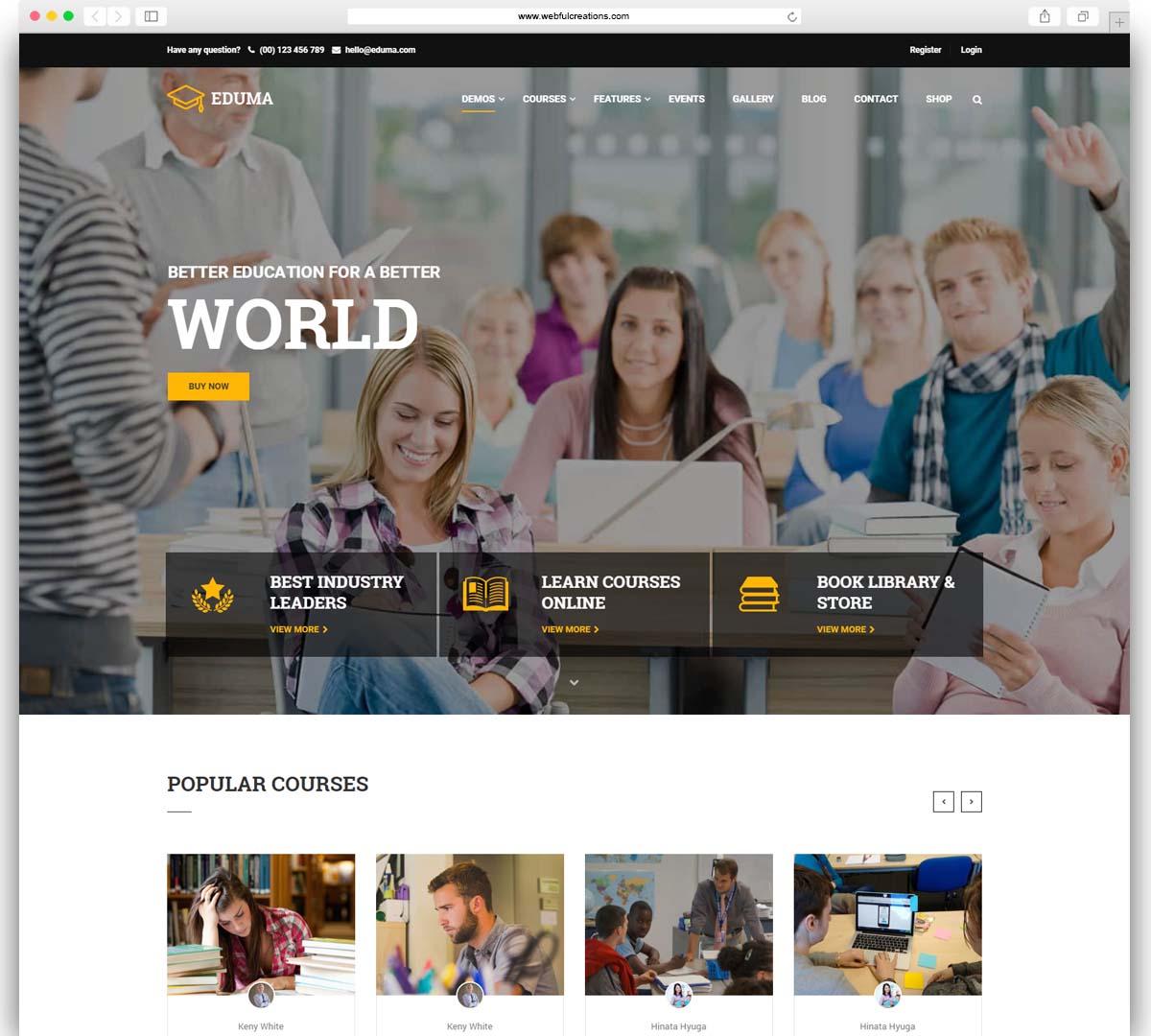
Exploring the Eduma Theme Settings for Quick Adjustments
When diving into the Eduma theme settings, you’ll discover a multitude of options that allow for quick adjustments and tweaks to your site’s appearance and functionality. If your goal is to streamline your educational platform by removing the ‘Become an Instructor’ section, the theme settings offer a user-friendly interface to make this change effortlessly.
Begin by accessing the WordPress dashboard. Navigate to Appearance and click on customize. This will bring up the Customizer, where you can find various settings for your Eduma theme. Here are the key areas to focus on:
- Homepage Settings: Check if the ‘Become an Instructor’ section is part of the homepage layout. You can disable or hide it directly from this menu.
- Header Options: Some themes allow you to customize the header section. Look for options related to instructor features, and deactivate them if necessary.
- Theme Options: Under the Eduma theme options, you might find specific settings pertaining to instructor features. Toggle these settings to remove the section.
If you don’t find the desired setting in the Customizer, another approach is to utilize the Elementor Page Builder (if installed). Simply edit the page where the section appears,locate the ‘Become an Instructor’ widget,and delete it. This method provides you with more granular control over each element on your page.
For those who prefer a more code-centric approach, you can also modify the theme files directly. Access Appearance > Theme Editor, and look for the relevant PHP files where the ‘Become an Instructor’ section is coded. However, be cautious with this method—always create a backup before making changes!
| Method | Difficulty Level | Time Required |
|---|---|---|
| Customizer | Easy | 5-10 mins |
| Elementor | Medium | 10-15 mins |
| Code Editing | Advanced | 15-30 mins |
With these straightforward methods, you can enhance the user experience of your site by removing unwanted sections quickly and effectively. Explore the Eduma settings today and take control of your website’s look and feel!
Step-by-Step Guide to Hiding the Instructor Feature
To get started with removing the ‘become an Instructor’ section from your Eduma theme, the first step is to access your wordpress dashboard.Navigate to Appearance and then select Customize. This will allow you to make visual changes to your site without any coding knowledge.
Once you are in the customizer, look for the Widgets option.Here, you might find a widget for the instructor feature. If it exists,simply click on it,and you will see an option to Remove or Hide. Confirm the change, and you should see the instructor section vanish from your site.
If you’re not able to find the option in the widgets, don’t worry! You can also use custom CSS to hide the instructor feature.Go back to the Customize panel, and this time, select Additional CSS. Here’s a simple snippet you can use:
.instructor-feature { display: none; }Just paste that code into the box and click Publish at the top. This CSS rule will effectively hide the instructor feature from your site without deleting any underlying code. If you’re uncertain, you can always preview the changes before making them permanent.
Should these methods not work due to theme updates or conflicts, consider using a child theme. This allows you to make changes without affecting the main theme files. Alternatively, you can reach out to the eduma support team for more tailored assistance.
Customizing Your Website for a Seamless User Experience
When you’re striving for an optimal user experience on your website, every element matters—especially those that can distract or confuse your visitors. If your site is built with the Eduma theme and the ‘Become an Instructor’ section doesn’t align with your goals, removing it can streamline your design and enhance usability. Here’s how you can do it seamlessly.
Step-by-step removal process:
- Access your WordPress dashboard.
- Navigate to Appearance and then select Customize.
- Look for the Theme Options or Instructor Settings section.
- find the toggle or checkbox for the ‘Become an Instructor’ feature and uncheck it.
- Save your changes and refresh your site to see the results.
If the option is not directly available in the customization settings, you might consider editing your theme files. However, this requires a bit more technical know-how:
- Backup your website: Always ensure you have a complete backup before making any changes to the code.
- Access your theme editor: Go to Appearance -> Theme Editor.
- Find the right file: Locate the
header.phporfooter.phpfiles where the instructor section might be coded. - Remove the code: Carefully delete the section responsible for the ‘Become an Instructor’ button.
In case you’re worried about messing up your site, you can also hide the section using CSS. This is a non-invasive way to keep your theme intact while achieving the desired look:
| CSS Property | Value |
|---|---|
| display | none; |
Add the following code to your custom CSS section:
.become-instructor { display: none; }By implementing these changes, you’ll not only declutter your website but also ensure that users can navigate without distractions. A focused website translates to better engagement rates and a more enjoyable experience for your visitors.
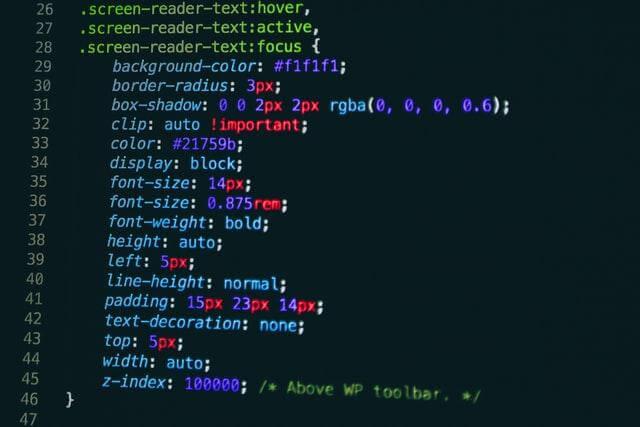
Utilizing CSS to Permanently Remove Instructor Links
Have you ever found yourself annoyed by the persistent ‘Become an Instructor’ links on your Eduma site? While these links serve a purpose, they can clutter your design and detract from the user experience. Luckily, with a little bit of CSS magic, you can seamlessly hide them from view, creating a cleaner interface for your visitors.
to kick things off, you simply need to add a few lines of CSS to your theme’s custom CSS section. Here’s a straightforward method to permanently remove those instructor links:
/* Hide the Become an Instructor links */
.instructor-link {
display: none !important;
}
This code snippet targets the specific class associated with the instructor links. Adding the `!important` declaration ensures that your styles take precedence over any existing styles that might still display the links.It’s an effective way to keep your site looking exactly how you want it.
For a more targeted approach, you can also apply styles to specific elements or sections. Here’s a quick example of how to hide instructor links in the footer or sidebar:
/* Hide instructor links in the footer */
.footer .instructor-link {
display: none !important;
}
/* hide instructor links in the sidebar */
.sidebar.instructor-link {
display: none !important;
}
Utilizing CSS in this manner not only enhances the aesthetics of your website but also improves the navigation flow for your users. They won’t be distracted by links that aren’t relevant to them, allowing them to focus on the content that matters most. If you ever change your mind, simply remove the CSS, and voila—the links are back!
In addition to removing links, you might also want to consider the following tips to enhance your Eduma site:
- Optimize your layout: Ensure a smooth user experience by arranging elements logically.
- customize colors and fonts: Make your site reflective of your brand identity.
- Use engaging visuals: Support your content with eye-catching images and graphics.
By adopting these practices along with your newfound CSS skills, your eduma site can truly shine, offering a direct and engaging experience for your users.
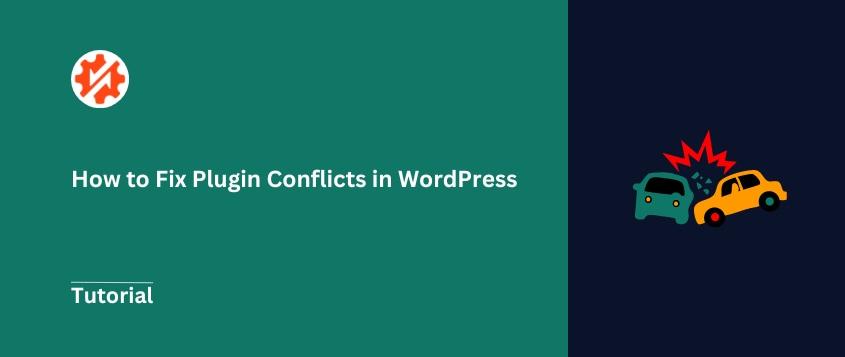
Checking for Plugin Conflicts that May Affect Changes
When customizing your Eduma theme to remove the ‘Become an Instructor’ section, it’s crucial to check for any plugin conflicts that may hinder your changes. Sometimes, plugins can override theme settings or even inject their own elements, making it arduous to achieve a clean look.Here are a few steps to help you identify and resolve these conflicts:
- Disable All Plugins: Start by temporarily disabling all plugins to see if the ‘Become an Instructor’ section disappears. This will help you confirm if a plugin is causing the conflict.
- reactivate Plugins One by one: If the section disappears, reactivate each plugin individually and check the changes. This method will pinpoint the exact plugin causing the issue.
- Look for Custom Functionality: Pay attention to plugins that add custom features or modify front-end content. Frequently enough, these types of plugins are the culprits.
After identifying the problematic plugin, consider the following options:
- Contact Plugin Support: Reach out to the plugin’s support team for assistance. They may have a solution or update that resolves the conflict.
- Find Alternatives: If a plugin is essential but conflicts with your theme, search for choice plugins that offer similar functionalities without the issues.
- Custom Code Adjustments: If you’re comfortable with coding, you can add custom functions in your theme’s functions.php file to modify or disable specific plugin behaviors.
In some cases, you might need to document your findings to share with your team or community.A simple table can definitely help summarize your investigation:
| Plugin Name | Status | Notes |
|---|---|---|
| Plugin A | Active | Caused conflict with Eduma theme. |
| Plugin B | Inactive | No issues found. |
| Plugin C | Active | Minor issues, check settings. |
By methodically checking for plugin conflicts, you can ensure a smoother customization process. This will not only help in removing the ‘Become an Instructor’ section but also enhance the overall functionality of your Eduma theme. Remember that a clean and conflict-free environment is key to achieving the desired results.
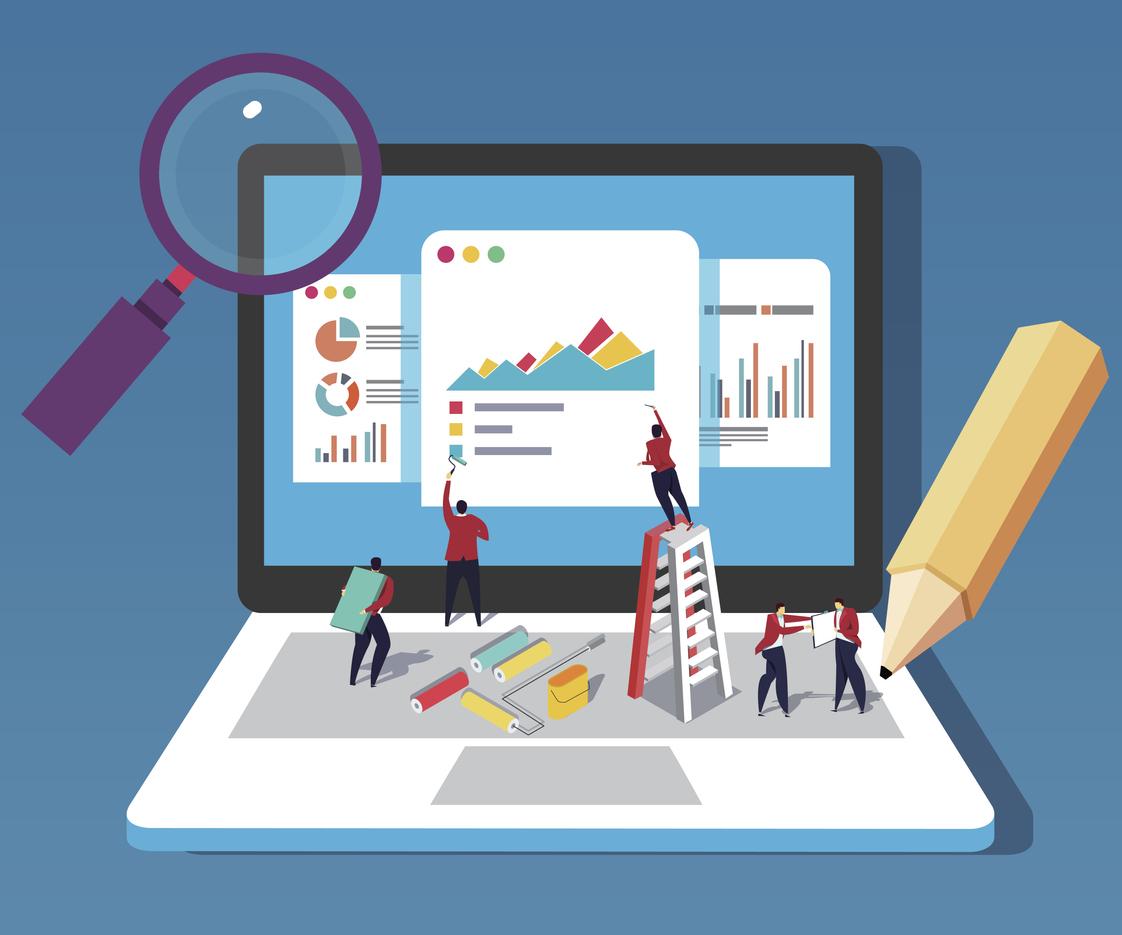
Testing Your Site Post-Removal for Optimal Functionality
After you’ve successfully removed the ‘Become an Instructor’ section from your Eduma theme,the next crucial step is to ensure that your site is running smoothly without any hiccups. It’s essential to verify that all functionalities remain intact and that the user experience is seamless. Here are some effective ways to conduct your post-removal testing:
- Check Navigation: Navigate through your website to ensure that all links are functioning correctly. the removal of elements can sometimes inadvertently affect the structure.
- Test Responsiveness: View your site on different devices, including tablets and smartphones, to confirm that it is still responsive and visually appealing.
- Review Page Load Times: Use tools like Google PageSpeed Insights to analyze your site’s performance post-removal. A quick load time is crucial for user satisfaction.
- Inspect for Broken Links: Utilize online tools to scan for any broken links that may have resulted from the changes in your site’s layout.
- Check for CSS Issues: Inspect elements on your site to ensure that the removal hasn’t led to any style inconsistencies. Sometimes, leftover CSS can impact the appearance.
in addition to the above tests, it’s beneficial to gather feedback from real users. Consider sharing your site with a few trusted friends or colleagues. Ask them to navigate the site and provide their insights on usability and appearance. Their fresh perspective can frequently enough highlight issues that you might overlook.
To further streamline your testing process, you can create a checklist to systematically go through each element of your site.Here’s a simple table you can use to track your testing tasks:
| Test element | Status | Comments |
|---|---|---|
| Navigation Links | ✅ OK | All links are working. |
| mobile Responsiveness | ✅ OK | Looks good on all devices. |
| Page Load Time | ✅ OK | Optimized loading speed. |
| CSS Consistency | ❌ Issues Found | need to fix layout discrepancies. |
don’t forget to monitor your site’s analytics post-removal. keep an eye on user behavior metrics such as bounce rate and session duration. These insights will help you understand if the removal has positively or negatively impacted the overall user experience.
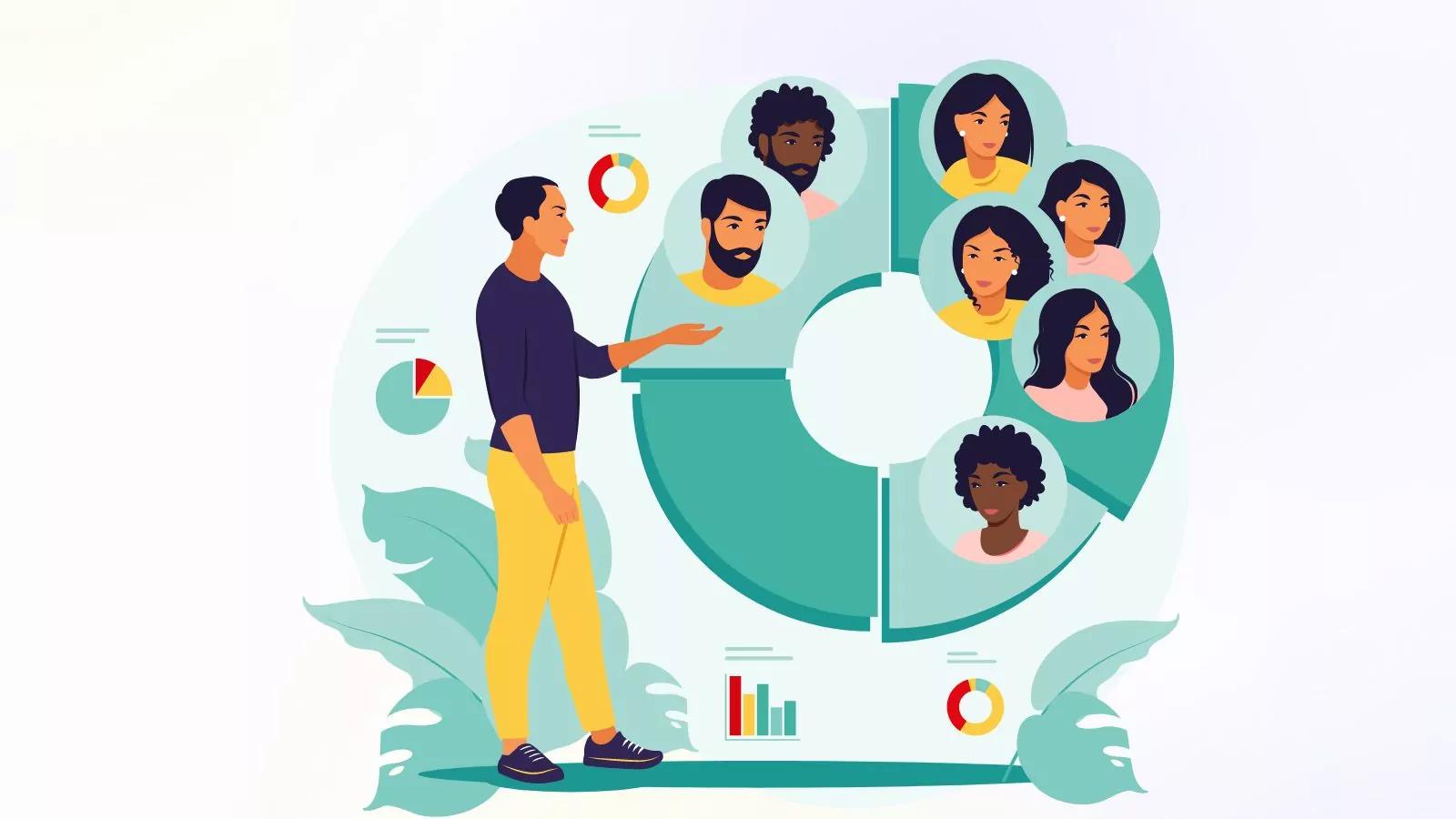
Engaging Your Audience with Clear Navigation After Changes
When it comes to enhancing user experience on your Eduma site, clear navigation plays a crucial role, especially after making changes like removing the ‘Become an Instructor’ section. A well-structured navigation menu ensures that your audience can easily find the content they’re looking for, without feeling lost or frustrated.
After implementing changes, it’s essential to guide your users effectively. Here are some tips to maintain engagement:
- Update Navigation Menus: Make sure your navigation reflects the recent changes. Remove any links to the ‘Become an Instructor’ section and ensure that related links are prominently displayed.
- Highlight Key Sections: Use visual cues such as arrows or icons to draw attention to critically important areas of your site, like course listings or student testimonials.
- Menus & Dropdowns: Organize content into clear categories.Consider using dropdown menus to keep your navigation clean while still offering access to all relevant sections.
Moreover, you can leverage call-to-action buttons to encourage visitors to explore other offerings on your site. such as, if you have a popular courses section, consider placing a vibrant button that leads directly there, enticing users to dive deeper into your content.
To visualize the impact of effective navigation, here’s a simple comparison of before and after changes:
| Before Changes | After Changes |
|---|---|
| ‘Become an Instructor’ prominently featured | Focused on user engagement through course offerings |
| Confused navigation paths | Clear, direct links to valuable content |
| High bounce rates | improved user retention |
By prioritizing user-friendly navigation, you not only enhance user experience but also increase the likelihood of conversions. Remember, when your audience can easily find what they’re looking for, they’re more inclined to stay and explore your offerings, leading to a thriving educational platform.
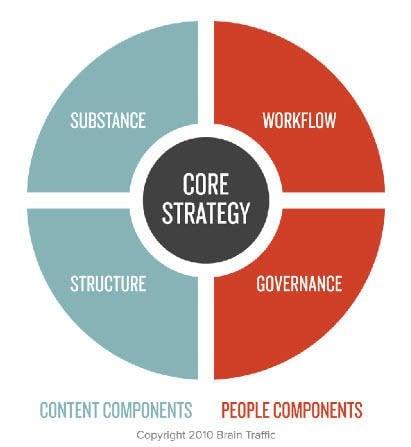
Updating Your Content Strategy Following the Removal
Once you’ve successfully removed the ‘Become an Instructor’ section from Eduma, it’s time to recalibrate your content strategy to reflect this change. This adjustment is not just about removing a feature; it’s about rethinking how your content serves your audience and enhances their experience on your platform.
Focus on User Engagement
With the instructor option gone, your content should now emphasize user engagement and community involvement. Here are some strategies to consider:
- Create Interactive Content: Engage users with polls, quizzes, and discussion forums to foster a sense of community.
- Highlight Success Stories: Share testimonials and case studies from current students to inspire new users.
- Offer Valuable Resources: Provide guides,webinars,or downloadable content that enhances the learning experience.
optimize Your Existing Content
Now is the perfect prospect to review and improve your current content.Look for ways to make your offerings more beneficial and user-centric:
- Update Course Descriptions: Ensure they align with the goals of the learners, focusing on outcomes and skills gained.
- Enhance Visuals: Incorporate more engaging visuals like infographics and videos to make learning more interactive.
- Improve SEO: Revise your SEO strategy to target keywords relevant to learners and their needs.
| Content Type | Action Needed |
|---|---|
| Blog Posts | Refresh with current trends and insights. |
| Course Materials | Revise for clarity and relevance. |
| User Guides | Add new FAQs based on user feedback. |
Analyze User Feedback
Feedback from your users is invaluable.After the update, consider implementing regular surveys or feedback forms to gauge how the changes are impacting user experience. Ask specific questions related to:
- Content clarity and relevance
- User satisfaction and engagement levels
- Areas for advancement or additional offerings
Adjusting your strategy in this manner not only enhances user experience but also fosters loyalty and trust among your audience. By focusing on their needs and preferences, you’ll create a more dynamic and appealing platform that resonates well with your learners.
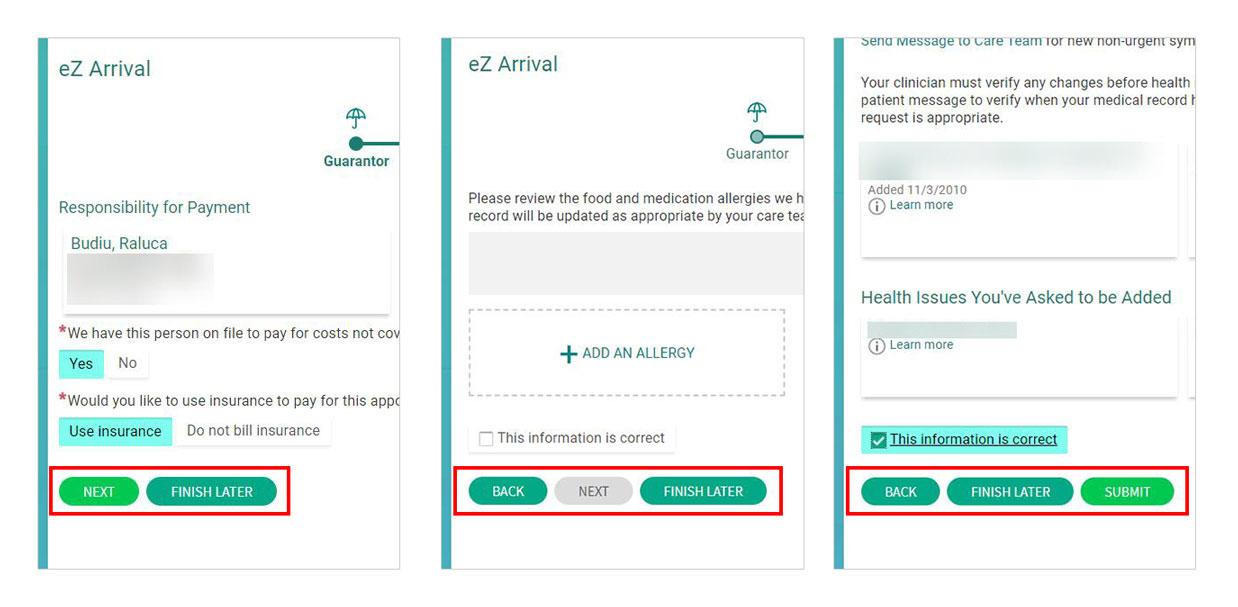
Ensuring Your Site’s Consistency and Brand Alignment
Maintaining a cohesive presence across your online platforms is crucial for establishing trust and recognition.When users visit your site, they should instantly understand your brand’s mission and values. if elements like the ‘Become an Instructor’ section on Eduma don’t align with your objectives, it might be time to consider removing it to enhance your brand image.
To ensure your site resonates with your audience, focus on the following:
- Visual Consistency: Keep your colors, fonts, and layout uniform throughout the site. This visual harmony reinforces your brand identity.
- Messaging Alignment: Your site’s language should reflect your brand’s voice. if you’re targeting professionals, your content should be polished and authoritative.
- User Journey: Craft a seamless navigation experience. If the instructor section diverges from your primary focus, it’s worth reassessing its placement or relevance.
By removing needless elements, you can streamline the user experience. Addressing clutter can help visitors focus on what truly matters—your offerings. If the ‘Become an Instructor’ part does not contribute to your site’s goals, consider these steps:
| Step | Action |
|---|---|
| 1 | assess the relevance of the instructor section. |
| 2 | Navigate to Eduma’s settings to locate the feature. |
| 3 | Remove or hide the section while ensuring other features remain intact. |
always remember that your brand is a living entity. Continuously update and refine your site to mirror your evolving goals.With an aligned site, you’re not just removing unneeded features—you’re reinforcing your commitment to delivering a consistent and engaging experience to your audience.
Frequently Asked Questions (FAQ)
How to Easily Remove the ‘Become an Instructor’ Part from Eduma?
Q&A
Q1: What is eduma, and why would I want to remove the ‘Become an Instructor’ section?
A1: Eduma is a popular WordPress theme primarily designed for educational websites, including online courses and learning management systems.If you’re running a site where you don’t want to allow user registrations for instructors—maybe you’re the sole provider of courses or prefer to curate content yourself—you might want to hide or remove the ‘Become an Instructor’ section to streamline your website and enhance user navigation.
Q2: Is it complicated to remove the ‘Become an Instructor’ section?
A2: Not at all! actually,it’s quite straightforward. You don’t need to be a tech wizard or have any coding experience. With just a few clicks, you can customize your Eduma theme to focus on what truly matters—your course offerings.
Q3: What steps do I need to follow to remove this section?
A3: Here’s a simple step-by-step guide:
- Log into your WordPress Dashboard.
- Navigate to Appearance > Customize.
- Look for the ‘Header’ or ‘Menu Options’ section. This varies slightly depending on your theme settings.
- Find the option related to ‘Become an Instructor’ or similar.
- Toggle the setting off or remove the link.
- Save your changes and preview your site.
And voilà! The section should be gone.
Q4: What if I can’t find the option to remove it in the Customizer?
A4: No worries! If it’s not visible in the Customizer, you can use a simple CSS code to hide it. Here’s how:
- Go back to your WordPress Dashboard.
- Navigate to Appearance > Customize > Additional CSS.
- Paste the following code:
css
.become-instructor {
display: none;
}
- save your changes.
This code tells your site to hide that section entirely.
Q5: Will removing this section affect my site’s functionality?
A5: Removing the ‘Become an Instructor’ section will not affect the overall functionality of your site. It simply removes a feature that may not be relevant to your current business model. Your courses and other features will remain intact and fully operational!
Q6: Can I change my mind later and add the section back?
A6: absolutely! You can easily revert the changes. If you used the Customizer, just go back and toggle the setting back on. If you used CSS, simply delete the code you added. Your site is completely in your control!
Q7: Is there anything else I should consider before making this change?
A7: Before removing this section, think about your audience. If there’s a chance you might want to allow other instructors in the future, consider leaving the option accessible for now. But if you’re sure about your direction, go ahead and simplify your site for a better user experience.
Q8: Any final tips for someone new to using Eduma?
A8: Don’t hesitate to explore all the customization options Eduma offers! It’s designed to be user-friendly, so take your time to familiarize yourself with its features. And remember, a well-organized site will keep your visitors engaged and make it easier for them to find what they’re looking for!
Feel free to reach out if you have any other questions or need further assistance. Happy customizing!
The Way Forward
Wrapping Up: Say Goodbye to the ‘Become an Instructor’ Button!
And there you have it! Removing the ‘Become an Instructor’ button from Eduma is a straightforward process that can help declutter your site and keep your focus on what truly matters. Whether you want to streamline user experience or simply shift your site’s direction, taking control of your platform is essential.
Remember, every adjustment you make contributes to the overall feel and functionality of your site. by following these steps, you’re not just removing a button; you’re enhancing your users’ experience and honing your brand’s identity.
So why wait? Dive into your Eduma settings today and make those changes! If you have any questions or need further assistance, don’t hesitate to reach out.We’re all in this together,and your journey to a more refined online presence starts now. Happy customizing!