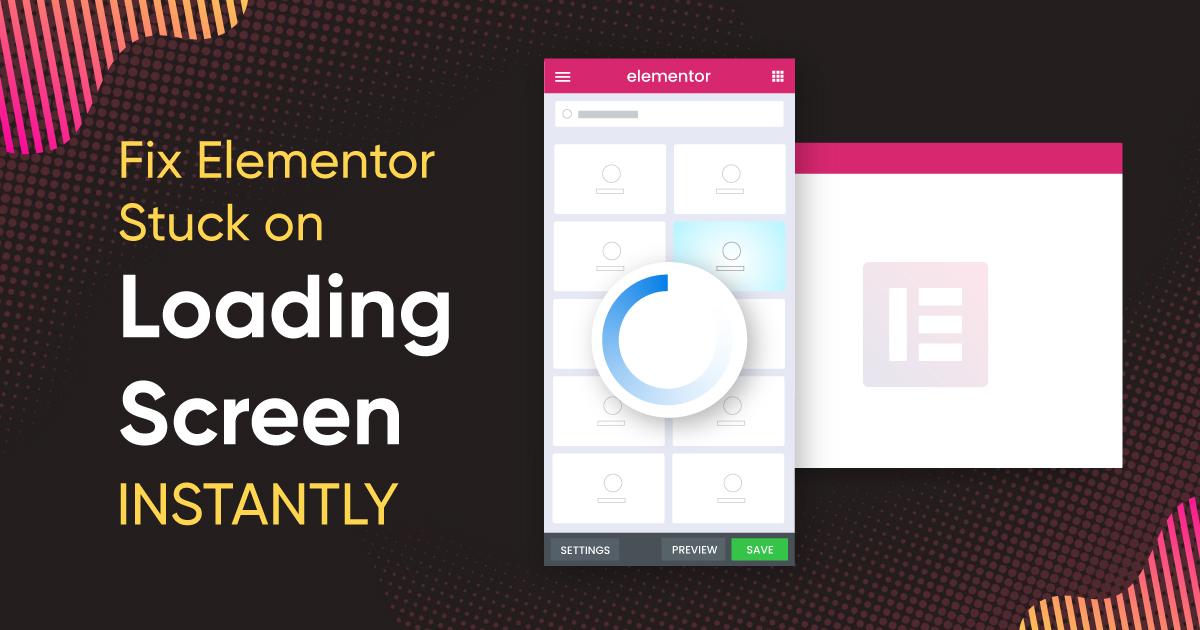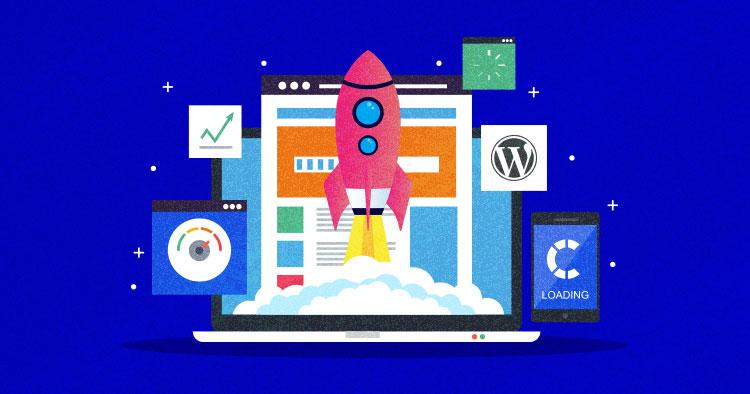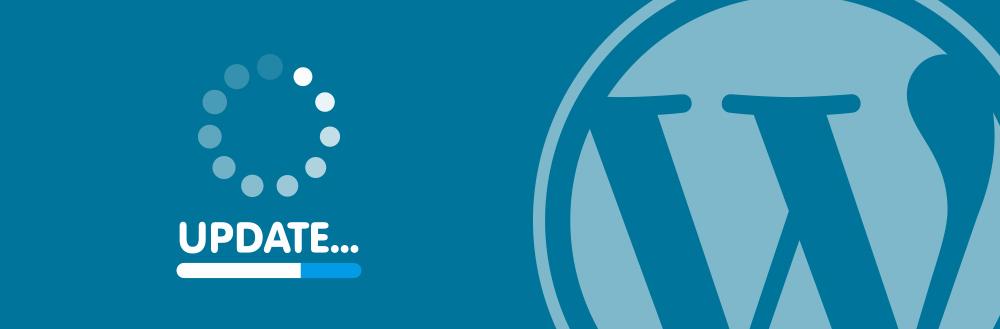Are you tired of staring at a blank screen when you try to use Elementor? You’re not alone! Many users face the frustrating issue of Elementor not loading properly, and it can feel like a roadblock when you’re eager to bring your creative vision to life. But don’t worry—help is at hand! In this article, we’ve gathered 13 expert-tested solutions to get elementor back on track in 2025. Whether you’re a seasoned web designer or a DIY enthusiast, you’ll find practical tips and tricks to troubleshoot and resolve the loading issue. So, let’s dive in and reclaim your design momentum! Your website deserves to shine, and we’re here to make sure it does.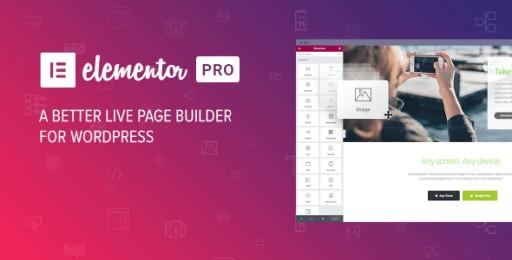
understanding the Common Causes of elementor Not Loading
When Elementor fails to load, it can be frustrating, especially when you’re trying to create or update your website. Several factors can contribute to this issue, and understanding them can help you troubleshoot effectively. Below are some common culprits that may prevent Elementor from loading properly:
- Theme Conflicts: Sometimes, the theme you’re using may not be fully compatible with Elementor, leading to loading issues. Switching to a default WordPress theme can help you determine if this is the cause.
- Plugin Interference: Other plugins may conflict with Elementor. Deactivating all non-essential plugins and reactivating them one by one can help identify the offending plugin.
- Memory Limit: Elementor is resource-intensive. If your server’s PHP memory limit is too low, it can cause loading issues. Increasing the memory limit in your wp-config.php file might resolve this.
- Browser Issues: Sometimes, the problem may lie with your browser. Clearing your cache, disabling extensions, or trying a diffrent browser can often solve the issue.
- Server Configuration: Certain server configurations,like outdated PHP versions or restrictive firewall settings,can impede Elementor’s functionality.Ensuring that your server meets Elementor’s requirements is crucial.
Additionally, understanding the differences in loading times can also provide insight into potential issues. Here’s a simple table that breaks down common scenarios affecting loading speed:
| Scenario | Impact on Loading |
|---|---|
| Using Heavy Images | Increases load time significantly |
| Excessive Plugins | Slows down website responsiveness |
| Outdated PHP Version | Can cause compatibility issues |
| Weak Hosting Service | limits performance and load speed |
Lastly, always remember that the browser console can be a valuable tool for diagnosing problems. By checking for JavaScript errors or network issues, you can pinpoint the exact cause of Elementor not loading. Regular maintenance, including updates to WordPress, themes, and plugins, is essential to prevent these issues from arising.
Clearing Your Cache: A Simple Step for a Smooth Restart
When encountering issues with Elementor, one of the simplest yet most effective solutions is to clear your browser’s cache. This process can eliminate any outdated or corrupted files that may be causing the page to malfunction. While it may seem trivial, clearing your cache is like giving your browser a fresh start, making it easier to load updated content and ensuring that your design plugins run smoothly.
Here’s how you can clear your cache across different browsers:
- Google Chrome: Go to the three-dot menu in the upper right corner, select More tools > Clear browsing data, choose a time range, check the Cached images and files box, and click Clear data.
- Mozilla Firefox: Click on the three horizontal lines in the upper right, select Options > Privacy & Security, scroll to Cookies and Site Data, and click Clear Data.
- Safari: In the menu bar, click on Safari > Preferences, go to the Privacy tab, and click on Manage Website Data. Here, you can remove cached files.
- Microsoft Edge: Click on the three dots in the upper right corner, select Settings > Privacy, search, and services, and under Clear browsing data, click Choose what to clear.
After clearing your cache, revisit your Elementor page. You may notice that it loads faster and any previous issues have been resolved. If the problem persists, don’t worry! Clearing your cache is just one of many steps you can take to troubleshoot Elementor. Consider exploring other options such as disabling plugins, checking for updates, or reviewing your hosting settings.
additionally, if you are utilizing a caching plugin on your WordPress site, ensure that you clear that cache as well. Most caching plugins have a simple option in thier settings to do this with one click, further enhancing your chances of resolving any loading issues you might encounter.
In the fast-paced world of web design, a seamless experience is crucial. Taking a moment to clear your cache can significantly improve performance and save you from unnecessary headaches. So,before diving into complex troubleshooting methods,start with this straightforward step!
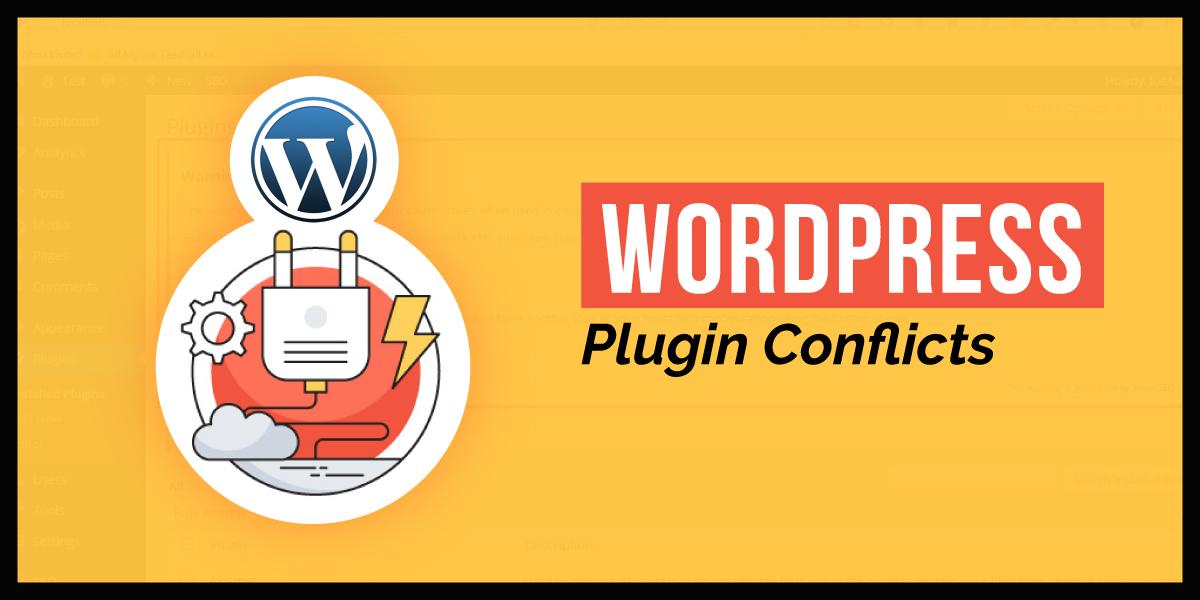
Checking Plugin Conflicts: How to Identify and Resolve Issues
When Elementor refuses to load, one of the first steps in troubleshooting is to check for plugin conflicts. Plugins can sometimes clash with each other,leading to unexpected issues. Identifying the culprit takes a combination of systematic testing and a bit of patience.
Start by deactivating all non-essential plugins. This allows you to isolate Elementor and see if it functions smoothly on its own. If it does, you’ve pinpointed the issue to one of the deactivated plugins. To find the specific conflict,reactivate your plugins one by one:
- Activate the first plugin and check Elementor’s functionality.
- If Elementor works,move to the next plugin.
- Continue this process until you identify the conflicting plugin.
If deactivating all plugins doesn’t resolve the issue, the next step is to switch to a default theme (like Twenty Twenty-One). Themes can introduce their own set of conflicts, so this helps determine if the issue lies within your current theme.
In addition to the testing above, it’s crucial to keep your plugins up to date.Outdated plugins can lead to compatibility issues with Elementor. Regular updates not only enhance functionality but also improve security. To keep track, consider maintaining a simple table like this:
| Plugin Name | Last Updated | Status |
|---|---|---|
| SEO Plugin | March 2025 | Updated |
| Cache Plugin | January 2025 | Update Available |
| Security Plugin | February 2025 | Updated |
If conflicts persist despite these measures, consider reaching out to the respective plugin support teams. They are often familiar with common issues and may have ready solutions. engaging with the community in forums or groups can also provide additional insights into resolving conflicts effectively.
Updating Elementor and WordPress: The Importance of Staying Current
keeping your Elementor and WordPress installations up to date is crucial for ensuring a smooth and efficient user experience. Outdated software can lead to a myriad of issues, including slow performance, security vulnerabilities, and compatibility problems.Regular updates not only enhance functionality but also improve the overall security of your site, protecting it from potential threats and exploits.
One of the significant benefits of updating is access to the latest features and enhancements. Elementor frequently rolls out new functionalities designed to make your site-building process more intuitive and powerful. By staying current, you can take advantage of:
- New Design Widgets: Fresh tools allow for more creative layouts.
- Performance Improvements: Updates often include optimizations that can speed up your website.
- Bug Fixes: Issues that were prevalent in previous versions may be resolved, leading to a more stable environment.
Additionally, using the latest versions ensures that your themes and plugins remain compatible. with each update, developers may make changes that could affect how different elements of your site work together. If you don’t update regularly, you risk encountering:
- Broken Features: Some functionalities may stop working altogether.
- Incompatibility Issues: Older versions might not work well with newer plugins.
- Increased Load Times: Outdated software can slow down your site, impacting user experience.
To illustrate the importance of staying updated, consider this simple table comparing the advantages of current vs. outdated versions:
| Aspect | Current Version | Outdated version |
|---|---|---|
| Security | High | Low |
| Performance | Optimized | Sluggish |
| Support | Available | Limited |
neglecting to update Elementor and WordPress can lead to significant issues for your website. The risk of security breaches, performance degradation, and feature incompatibility is too high to overlook. Make it a habit to check for updates regularly, and encourage your team to prioritize this task. By doing so, you’ll not only maintain a secure and functional site but also enhance the experience for your users.
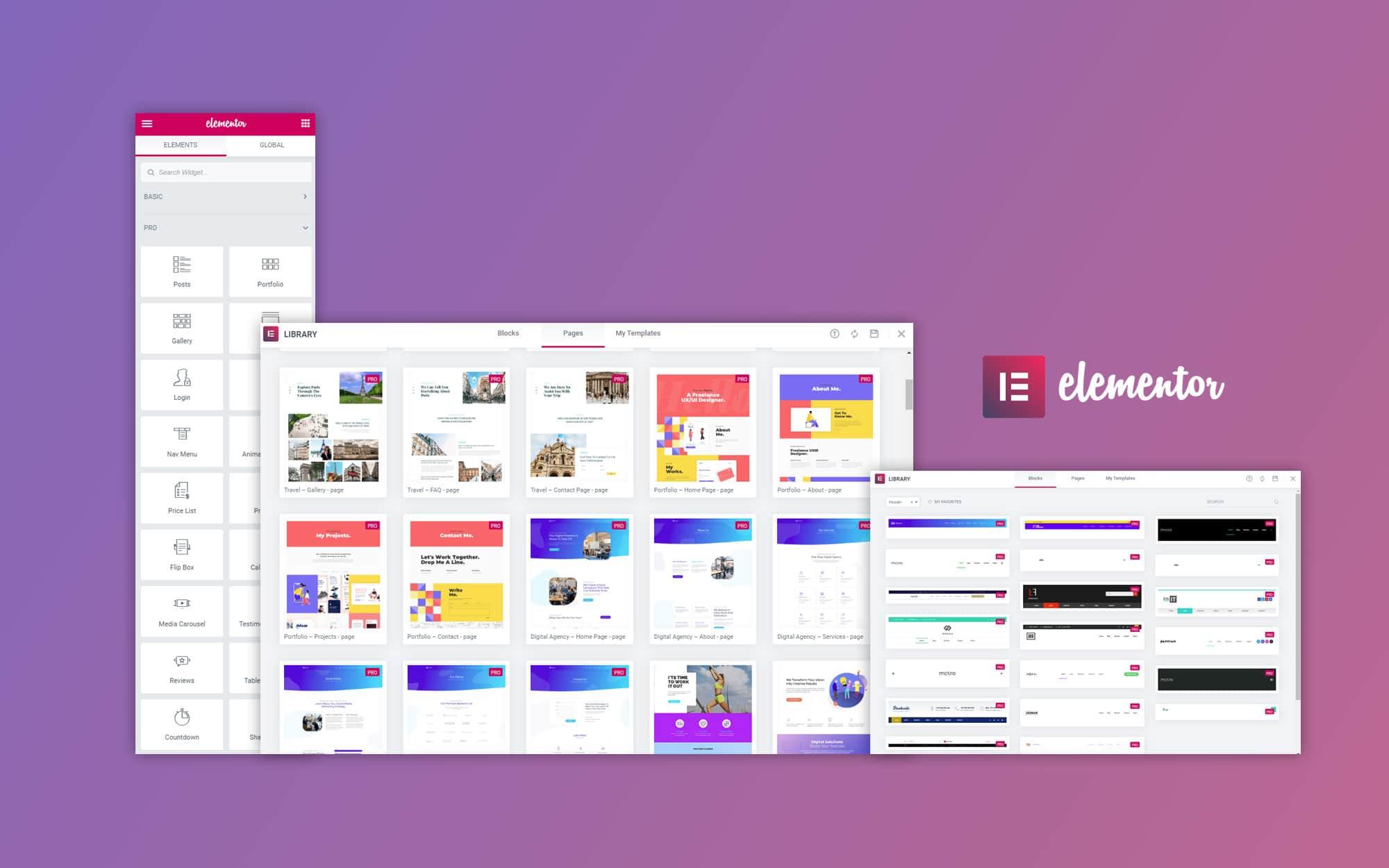
Inspecting Your Theme: Ensuring Compatibility with Elementor
When it comes to designing your website with Elementor, compatibility is key. If you’re experiencing issues with Elementor not loading, it’s essential to start by inspecting your theme. Not all themes are built to work seamlessly with page builders, and some may introduce conflicts that hinder performance.
Here are some steps to ensure your theme is compatible:
- Check Theme Documentation: Before anything else, consult the theme’s documentation.Most reliable themes will specify compatibility with popular plugins like Elementor.
- Update your Theme: Ensure your theme is running the latest version. Developers often release updates to improve compatibility and fix bugs.
- Test with a Default Theme: Temporarily switch to a default WordPress theme, such as Twenty Twenty-one, to see if Elementor loads correctly. If it does, your theme may be the culprit.
- Inspect Theme Settings: Some themes come with built-in features that might conflict with Elementor. Review your theme’s settings for any options related to page builders or layouts.
If you suspect your theme is causing issues, consider the following common conflicts:
| Conflict Type | Description |
|---|---|
| Custom Scripts | Some themes include custom scripts that may interfere with Elementor’s functionality. |
| CSS Overrides | The theme’s CSS could be overriding Elementor’s styles, resulting in layout issues. |
| Page Settings | Page templates set in your theme may conflict with Elementor’s default settings. |
To summarize, ensuring your theme is compatible with Elementor is crucial for a smooth editing experience. If you find that your theme is indeed the source of the problem, consider switching to a more compatible option or reaching out to the theme’s support for guidance. A well-optimized theme can make all the difference in getting Elementor to load properly and function smoothly.
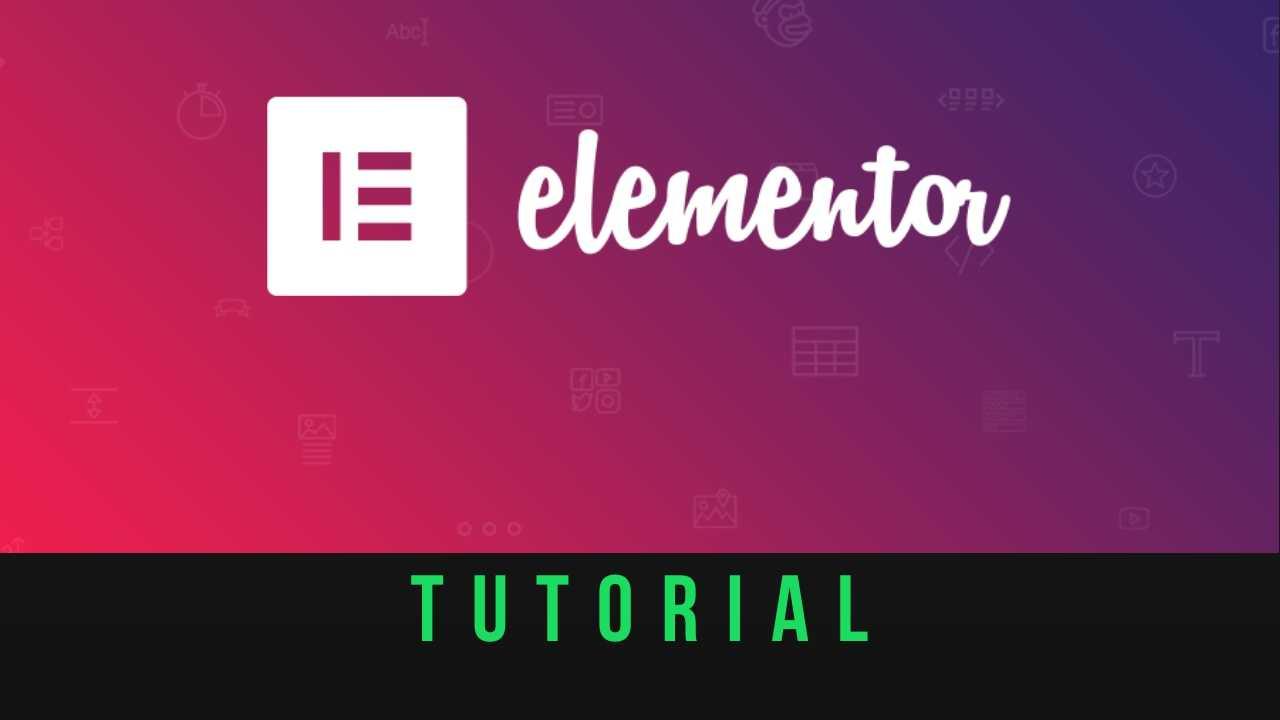
Configuring Server Settings: Optimizing Performance for Elementor
When you’re facing issues with Elementor not loading, server settings can play a crucial role in optimizing performance and enhancing user experience. By fine-tuning your server configuration, you can significantly improve Elementor’s responsiveness. Here are some essential settings to consider:
- PHP Version: Ensure your server is running on the latest PHP version, preferably PHP 8 or higher. This not only enhances performance but also ensures compatibility with the latest features of Elementor.
- memory Limit: Increase the PHP memory limit. Elementor recommends a minimum of 128MB, but 256MB or higher is advisable for larger websites. You can adjust this in your
wp-config.phpfile:
define('WP_MEMORY_LIMIT', '256M');Another vital aspect is the max execution time. Increasing this limit can prevent your site from timing out during intensive processes such as page building. You can set this in your php.ini file:
max_execution_time = 300;Additionally, consider configuring your object cache. Using caching solutions like Redis or Memcached can reduce the load on your server and speed up data retrieval. If you are using a managed hosting provider, this may already be included in your plan.
Recommended Server settings for Elementor
| Setting | Recommended Value |
|---|---|
| PHP Version | 8.0 or higher |
| Memory Limit | 256MB or higher |
| Max Execution Time | 300 seconds |
| Max Input Vars | 3000 |
| Gzip compression | Enabled |
Lastly, don’t overlook the importance of enabling Gzip compression. This can significantly reduce the size of your files and improve load times for visitors. Check your server settings or contact your hosting provider to ensure it’s enabled. With these optimizations, you’re on your way to a smoother Elementor experience, minimizing loading issues and enhancing overall performance.
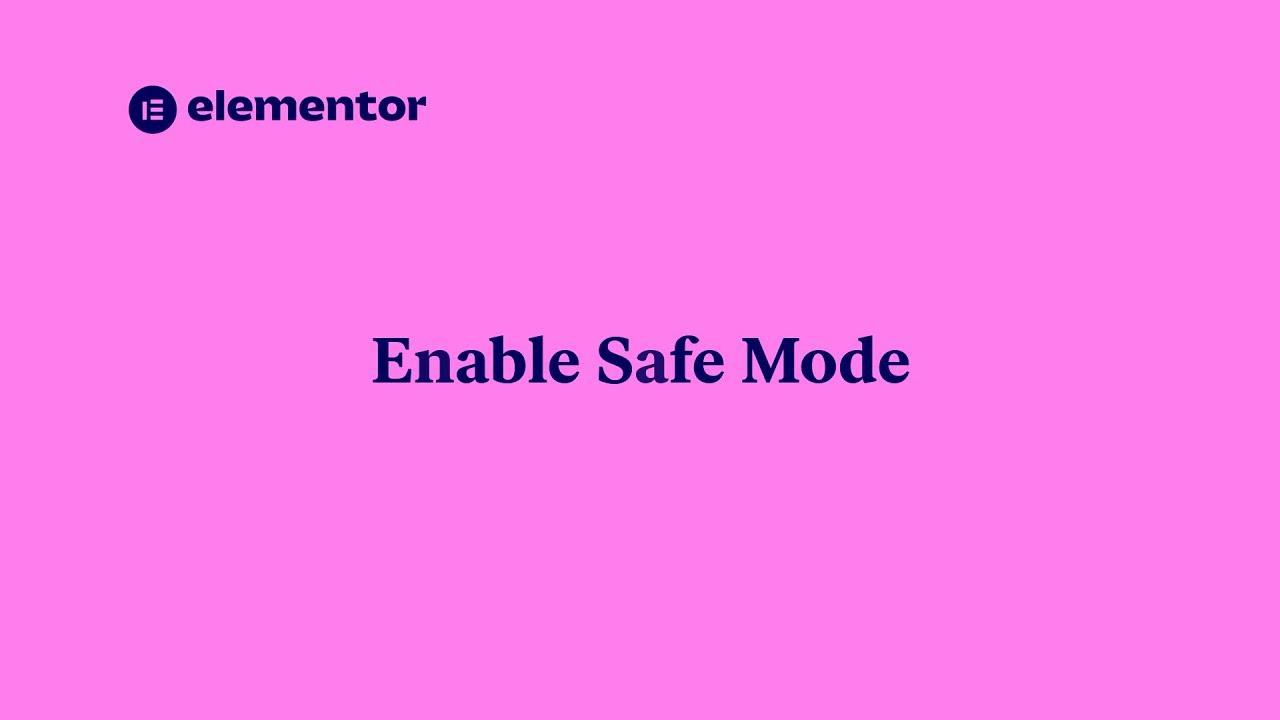
Using Elementor Safe Mode: Troubleshooting Made Easy
When you encounter issues with Elementor not loading, one of the first steps you can take is to activate Safe Mode. This feature allows you to troubleshoot the problem without interference from other plugins or themes, providing you with a clean slate. By isolating Elementor from potential conflicts, you can quickly determine whether the issue lies within your setup or if it’s an external factor.
To enable Safe Mode, simply follow these steps:
- Navigate to the Elementor Editor.
- Click on the hamburger menu at the top left corner.
- Select Safe Mode from the dropdown options.
- Activate Safe Mode by clicking the button.
Once activated, you’ll notice that certain features are disabled, which eliminates the possibility of conflicts with other plugins or custom themes. Take this possibility to check if Elementor loads correctly. If it does, the issue is likely caused by one of your plugins or your theme.
If Safe Mode resolves the loading issue, your next steps should include:
- deactivating plugins one by one to identify the culprit.
- Switching to a default WordPress theme to rule out theme-related conflicts.
- Checking for Elementor updates and reviewing your PHP version compatibility.
For a more structured approach,consider documenting your troubleshooting process. You can create a simple table to track which plugins you’ve tested and the outcomes:
| Plugin Name | Status (Enabled/Disabled) | Result |
|---|---|---|
| Plugin A | Enabled | Elementor Loaded |
| Plugin B | Disabled | Elementor Not Loaded |
| Plugin C | enabled | Elementor Loaded |
By using Safe Mode, you not only simplify the troubleshooting process but also enhance your understanding of the software environment. Once the root cause is identified and resolved, you can confidently disable Safe Mode and return to building stunning pages with Elementor.
Reinstalling Elementor: When and How to Do It Right
If you’ve tried all the basic troubleshooting tips and Elementor still isn’t loading properly, it might be time to consider a fresh installation. Reinstalling Elementor can resolve underlying issues caused by corrupted files or incompatible settings. Here’s when you should think about reinstalling and how to do it effectively.
When to Reinstall Elementor:
- Your site is experiencing persistent errors or crashes related to Elementor.
- You notice broken layouts or missing features that previously worked without issue.
- You’ve recently migrated your website and are facing compatibility problems.
- The plugin fails to update or conflicts with other plugins even after troubleshooting.
Steps to Reinstall Elementor:
- Backup Your Site: Before making any changes, ensure you have a complete backup of your site, including the database and all files.
- Deactivate the Plugin: Go to your WordPress dashboard, navigate to Plugins, and deactivate Elementor.
- Delete the Plugin: After deactivation, you can safely delete Elementor. Don’t worry; your content won’t disappear.
- Reinstall Elementor: Head to the WordPress Plugin Repository, search for Elementor, and click ‘Install Now’.
- Activate the Plugin: Once installed, activate Elementor and check if the issues are resolved.
After reinstallation, it’s advisable to clear your cache and refresh your site to ensure that all changes take effect. If you’re still encountering issues, consider checking for plugin conflicts or reaching out to Elementor’s support team for further assistance.
This simple yet effective approach to reinstalling Elementor can breathe new life into your website. It’s a critical step in maintaining a smooth and functional web design experience for both you and your visitors.
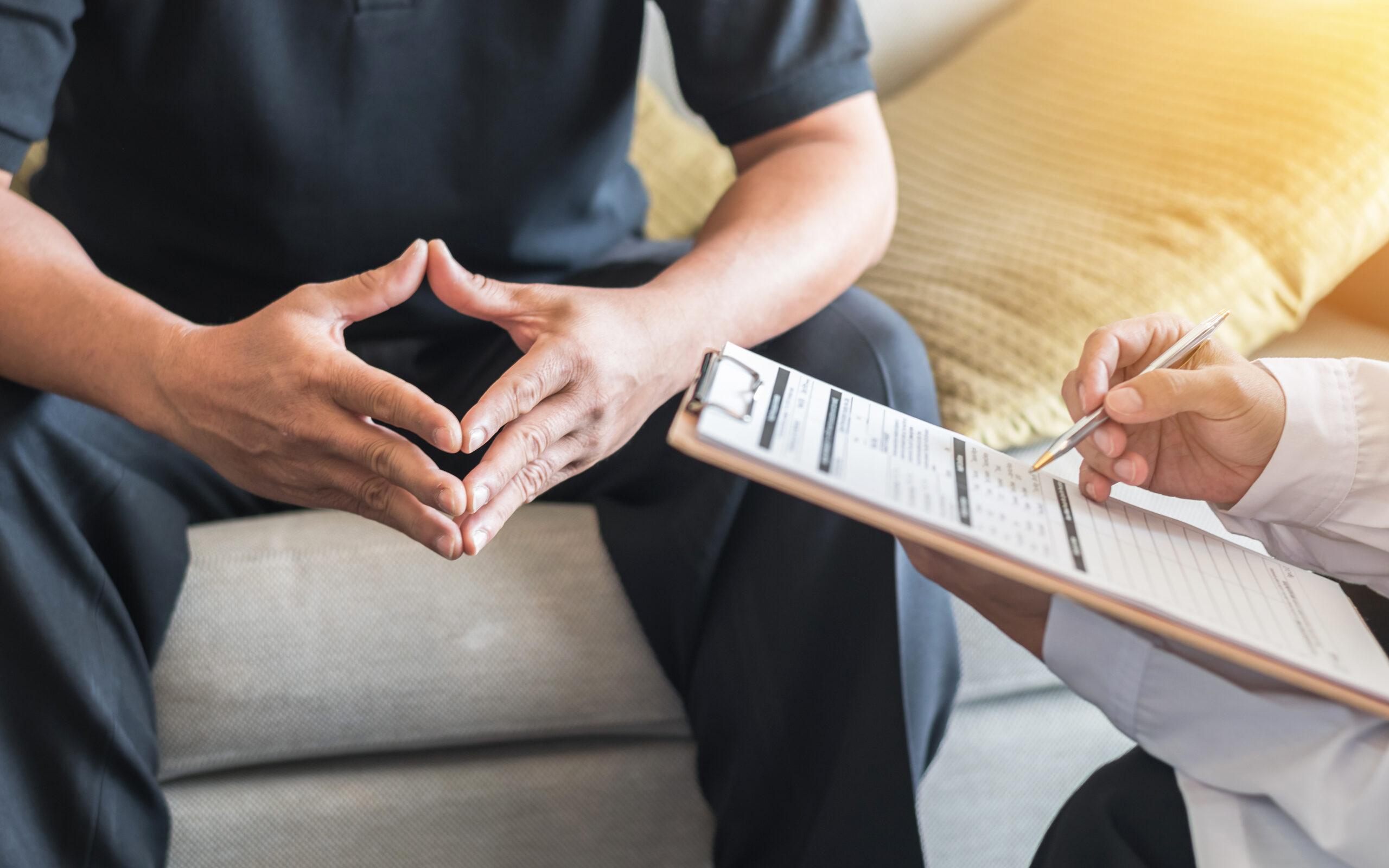
Seeking Professional Help: When to Call in the experts
When your Elementor doesn’t load as expected, it can be frustrating. Sometimes,despite our best efforts,the issues become too complex or technical to handle on our own.This is where professional help becomes invaluable. Recognizing when to reach out for assistance can save you time, stress, and potential loss of revenue.
If you’ve tried several troubleshooting steps—such as clearing your cache, disabling plugins, or adjusting your theme settings—and the problem persists, it might be time to consult with an expert. Professionals have the experience and tools to diagnose and resolve issues that may not be apparent to the average user.
Consider calling in a specialist if you notice any of the following signs:
- Persistent Errors: If error messages keep popping up despite attempts to fix them.
- Impact on business: If Elementor not loading is affecting your website’s functionality and, consequently, your business operations.
- Time Constraints: If you find that the problem consumes too much of your time that could be better spent elsewhere.
When searching for a professional, look for those with specific expertise in wordpress and Elementor. You may want to check for customer reviews or ask for case studies. A reputable expert should offer a clear outline of their services, pricing, and a timeline for resolution.
Here’s a quick reference table to help you understand the types of professionals you might consider reaching out to:
| Type of Expert | What They Do |
|---|---|
| WordPress Developer | handles complex issues and customizations. |
| Website Designer | Focuses on front-end issues affecting loading. |
| SEO Specialist | identifies loading speed issues and their impact on site ranking. |
| Hosting Provider Support | Assists with server-related problems affecting performance. |
Ultimately, knowing when to call in experts can save you not just your sanity but also help you maintain the professionalism of your website. Don’t hesitate to seek help—the right professional can make a world of difference in resolving your Elementor issues efficiently and effectively.
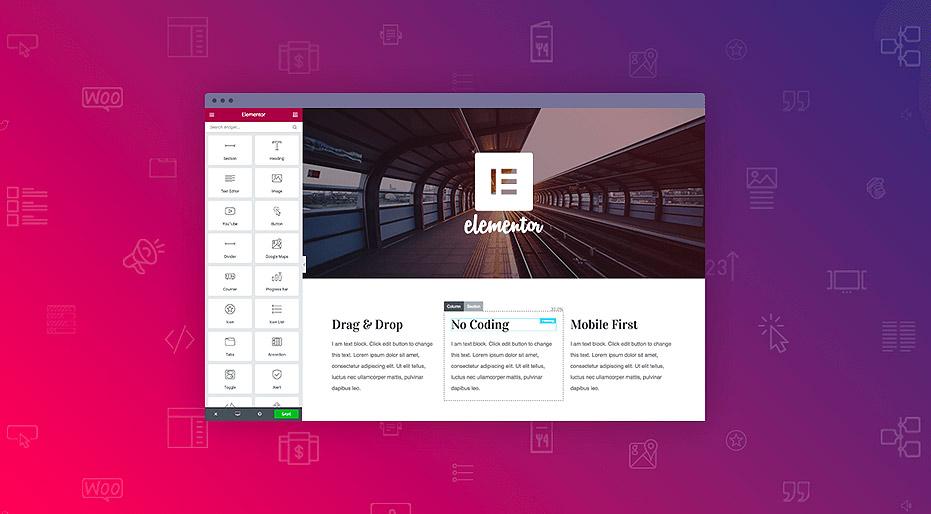
Preventing Future issues: Tips for a Seamless Elementor Experience
To ensure that your Elementor experience remains smooth and enjoyable,it’s crucial to take proactive steps to prevent potential issues before they arise. By implementing a few best practices, you can create a solid foundation for your website that minimizes the chances of encountering problems later on.
- Regular Updates: Always keep Elementor, your theme, and all plugins updated. This ensures that you benefit from the latest features, security patches, and bug fixes.
- Optimize Your Hosting: Choose a reputable hosting provider that offers optimized environments for WordPress. This can significantly enhance the performance of your Elementor pages.
- Backup Frequently: make it a habit to back up your website regularly. This will allow you to restore your site quickly in case something goes wrong.
- limit Plugins: Too many plugins can conflict with Elementor. Stick to essential plugins to reduce the risk of compatibility issues.
- Use a Child Theme: If you plan to customize your theme, always use a child theme. This prevents your changes from being overwritten during theme updates.
Additionally, consider implementing these strategies to maintain a seamless editing experience:
| Strategy | Description |
|---|---|
| Clear Cache Regularly | Use caching plugins wisely and clear the cache frequently to reflect your changes instantly. |
| Check Browser Compatibility | Test your site on different browsers to ensure consistent performance and appearance. |
| Review Server Resources | Monitor server resources to avoid slow loading times; ensure your hosting plan provides adequate resources for your traffic. |
| Utilize Elementor’s Support | Familiarize yourself with Elementor’s documentation and support forums for troubleshooting tips and tricks. |
By adopting these preventative measures,you not only enhance your current Elementor experience but also set the stage for long-term success. Investing a bit of time in these practices can save you significant headaches down the line,allowing you to focus on creating stunning content for your audience.
Frequently Asked questions (FAQ)
Q&A: Elementor Not Loading? 13 Expert-Tested Ways to Fix It in 2025
Q1: What should I do if Elementor is not loading on my website?
A: If Elementor isn’t loading, don’t panic! Start by checking your internet connection and website’s server status. After that, try clearing your browser cache and refreshing the page. If that doesn’t work, we have 13 expert-tested solutions to help you get back on track!
Q2: Is it possible that my WordPress theme is causing Elementor to not load?
A: Absolutely! Sometimes, the theme you’re using might not be fully compatible with Elementor. It’s a good idea to switch to a default WordPress theme temporarily to see if that resolves the issue. If it does, consider updating your theme or reaching out to the developers for a fix.
Q3: how can my plugins interfere with Elementor?
A: Plugins can be a double-edged sword! While they add functionality, some plugins may conflict with Elementor, causing it not to load. To troubleshoot, disable all your plugins and reactivate them one by one to identify the culprit. You’d be surprised how often this works!
Q4: Could my PHP version be the issue?
A: Yes,indeed! Elementor requires a minimum PHP version to function correctly. If your host is running an outdated version, it could cause loading issues. Check your PHP version and consider upgrading it to at least 7.0 or higher for optimal performance.
Q5: why is my WordPress memory limit vital for Elementor?
A: Elementor is a powerful tool that requires a good amount of memory to run smoothly. If your WordPress memory limit is set too low (often below 128MB), it can lead to loading issues. You can increase this limit by editing your wp-config.php file or contacting your hosting provider.
Q6: Have you heard about browser compatibility issues with Elementor?
A: Yes, browser compatibility can play a significant role! Elementor is optimized for modern browsers, so if you’re using an outdated one, it might not load properly.Try switching browsers or updating yours to the latest version to see if that helps.
Q7: What about caching? Could it be blocking Elementor from loading?
A: Definitely! Caching plugins can sometimes interfere with how Elementor loads. Clear your site’s cache and your browser cache as well. If you still have issues, try temporarily disabling the caching plugin to see if that resolves the problem.
Q8: Should I check my server settings?
A: Yes! Server settings can affect Elementor’s performance, particularly if you’re on shared hosting. Ensure that your server meets the requirements for Elementor, including adequate RAM and processing power. If you’re unsure, ask your hosting provider for assistance.
Q9: Is it wise to update Elementor and WordPress regularly?
A: Absolutely! Keeping Elementor and wordpress up to date is essential for security and performance. Regular updates often include bug fixes and improvements that can resolve loading issues. So,don’t skip those update notifications!
Q10: What if none of these solutions work?
A: If you’ve tried all 13 expert-tested solutions and Elementor still isn’t loading,it might be time to reach out for professional help.Consider contacting Elementor support or a WordPress developer for personalized assistance.
Q11: Can I prevent elementor loading issues in the future?
A: Yes! Regular maintenance, such as monitoring your site’s performance, keeping plugins updated, and optimizing your server settings, can definitely help prevent future issues.A little proactive care goes a long way!
Q12: Are there community forums where I can seek help?
A: Definitely! The Elementor community is robust and full of helpful individuals.Check out the Elementor forum, Facebook groups, or support communities on Reddit. You’d be amazed at how willing others are to help!
Q13: Why should I trust these solutions?
A: These solutions are based on expert insights and real-world experiences from users just like you. In 2025, we’ve compiled the most effective methods to troubleshoot Elementor issues, ensuring you have the best chance of success. Trust us, you’re not alone in this, and help is at hand!
To Wrap it Up
As we wrap up our deep dive into fixing Elementor loading issues, we hope you found these 13 expert-tested strategies not just helpful, but empowering. Remember,encountering challenges with your website is normal,but with the right tools and knowledge,you can overcome them and keep your site running smoothly.So, don’t let a little hiccup slow you down! Whether it’s clearing your cache, checking for plugin conflicts, or adjusting server settings, there’s always a solution at your fingertips. If you’ve tried our tips and still need assistance,don’t hesitate to reach out to the Elementor community or your web host—there’s always support available.
Now that you’re armed with these fixes,it’s time to get back to what you do best: creating stunning websites that impress your visitors and keep them coming back for more.Happy designing, and may your Elementor experience be smooth and efficient from here on out!