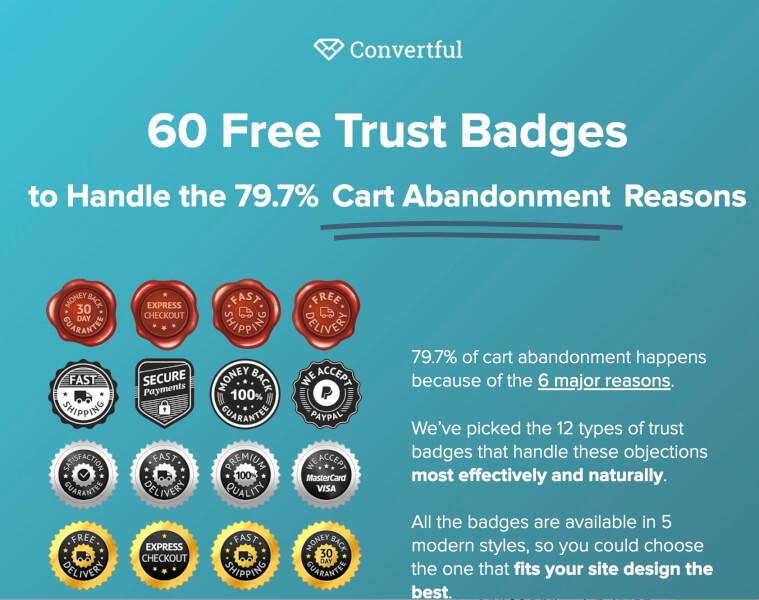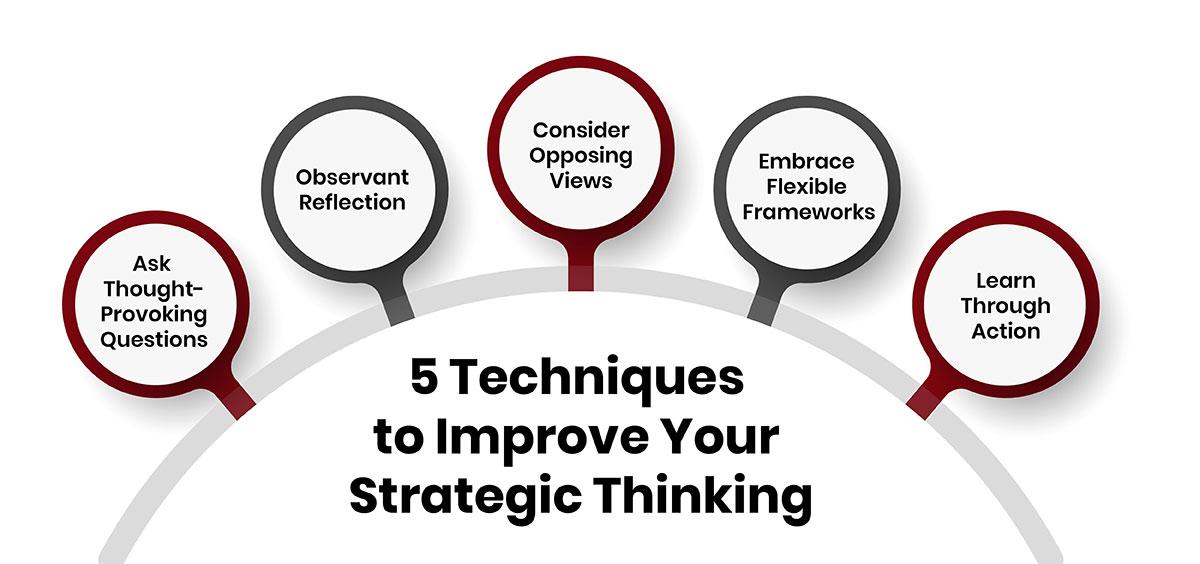How to use Stripe in Eduma: A Step-by-Step Guide
are you ready to take your online education platform to the next level? If you’re using Eduma, one of the leading WordPress themes for educational websites, integrating a reliable payment system is a game changer.Enter Stripe—an incredibly user-kind,secure payment processor that can help you streamline transactions and enhance the experience for your students. But if the thought of setting it up feels a bit daunting,fear not! In this step-by-step guide,we’ll walk you through everything you need to know to get Stripe up and running with Eduma. Whether you’re a tech novice or a seasoned pro, we’ll make sure you can confidently navigate each step. So, let’s dive in and transform the way you manage payments at your online school!
Getting Started with Stripe Integration in Eduma
Integrating Stripe with Eduma is a seamless process that empowers you to manage payments efficiently.To kick things off, you’ll want to ensure you have your Stripe account set up and ready to go.Once you have that, the integration becomes a straightforward task. here’s what you need to do:
- Create a Stripe Account: If you haven’t already, head over to the Stripe website and sign up for an account. Make sure to verify your email address and complete any necessary forms to activate your account.
- Access API Keys: Log in to your Stripe dashboard, navigate to the Developers section, and find your API keys. You will need both the Publishable Key and the Secret Key for the integration.
Once you have your keys, it’s time to integrate them into Eduma. Go to your Eduma theme settings in wordpress. under the payment settings, you’ll see an option to enter your Stripe API keys. Here’s how to do it:
- Navigate to Theme Options: From your WordPress dashboard, go to Eduma > Theme Options.
- Locate payment Settings: Within the options, find the Payment Settings section.
- Insert API Keys: Carefully enter your Publishable Key and Secret Key in the respective fields.
- Save Changes: don’t forget to click on the ‘Save Changes’ button to apply your settings.
After saving your settings, it’s crucial to conduct a test transaction to ensure everything is functioning as expected. Stripe offers a test mode that allows you to simulate transactions without processing actual payments. Here’s how to set it up:
- Enable Test Mode: In your stripe dashboard, toggle the “view test data” option to access the test mode.
- Use Test Card Numbers: Stripe provides a variety of test card numbers that you can use to simulate transactions.Refer to the Stripe testing documentation for examples.
- Conduct transactions: Try making a purchase on your Eduma site using the test card details to ensure that everything works smoothly.
If you encounter any issues,double-check your API keys and ensure that SSL is enabled on your site,as Stripe requires a secure connection for processing payments. With everything set up correctly, you’re now ready to start accepting payments through Stripe on your Eduma platform!
Understanding the Benefits of Using Stripe for Your Online Courses
benefits of Using Stripe for Your Online Courses
When it comes to managing payments for your online courses, choosing the right payment processor can make a meaningful difference.Stripe stands out as a powerful solution for educators and entrepreneurs looking to streamline transactions. Here are some compelling reasons to consider integrating Stripe into your eduma platform.
- Seamless User experience: Stripe offers a clean and user-friendly checkout process, ensuring that your students can easily navigate payments without any hiccups. This simplicity helps reduce cart abandonment rates, allowing you to capture more sales.
- Wide Range of payment Options: With Stripe,you can accept various payment methods,including credit and debit cards,digital wallets,and even international currencies.this flexibility caters to a global audience and enhances accessibility for your courses.
- Advanced Security Features: Stripe prioritizes security with robust encryption and fraud prevention tools. This means you can focus on teaching, knowing that your transactions and your students’ data are well-protected.
Moreover, Stripe provides detailed analytics and reporting tools that allow you to monitor your sales performance. You can track revenue trends, understand customer behavior, and make informed decisions that can help improve your course offerings and marketing strategies. For instance, the Stripe Dashboard simplifies financial analysis, making it easier for you to identify areas of growth.
| Feature | benefit |
|---|---|
| Instant Payouts | Access your funds quickly to reinvest in your courses. |
| Customizable Checkout | Brand your checkout process to match your course identity. |
| Subscription Management | Easily handle recurring payments for membership courses. |
Additionally, Stripe integrates seamlessly with Eduma, ensuring that you can set up your payment processes without a hitch. By utilizing this synergy, you can focus on creating quality content rather than getting bogged down by technicalities.With Stripe, you’re not just implementing a payment gateway; you’re enhancing the overall learning experience for your students.
Setting Up Your Stripe Account: A Simple Walkthrough
setting up your Stripe account is a breeze, and once you’ve completed this process, you’ll be ready to start accepting payments seamlessly through Eduma. follow these simple steps to get your account up and running in no time!
First things first,head over to the Stripe website and hit that “Start now” button. If you already have an account,just log in. if not, you’ll be guided through a straightforward registration process. Here’s what you need to prepare:
- Your email address: This will be your account identifier.
- A secure password: make sure it’s something only you can remember.
- Your business facts: This includes your business name, type, and address.
Once you’re registered, it’s time to verify your account. Check your email for a verification link and click on it to confirm. After that, you’ll need to provide additional details, including:
- Bank account details: So you can receive payments directly.
- Tax information: Depending on your location,this could vary.
- Business website: A link to your Eduma site enhances credibility.
After entering all the required information, be sure to review your settings. Navigate to the Dashboard, where you can manage your account and preferences. here are some key sections to focus on:
| Section | what to Check |
|---|---|
| Account Settings | Ensure your business info is correct. |
| Payment Methods | Choose the appropriate payment options for your customers. |
| API Keys | find your publishable and secret keys for integration. |
Once everything is set up, you’re ready to integrate Stripe with eduma. Grab those API keys from your dashboard and follow the integration guide provided by Eduma. With your stripe account ready, you can now accept payments confidently and focus on growing your online educational platform!
connecting Stripe to Eduma: Step-by-Step Instructions
Integrating Stripe with Eduma can significantly enhance your online educational platform by enabling secure and efficient payment processing. Follow these straightforward steps to get started:
- Create a Stripe Account: If you haven’t already, visit the Stripe website and sign up for an account. Ensure you complete all necessary verifications to activate your account fully.
- Access Stripe API Keys: Once your account is set up, navigate to the “Developers” section on your Stripe dashboard. Here, you will find your Publishable Key and Secret Key. Keep these keys secure, as they will be essential for the integration.
- Install Eduma: If you haven’t already, install the Eduma theme on your WordPress site. You can find this in your theme settings under the Appearance tab.
- Add Stripe Payment Gateway: In your WordPress dashboard, go to Eduma > Settings > Payment Gateways. Here, you will find the option to enable Stripe.Toggle this option to activate it.
Next, you will need to input your Stripe API keys:
| API Key Type | Where to Find It | action |
|---|---|---|
| Publishable Key | Stripe Dashboard > Developers > API Keys | Copy and paste into Eduma settings |
| Secret Key | Stripe Dashboard > Developers > API Keys | Copy and paste into Eduma settings |
Once your API keys are entered, don’t forget to save your changes. It’s also wise to run a test transaction to ensure everything is functioning correctly. You can switch to test mode in the Stripe dashboard to simulate a purchase without using real money.
Congratulations! You’ve successfully connected Stripe to Eduma.Now, your users can seamlessly make payments for courses and subscribe to your offerings. Keep an eye on your Stripe dashboard for transaction analytics to help you monitor your financial performance.
Customizing Payment Settings for Your Unique Course Needs
Customizing your payment settings in Eduma is crucial for ensuring that your course aligns perfectly with your business goals and caters to your students’ needs. with Stripe integrated into Eduma, you have the power to set up a wide range of payment options that can enhance user experience and boost conversions. Here’s how you can tailor your payment settings:
- Set Currency Preferences: Make sure you choose the right currency for your audience. Whether you’re targeting local students or an international market, setting the appropriate currency can significantly ease the payment process.
- Configure Payment plans: Offering installment plans for your courses can attract more students.You can create multiple payment options, such as monthly subscriptions or one-time payments, to fit different budgets.
- Enable Discounts and Promotions: Use Stripe’s flexible pricing tools to create coupon codes or promotional discounts. This can compel potential students to enroll, especially during special events or course launches.
To manage your payment settings effectively, consider the following table that outlines the key features of each payment option:
| Payment Option | Best For | Benefits |
|---|---|---|
| One-Time Payment | Single Course Enrollment | Simple, straightforward for users |
| Monthly Subscription | Membership or Ongoing Learning | Recurring revenue, lower barrier to entry |
| Installment Payments | High-Value Courses | Increased accessibility, higher enrollment rates |
Another critical aspect to consider is the integration of payment gateways. With Stripe, you can easily connect to various payment methods to suit your target audience. This includes credit cards, debit cards, and even digital wallets. To set up these gateways, simply navigate to the payment settings within your Eduma dashboard and select your preferred options.
Lastly, don’t forget to monitor your payment settings regularly.Keeping an eye on conversion rates and customer feedback can provide valuable insights. Adjusting your pricing strategies based on this data will not only improve your revenue but also enhance student satisfaction. Customizing your payment settings isn’t just about processing transactions; it’s about creating a seamless and enjoyable experience for your learners.
Testing Your Payment Process: Ensuring a Smooth Experience
After integrating Stripe into your Eduma platform, the next crucial step is to test your payment process thoroughly. This ensures that your users have a seamless experience when making transactions. A smooth payment process not only enhances customer satisfaction but also boosts your credibility as an online educator.
Begin by creating a test account with Stripe. This lets you trial different payment scenarios without affecting actual transactions. Here’s how you can get started:
- Log into your Stripe Dashboard and navigate to the “Developers” section.
- Enable Test Mode to ensure you’re working in a secure environment separate from real payments.
- Use test card numbers provided by Stripe for various transaction scenarios,including prosperous payments,failed transactions,and refunds.
Once you’re set up in test mode, simulate transactions from your Eduma site. Go through the entire payment process as a customer would, which includes:
- Adding courses to the cart
- Entering payment details
- Confirming the order
It’s also essential to track the payment statuses. You can do this by setting up webhook notifications in your Stripe account to receive real-time updates about payment events. By reviewing these notifications, you can ensure that your system properly handles different outcomes, such as:
| Payment Status | Expected Outcome |
|---|---|
| Successful | Order confirmation email sent to the customer |
| Failed | Error message displayed, no charge made |
| Refunded | Notification of refund sent to customer |
gather feedback from a select group of users to identify any pain points in the payment process. Their insights can be invaluable in making final tweaks to ensure everything is running smoothly.A well-tested payment system not only protects your business but also paves the way for satisfied students eager to learn.
Troubleshooting Common Issues with Stripe and Eduma
Integrating Stripe with eduma can sometimes lead to unexpected hiccups. Fortunately, many of these issues are common and can be resolved with a few troubleshooting steps. If you’re facing difficulties, here are some solutions to consider:
- Payment Gateway Configuration: Ensure that your Stripe account is properly configured in Eduma. Double-check your API keys; they should match the ones provided in your Stripe dashboard. If you’re in test mode, make sure to use test keys.
- SSL Certificate: for Stripe transactions to function correctly, your site must have a valid SSL certificate. If customers are unable to process payments,verify that your SSL is active and correctly set up.
- Currency Settings: Confirm that the currency settings in Eduma align with those in your Stripe account. Mismatched currencies can prevent transactions from going through.
If you’re still experiencing issues, it might potentially be beneficial to check for plugin conflicts or site errors. A few steps that can help include:
- Deactivate Plugins: Temporarily deactivate other plugins to see if any are causing conflicts with the Stripe integration.
- Check Site Errors: Utilize browser developer tools to identify any JavaScript or network errors that may be impacting the Stripe payment process.
Lastly, keeping your Eduma theme and all related plugins up to date is crucial. Outdated software can lead to compatibility issues.Regular updates ensure not just feature enhancements but also security patches that can prevent payment issues.
For a rapid reference, here’s a simple checklist you can follow:
| Checklist Item | Status |
|---|---|
| SSL Certificate Active | ✅ |
| API Keys configured | ✅ |
| Currency Matching | ✅ |
| Plugins Up to Date | ✅ |
By following these steps, you can effectively troubleshoot and resolve common issues that arise when using Stripe with Eduma. This will ensure a smoother payment process for your users and enhance their overall experience on your site.
Maximizing Your Revenue: Tips for Effective Payment Strategies
Integrating Stripe with Eduma can significantly enhance your revenue management by providing a seamless payment experience for your users. To get started, it’s essential to follow a systematic approach that aligns with your business model. Here’s how you can effectively set up and optimize Stripe within the Eduma platform.
Step 1: Create a Stripe Account
Begin by signing up for a Stripe account if you haven’t already. This process is straightforward and involves verifying your email and business details. Once your account is active, you’ll gain access to the Stripe dashboard, where you can manage all payment-related functionalities.
Step 2: Install the Stripe Plugin
next, you’ll need to integrate Stripe with Eduma. Navigate to the Plugins section of your WordPress dashboard and upload the Stripe plugin. After installation,activate the plugin to ensure it’s running smoothly. This step connects your Eduma environment with your Stripe account.
Step 3: Configure Your Settings
head to the Stripe settings page to configure your payment preferences. Here are some key settings to consider:
- API keys: Input your live and test API keys from your Stripe account.
- Currency: Select the currency you want to accept.
- Payment Methods: Enable various payment methods such as credit cards, digital wallets, etc.
Step 4: Customize Your Checkout Experience
One of the standout features of stripe is its customizable checkout forms. You can tailor the payment experience to align with your brand by adjusting colors, adding your logo, and modifying text. This not only enhances user experience but also boosts conversion rates.
Step 5: Monitor Transactions
keep an eye on your transactions through the Stripe dashboard. Regular monitoring helps you identify trends, manage refunds, and optimize your pricing strategies. Here’s a brief overview of crucial metrics to track:
| Metric | Description |
|---|---|
| Revenue | Total income generated from sales. |
| Refund Rate | Percentage of transactions that are refunded. |
| Chargebacks | Number of disputed transactions. |
Implementing these steps will not only simplify payment processing but also allow you to focus on growing your business. With Stripe’s robust features embedded in Eduma, the potential for maximizing your revenue becomes significantly more attainable.
Keeping Your Transactions Secure: Best Practices
When handling online transactions, ensuring the security of your payment data is paramount. Utilizing Stripe in Eduma provides robust security features, but adopting best practices can further enhance your transaction security. Here’s what you should consider:
- Use Strong Passwords: Always choose complex passwords for your Stripe account. A mix of uppercase, lowercase, numbers, and special characters can significantly reduce the risk of unauthorized access.
- Enable Two-Factor Authentication: Activate two-factor authentication (2FA) on your account. This adds an extra layer of security,requiring not just your password but also a code sent to your mobile device.
- Monitor your Transactions: Regularly review your transaction history.This can definitely help you quickly identify any unauthorized transactions and take timely action.
In addition to these foundational steps, it’s beneficial to integrate security features directly into your Eduma platform:
- SSL Certificates: Ensure that your site is secured with SSL. This encrypts data exchanged between your users and your website, safeguarding sensitive information.
- Use Webhooks Wisely: Set up webhooks to monitor payment events in real-time. This allows you to respond instantly to any issues, such as payment failures or refund requests.
It’s also wise to educate your users about secure transaction practices. Consider the following:
| Best Practice | Description |
|---|---|
| Watch for Phishing Attempts | Encourage users to verify any email or dialog claiming to be from your site. |
| Keep Personal Information Private | Remind users not to share sensitive information through unsecured channels. |
| Regularly Update Software | Ensure that both the Eduma theme and any plugins are up-to-date to protect against vulnerabilities. |
By implementing these practices, you can create a safer environment for your customers and build trust in your platform. Secure transactions not only protect your business but also enhance customer satisfaction, leading to repeat business and referrals.
scaling Your Business with Stripe: Advanced Features to Explore
Exploring advanced Features of Stripe
To truly harness the power of Stripe within your Eduma platform, you’ll want to dive into its advanced features that can elevate your business operations. These tools not only streamline transactions but also enhance customer experience, ultimately leading to increased satisfaction and loyalty.
Subscription Management
One of the standout features of Stripe is its robust subscription management capabilities. With this tool, you can:
- Offer flexible pricing plans: Create multiple subscription tiers to cater to different customer needs.
- Easily manage renewals: Automate billing cycles to reduce administrative overhead.
- Implement trial periods: Attract new users by allowing them to try your service before committing.
Integrating with Other Tools
Stripe allows seamless integration with numerous platforms and tools,making it easier to scale your business. Consider integrating:
- Email marketing services: sync customer data for targeted campaigns.
- CRM systems: Keep track of customer interactions and improve support.
- Accounting software: Automate financial reporting and reconciliation.
Data Insights and Analytics
Understanding your financial data is key to making informed decisions. Stripe provides powerful analytics tools that help you:
- Track sales trends: Identify peak sales periods and adjust your strategies accordingly.
- Monitor customer behavior: Gain insights into purchase patterns to tailor your offerings.
- Analyze payment failures: Understand why transactions fail to optimize your checkout process.
Custom Payment flow
with Stripe, you can create a customized payment experience that reflects your brand. This includes:
- Tailored checkout pages: Design aesthetically pleasing payment forms that boost conversions.
- Custom fields: Gather specific information from customers during checkout.
- Localization options: Support multiple currencies and languages to cater to a global audience.
Security Features
Security is paramount when handling transactions. Stripe offers various features to keep your business and customers safe, such as:
- Fraud detection: Advanced algorithms to identify and block fraudulent transactions.
- PCI compliance: Ensure that your payment processes meet industry standards for security.
- Tokenization: Protect customer data by converting sensitive information into secure tokens.
Frequently Asked Questions (FAQ)
Q&A for “How to Use Stripe in Eduma: A Step-by-Step guide”
Q: What is Eduma, and why should I use it for my online courses?
A: Eduma is a powerful WordPress theme designed specifically for creating and managing online courses. It offers a user-friendly interface, customizable features, and integration with various plugins. If you’re looking to share knowledge and generate income through online education,Eduma makes it easy to create engaging courses and connect with your students!
Q: What is Stripe,and how does it benefit my Eduma platform?
A: Stripe is a popular online payment processing platform that allows you to accept payments easily and securely. By integrating Stripe with your Eduma site, you can streamline transactions, offer multiple payment options, and enhance the overall experience for your students. Plus, its user-friendly interface means you can manage finances without a hitch!
Q: Is it challenging to integrate Stripe with Eduma?
A: Not at all! In fact, our step-by-step guide will walk you through the entire process. We’ve broken it down into manageable steps, so you’ll feel confident every step of the way. Even if you’re not tech-savvy, you’ll find it straightforward to set up.
Q: What do I need to start using Stripe with Eduma?
A: You’ll need a few things: a WordPress site with the Eduma theme installed, a Stripe account, and the necessary plugins (which we’ll guide you through). once you have those, you’re all set to start accepting payments!
Q: Can I customize payment options for my courses?
A: Absolutely! With Stripe, you can offer a variety of payment options, including one-time payments, subscriptions, and even payment plans. Our guide will show you how to tailor these options to suit your course offerings,giving your students the flexibility they want.
Q: what if I run into issues during the integration process?
A: Don’t worry! Our guide includes troubleshooting tips for common problems, and the Stripe support team is also very responsive if you need further assistance. We believe that with the right resources, you can overcome any hurdles.
Q: Will using Stripe affect my students’ experience?
A: Definitely not! In fact, using Stripe will enhance your students’ experience. They’ll enjoy a smooth, secure checkout process with multiple payment options. A better payment experience can lead to higher enrollment rates and satisfied students!
Q: How can I ensure that my payment process is secure?
A: Security is a top priority for both Eduma and Stripe. Stripe uses advanced encryption and security protocols to protect transactions. In our guide, we’ll cover best practices to further secure your Eduma site, ensuring that your students’ information remains private and safe.
Q: Where can I find your step-by-step guide?
A: You can find the thorough guide right here on our site! We’ve made it easy to follow, with visuals and detailed instructions to help you integrate Stripe seamlessly into your Eduma platform. Check it out and start transforming your online course business today!
Q: Any final tips for someone new to Eduma and Stripe?
A: Just dive in! Take your time to explore both platforms, and don’t hesitate to refer back to our guide whenever you need.The combination of Eduma and Stripe can significantly elevate your online teaching experience—so get ready to empower your students and watch your course thrive!
—
With this conversational Q&A format, readers will get a clearer understanding of the benefits and processes involved in using Stripe with Eduma, making it more relatable and engaging.
Future Outlook
And there you have it! Integrating Stripe into Eduma is not just a technical task; it’s a powerful step towards enhancing your online education platform.By following this step-by-step guide, you’re not only simplifying payment processes for your users but also creating a more professional and user-friendly experience that can set you apart in the competitive world of online learning.
So, why wait? Start implementing Stripe today to streamline your transactions, boost your credibility, and ultimately, provide a better service to your learners. Whether you’re a seasoned educator or just starting your journey in online teaching,making this small investment in technology can lead to significant rewards.
If you have any questions or need further assistance, don’t hesitate to reach out! We’re here to help you every step of the way. Happy teaching, and here’s to your success with Eduma and Stripe!